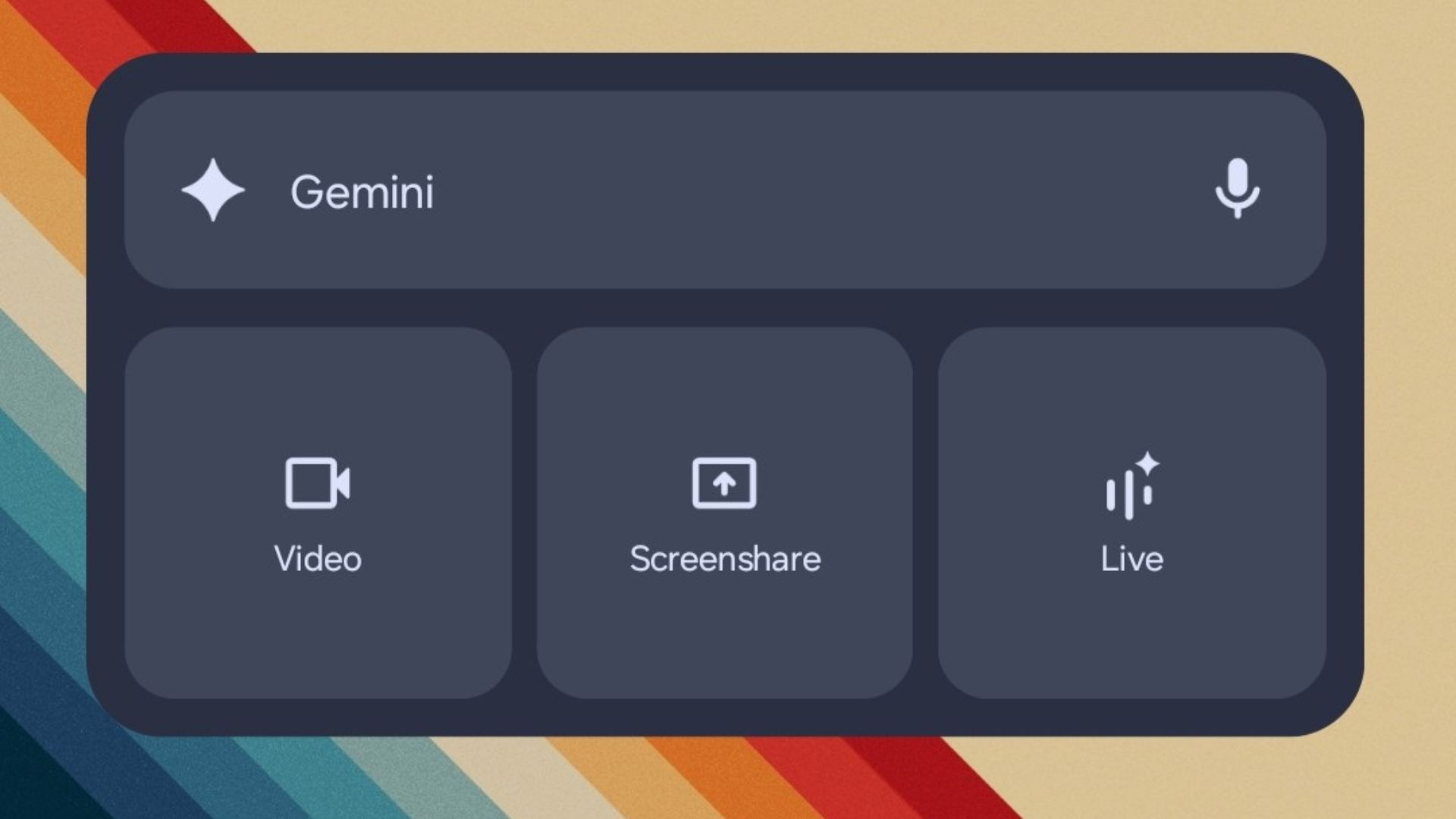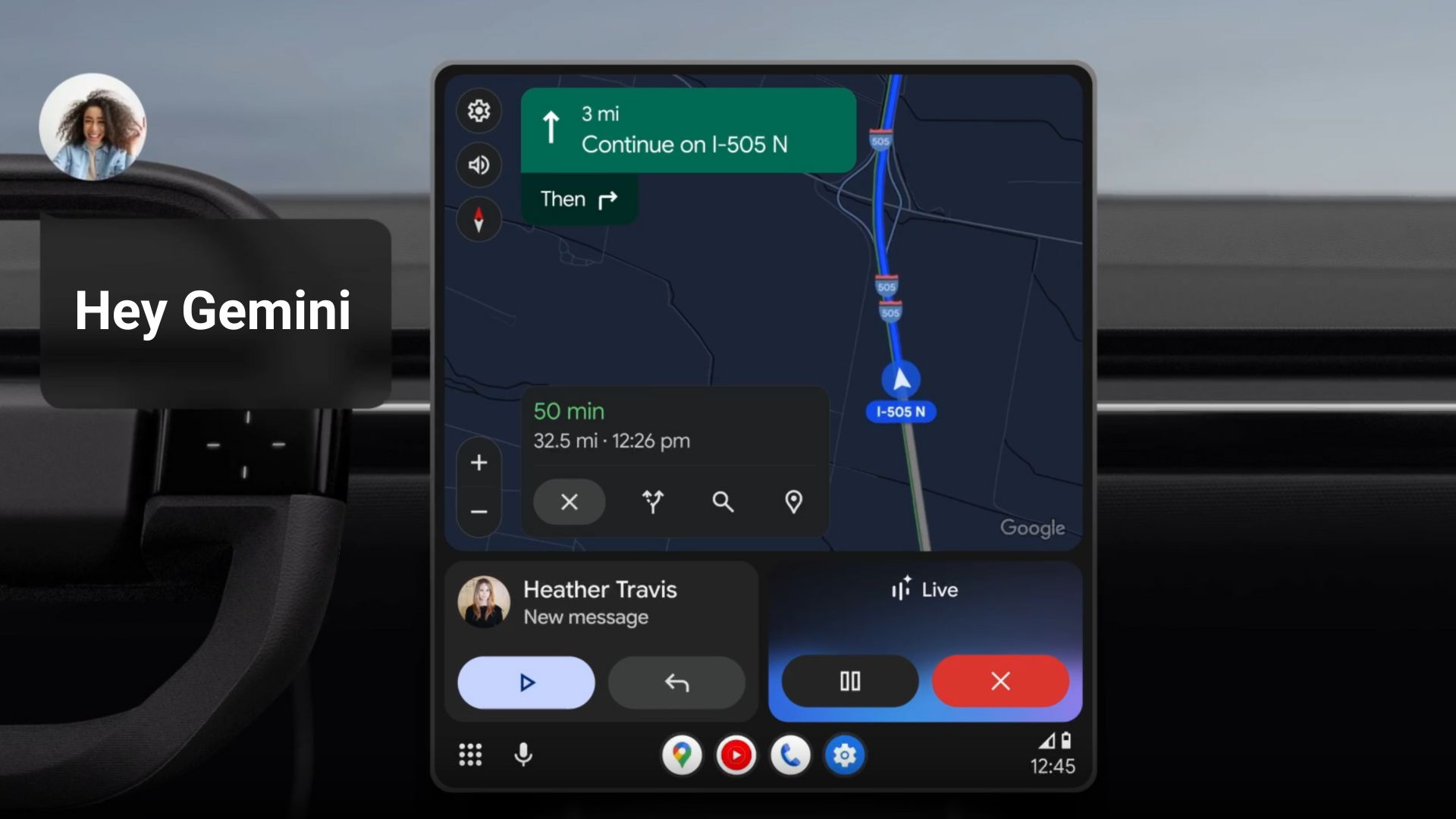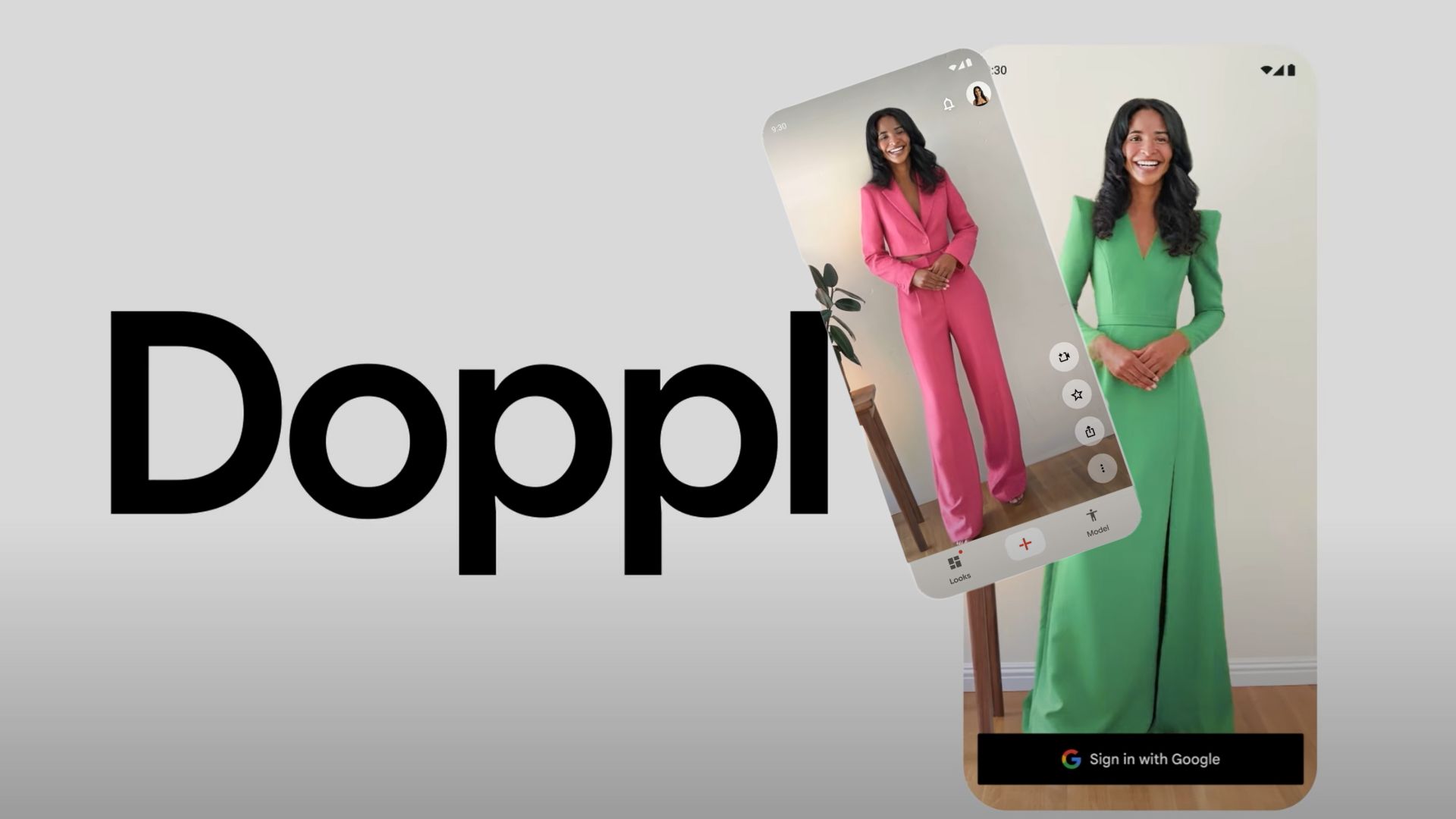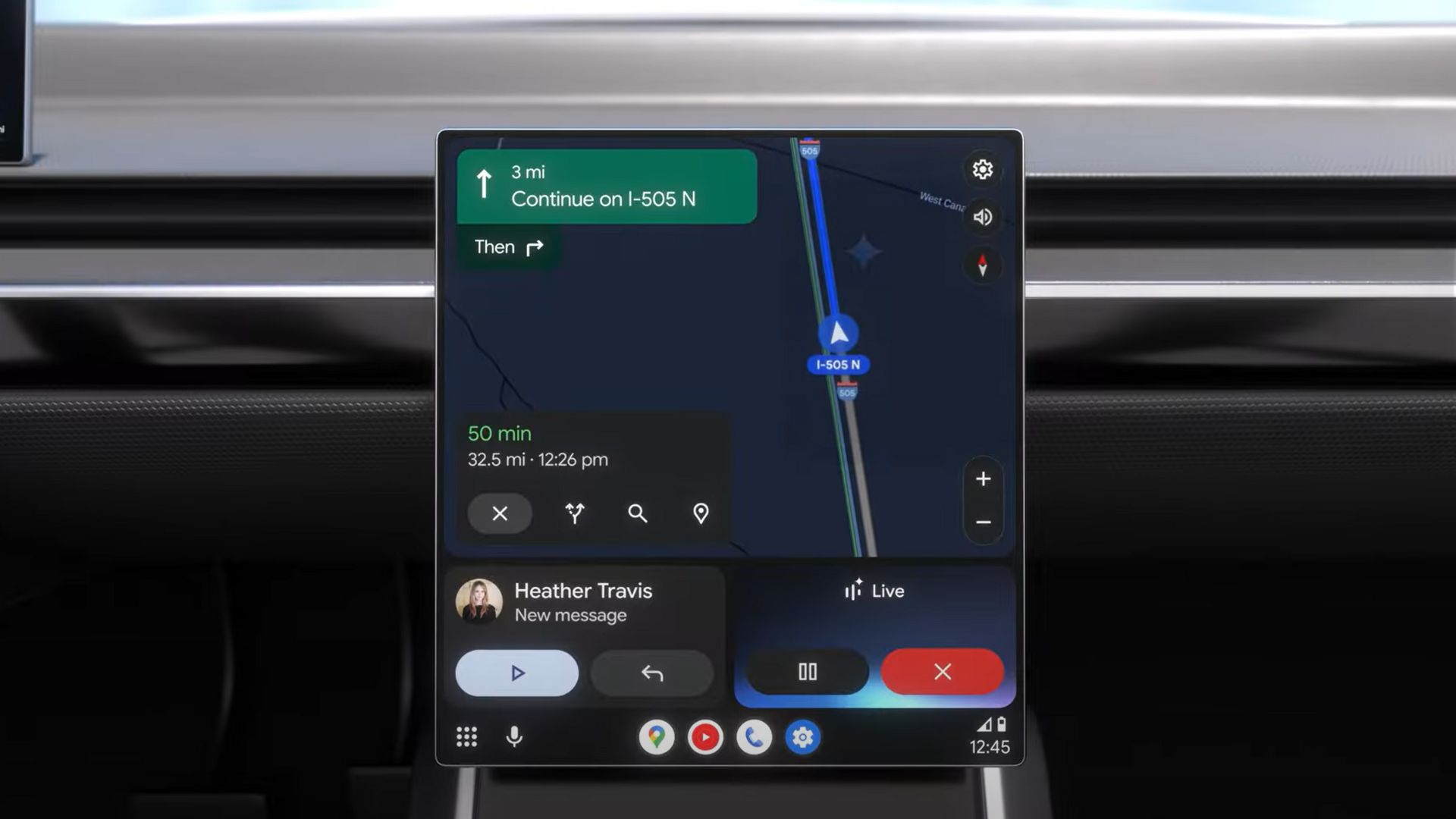Download Google Camera 7.0/7.2 APK for OnePlus 7, 7 Pro, 7T, and 7T Pro with Astropotography [Gcam 7.2/7.0]
![Download Google Camera 7.0/7.2 APK for OnePlus 7, 7 Pro, 7T, and 7T Pro with Astropotography [Gcam 7.2/7.0] 1 Download Google Camera 7.0/7.2 APK for OnePlus 7, 7 Pro, 7T, and 7T Pro with Astropotography Gcam 7.0/7.2](https://www.androidsage.com/wp-content/uploads/2019/06/OnePlus-7-Pro-Google-Camera-port-Gcam-APK-download.jpg)
Updated: The latest Google Camera 7.0/7.2 is now available for download for the OnePlus 7, 7 Pro and the latest flagships OnePlus 7T and 7T Pro. The latest Gcam 7.0+ mod from the Google Pixel 4 features the newly introduced Astrophotography feature. The latest Gcam 7.0 is a more stable version and the Gcam 7.2 is an early build that should work with most of the OnePlus devices out there.
Original: The Oneplus 7 and 7 Pro flagships launched successfully and are now available on sale in the United States by several carriers like T-Mobile, Verizon, Unlocked variants, and other Aisan countries like India, along with some Europe and EU countries as well. While the OnePlus 7 feature all the latest hardware and software specifications, they still lack behind when it comes to the camera. According to some reviewers, the OnePlus 7 and 7 Pro camera is not up to the mark and may not be as competitive to other OEM in the market such as the Google Pixel 3, Samsung Galaxy S10, Huawei P30, and more. That is where the Google Camera port comes into play. Here we have the latest Google Camera APK for OnePlus 7 and 7 Pro to make the camera take better photos than the stock; even in the dark with the new Night Sight feature.
The latest Google Camera 6.2 features Night Sight, Dark Mode, Measure Mode, Selfie Flash, Mute Sound Shutter, and Time Lapse – along with all the other default features found in Pixel series phones such as:
- HDR + Enhanced for front and back camera
- Portrait mode for front and back camera
- Motion photo for front and back camera
- Camera options like (HDR+, Selfie Flash, Front Camera, Zoom, Autofocus, etc.)
- Video options like (30fps, 60fps, Video Stabilization, Autofocus, etc.)
- Panorama
- Photo Sphere
- Lens Blur
- Night Sight
- Photobooth
- Slow Motion
- Google Lens
- RAW
- AR Stickers
OnePlus 7 Pro recently received a major camera upgrade with the latest Oxygen OS 9.5.7 firmware update. The OnePlus Camera reportedly improved the NightScape features. So you may also want to be on the latest Oxygen OS update.
Latest Pixel 4 Gcam 7.0+ port – Download latest Google Camera 7.0/7.2 for OnePlus 7, 7 Pro, 7T, 7T Pro
Here is the latest Google Camera 7.0 or 7.2 for the OnePlus 7, 7 Pro and the latest OnePlus 7T and 7T Pro. Developers like parrot, san1ty, nullbytepl, and the dice have already ported the latest Gcam 7.0 and Gcam 7.2 modded APK for various Android devices. Get the best working Google camera 7.0+ from the following posts. Plus we have also posted the best Config XML files that should work with Gcam 7.0+ APK mod on your OnePlus 7 and 7 Pro.
- Download Gcam 7.0 for OnePlus 7 and 7T series phones
- Download Gcam 7.2 for OnePlus 7 and 7T series phones
- Download Gcam config files for OnePlus 7 and 7T series phones
You may also like to see: How to enable Google Camera 7.0 Astrophotography feature from Pixel 4
Now, the latest Gcam 7.0 or later are early builds. So they may be unstable at times. If the apps crashes on your device, then go for the Gcam 6.2 from Pixel 3 from developers like Arnova8G2 and MCG listed below. Test which Gcam version works best for your device. For installation, simply grab the APK and config files and sideload it to your phone. The detailed installation is listed below.
Download Google Camera 6.2 for OnePlus 7, 7 Pro, 7T, 7T Pro with NightSight – GCam v6.2 Mod APK
Updated: The best working Google camera 6.2 is now available for download. Following you will find Gcam 6.2 APK mod for OnePlus 7 and 7 Pro what works with and without a config file.
Thanks to developers Arnova8G2 and MCG for bringing this Gcam Mod 6.2 to us from the latest Pixel 3 Google Camera 6.2. Here we have 2 versions of Gcam. Test which one fits perfect for your device. For installation, simply grab the APK and config files and sideload it to your phone. The detailed installation is listed below.
Note that Aux cameras work only in Gcam 6.1. The Gcam 6.2.030 doesn’t support XML config files. Slow motion and wide lens may not work properly.
Latest Google Camera 6.2 working for OnePlus 7 and 7 Pro by Arnova8G2
- Gcam_6.2.030_Advanced_V2.2.2beta2.190910.1840.apk (recommended)
- Gcam_6.2.030_Advanced_BF_V2.2.1.190822.1145.apk (latest)
- Gcam_6.2.030_Advanced_V2.2.190716.1800-Final.apk (stable)
If the latest version of Arnova Gcam mod doesn’t work, following is the developer’s full downloads repository. Get the previous stable one and test it for yourself.
- Google Camera Mod full downloads repository – By Arnova8G2
Best config files for OnePlus 7 and 7 Pro Gcam 6.2
Config files come in support for Google Camera. Using config files help install and run Gcam smoothly.
Created by Fizwiz:
Using Fi v4b lib with IMX AWB and NR to maintain clarity at indoor lighting without blowing out highlights:
Pretty much the same as the xml above, but without AWB:
Config file for this OnePlus 7 Gcam mod
- Config1.xml (Optional)
Working Google Camera 6.1 for OnePlus 7 (Pro) with multiple lens
XML Files for OnePlus 7 Pro:
Use the following XML config files for those who like saturated photos (ArnovaVivid), natural looking photos (ArnovaDesaturated), or xml for the Fu24 Multilens Gcams, for noise reduction settings.
More Gcam mods by MGC for OnePlus 7
For above, XML config file is optional. You can still test the app with and without the config XML file.
- MGC Gcam APK – Gcam – MGC_6_1_021_xcam6_beta5 (130 MB)
- Config file for this Gcam mod – Gdrive xcam.xml | AFH Mirror
Latest Google Camera 7.0 from Pixel 4
The latest Google Camera 7.9 just leaked and developers have already started porting the latest Gcam for other Android devices. You may be interested in trying the Gcam 7.0 mod APK on your OnePlus 7and 7 Pro.
Here is the list of all the latest Gcam mods from various developers:
More Google Camera APK for:
- Original Google Pixel 2 Camera APK
- Gcam Mod for Pixel series
- Gcam mod for Xiaomi
- Samsung Galaxy devices
- OnePlus phones
How to install Gcam for OnePlus 7 and 7 Pro and Config XML file?
- Download the Gcam APK from above. These are direct download links.
- Install the app as normal APK.
- Launch the app and test it out.
- In order to install the config file, download the config XML file to phone storage.
- Launch a file manager app and go to the location where you saved the config file.
- Copy and paste it to this location: Internal Storage > Gcam > Configs.
- Create the folder if it doesn’t exist.
- Launch the Gcam app.
- Double tap on the black area next to the shutter button to open a dialog.
- Select the config file you want to use.
- Tap on restore option.
If the changes doesn’t take effect immediately, force stop the app and relaunch the app. To do so, go to Setting > Apps > Choose Google Camera > Force Stop.