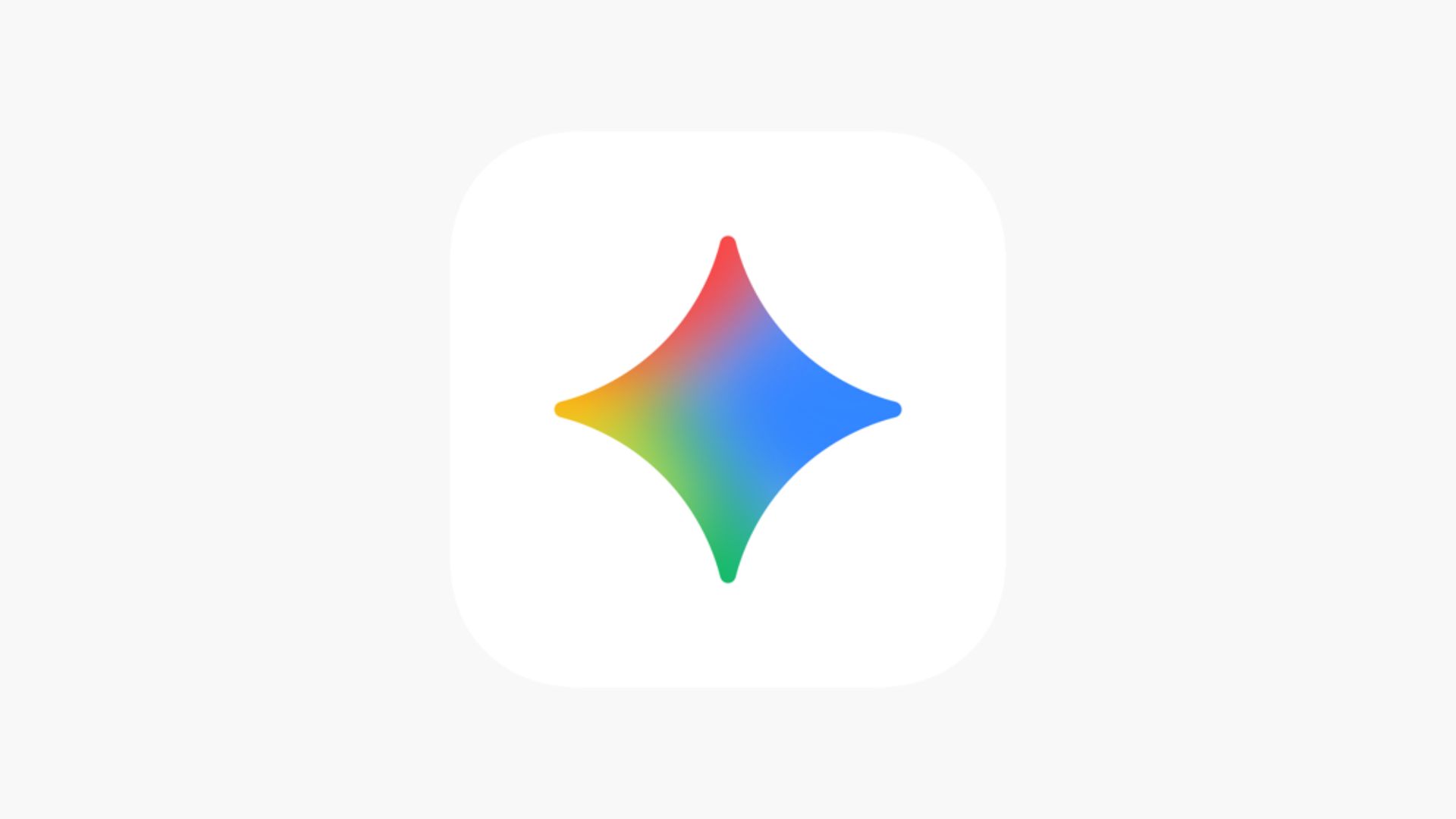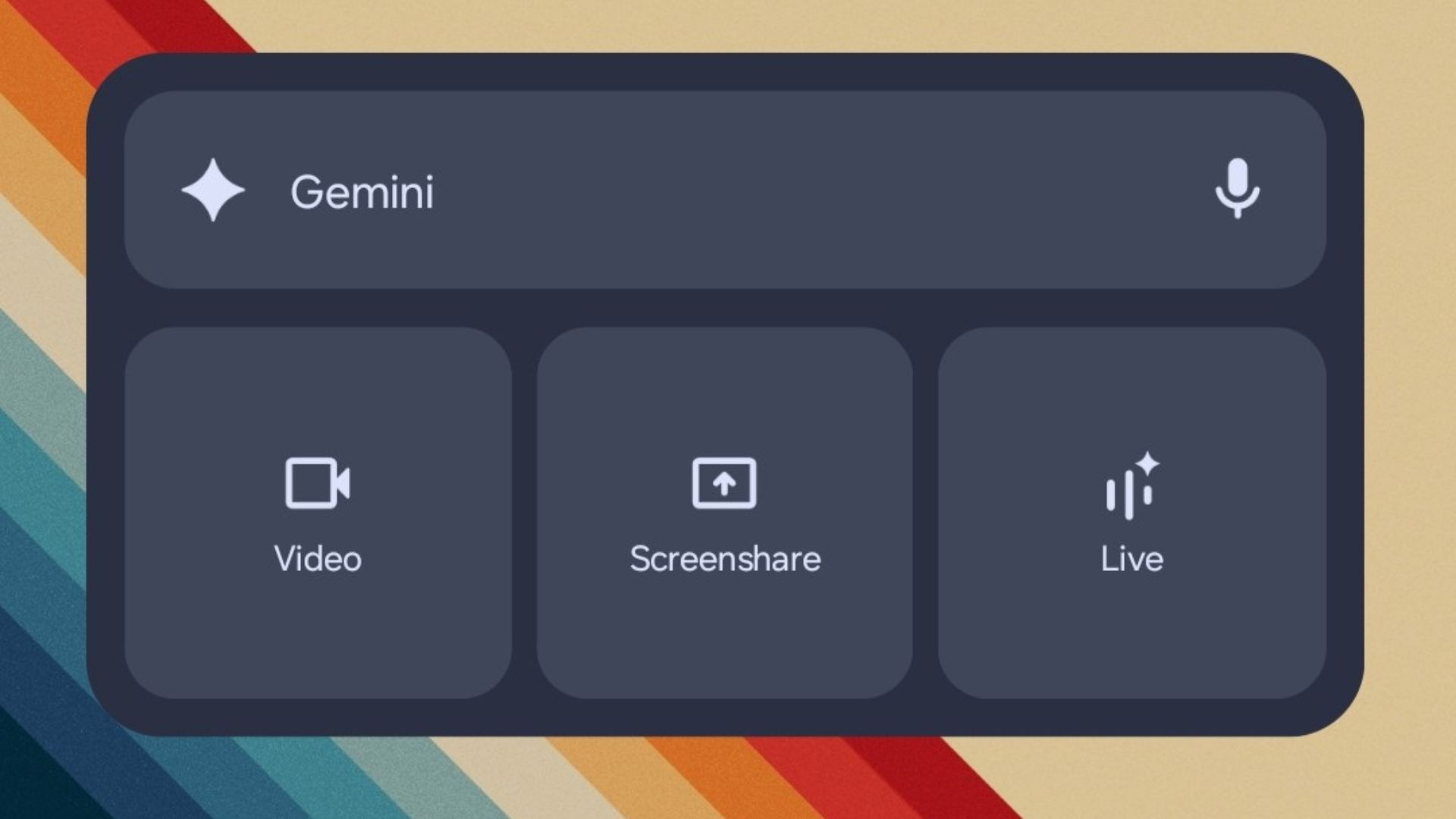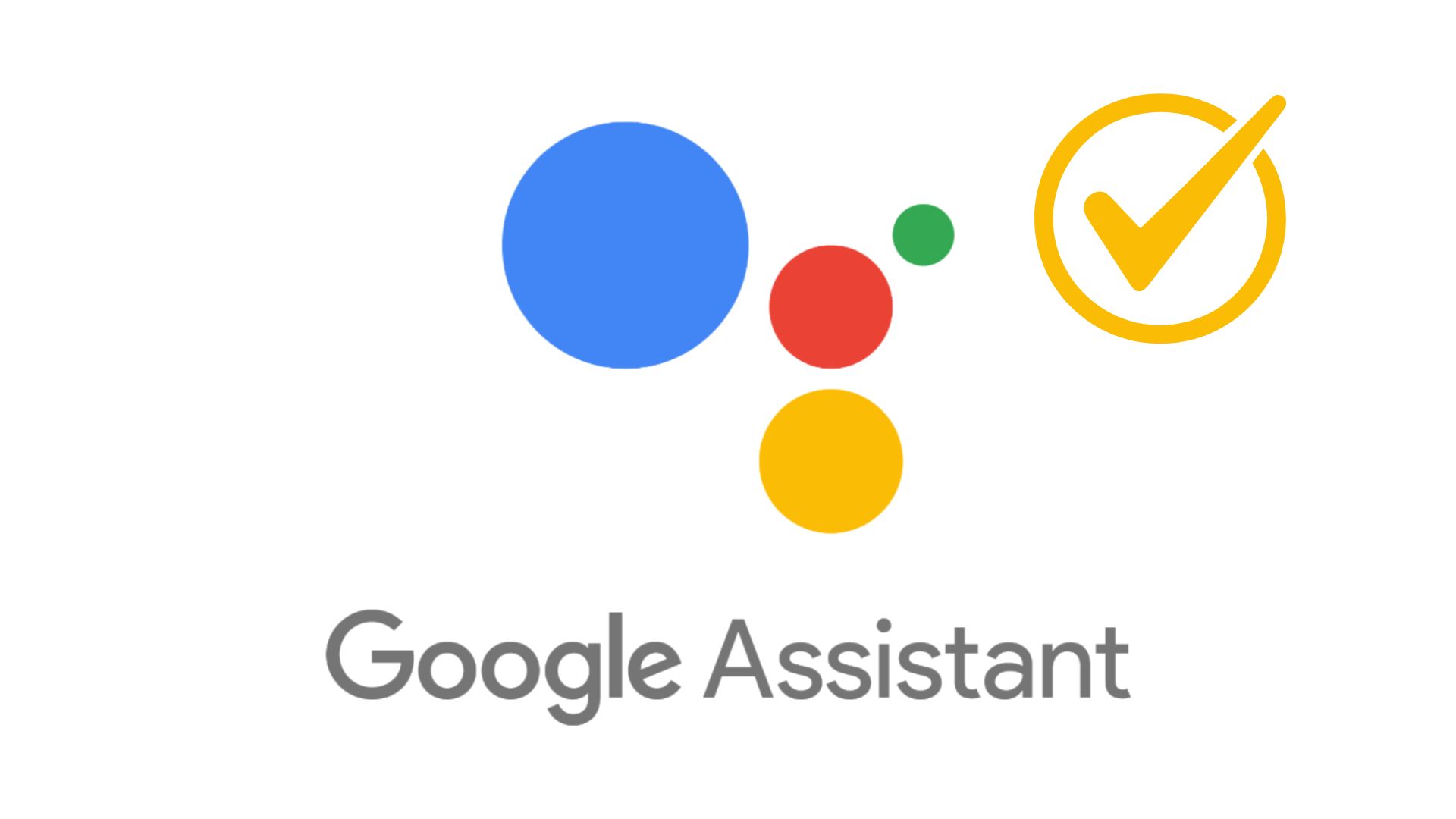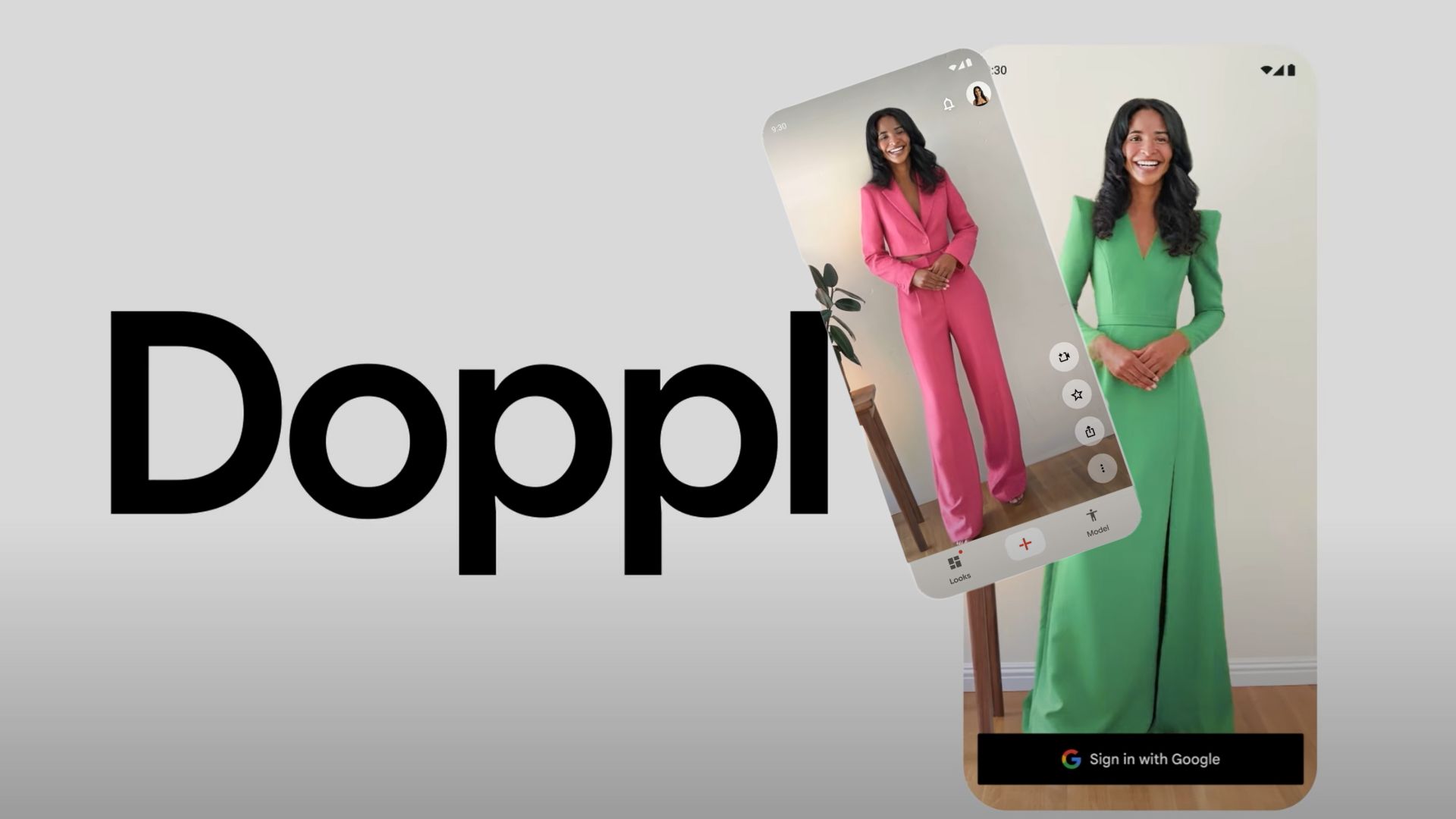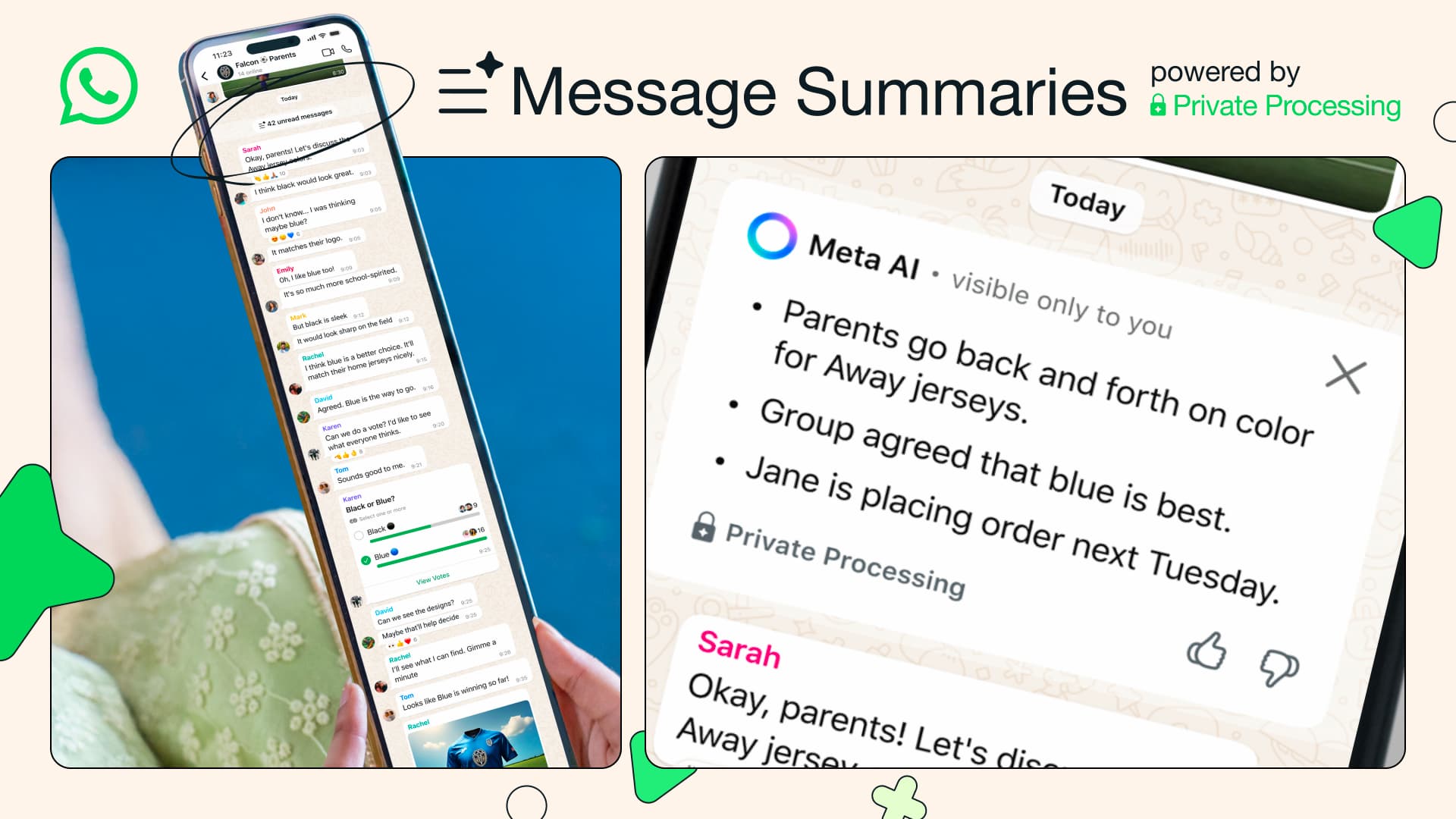8 ways to enable Google Assistant on Android 5.1 Lollipop, 6.0 Marshmallow, and 7.0 Nougat or later
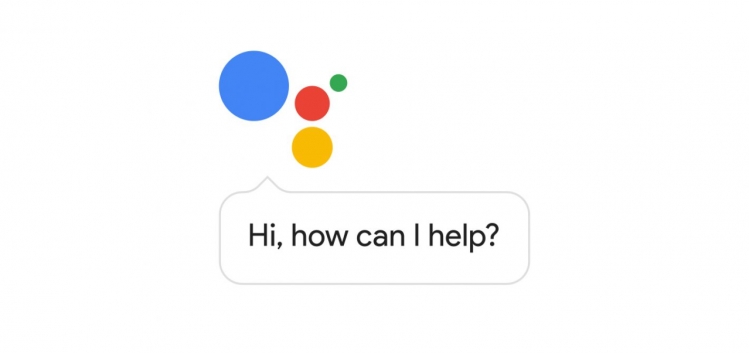
It’s been a long time since the Google Assistant was introduced and we had posted several methods to enable it. It is currently officially only supported by Android devices running on 7.1 Nougat and 6.0.1 Marshmallow. However, there are still numerous smartphones running previous Android 5.1 Lollipop or KitKat. Google Assistant doesn’t officially support them. According to Android Developer Dashboard, phones updated to Lollipop firmware comprise of the highest number at 32% including Android 5.0 and Android 5.1.1. This is followed by 6.0.1 Marshmallow at 31.2%, Nougat at 7.1%, and finally KitKat at 18.8% as of May 2017. It’s a rather large number. Hence, we will show you how to enable Google Assistant on Android 5.1 Lollipop, Android 6.0.1 Marshmallow, and also on the latest 7.1.2 Nougat.
The first section will take you to the proper tutorials on how to enable it without root or major customization. The first section is only for devices already on Android 6.0.1 or later. For Androids running Lollipop or below, can head over to the second section.
Tips and tricks to enable Google Assistant on any Android device
- Best and tested way is to switch to a secondary Google Account on your Android phone to enable Google Assistant immediately.
- Sign up for the Google’s beta program for Play services and Google Play Store.
- Install a custom ROM based on latest Android 7.1.2 Nougat OS like Resurrection Remix 5.8.3+ or Lineage OS 14.1. For security concerns, you shouldn’t be using an outdated Android OS version anyway.
- Update your Android device to 6.0.1 Marshmallow or later officially from the manufacturer. If you don’t like custom ROMS, update it officially.
- Access Google Assistant using Google Allo app.
- Enable Google Assistant on your PC, Mac, or Linux machine via Web Browser.
- Check out this root method – how to enable the new assistant.
If all the above procedures fail or your device is running Android 5.1 Lollipop OS or earlier, then head over to the the 8th method from below.
8. How to setup Google Assistant on Android 5.1 Lollipop or earlier?
This method requires Xposed module like Assistant Enabler. This only works up to Android 6.0.1 Marshmallow. Nougat or Oreo doesn’t support Xposed yet. Though the Xposed module says it’s for Marshmallow only, the module has been tested working on Android 5.1.1 Lollipop as well.
- Make sure your Android phone is rooted with latest TWRP installed.
- Install the latest Xposed Framework v87+ on your Android device.
- Download Google Assistant Enabler Xposed module. (You can also search the module in Xposed app.)
- Enable the Assistant Enabler module.
- Reboot your device.
- You can now long press the Home button or simply open the Google app and complete the onscreen instructions.
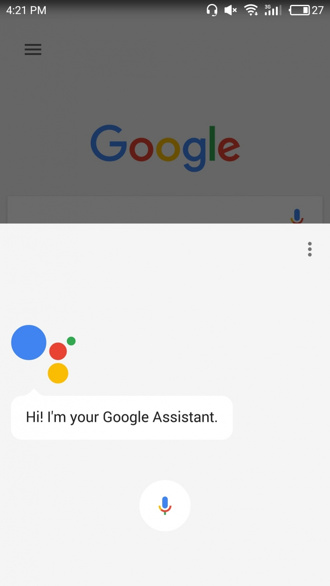
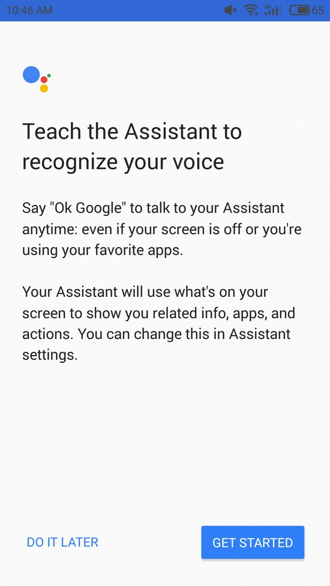
If the assistant doesn’t show up, go through the tips and tricks to enable it. That’s it a new screen will show up asking to setup up Google Assistant on your Android phone. Simply say “OK Google” and start using the new personal assistant.