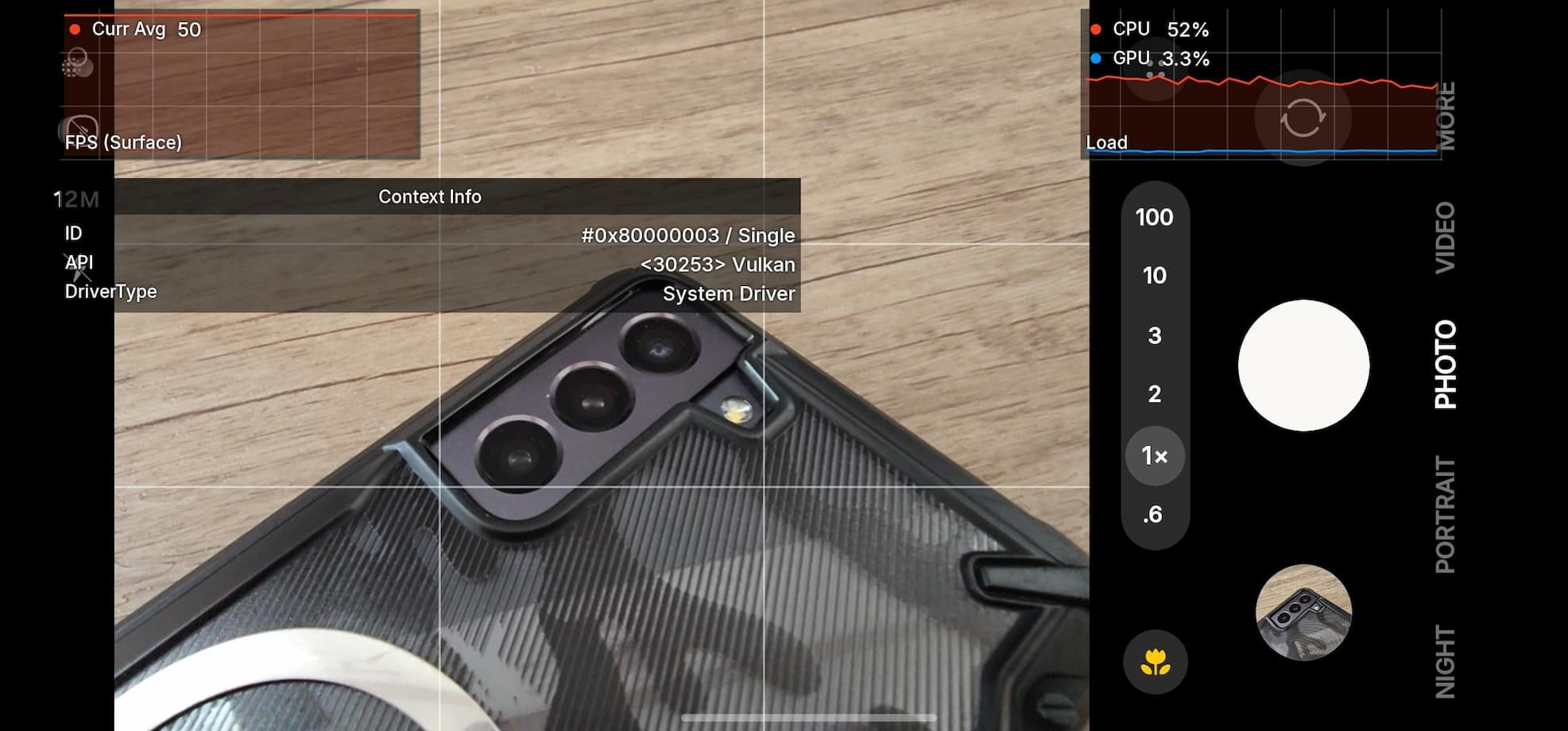How to Install Xposed Framework on Marshmallow Update With Xposed v87, v86.2, v85+
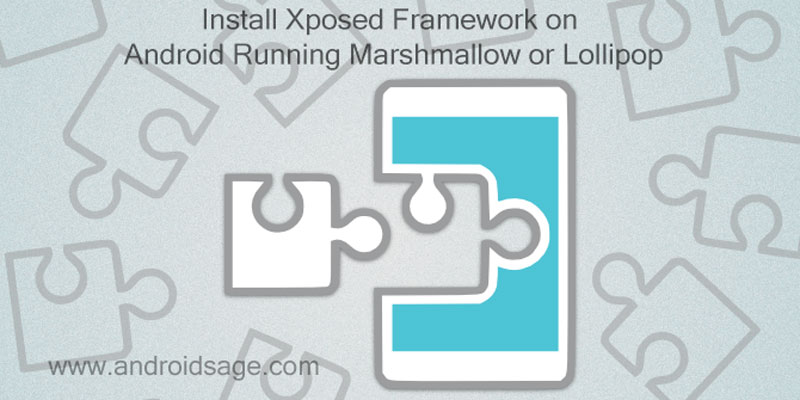
The SDK 23 is now available and most of the Android devices are being updated to Android 6.0 Marshmallow OS. The latest source code from Google, which is the Android version 6.0.1, is now available for almost all Nexus devices and some other manufacturers like Samsung, LG, Sony, OnePlus and much more. Android enthusiasts and developers have stepped into the development of this Marshmallow OS including root, TWRP, and the latest to the addition is the Xposed Framework. Rovo89, the developer behind the Xposed Framework has brought new version Xposed v81 which is termed stable and brings many new stability improvements.
Xposed is a powerful framework that enables you to modify your Android software, and enables customization, personalization, add more features and functionalities over the stock firmware and much more using various modules from the Installer APK. The Xposed framework enables you to add some tweaks over your stock and custom ROM. It works on both Custom ROMS and Stock based ROMS, provided you have an unlocked bootloader, root privileges and a custom recovery like TWRP setup on your Android device.
So basically, using Xposed you can tweak your firmware and get the features of a custom ROM or get additional functionalities that you may not get with your stock firmware using numerous modules. Some examples of these tweaks are the double tap to wake, always on display, custom key or swipe actions, gestures and much more. You name it and you have it. Take a note that, Xposed Framework is different for different devices like arm, arm64, x86. You can find out this information easily from our tutorial here. Find the installer script for your device in the Downloads Section. We have also listed Xposed Uninstaller for different Android versions like 5.0(SDK 21) and 5.1(SDK 22) and 6.0(SDK 23).
Update 1: Systemless Xposed v86.2 with working OTA and Android Pay functionality now available.
Update 2: Xposed Framework v87 for has been released that supports and fixes bugs and bootloops on November 5, 2016, Security patch on the Android 6.0.1 Marshmallow update. Check out downloads.
Download Xposed For Android
Here are all the Xposed Framework files that you will need for Android 6.0/6.0.1 Marshmallow(SDK 23), Lollipop(SDK 22), Kitkat(SDK 21) based custom ROM builds for your device:
- Xposed Framework & Installer (November 5, 2016, Security Patch)
- Xposed For Lollipop
- Xposed Framework Uninstaller for all devices
→ Download | File: xposed-uninstaller-20150831-arm64.zip - Xposed Module Installer APK
→ Download | File: xposed.installer_v33_36570c.apk
→ Stable version 3.0 | XposedInstaller_3.0_alpha4.apk
What’s New With Xposed v86?
- Compatible with ROMs that use a Resources subclass for e.g. theming, like most Huawei stock ROMs (*)
- Incorrectly compiled modules are now rejected, the warning which started to appear with v84 is now an error
- A bit of general cleanup and minor fixes
Warning: Once you root, install a custom recovery or install Xposed Framework, your warranty may be void. This may get your device into bootloop or a soft brick, hence, you should be cautious about the procedure and make a wise decision. Reader’s discretion is advised.
How to Install Xposed Framework on Marshmallow Update With Xposed v87, v86, v85+
Prerequisites
1. Unlocked Bootloader is required in some cases, most commonly for TWRP installation. If you have a custom recovery installed, then you can flash the Xposed Framework straight away. However, it’s recommended that you unlock the bootloader first. Get here to know how to unlock the bootloader with adb and fastboot method.
2. Make sure you have root privileges on your Android device. Get to know how to root your device from here.
3. Make sure you have a custom recovery installed on your device. Latest build from TWRP is highly recommended. Get the TWRP from the download section and follow this tutorial to know how to flash it.
4. Make sure you have latest device drivers setup on your PC in order to transfer the files to your device’s internal storage. Get it from the official page of your device manufacturer.
Installation Instructions:
Step 1: Download the Xposed Framework zip file, Xposed Installer APK, and Xposed Uninstaller for your device from above. To know our device for arm, arm64 or x86 click here. You can install the Xposed Installer APK right away or after this procedure.
Step 2: Transfer all the necessary files to you device’s internal storage or SDcard. Place the files where you can easily locate it.
Step 3: Now boot into TWRP recovery. To do so, turn off your device completely and then press and hold the power button and volume down key for a few seconds. Once you see the TWRP logo, that means you have successfully booted into the recovery. Alternatively, if you have rooted device, then use Android apps like the Quick boot or Boot Smart.
Step 4: Once into TWRP, take a Nandroid backup. To do so, tap Backup option and select all the partitions including the system, data, boot, recovery, EFS and cache(optional).
Step 5: Now return to the home screen again and tap Install option. Navigate to the Xposed Framework zip (xposed-v81-sdk23-arm.zip) file in your device storage. Select it and swipe right on the confirmation action button below to begin the installation.
Step 6: Once installation completes, you can wipe the Dalvik cache or simply choose reboot to system option.
Step 7: The first boot may take some time. Once you reboot into system successfully, install the Xposed Installer APK. If the system doesn’t boot or you come across boot loop, you can try wiping Dalvik Cache or simply flash the Xposed Uninstaller going through the same procedure except for taking another backup. If that fails, you can restore your previous ROM from the TWRP recovery by tapping the Restore option. Like and share us on social media. If you need any help, then comment down below or leave a question in forums.