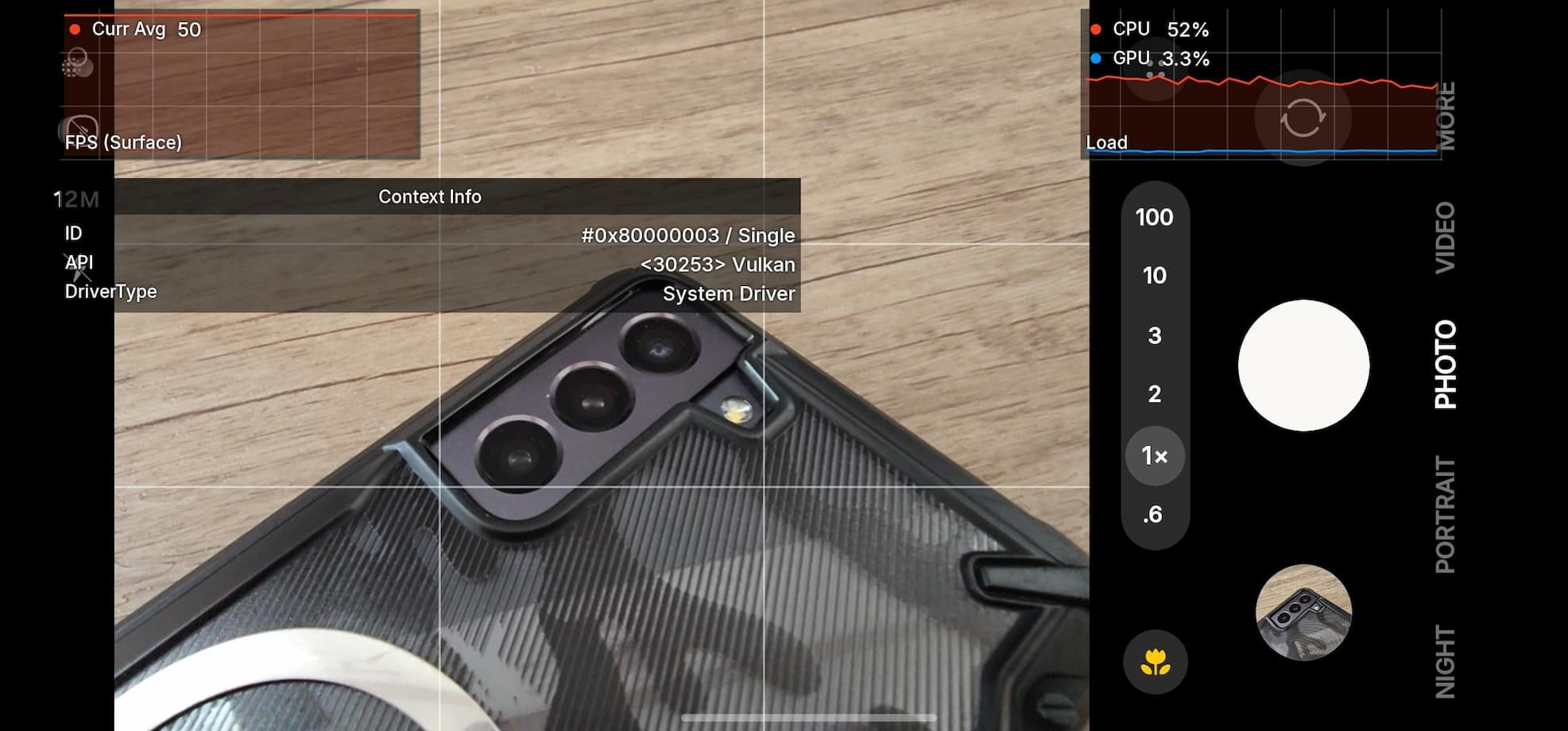How to Root latest Oxygen OS 3.5.8 Marshmallow on OnePlus 2 with TWRP
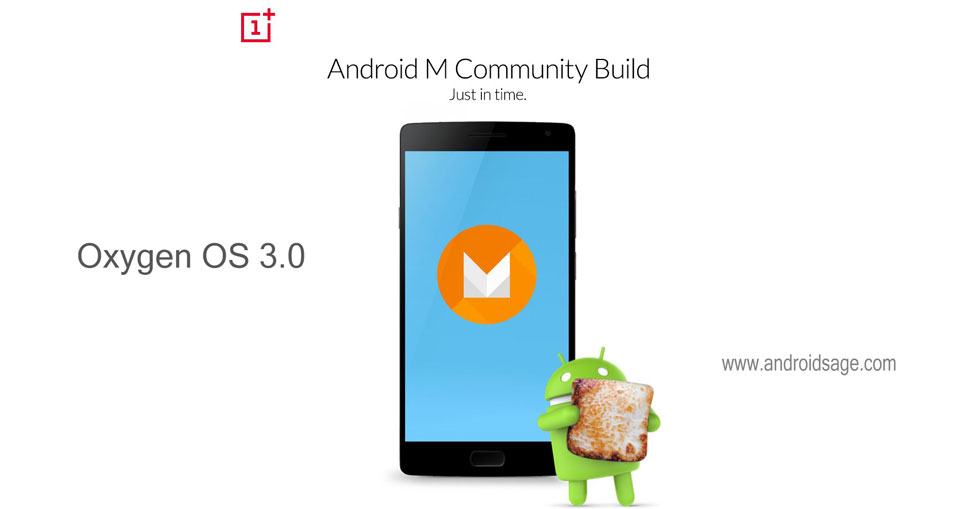
[Update March 2017: Root OnePlus 2 on latest Oxygen OS 3.5.8 with latest TWRP recovery] The Oxygen OS 3.5.8 Android 6.0.1 Marshmallow update is now live for the one plus 2 devices. Earlier we brought two tutorials about installing the latest Oxygen OS 3.0 for rooted and non-rooted OnePlus 2 users. However, if you have already installed the update on a nonrooted device and looking forward to installing a custom recovery and root it then this tutorial will help you for the same. When you update to Oxygen OS 3.0, your bootloader may get locked and you may lose root access as well. First, you need to verify that your bootloader is locked or unlocked. If it’s already unlocked then you can directly setup the modified TWRP recovery that supports the Marshmallow firmware on OnePlus 2. To root the device just flash the latest SuperSU package via TWRP. This tutorial also works on earlier versions of Oxygen OS.
Follow the tutorial below to unlock the bootloader, install a TWRP recovery and-and finally, root it. For this, you need to setup ADB and a fastboot environment. You can find all the necessary files in the download section below. This is a community build and right now it is under Beta testing. Hence, you may expect some bugs. This Oxygen OS 3.0 Beta version is a daily-driver-material community release of for Oxygen OS. Before you proceed, make sure you already are on official Oxygen OS 3.0 stock ROM. Also, take a Nandroid backup once you setup the custom recovery
Download Root Files for OnePlus 2
Root files for Oxygen OS 3.5.8 Marshmallow update
- Official TWRP for OnePlus 2 | Download link
- Flash SuperSU for root access | Download | File: Latest SuperSU 2.79 SR3
- Xposed Framework → Download link
How to Root OnePlus 2 on latest Oxygen OS 3.5.8 Android 6.0.1 Marshmallow via TWRP?
Prerequisites:
1. Verify your device for compatibility. The listed firmware is compatible with OnePlus 2 only.
2. Enable USB Debugging on your device. To do so, go to Settings>About Phone> Tap on the Build Number several times until you get a new Developer Options in theSettings. Open Developer Options and enable USB Debugging from there. Trust the connection by allowing it when you connect it to your PC for the first time.
3. Now go to Settings>Developer Options and Enable OEM Unlock
4. Make sure you have latest device drivers setup on your PC for a better connection. Get it from the official page of your device manufacturer.
5. Download and install the quick ADB and Fastboot Installer for Windows, Mac, Linux or Chrome OS. You may also like OnePlus 2 ToolBox, Universal ADB drivers.
Installation Instructions:
Step 1: Download the TWRP recovery for your Android device. You don’t need to extract the file, just place the file on your PC where you can easily locate it.
Step 2: Make sure that you setup ADB and Fastboot on your PC(Files in the Prerequisites). Trust the connection by checking “Always allow from this computer” when you plug in the Android device to your PC for the first time.
Step 3: Now keep the device plugged in and open a command prompt or terminal on your PC. You can simply click the address/location bar in Windows and type “cmd”. Alternatively, hold the shift key on the keyboard and right-click on an empty space and select “Open command window here” option to launch a cmd window.
Step 4: Boot your Android device into the bootloader or Fastboot mode. To do so, issue the following command through cmd or terminal. You can also manually boot into it using the hard key combination like Power+Volume Down while the device is turned off. Meanwhile, use code:
adb reboot bootloader
Step 5: Now issue the following command in the command prompt to check your device connectivity
fastboot devices
Step 6: Now issue the following command to get the bootloader unlock status on your device.
fastboot oem unlock-info
Note: Check the bootloader status. If it’s locked, then issue the following command to unlock it. (This will reset your device and you will lose all data and apps.)
fastboot oem unlock
Step 7: Now reboot your device once and boot back into the Bootloader (Step 4) in order to flash the TWRP recovery.
Step 8: Navigate to the location where you have placed the TWRP image file. Rename the recovery file to a simple one, like recovery.img. While the folder with recovery.img file is open, launch command prompt or terminal.
Step 9: Now flash the recovery image. Issue the following command for that.
fastboot flash recovery recovery.img
Step 10: Wait until the recovery gets installed.
Once the installation completes, you can now enjoy your new firmware. Alternatively, while, on Mac OS, you can issue “./fastboot flash recovery recovery.img” command or on Linux type “sudo fastboot flash recovery recovery.img” to flash the TWRP. For detailed tutorial and alternate methods to flash the TWRP recovery, click here.
How to Root Oxygen OS 3.5.8 or earlier?
Once you install TWRP, it’s time to root. Place the SuperSU package and your device’s internal storage or SdCard. Boot your device into the custom recovery and tap install. Now select the SuperSU file and swipe the confirmation action below. Once done. reboot to system.
You can boot into the TWRP recovery by issuing the following command:
adb reboot recovery
Follow and like us on social media. For queries either comment down below or leave a question in the forums.