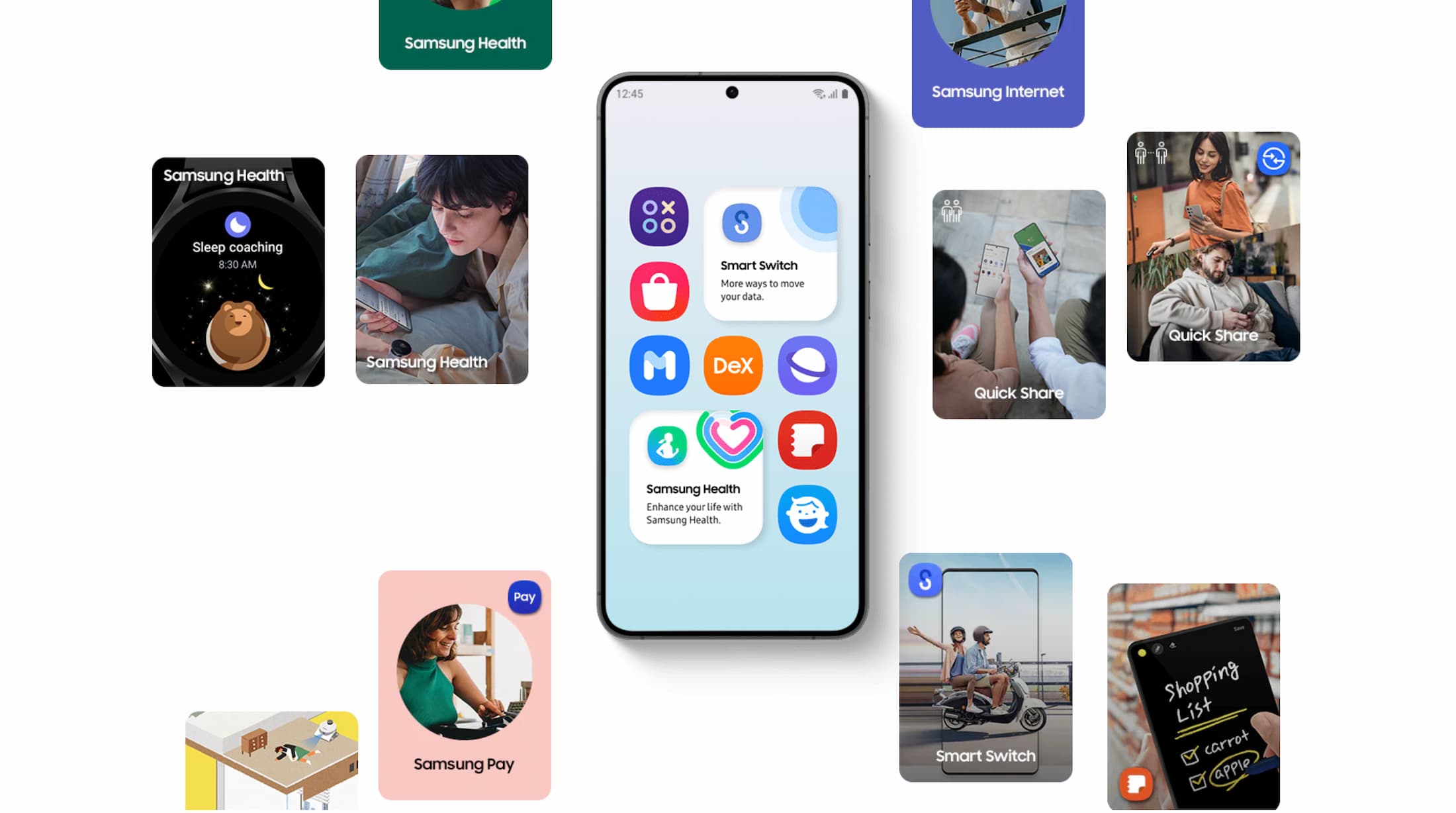Are you shifting from Android to iPhone? Many people back up their WhatsApp data to Google Drive to securely save their essential messages and files. This will help them when they need to restore WhatsApp from Google Drive to iPhone. You can quickly transfer your backed-up WhatsApp chats, media files, and important documents to your new iPhone.
However, due to the incompatibility of Google Drive with the iPhone, you cannot straightforwardly restore the WhatsApp backup. Therefore, this article will discuss the top-notch methods to restore WhatsApp backup from Google Drive to iPhone. Thus, let’s dive into the details in the following guide.
Part 1: Is It Possible to Recover WhatsApp from Google Drive to iPhone?
As discussed earlier, you cannot directly restore WhatsApp from Google Drive to your iPhone. The main reason is that iPhone does not allow you to restore data from other cloud storage platforms like Google Drive. Fortunately, some third-party tools let you restore WhatsApp backup from Google Drive to your iPhone within a few clicks.
Part 2: How to Restore WhatsApp from Google Drive to iPhone Directly?
The easiest solution for WhatsApp transfer backup & restore is Wondershare MobileTrans. You can discover many unique features on MobileTrans that can help you transfer data from one device to another. This tool offers plenty of options when restoring backup WhatsApp data to an iOS device. You can navigate to its “WhatsApp Transfer” feature, allowing you to safely sift any sort of WhatsApp data from Google Drive to your iPhone.
Furthermore, you can also backup and restore chats from other social media platforms using MobileTrans. For instance, it supports WeChat, Viber, and Kik so that you can export your important chats to other devices. Hence, MobileTrans is an efficient software comprising all the mandatory features to restore and back up WhatsApp data from Google Drive to iPhone.
Other Key Features
- Using Wondershare MobileTrans, you can convert your WhatsApp chats into PDF or HTML file formats.
- It offers selective transfer of files as you can determine the type of WhatsApp data before restoring them.
- Have you accidentally deleted your WhatsApp chats? No worries, as MobileTrans can retrieve your deleted WhatsApp chats within a few minutes.
- You can also restore iTunes files to your iPhone and Android devices without restrictions.
Guidelines To Restore WhatsApp Backup from Google Drive to iOS
Wondershare MobileTrans has an easy-to-use interface that you can efficiently run without technical help. You can quickly restore WhatsApp backup from Google Drive to your iPhone by reading the following instructions.
Step 1: Select Google Drive to WhatsApp
After you have launched Wondershare MobileTrans on your PC, go to the “WhatsApp Transfer” module. Once done, you will be able to see different options. From there, tap on “Google Drive to WhatsApp.”
Step 2: Open your Google Account
Click “Login” and enter your Google account by correctly entering the required information. On your screen, complete the verification process by following the displayed instructions. Once done, use a USB cable to connect your iPhone to your computer with a USB cable.
Step 3: Restore the Required Backup File
Now, locate the WhatsApp backup file you want to restore. After locating it, hit the “Download” button in front of it. After previewing and selecting the data, tap “Restore to Device” to restore your WhatsApp data to your iPhone. After some minutes, you will receive a message of successful restoration to your iPhone.
Part 3: Using Other Tools to Restore WhatsApp from Google Drive to iPhone
In this section, we will highlight the alternative way that you can utilize to restore WhatsApp from Google Drive to iPhone. Hence, check the related details given below:
Step 1: Restore WhatsApp from Google Drive to Android First
To restore the WhatsApp backup from Google Drive to Android, reinstall WhatsApp from the Play Store and launch it. Then, enter the phone number with which you created the WhatsApp Google Drive backup because Google Drive only allows you to restore the backup on the same number. Once the WhatsApp Google Drive backup is loaded, tap the “Restore” button and wait for the process to complete.
Step 2: Transfer WhatsApp from Android to iPhone
After restoring the WhatsApp backup from Google Drive to Android, you can use the following methods to transfer the restored WhatsApp data to your iPhone:
Method 1: Using Email
Using your email ID, you can safely transfer your WhatsApp data across devices. You can transfer your photos, messages, and videos by sending an attachment through email. It’s a safe and easy process, as you can open your sent emails on your iPhone to access your WhatsApp data.
However, you can’t send a file having a size of up to 25MB on Gmail. Thus, restoring WhatsApp from Google Drive to iPhone is not an effective method.
Method 2: MobileTrans App
You can try the MobileTrans app, which can be easily downloaded to Android and iOS devices. It provides ultra-fast speed to transfer unlimited data from one phone to another. It uses advanced data encryption to protect your files from corruption. By scanning the QR code, you can instantly connect your source and target phones. It does not even require an internet connection to transfer data across devices.
Using the MobileTrans app, you can transfer more than 10 types of WhatsApp data between devices. For example, you can effortlessly transfer messages, photos, videos, locations, voice notes, emojis, GIFs, stickers, and other files. Therefore, you should install MobileTrans on your smartphones to proficiently move WhatsApp data to other devices.
Method 3: Move to iOS
Move to iOS is a famous app that can shift your data from Android to iOS. To transfer your data, you must keep both devices nearby. The iOS device you want to move the selected data will generate a private Wi-Fi. By entering the security code, your Android device will transfer your desired WhatsApp data to your iPhone.
This app transfers WhatsApp data, contacts, message history, mail accounts, media files, and calendars to your iPhone. However, your iPhone should be brand new or factory reset to ensure the successful transfer of your selected files. Or you must perform a factory reset on your iPhone before starting the transfer process.
Conclusion
Restoring WhatsApp backup from Google Drive to your iPhone is necessary to resume your WhatsApp chats. There are a few solutions that can guarantee you a safe restoration of WhatsApp backup from Google Drive to an iOS device.
In this article, we have discussed the mainstream methods and guidelines on how to restore WhatsApp backup from Google Drive to iPhone. To fetch the best results, you should try the Wondershare MobileTrans tool, which can generate fast results with great efficiency.


![Most Popular Nova Launcher 8 Pushed to Stable on Play Store [APK Download] 9 Most Popular Nova Launcher 8 Pushed to Stable on Play Store [APK Download]](https://www.androidsage.com/wp-content/uploads/2024/05/Nova-Launcher-8-Stable-on-Play-Store-APK-Download.jpg)



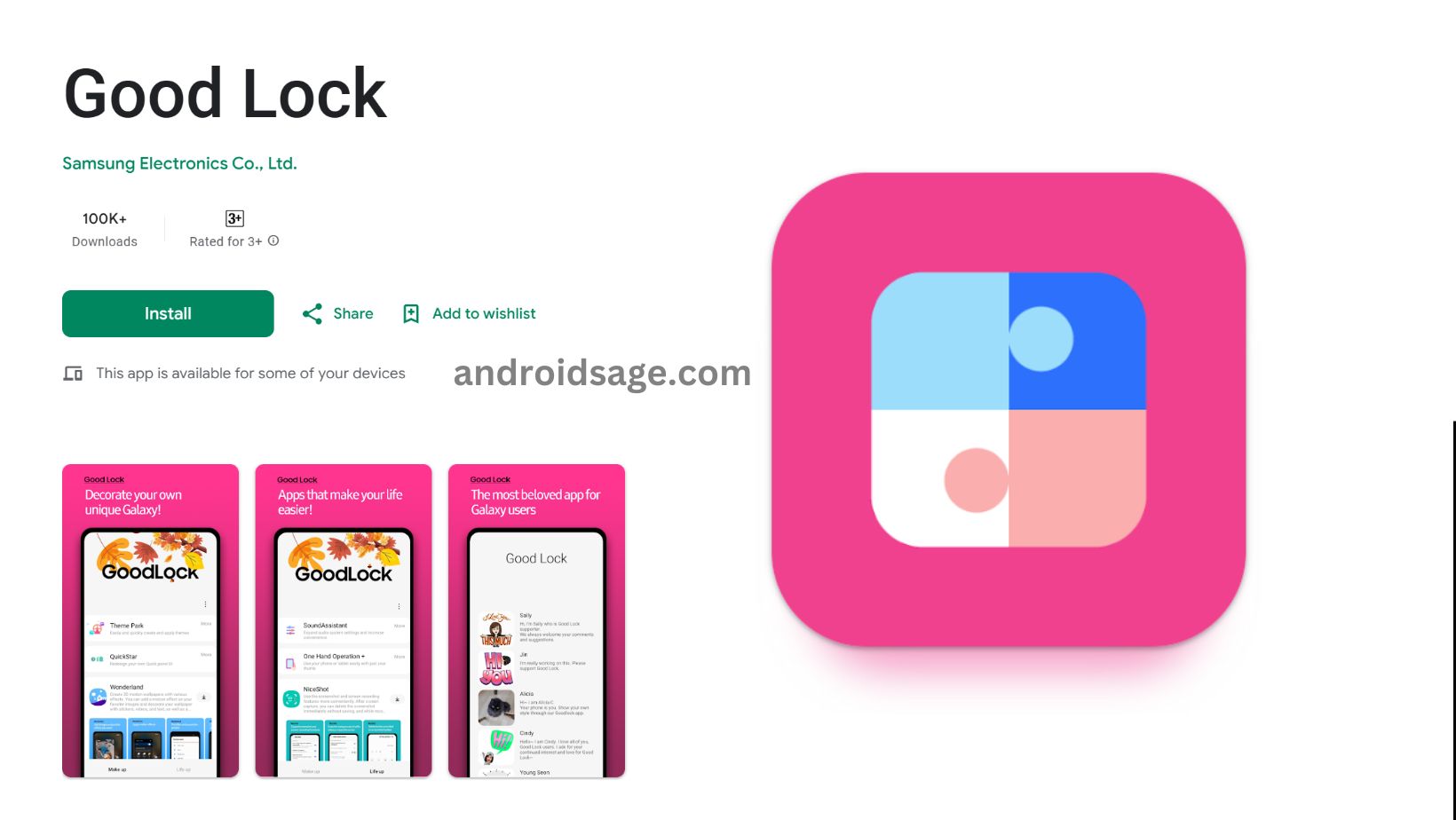
![Is Rabbit R1 just an Android Wrapper with a R1 Launcher APK? [Download] 15 Is Rabbit R1 just an Android Wrapper with a R1 Launcher APK? [Download]](https://www.androidsage.com/wp-content/uploads/2024/05/Rabbit-R1-is-Based-on-Android-with-a-Rabbit-Launcher-App-APK-Download.jpg)