How to Install Latest Adhell 3.1.1+ with new Standard Knox License Key – Adblock Samsung

Adhell 3.1.1 has emerged as the successor to SABS, Adhell 1, 2, and 3.0. The new Adhell 3.1 uses the Standard Knox SDK License as opposed to the Legacy Key in Adhell 3.0. The Legacy License Key has been abandoned by Samsung due to some reason. Now, the Adhell 3.1.1+ uses the original Knox SDK Key. If you want to know what Adhell is, read our original post.
In short, Adhell, SABS, notSABS are the Knox based systemwide AdBlocker, Package Disabler or App Disabler, app Permission Monitor, DNS changer, etc. These are some of the many features included in the apps. While Adhell 3.0 still works fine with the Samsung EDU License Key, here is the new procedure to install Adhell 3.1.1 using the Knox SDK
Adhell 3 is mainly targeted towards Android Oreo based on Samsung Experiencing 9.0. However, you can still try it on your previous firmware. Adhell 3.1.1 has been tested working on Samsung Galaxy S8, S8+, Note 8, Galaxy S9/S9+, S7, S7 Edge, etc.
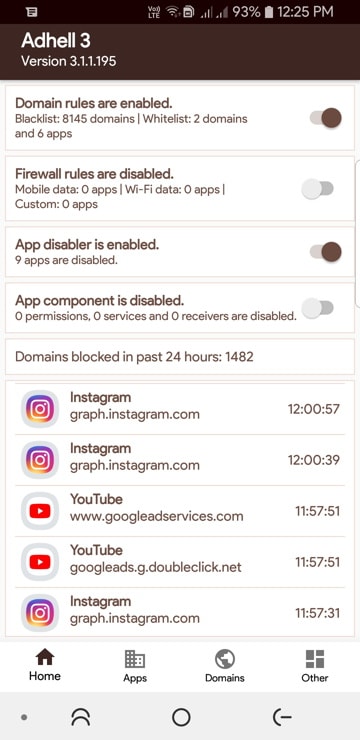
Adblock Samsung: How to Download and Install Adhell 3.1+
In order to install Adhell 3.1, you will need to download the full source code, extract it, open the project in Android Studio, and compile it to install on Adhell 3 APK onto your Samsung Galaxy device. There is no direct APK available right now.
Step 1: Generate the Samsung Knox SDK license key
- Sign in here with your Samsung account.
- The Knox SDK can be downloaded here.
- Click on Generate License Key at the left options panel.
- Go to “Knox SDK” section.
- Give the key a name in “Add a key alias”.
- Press “Generate license key”.
- Copy the key. Note: The key generally starts with letters “KLM”
- Once generated, the Samsung Knox License key can be obtained here.
Step 2: Download latest Adhell 3.1.1
- Official Adhell 3.1 from GitLab | Register > Login > search adhell3
Download the full full source code zip from here:
Step 3: Installing Adhell 3.1.1
- On your Samsung device, Enable USB Debugging on your phone – Go to Settings > About phone > Software information > Press rapidly about 10 times on Build Number until a message “You are now a developer!” appears. > Go back to Settings > Developer Options > Turn on USB Debugging.
- Connect your phone to your PC. When you see a popup on phone, select always allow from this computer to enable USB Debugging.
- Download the latest Adhell master zip from Gitlab to PC or computer.
- Now extract the Adhell source zip to PC.
- Download the Knox SDK 3.1 package to PC. (Register > Login > Samsung Developer Account)
- Also, download the associated
supportlib.jarDownload Support Lib. - Extract both the Knox SDK 3.1 Package and Support Lib zip to PC.
- Copy the
libsfolder from Knox SDK to Adhell source codeapp\libsfolder. Similarly, copy all the contents ofsupportlib.jarto Adhellmaster\app\libs. - Now we need to create the package name. To do so, create
app.propertiesfile inside app folder of Adhell 3 sourceapp\app.properties. Open the file using NotePad ++ and putpackage.name=your.package.namein the first line of the file.
Note: Replace ‘your package name’ with the name you desire. Change it to a package name such as “com.adhe123.ahd1” to a random or unique sequence of letters and digits. Keep the sequence length same as before (i.e, 3.7.4).
- Download and install the latest version of Android Studio from here.
- Once installed, run the Android Studio EXE file.
- Once it opens, select “Open an existing Android Studio project”.
- Choose the extracted folder of Adhell source code.
- Let it download and install the latest Gradle files and SDK files. Follow the instructions on the screen.
- When the project has been loaded completely, the progress bar will be gone at the bottom.
Note: remove ‘Configuration on demand is not supported’ error in Android Studio,
- For Mac go to Preferences > Build, Execution, Deployment > Compiler and uncheck Configure on demand.
- For Linux/Windows go to File > Settings > Build, Execution, Deployment > Compiler and uncheck Configure on demand.
- Form the left tab on screen, open the “Gradle Scripts” and then “Build.Gradle (Module:app)”.
- An alert may appear at the top of the screen. Select “Sync Now”.
- Wait for the project to load.
- In Android Studio click the Play button or simply press the keys Shift+F10.
- Select your phone and press OK.
- The Adhell 3.1 APK will be generated and installed on your phone.
Step 4: Setup Samsung Knox key into Adhell 3?
- Launch the Adhell 3.1 app from your Samsung Galaxy phone.
- From the app, Enable Admin permissions.
- Enter the Samsung Knox license key in the field.
- Submit Knox key.
- Activate License.
- Turn on Adhell.
Step 5: Enable more Features of Adhell 3.1.1 (Optional)
Warning: Enabling some hidden features may cause the device to malfunction if they are not used with precaution, especially when disabling system apps. Enable them at your own risk.
- Add
enable.disableApps=truein app.properties -> to enable ‘Disable Apps’ feature:
An ability to disable user or system applications entirely - Add
enable.appComponent=truein app.properties -> to enable ‘App Component’ feature:
An ability to disable app’s permissions, services and receivers. Only user apps are supported.
You may also like:
- Protect your Samsung device with Crypto Mining using Adhell
- Subscribe to Hosts providers
- Adhell not working on Chrome Fix
- Install any font on Samsung Galaxy Device
- Best free themes for Samsung
- Latest updated Good Lock 2018 for Samsung
- Samsung Gesture
- Latest Samsung Experience TouchWiz Home APK
- Samsung Gestures like Android P





