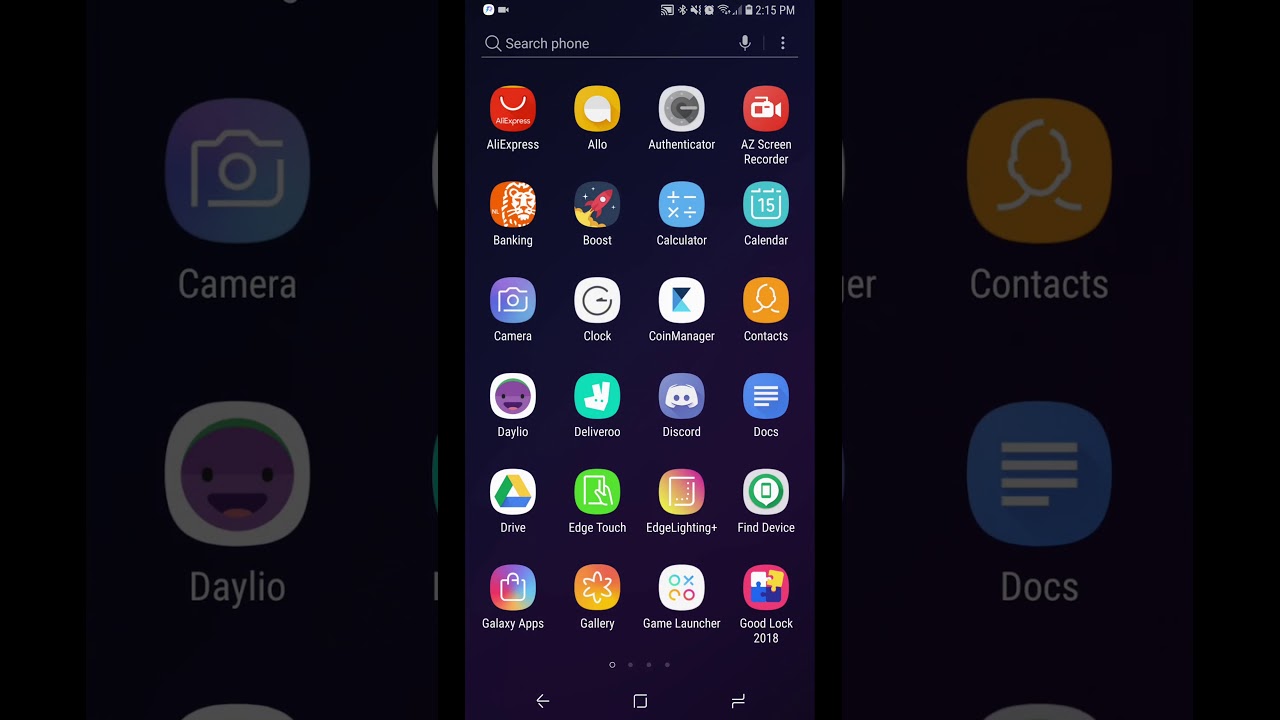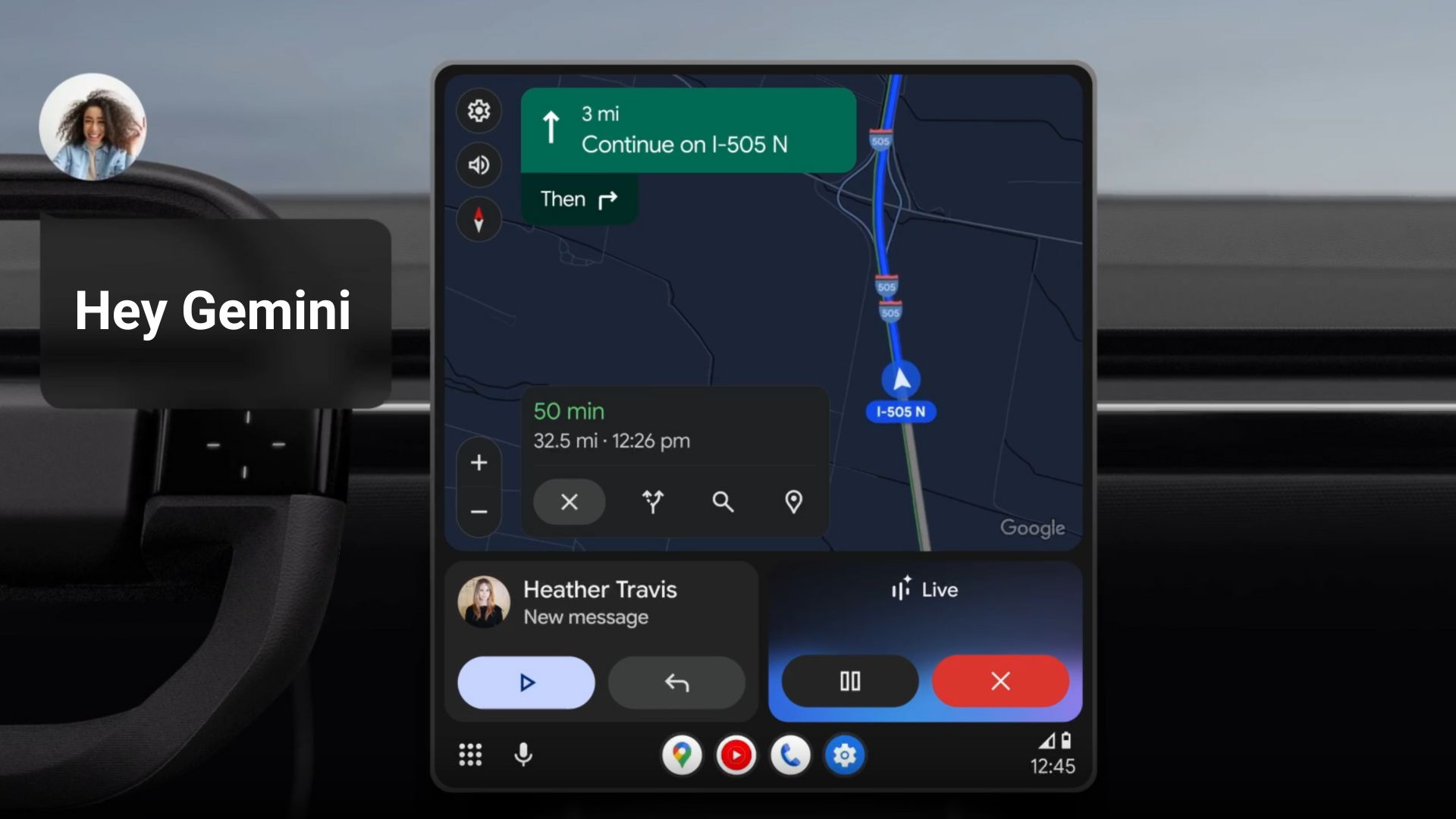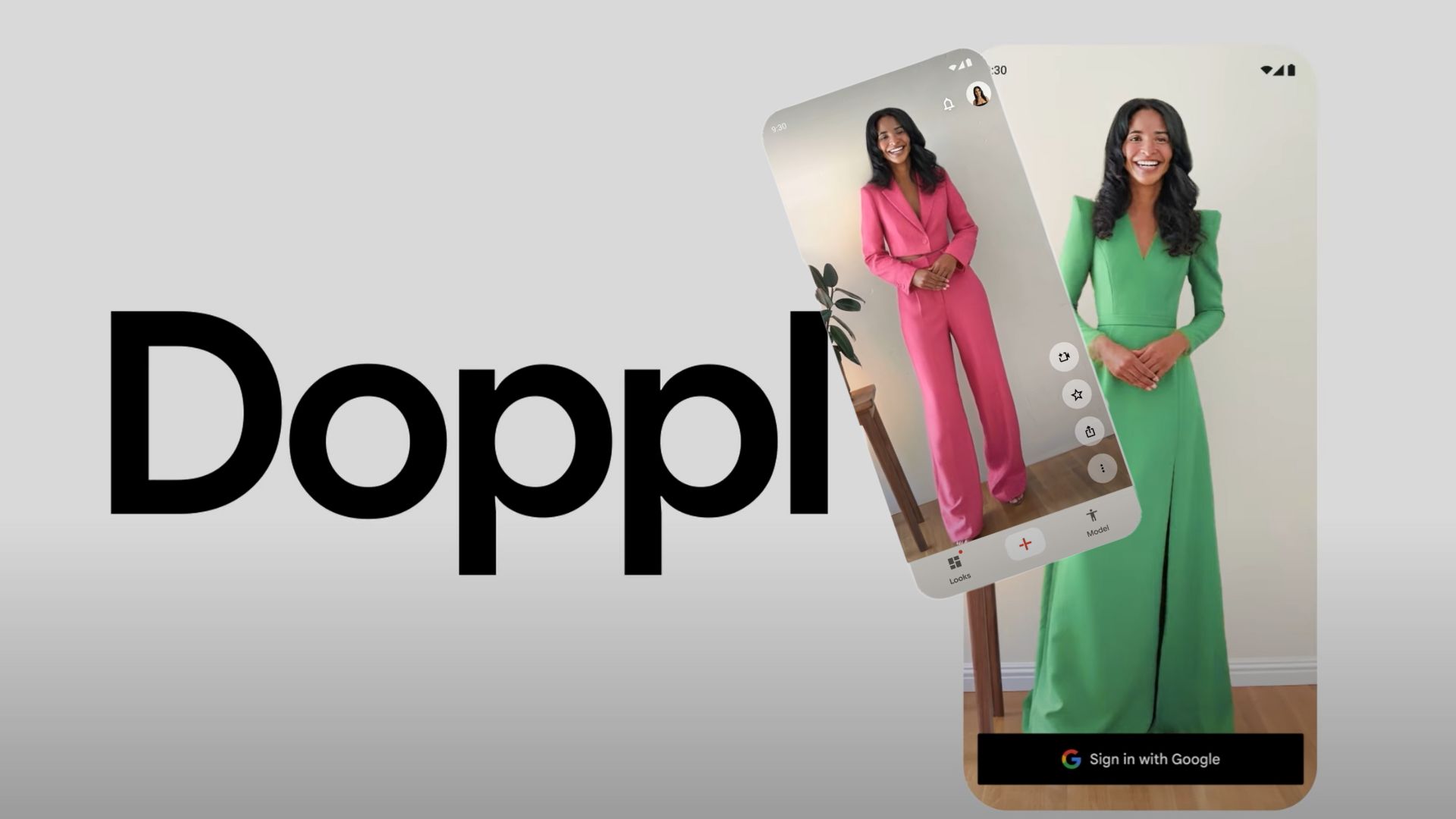Good Lock 2018 – How to Download and Install Good Lock for Samsung Galaxy phones?
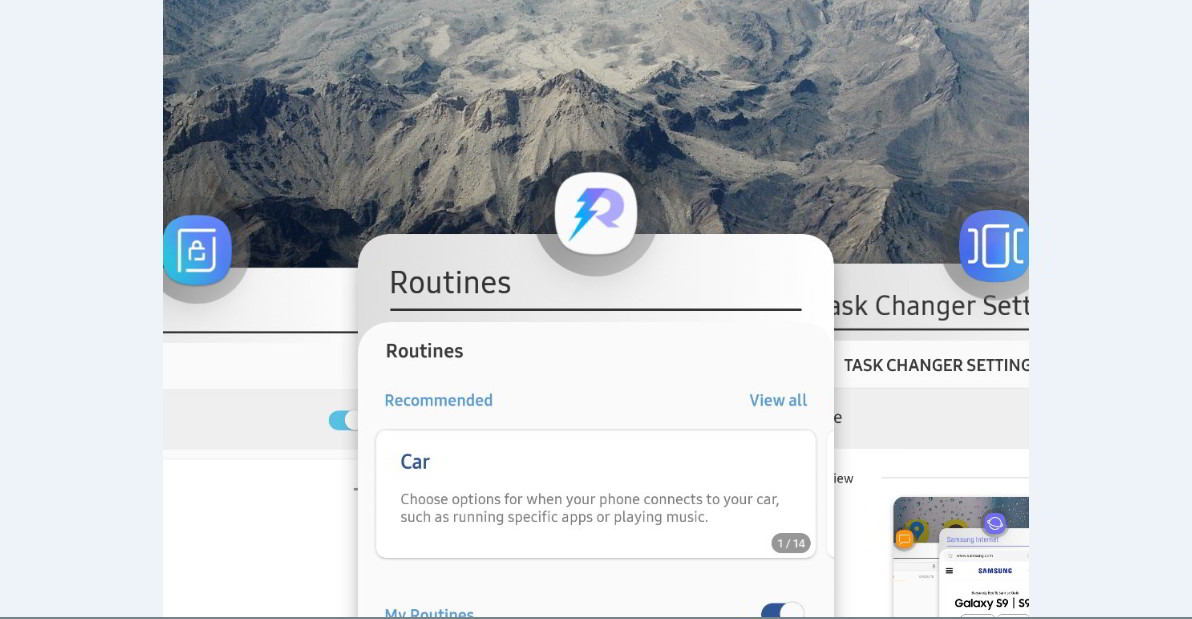
The most anticipated feature for Samsung Galaxy is here with the Good Lock 2018/2019 Edition. Good Lock, which was one of the most popular features for Samsung firmware, is now being updated in support for Oreo firmware as well. Today, Good Lock has returned with its 2019 update for One UI and previous Samsung Experience 9.0. This means it brings support for stock Android 9.0 Pie and 8.0 Oreo. As tested, it works flawlessly with the Samsung Galaxy S9, S9+, Note 8, Galaxy S8/S8+, and the latest editions of Oreo Galaxy S7 and S7 Edge devices.
The new Good Lock 2018 comes in support for SDK 26, which is Oreo or later. All the modules have also been updated. The newly updated apps and features are as follows:
- LockStar – Lockscreen customization. (Lots of Lock Screen tweaks and app shotcuts.)
- QuickStar – Quick Settings customization. Add new settings and tweak the quick settings options.
- Routines – Create and select various profiles-like settings along with triggers.
- Task Changer – Lets you customize Recents apps. Add various animations and UX to recents app section.
- One Hand Operations+ – Adds a swipe area on the Edge for a back button or a mini navigation bar.
- EdgeTouch – Edge rejection customization.
- EdgeLighting+ – Added Edge Lighting customization. More effects for you.
- ClockFace – Over 30 new Always on Display and Lock Screen clock widgets and clock designs.
All these features can be yours by simply installing the Good Lock APK and the listed modules; which can be installed directly as normal APK. The following video gives an overview of all the features we have listed above.
Check out this video for all the features from Good Lock 2018:
Download Good Lock 2018/2019 APK and all the modules
Good Lock 2019 is also available for download with brand new plugins below updated for Android 9.0 Pie based on OneUI firmware that can run on Samsung devices like Galaxy S10, S10+, S9, S9+, Note 9, Galaxy S8, S8+, Note 8, Galaxy S7, S7 Edge, and more. The package listed below consists of the following apps and modules:
- Good Lock 2019
- LockStar APK
- QuickStar
- Task Changer
- Routines
- ClockFace
- MultiStar
- NavStar
- Nice Catch
- One Hand Operation +
- Edge Lighting +
- EdgeTouch
- Sound Assistant
- NotiStar APK
- Nice Shot
Update 1: All the Good Lock 2019 and 2018 apps, addons, modules, or plugins from April 2019 and later including LockStar, QuickStar, Routines, Task Changer, One Hand Operations, EdgeTouch, EdgeLighting+, and ClockFace for AOD and Lock Screen clock widgets, MultiStar, Nice Shot, NotiStar, and more. These work on latest Samsung smartphones running Android 9.0 Pie (OneUI) and Android Oreo as well.Good Lock Apps updated from April 15, 2019 and will keep on updating. APK download below. Direct links to Galaxy App store have been listed below.
Update 2: New Good Lock Apps are now available called NotiStar and Nice Shot. EdgeLighting+ has been updated for Galaxy S10 camera cutout animation support.
Update 3: Good Lock is now officially available on the Galaxy App Store in the United States. Update the app and clear data and cache (in app info > memory). New ClockFace animations for Always On Display and Lock Screen widgets. Download and install ClockFace here.
APK Downloads
- APK Download Good Lock 2019 from April 2019 (Latest)
- Updated to August 2018 Good Lock (Perfect for Oreo)
- Visit this downloads repository (Previous July update)
- Google Box Mirror (Previous)
First version of Good Lock Addons and modules: (APK Downloads)
Good Lock direct links to the Samsung Galaxy App store
Good Lock is not available in all the countries and regions. So if you can’t access the following apps directly, then download the direct APK files from above.
Open the following links using your Samsung Galaxy device only!
- Good Lock 2019 APK download
- LockStar APK download
- QuickStar APK download
- Task Changer APK download
- Routines APK download
- ClockFace APK download
- MultiStar APK Download
- NavStar APK Download
- Nice Catch APK Download
- One Hand Operation + APK download
- Edge Lighting + APK download\
- EdgeTouch APK download
- Sound Assistant APK download
- NotiStar APK Galaxy Store link
- Nice Shot Galaxy Store link
How to install Good Lock 2018/2019 on any Samsung device?
Good Lock is available on Galaxy App store across the globe, you can download the apps and modules and start using them. If you still can’t see the new customization tool in Galaxy Store, then alternatives to install Good Lock called NiceLock and Bad Lock app, and access in any country you are in. You can also use the following tutorial as an alternative.
Good Lock app is just a supporting app. It lists or displays all the above listed features in one place. However, as the app is only restricted in some countries, Good Lock app may show blank on your Samsung devices. However, be assured that the apps are working fine and all you need to do is gain access to the features such as LockStar, QuickStar, Routines, Task Changer, One Hand Operations, EdgeTouch, EdgeLighting+.
Here is how to install Good Lock app and use the features:
- If you don’t see the Good Lock apps and modules on your official Galaxy App store, then you can download the package from above to your Android device.
- Install all the apps one by one as listed in the order above.
- Open Good Lock app. If it shows the modules listed there, then that’s it. You are good to go and start with customization.
- If Good Lock app shows blank, then do the following, as the apps won’t show up in your App drawer.
- For that, download and install Nova Launcher from Play Store. All you need is to have it on your device.
- Press and hold onto the the home screen of your phone.
- Choose widgets. Search for Nova widgets and enter.
- Select the option Activities widget.
- Once it loads, look for the apps that you have installed. Select Lockstar and add it to home screen to have their own icons.
- Launch the app and start customizing.
- Repeat for all the apps – One Hand Operation+, QuickStar, Routines, Edge Lighting+, and Edge Touch.
Here is a video explaining the installation:
You can later change the default Launcher app if you want. Source.
You may also like: