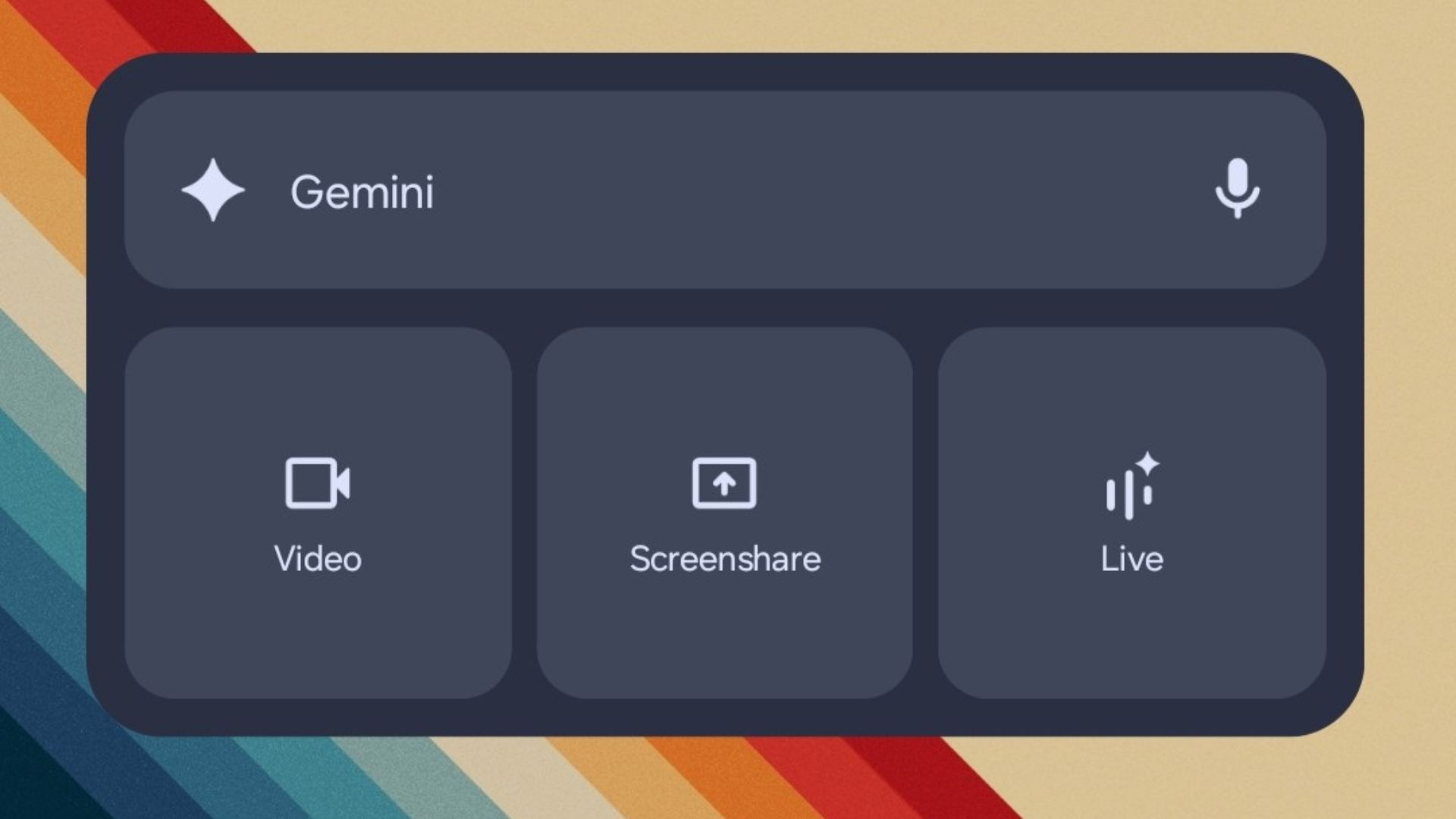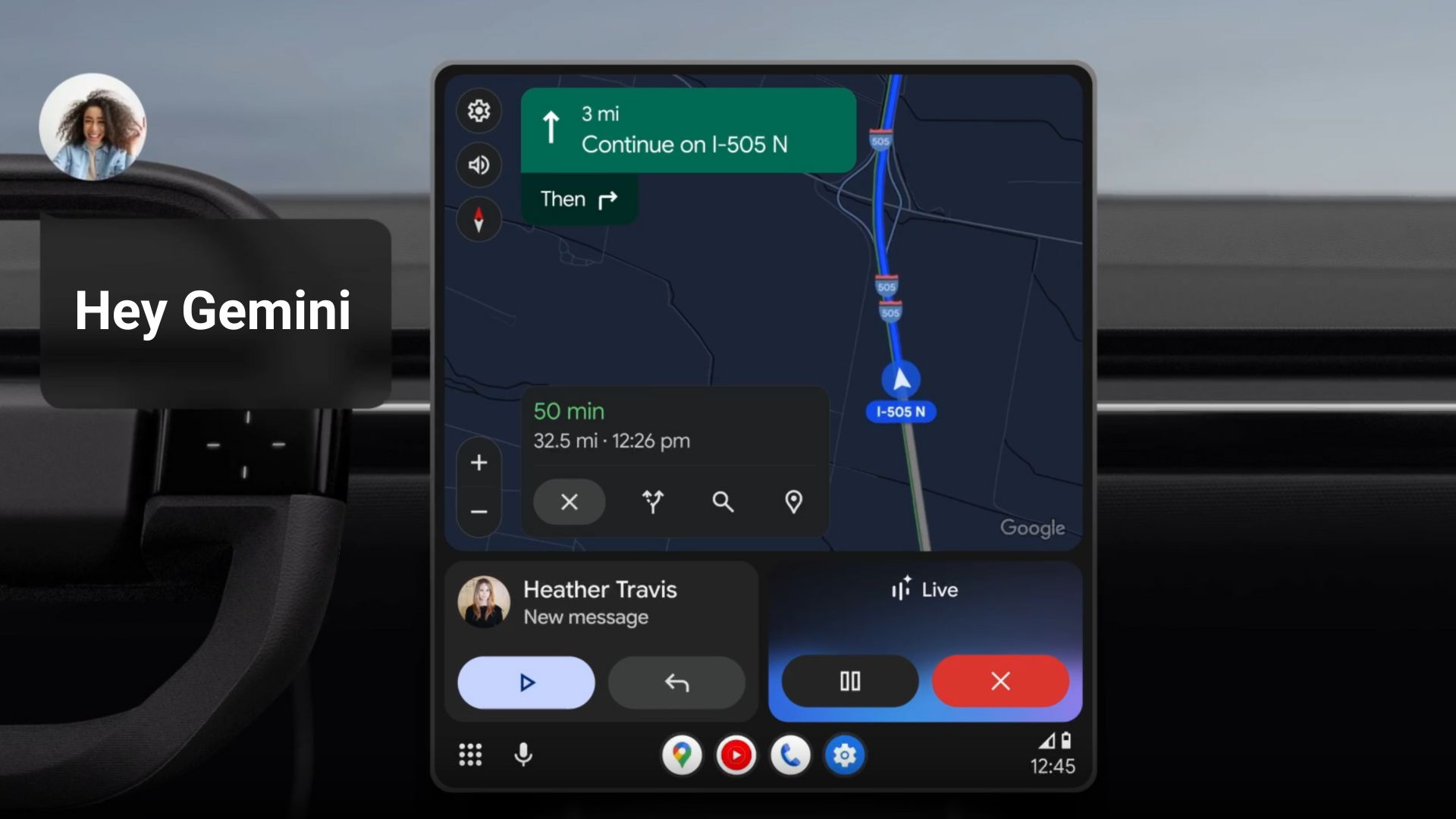ClockFace is an Addon for Good Lock with Always on Display and Lock Screen Clock Faces [APK Download]
![ClockFace is an Addon for Good Lock with Always on Display and Lock Screen Clock Faces [APK Download] 1 Download ClockFace APK Addon for Good Lock with Always on Display and Lock Screen Clock Faces](https://www.androidsage.com/wp-content/uploads/2018/06/Download-ClockFace-APK-Addon-for-Good-Lock-with-Always-on-Display-and-Lock-Screen-Clock-Faces-min.png)
Good Lock 2018 is the greatest feature introduced for the Samsung Galaxy smartphones. The Good Lock app has now been updated to 2018 edition in support for the latest Android 8.0 Oreo for Galaxy S8, S8+, S9, S9+, Note 8, S7 (Edge), and all the devices running Samsung Experience 9.0 or later. Good Lock brings several customization options and functionalities to the stock TouchWiz home with the help of Addons. A new add-on called ClockFace is now available for download with many Always on Display and Lock Screen clock faces.
There are several Good Lock 2018 Addons called LockStar, QuickStar, Routines, Task Changer, One hand Operation, Edge Touch, Edge Lighting, and the newest arrival Clock Face. All these module help customize various elements of Samsung UX such as lock screen, AOD, quick settings, notifications, and much more. So download and install Good Lock now!
Moreover, Good Lock is open source. This means we will see many such modules and Addons in the upcoming months. We will be constantly updating this post with more such apps as we get them. Unfortunately, Good Lock is only available for some select regions such as South Korea and the Untied States for now. However, there are workarounds to apply these settings. See them below.
![ClockFace is an Addon for Good Lock with Always on Display and Lock Screen Clock Faces [APK Download] 2 New Good Lock addon - Clock Face with more AOD and Lock Screen clock designs](https://www.androidsage.com/wp-content/uploads/2018/06/New-Good-Lock-addon-Clock-Face-with-more-AOD-and-Lock-Screen-clock-designs.jpg)
Download GoodLock 2018 Addon ClockFace
ClockFace is a normal APK file which a supporting file for the Good Lock 2018 app.
As we said, ClockFace is an Addon. You will need the Good Lock app and how to install tutorial. Following are list of all the GoodLock addons.
- LockStar,
- QuickStar,
- Routines,
- Task Changer,
- One hand Operation,
- Edge Touch,
- Edge Lighting
Downloads and installation procedure for all the GoodLock addons (see link above).
You may also like:
- Working Google Camera app for Samsung devices.
- Best Free Samsung Themes.
- SABS Simple AdBlocker for Samsung.
- Adhell 3 for Samsung.
- Android Messages APK
How to install ClockFace and apply it?
- Make sure you have the latest Always on Display update. Go to Galaxy App store and update the apps from ‘my apps’ option.
- Make sure you have GoodLock app installed.
- Download and install the Clock Face app as you normally would.
- Now go to Settings > Lockscreen > Clock and FaceWidgets > Clock style.
- Scroll at the end to find a new icon of the clock face app.
- Tap on it.
- Customize and select a clock face widget for AOD or lockscreen.
- Apply and done.
![ClockFace is an Addon for Good Lock with Always on Display and Lock Screen Clock Faces [APK Download] 3 how to apply Clock Face](https://www.androidsage.com/wp-content/uploads/2018/06/Clock-Face.jpg)
Let us know how you liked the latest ClockFace widgets. Stay tuned with us as we will bring more such apps to you. Thanks to David Yates for providing APK file and all others for their screenshots and images.