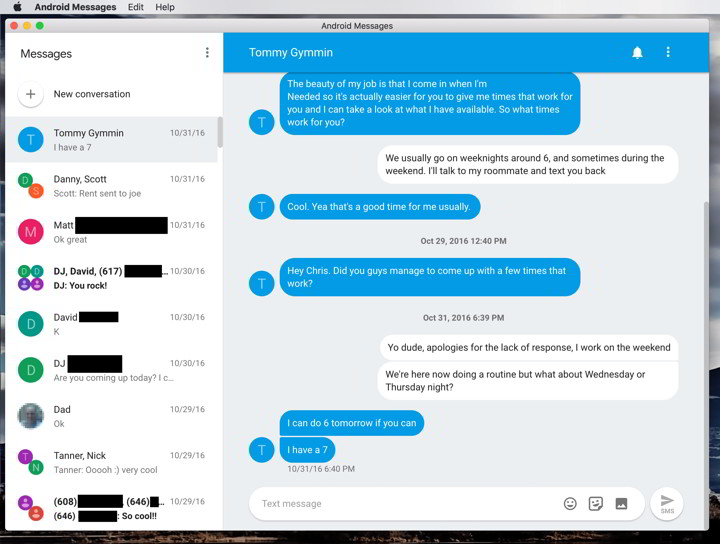Download Android Messages Desktop app for Windows, Mac OS, Linux, and more
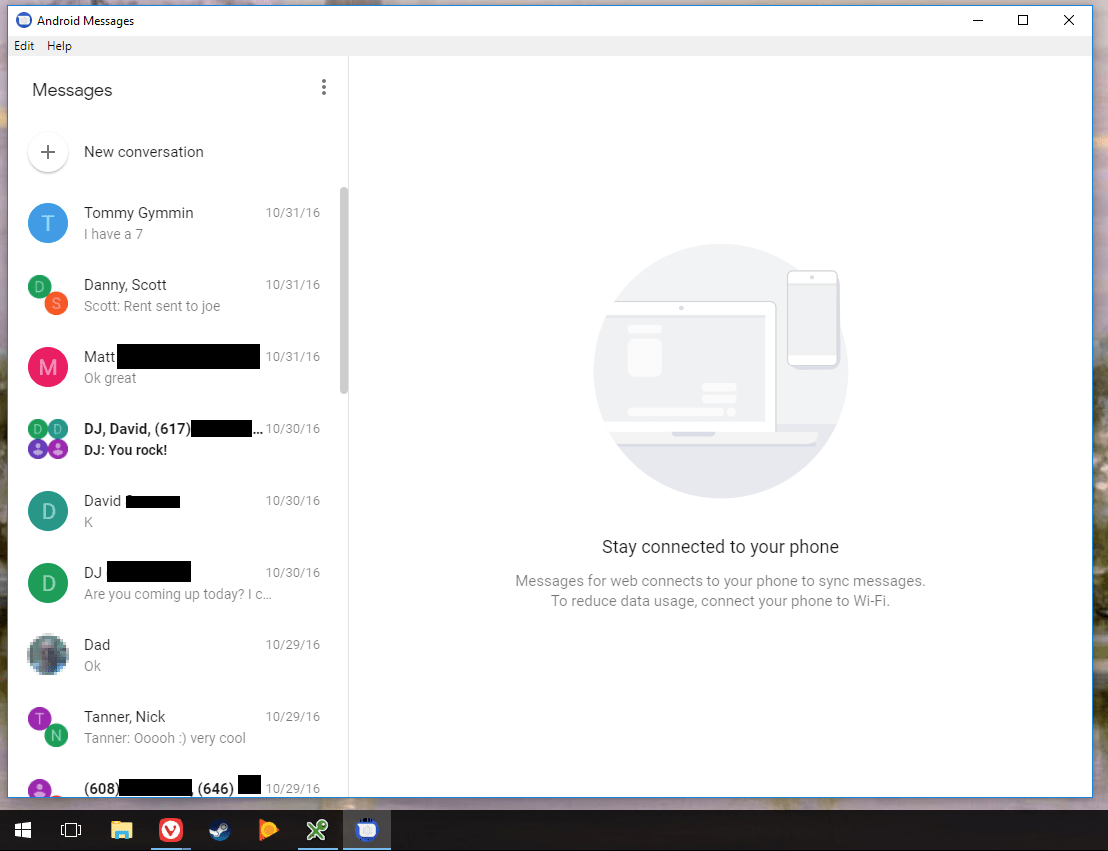
Android Messages just got a big update with a new feature called ‘Messages for Web’. It is a great feature because as you can rely to anyone directly from your computer. Android Messages is also going to have RCS support in the future. So you must be prepared for the future. A lot of users are anticipating a standalone desktop apps for the stock messaging app from Google. So here in this tutorial we will show you how to download and setup Android Messages for Desktop on various operating systems like Windows, MacOS, Linux, and more.
Having a desktop app is fun because it doesn’t always require your PC browser to be running all the time. You can simply launch the app and keep it running in the background. You will receive messages and you can directly reply to messages from your desktop or laptop computer as you normally would. All the functions are same as that of the Android Messages for Web.
How to download and install Android Messages Desktop app?
- Firstly, make sure your Android Messages app has the messages for web feature enabled.
- To check, open up Android Messages, go to settings on top right corner. There should be an option called ‘Messages for Web’.
- Download the latest Android Messages APK, if your phone doesn’t have that functionality.
- Now, download the app for your PC – Android Messages Desktop app (from here) for Windows, Mac OS, Linux, Chrome OS, and more.
- Install the proper file corresponding to your operating system.
- Launch the Android Messages app on PC and Android as well.
- On you phone choose ‘Messages for Web’
- Scan the Barcode on PC.
That’s it. Enjoy Android Messages on desktop. This is a one time setup. You will have this functionality for life. Keep visiting for latest updates!
Note:
- For Mac, choose the dmg
- For Windows, choose the exe
- For Linux, choose either the deb, the snap, or the AppImage
If you don’t want a standalone application, then there is an alternative way to do so.
- Simply visit Android Messages for Web website.
- Open the options tab from. Three vertical dots on the top right corner of the browser.
- Tap on Create a shortcut.
- Name the shortcut.
- Switch to your desktop home screen to see a new shortcut created for Messages for Web.