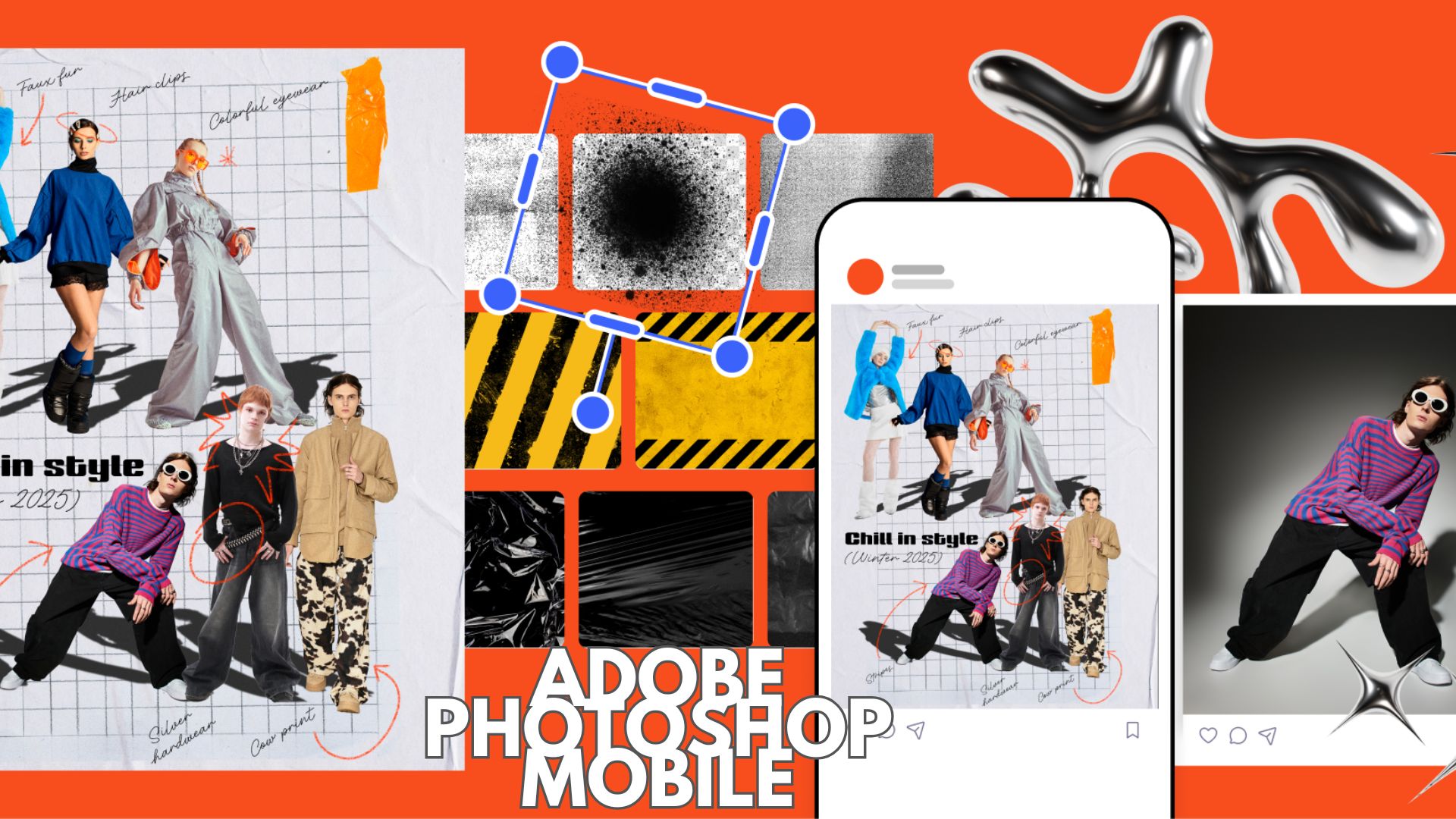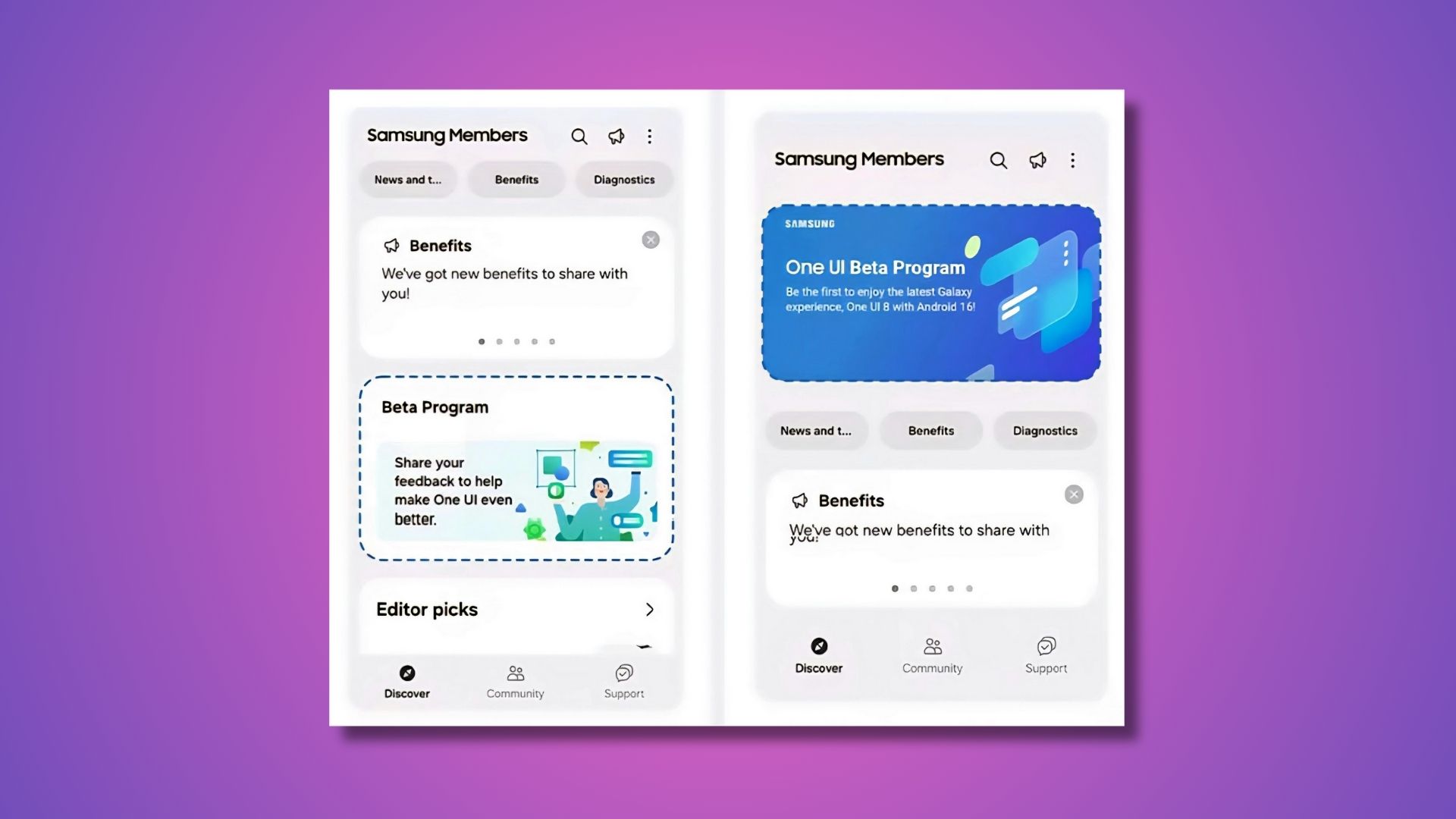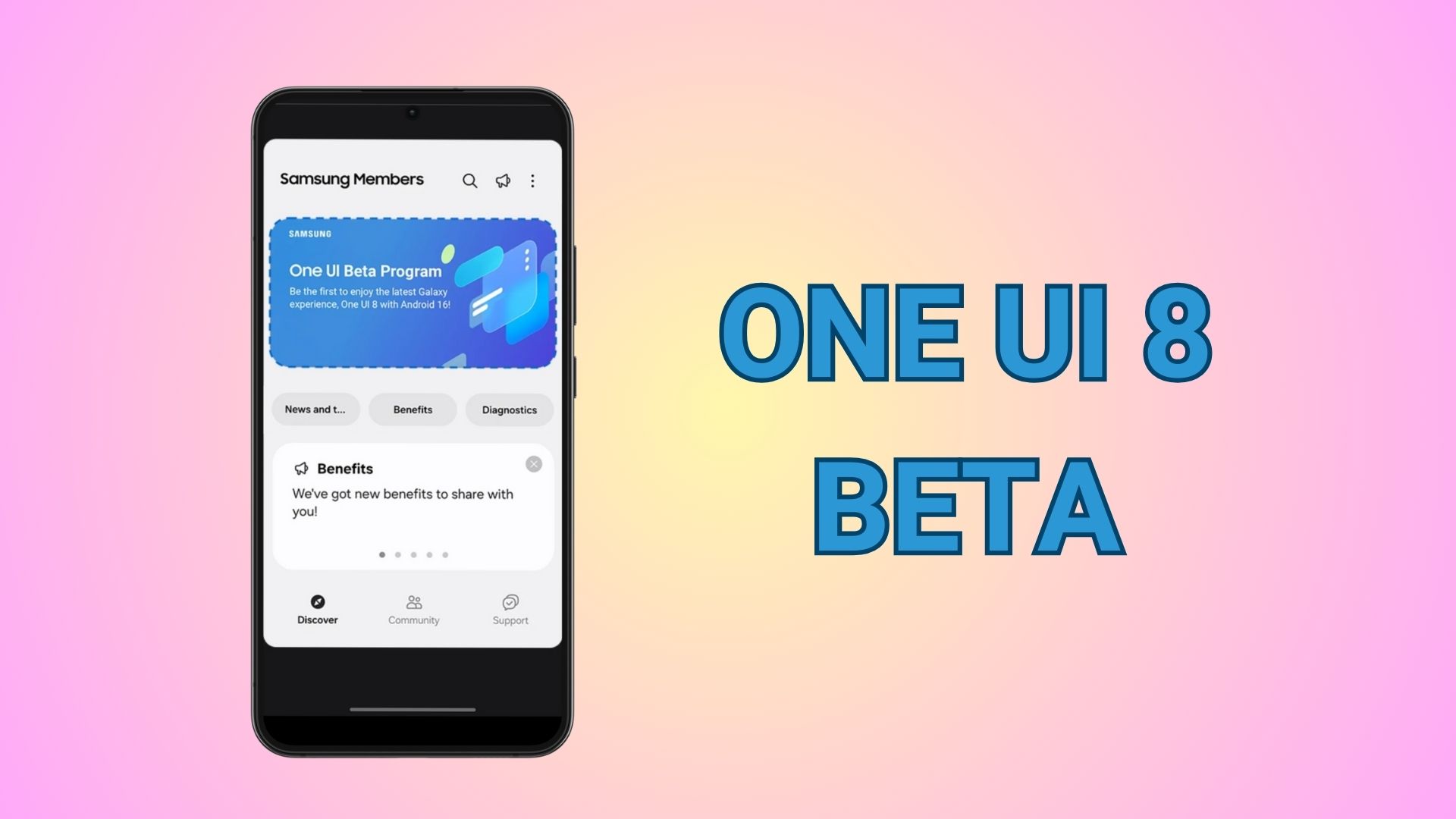Download Xiaomi Mi Box 3 official Android 8.0 Oreo OTA Update – How to Install?
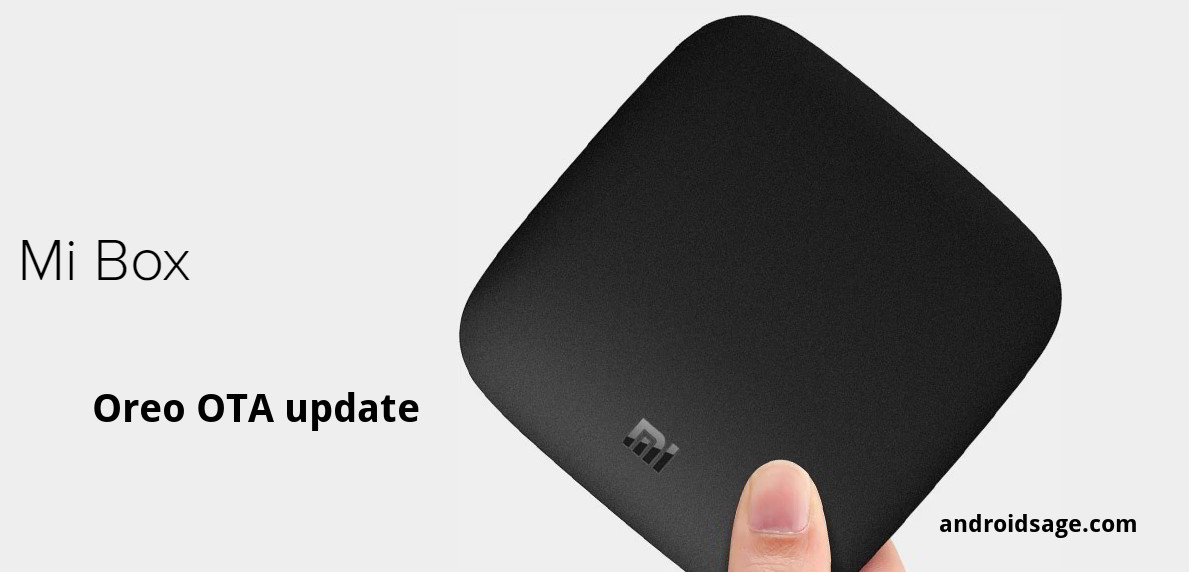
Mi Box 3 is the latest Android TV box from Xiaomi. When the Mi Box 3 was introduced, it gained a lot of popularity. The Mi Box 3 is basically like the Apple TV, except it features Android based operating system. It will convert your normal TV into smart TV by projecting the Android OS onto it featuring various Android apps like YouTube, Netflix, and much more. Finally, after a long time and prolonged promises from Xiaomi, the official stable Android 8.0 Oreo update for Mi Box 3 is available for download across the globe.
The Oreo update for Mi Box comes with many new features like Google Assistant, Google Voice, Chrome cast, latest Google Play Store and Services, auto Play next feature, home screen channels, play music and videos, and much more. The screenshots are listed below. It features a new build number OPR6.170623.013.2167 for the USA, Canada, European countries like Portugal, France, and many other regions like Australia, India, Brazil, etc.
So you can either go to Settings > About > and check for OTA updates. However, for the impatient, we already have the OTA update readily flashable over the Mi Box 3. The OTA zip weighs about 615.8 MB in size.
Download Mi Box 3 Android 8.0 Oreo OTA update
Here is a firmware OTA update for the Mi Box 3. It is the final OTA update, not the full stock firmware.
- Mi Box 3 official Oreo update | Direct Download OTA zip
How to update Mi Box 3 to Android 8.0 Oreo manually?
First thing you can do is check whether you can manually download the OTA update bu going to settings and check for any OTA updates.
Alternatively, you can manually update Mi Box 3 to Oreo by OTA update zip. First, make sure you are on the latest previous Android Nougat firmware. Later, download and transfer the above listed OTA to Mi Box storage. Reboot Mi Box into recovery mode and choose option of apply updates from storage or SD card. Select the file and install.
Read: How to reboot Android device into recovery mode?
Alternatively, you can read – how to install OTA updates using stock recovery or ADB sideload method tutorial.
Screenshots and features:
Thanks to dosangst and jrwnetwork for screenshots and images.