How to install OTA updates on any Android device?
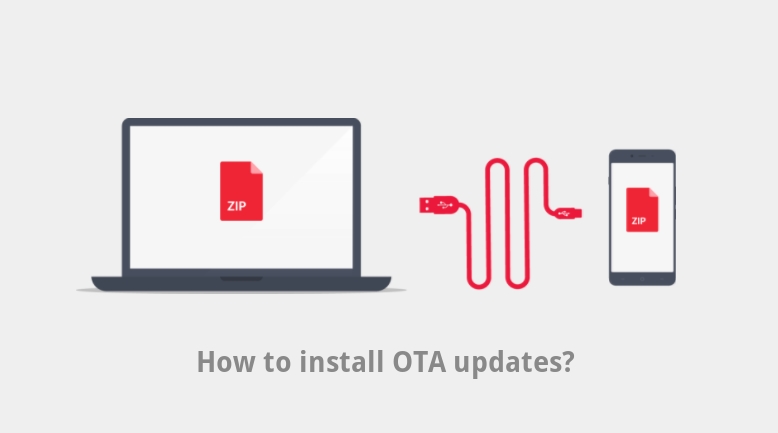
Every smartphone receives OTA (Over-The-Air) updates regardless of the platform. They are an essential part of any Android phone. With new OTA updates, comes a new set of security patches, bug fixes, and even the latest Android versions. While you can go to Settings and check for available updates,not every device receives them at the same time across the globe. We also capture and list OTA updates on out website from time to time. So here we have a tutorial on multiple ways to install the OTA updates manually which are completely safe to perform.
There are two ways to install OTA updates on any Android device. The conventional way is to sideload the OTA zip using ADB. This is the most widely used method. However, it requires a PC connection via USB like Windows, MacBook, or a Linux machine. You will also need to setup ADB and Fastboot. Fortunately, we have already listed a 15 second ADB and Factboot installer for PC.
On the contrary, most Android phones, tablets, or Android wear come with an option to apply OTA updates from the stock recovery itself. This brings us to out second method to install OTA updates via recovery mode. Some older generation phones may not possess this option in the stock recovery. Hence you may want to settle with the first ADB method.
How to apply OTA updates using stock recovery mode?
This is the simplest method and does not require you to connect your phone to your computer or any other device. All you need is the signed OTA update file from your manufacturer and transfer it to your phone’s internal storage.
Before you proceed, check the incremental OTA version and which version it comes from. Make sure your device is on the base version.
Step 1. Download the latest OTA update zip file and transfer it to your phone’s internal storage.
Step 2. Reboot your Android phone into stock Recovery Mode. On most Android phones, the way to reboot into stock recovery is by turning off your Android device completely. Then press and hold the power button and volume down key for a few seconds. Select the Recovery to get into stock recovery mode.
Note: Alternative way to reboot into recovery mode is listed in method 2 (ADB sideload) below.
Step 3. Once into the Recovery Mode, select “Apply Updates from phone’s storage” or “Apply updates from sdcard”.
Step 4. Navigate to the OTA zip file location and select it.
Step 5. Confirm the installation and the operation will begin updating your Android phone. This may take a few minutes.
Step 6. Once the installation completes, it will automatically reboot. If not, go back and reboot manually.
Alternate method is using the adb sideload command. You can visit this page or head over to the [method 2] listed below.
You may also like:
- How to capture OTA update?
- How to install TWRP recovery on your Android device?
- How to install TWRP recovery on Samsung?
- How to flash factory images?
- How to install stock firmware on Samsung?
How to install OTA updates using ADB sideload method?
This is by far the safest and guaranteed method to apply OTA updates. This is an official method to sideload OTA updates on most of the Android devices. If you happen to choose this method, then you must have ADB and Fastboot setup on PC. Go through the instructions below.
Step 1. As usual, download the incremental OTA update file for your device and transfer it to your PC, Mac Book, or Linux machine where you can easily locate it.
Step 2. Enable USB Debugging and Advanced reboot on your Android device from Developer Options. To do so, go to Settings > Developer Options > enable USB Debugging from there.
Step 3. Make sure to Enable ADB and Fastboot on your PC. Easily setup ADB and Fastboot on Windows, Mac OS, Linux or Chrome OS from here.
Step 4. Go to the location where the update file is present. Connect Android device to PC.
Navigate to the location where you have placed the OTA file on your PC. To do so, type cmd in address bar and hit Enter key.
Alternative way: In the folder, hold the shift key on the keyboard and right-click on an empty space and select “Open command window here” option. This will launch a cmd window in the folder location.
Note: Check your device connectivity, issue the command via terminal:
adb devices
Step 5. Reboot your Android device into Recovery mode. To do so, issue the following command through cmd or terminal.
adb reboot recovery
Note: Alternative way to reboot into recovery mode is listed in method 1 above.
Step 6. Once into Recovery, select “apply updates from adb”.
Step 7. It’s time to flash the OTA by issuing the following command. (Note that you type the exact name with its proper extension.)
adb sideload <filename>.zip
Note: Put the exact file name in the <filename> section without “<>”
Step 8. Approve the update and wait till the upgrade completes.
Reboot device to system.
ADB commands for Mac Book and Linus machine:
Alternatively, while, on Mac OS, you can issue the following command:
./adb sideload <filename>.zip
ADB command for Linux – type
sudo adb sideload <filename>.zip
How to reboot into stock recovery using ADB?
In order to boot into the stock recovery, you can also issue the following command through your cmd or terminal while your device is connected to the PC. First setup ADB and Fastboot environment on your PC. Open cmd or terminal, issue the following command:
adb reboot recovery
Follow and share us on social media. If you need any help, then comment down below. Leave a comment below.





