How to easily Install any Font on Samsung Galaxy devices? – Download Unlimited Fonts!
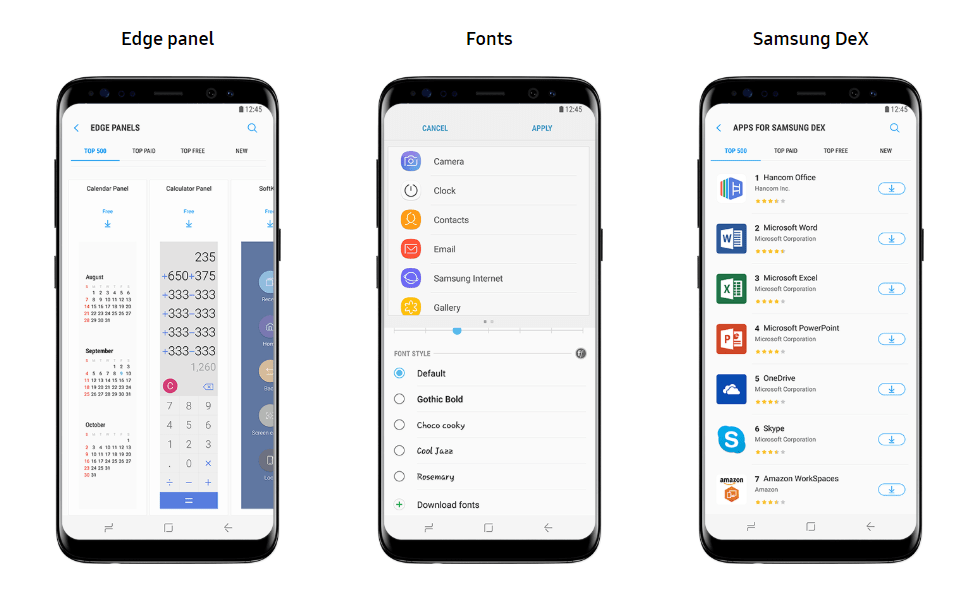
Samsung is known for its stunning customization options and the full featured TouchWiz firmware. The theme engine is the best thing about Samsung Galaxy devices; where only a handful smartphone manufacturer support Themes out of the box. You have to settle for overlay methods such as Substratum Theme Engine that requires root access and may be quite unstable at times. That is not the case here. Samsung supports themes, fonts, icons, AOD and Lock screen customization.
The Galaxy store has everything except the latest and free fonts. We have solution for that too. Here is the easiest way to install any font on your Samsung Galaxy devices. There are almost infinite number of fonts out there. You can download unlimited free fonts from the internet. Download any font and follow the instructions below to install fonts on Samsung.
Updated: There is a new tutorial on installing fonts for Samsung Galaxy devices running latest Android 9 Pie or One UI here. As we know, Samsung removed support for installing custom fonts on Galaxy S8 and Note 8 in new firmware updates. If you are still running Android 8.0/8.1 Oreo then continue using this tutorial.
You may also like:
- Best free themes for Samsung
- Latest updated Good Lock 2018 for Samsung
- Samsung Gesture
- Latest Samsung Experience TouchWiz Home APK
Download Unlimited Fonts for Samsung Galaxy devices
The internet has almost unlimited fonts collection. A simple Google search should get you started. However, for convenience, we are listing some font repositories for ease. The most popular Google Sans Font from Android 8.1 Oreo is also listed below.
Download Google Fonts for Samsung Galaxy devices
Here is the new Google Sans or Product Sans from the the Pixel 2 Android 8.1 Oreo or later. Simply download the Google Fonts APK from below and install it normally. It works on all the Galaxy devices running official stock Nougat/Oreo/Pie firmware on S9, S9 Plus, Note 9, etc. Samsung S8/S8+/Note8 Pie Beta versions don’t support custom fonts yet.
How to uninstall:
- Download & Install GoogleSansFonts.apk (Box Mirror)
- Reboot device
- Go to Settings > Display > Font and screen zoom
- Choose your Font
- Select Apply
How to uninstall:
- Download & Install Uninstall Font.apk (Box Mirror)
- Go to Settings > Apps
- Uninstall “0 – Uninstall To Remove Font”
Download Google’s Product Sans from Android 8.1 Oreo
Google is known for bringing about new products to life. At first we had the Roboto font for Android OS. Now Google introduced its own font called Product Sans with Android 8.1 Oreo. This is one of the best looking font for any Android device. It is a must try.
Samsung Experience has its own font. So the Product Sans isn’t listed in the font section. However, you can manually install Android’s most popular Product Sans from Google font family onto Samsung Galaxy device.
Visit post Google Product Sans font for Samsung Galaxy device. Go to the download section and see the section mentioning Samsung Experience.
How to Install any font on Samsung Galaxy devices?
While you can use any font on your Samsung Galaxy device, for reference, we are using the Product Sans font in this tutorial. Follow the same steps if you want it. All you need is your favorite font file in Truetype font format (.ttf).
- Download the ‘theme Galaxy’ app from Play Store. Link below.
Either Use the GX Fonts (For custom, you may need to purchase pro)
Or Use themeGalaxy. You can also use AFonts app.
- Download your font from the Internet. Extract it to get a Truetype (.ttf) font file.
- Launch the themeGalaxy app and go through any tutorial or simply skip everything to go to home page.
- Once you are in swipe right from the left edge to get the side menu.
- Scroll down through the menu to get to the option called ‘Build Custom font from .ttf’ under ‘Extra’ category.
- Select it.
- Give any name to the font. Name should not have space.
- Make sure you tick the box that says ‘Pick .ttf file manually’ and choose the ttf file you downloaded and extracted.
- Click the big green ‘Build’ button. Install the APK. Provide necessary permission to allow installing apps from external sources. (You may need to watch a video ad to get the Build option.)
- Reboot device one.
- Now visit Settings > Display > Font and screen zoom > Font style.
- Select the Product Sans font. (or whatever you have named it)
- If the font doesn’t show up there, restart the device.
Enjoy your font on your Samsung Galaxy device. Follow us for more.
Identify Font of a website – What font is that website using?
The easiest way to identify font from your favorite website is a simple bookmark that uses java script to identify font.
- Visit this website called Fount from your desktop browser.
- You will see a large button there mentioned FOUNT.
- Drag and drop the button on the bookmark bar of your Browser.
- Visit your favorite website.
- Click the Fount button and click the text on the website to identify font, size, and format.
- Right click to cancel the operation.






