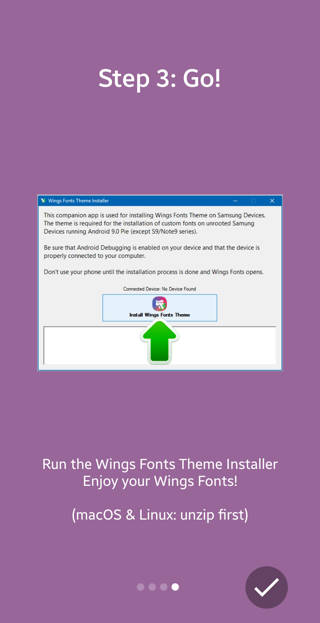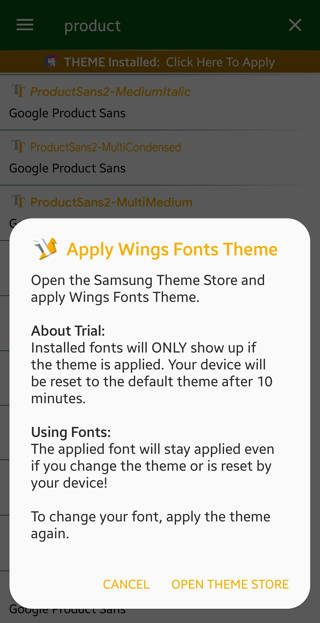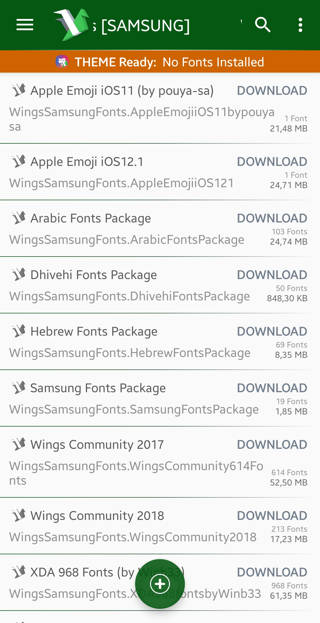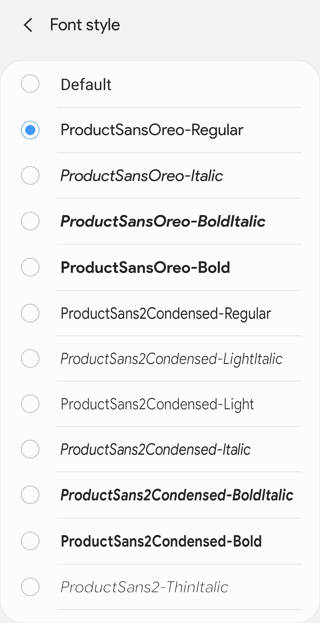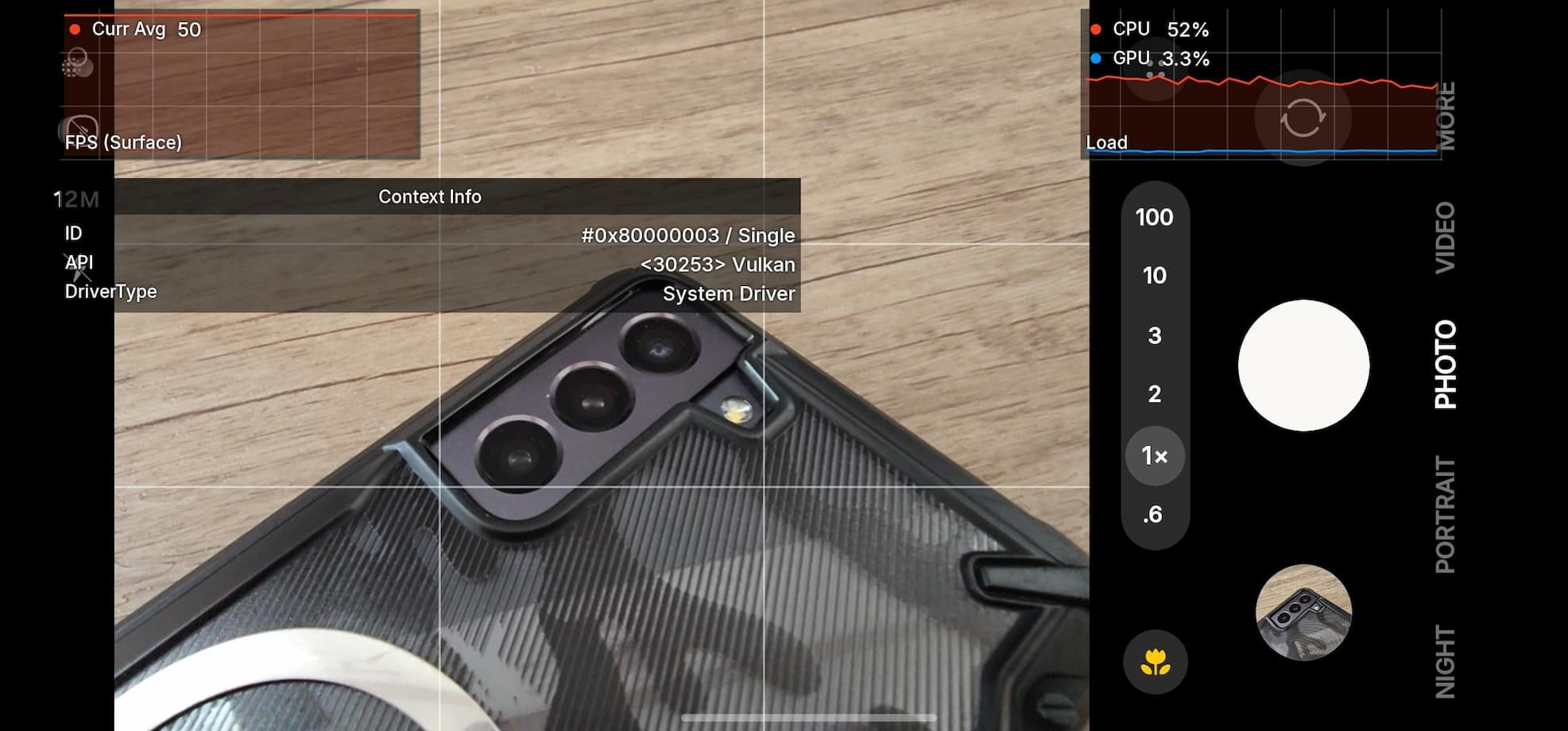Download and Install Fonts for Samsung Galaxy Phones for OneUI Android 9 Pie or earlier
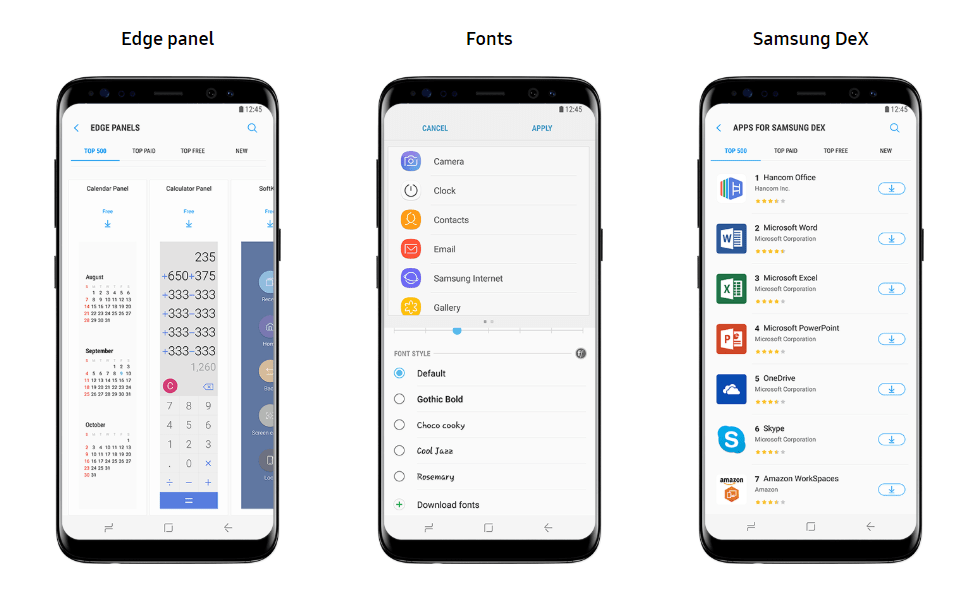
Samsung is leading the smartphone industry with its new and innovative Android phones and features. Just now, the manufacturer released the stunning Galaxy S10 series phones with Infinity-O display (a single punch hole camera cutout at the front). Prior to that, Samsung introduced its popular One UI firmware based on Android 9 Pie with stunning features. The manufacturer later brought support for Good Lock 2019 for One UI. Here we have the support for installing any font on all your Samsung Galaxy devices running Android 9 Pie or earlier.
Samsung is where users turn their heads for advanced customization without rooting their Android devices. This includes the theme engine (with Galaxy Themes app), Good Lock – for customizing system features, Icons support, fonts support, video or live lockscreen, Always On Display, and much more. You can now install fonts like Google Product Sans, Apple Emoji iOS 12, Samsung Fonts, Mac fonts, Android P fonts, and almost any font available across the web with a 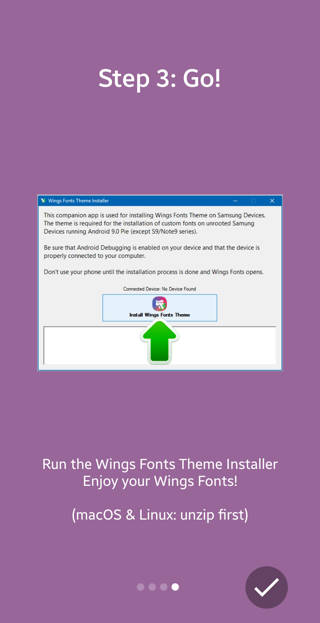
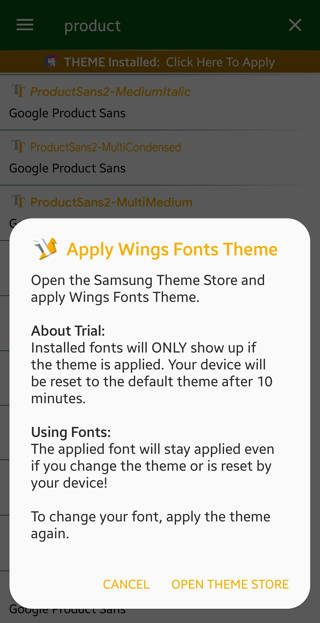
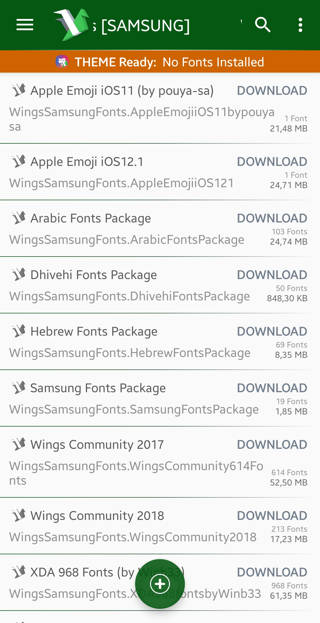
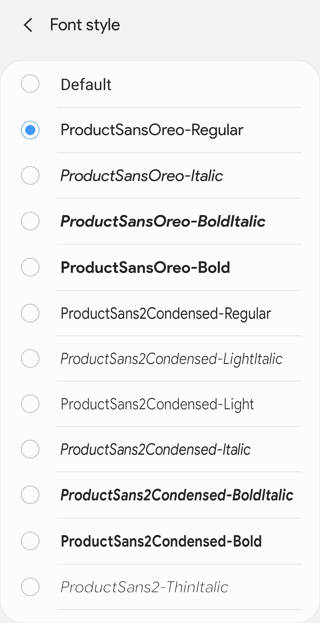
.ttf extension.
Here in this tutorial we will show you the latest tutorial on how to install any font on your Samsung Galaxy devices running Android 9 Pie (One UI) or earlier. This tutorial works on all the Samsung phones like Galaxy S10e/S10/S10+, Note 9, Galaxy S9/S9+, Note 8, Galaxy S8/S8+, and more running stock OneUI firmware. You only need to connect your phone to Windows PC once and rest will be all. Later you can change fonts as many times as you wish.
Download Unlimited Fonts for Samsung Galaxy devices
The Wings font app lets us install custom fonts using.TTF extension, or WOFF, or even the OTF font file from iOS devices. So it is very important that you download fonts from the web in .TTF format only. You can also use stock fonts listed in the app like the Samsung Sans or the 1800+ stock Flip Fonts.
Here we have listed the most popular fonts in the Android community. One such font is the Google Sans font (upgraded Product Sans Font) exclusive to the Pixel smartphones.
- Download Google Sans Font (post link)
- Download Google Product Sans Font (post link)
- Download Roboto Font (direct link)
Download unlimited fonts from the web
The internet has plethora of fonts collection. A simple Google search should get you started. However, for convenience, we are listing some font repositories for ease.- Download Google Fonts
- Fonts (dot com)
- BeFonts
- Important tool! Fount (select any font from the web)
Download Best Fonts: Google Sans, iOS Font, Samsung One Font
Download Wings Fonts APK and Theme Installer for Samsung Galaxy phones
Following you will find the official Wings Fonts APK along with the Wings font theme installer for Windows PC, MacBooks, and Linux machines too. Don’t worry, the font installer theme will be created automatically on your phone’s internal storage under Wings folder. You can simply copy and paste it to your PC from there. What you will absolutely need is the Font APK installed on your phone and follow the on screen instructions.- Wings Fonts APK | Download Gdrive | Box Mirror
- Wings font theme installer | Download Gdrive | Box mirror
- Bug Fixed: >100mb fontpacks
- Bug Fixed: import from recents/downloads
- Added synergy support- Export your fonts to synergy
- Added sharing features: – Share individual .ttf files – Share links to fontpacks & searches – Share created packs (*.wingsfonts)
- Improved fontpack creation: – Select your Bold typeface – Edit Font titles (file names)
- Adaptive icon + UI updates
- Updated min SDK & libraries
- Download progress notification
- Backup server mirrors
How to Install Fonts on Samsung Galaxy devices?
Note: For users still running Android 8.0 or 8.1 Oreo can use our previous tutorial. You will also see some exciting information there. This tutorial is specific to devices running Android 9 Pie or OneUI. Thanks to developers Wings, we now have a free and simple way to install any font on your device using their developed app. All you need is their Wings font APK file (link below), and their Wings Installer EXE file on your Windows PC. The Wings app comes with several fonts in-built. However, you can download almost any font from the internet and grab Truetype font format (.ttf). For instance, here we are applying our favorite Product Sans font in this tutorial. Follow the same steps if you want it. All you need is your favorite font file in.
- First enable USB debugging from Developer Options.
- You can also install ADB and Fastboot binaries on your Windows PC.
- Download the Wing’s Font APK app from above (Use PC to download and transfer it to phone storage and then install it or you may get a parsing error)
- Install the Wings font manager APK as normal app. Grant proper permissions.
- Launch the app and it will tell you to install the theme. Follow the on-screen instructions.
- You will need to connect your phone to PC.
- Transfer the Wings Fonts Theme Installer from phone storage to PC inside the folder where you have setup ADB and Fastboot binaries. You can also download it from there.
- Keep your device connected to PC and run the Wings Fonts Theme Installer EXE file for PC. You can use the MacOS and Linux folder if you are not using Windows.
- Launch the Fonts installer EXE and click on the install theme option.
- This will install a theme in the Galaxy Theme Store of your phone.
- Now, go to Galaxy Theme store > apply the Wings theme. Use the option ‘try it out’.
- Once applied, launch the Wings Fonts manager from app drawer.
- Download and install any font from there. We used Google fonts > Product Sans regular.
- It will generate an APK and install the font app.
- Reboot your phone once.
- Later, go to settings > search for fonts > select Fonts and Styles.
- Apply the font you just downloaded.