How to disable OTA update notification on your Android phone?

If you own an Android device, then OTA updates (Over-the-air) are a common thing. Depending on the manufacturer, the update frequency can be more or less. For instance, OnePlus releases Oxygen OS updates every month. Similarly, Samsung too rolls out OTA updates for every month with the latest Security Patch level and most likely to its premium phones.
Now the chain of Android OTA updates goes like this. Google, under its Android Open Source Project, updates the AOSP sources to a newer Android version every year and a security patch update every month. Android being an open source, other manufacturers take these updated sources, compile it for their smartphones, and rolls out to the public OTA notifications. However, as the AOSP sources are updated more frequently, the third-party manufacturer can’t cope with the updates for all of their phones. Hence, some of the updates may turn out to be unstable and buggy.
Due to lack of testing, the new firmware updates can do more harm than good to the Android phones. Fortunately, you can still roll back the previous update by restoring the device using the full stock firmware files or factory images. However, the new OTA update notification can keep bugging you and you may want to disable it for some reason. So here is a tutorial on how to disable the system update notification.
How to disable OTA update notification on your Android device?
All Android firmware comes in packages and services. All you need to do is disable some services so they don’t anymore more until you enable them again. The first thing you need to take care of is that your Android phone should be rooted.
- Download and install the Disable Service or similar Android app.
- Open the app and grant Root Access when prompted.
- Swipe right to head over to the System section or tab.
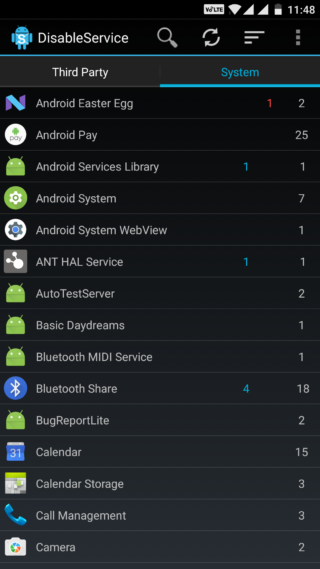
- Tap on search option and search for a query like “updates” or system updates. Different devices may have different names like “Software upgrades” or something like that.

- Select the System Updates package.
- Now disable all the checkboxes which are highlighted as white. Remember, different firmware on various phones may have different names for the services.
- Disable services like “CheckUpdateService”, “DownloadService”, “KillNotificationServices”.
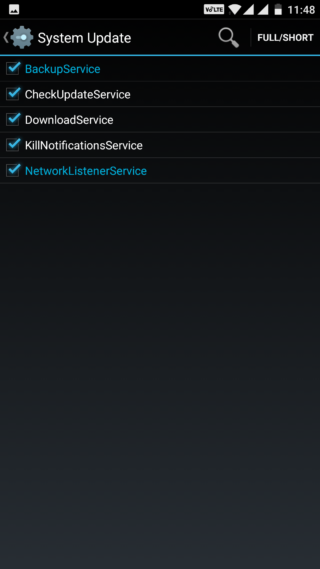
Grant root access and reboot the device once. You will stop receiving OTA update notifications. If you feel like it’s time to update the phone, enable the services and reboot the device.





