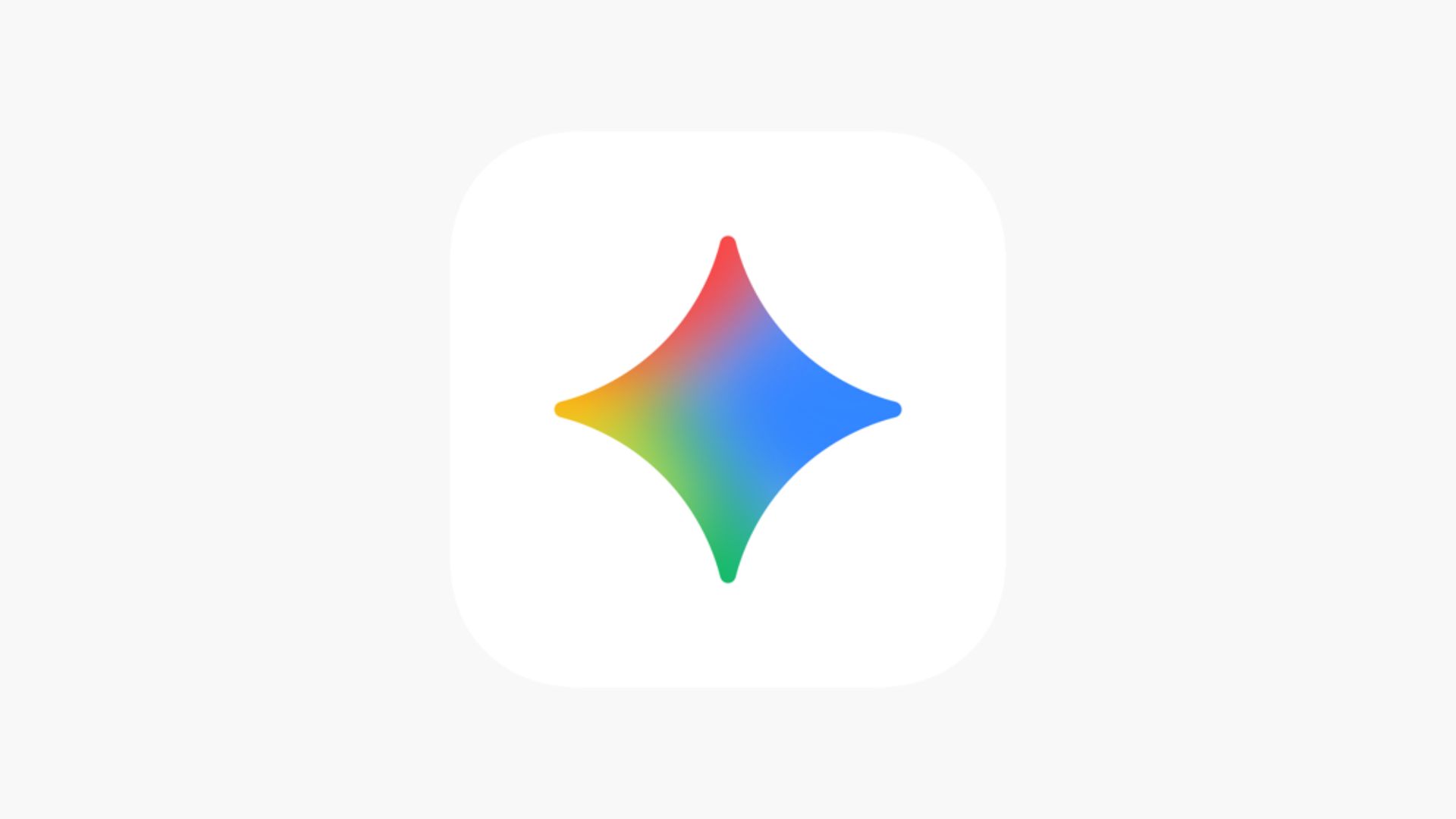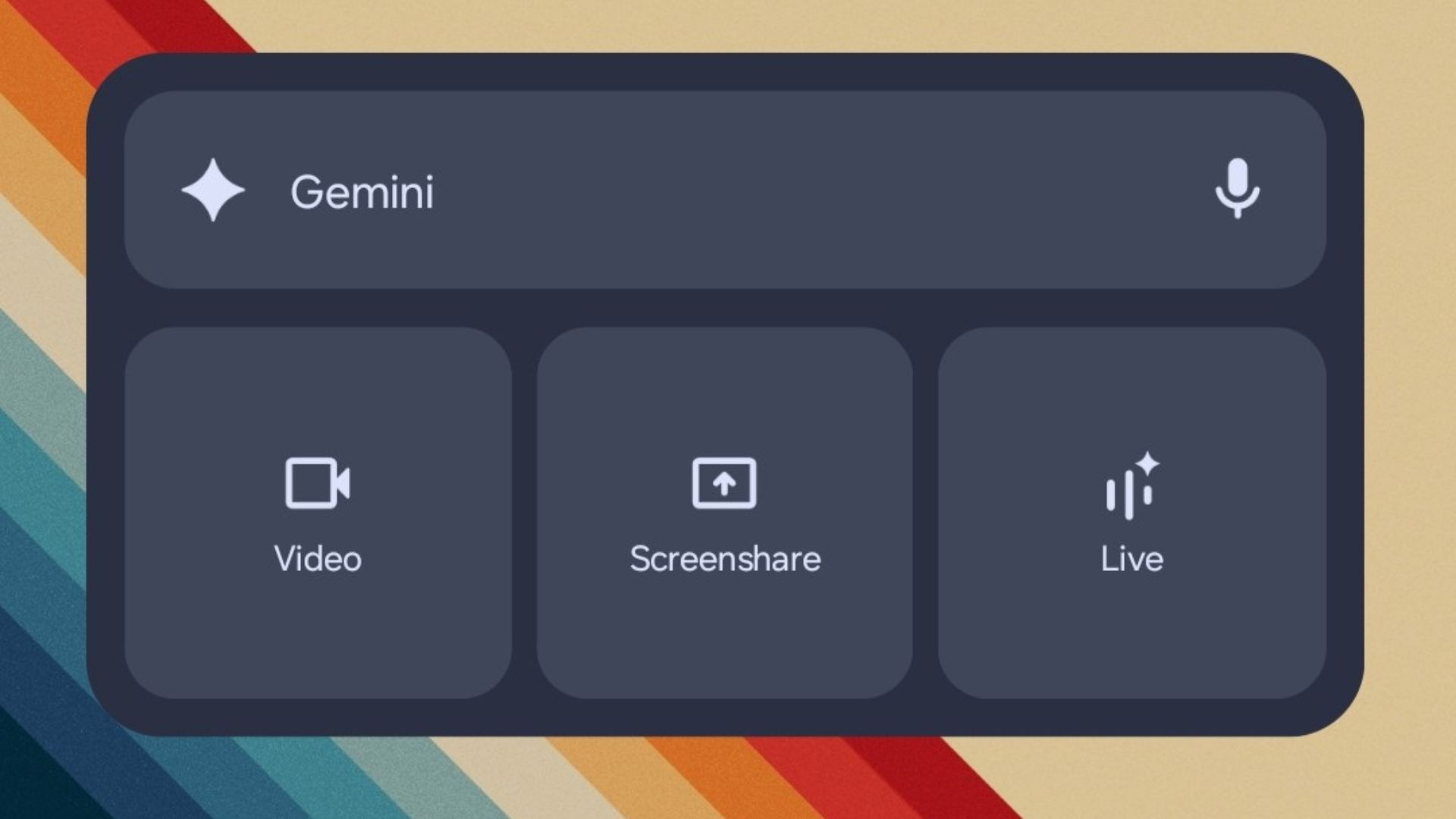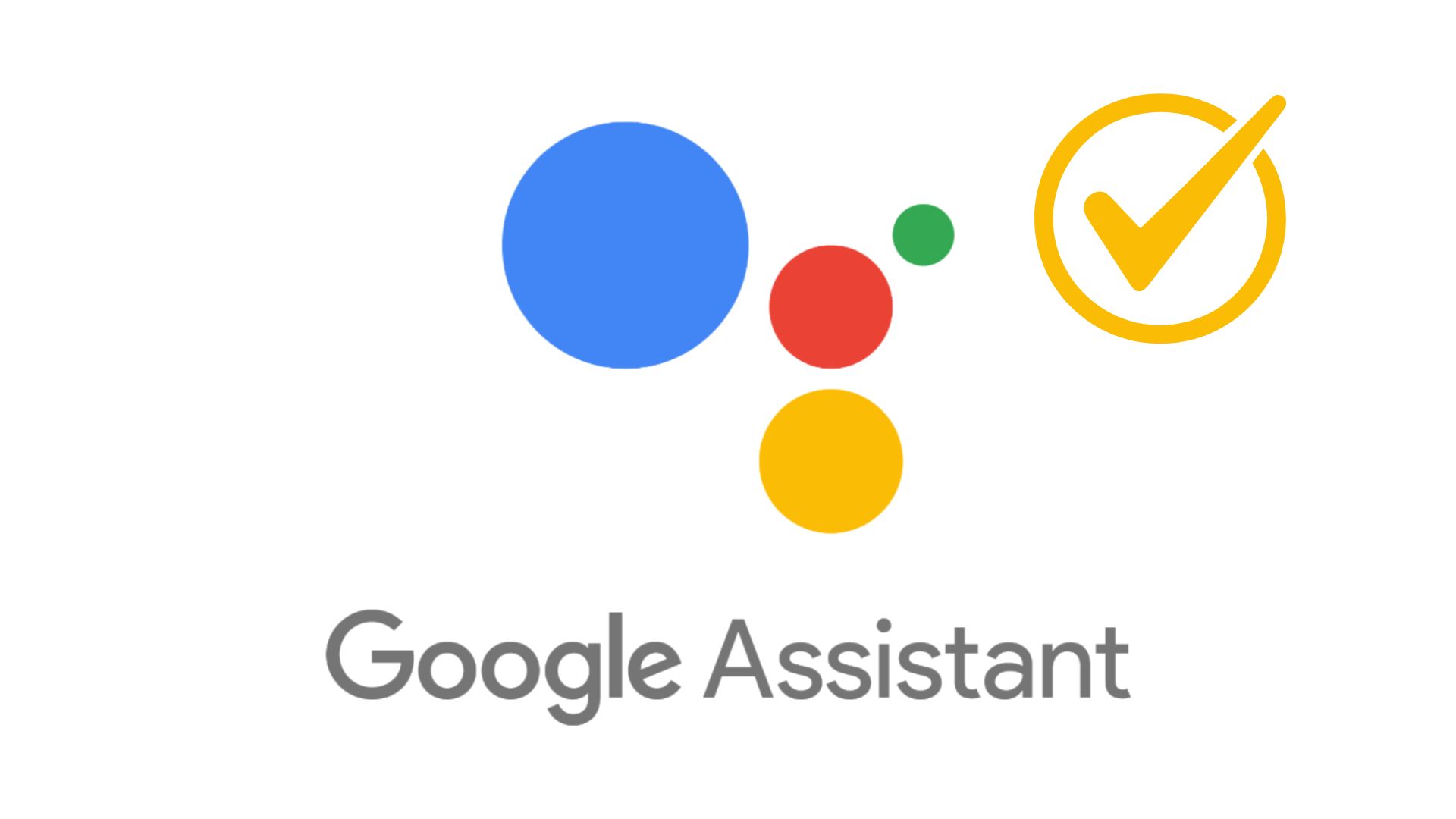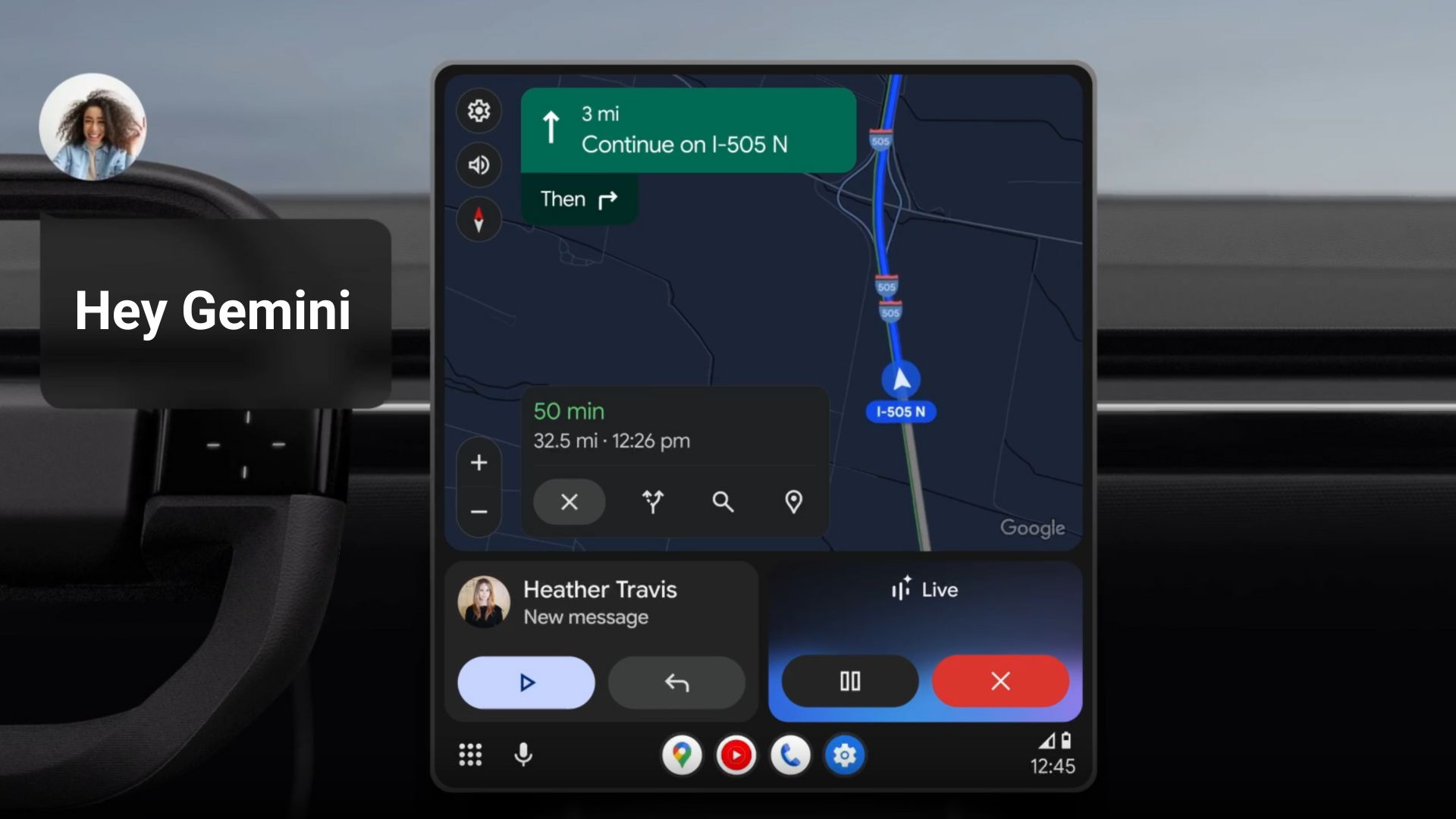Gemini AI available for more users via Google Messages RCS Chat [APK Download]
![Gemini AI available for more users via Google Messages RCS Chat [APK Download] 1 Gemini AI in Google Messages RCS Chat [APK Download]](https://www.androidsage.com/wp-content/uploads/2024/05/Gemini-AI-in-Google-Messages-RCS-Chat-APK-Download.jpg)
Google Gemini and OpenAI’s ChatGPT are always trying to outdo each other. The latest ChatGPT update bought GPT-4o, their most advanced model, for free to everyone! Google I/O Keynotes ’24 event was all about Gemini AI and integration of it at Android’s core. The latest addition to Gemini is the integration of AI into Google Messages via RCS chat.
Gemini AI is showing up to more users in Google Messages if you have RCS activated. Gemini will show up when you reply to someone in Messages app and offer you suggestions to reply. You can also activate it if you create a new conversation and the first result will be Gemini. So you can just chat with Gemini as you would do with the native Gemini app.
This is very useful where the Gemini app is not available for download on the Play Store. This is another way to access AI on your phone.
Gemini AI is being gradually integrated into the suite of apps and services from Gmail and Google Docs to its latest addition, Google Messages. Additionally, users have the option to swap out Google Assistant with Gemini AI on any Android device.
Gemini chatbot in Messages will help users in drafting messages, brainstorming ideas, plan events, or simply have a fun conversation.
Once you get the Gemini popup, you should be greeted with the following message:
You can chat with Gemini in the Google Messages app to draft messages, brainstorm ideas, plan events, or simply have a fun conversation.
![Gemini AI available for more users via Google Messages RCS Chat [APK Download] 2 Gemini in Google Messages](https://www.androidsage.com/wp-content/uploads/2024/05/Gemini-in-Google-Messages.jpg)
![Gemini AI available for more users via Google Messages RCS Chat [APK Download] 3 Gemini in Google Messages shows up when you create a new message](https://www.androidsage.com/wp-content/uploads/2024/05/Gemini-in-Google-Messages-shows-up-when-you-create-a-new-message-1024x698.jpg)
Download Google Messages APK with Gemini AI
Here, download the latest Google Messages APK to get the new icon. The new update comes with the Messages Beta build Messages v20240514 _01_RC00 or later beta version.
You can either become a Google Message Beta tester or download the APK from below.
- Sign up as a beta tester for Google Messages Beta APK.
- Download Google Messages APK v20240514 from Play Store or later.
- The first launch screen will give you the option to connect your Google account.
APK Download
- Google Messages APK
- Download on Google Play.
How to Install Google Messages on Wear OS based smartwatch.
Google Messages for Web or Desktop
Download Google Messages for Web or the Desktop Client.
How to start a chat with Gemini in Google Messages?
In order to activate Gemini in Google Messages, make sure you have the following requirements.
Requirements to enable Gemini on Google Messages
According to sources, beta testers of Google Messages in the United States are currently receiving Gemini AI popup, considering they meet all the requirements listed below:
- An eligible Android phone:
- Pixel 6 or later
- Pixel Fold
- Samsung Galaxy S22 or later
- Samsung Galaxy Z Flip or Z Fold
- Your phone’s language set to a supported language:
- English in all countries where Gemini in Messages is available.
- French in Canada only.
- The latest version of Google Messages beta. Get it from below.
- A personal Google Account that you manage on your own.
- You can’t use Gemini in Google Messages with a Google Account managed by Family Link or with a Google Workspace account.
- Be 18 or over.
- RCS chats turned on.
RCS (Rich Communication Services) can be enabled under the Settings > Chat feature.
Important: Google notes that Chats with Gemini aren’t end-to-end encrypted.
How to Activate Gemini in Google Messages?
The easiest way to access Gemini in Google Messages is to hit a new conversation, and you will be greeted with Gemini. The other option is to reply to someone in an RCS chat to activate Gemini.
Note: Check for this icon to confirm you have Gemini in Messages
- On your Android phone, make sure you have the latest Google Messages update, beta preferred.
- Tap the chat with Gemini, or tap Start chat
Gemini.
- For the first time, follow any on-screen instructions.
- Enter your question or prompt.
- Optionally, to add a photo to your prompt, tap Show attach media screen
- Tap top Send message
.
Tip: You can also use extensions in your chat with Gemini in Google Messages. Learn more about extensions and how to turn them on or off.