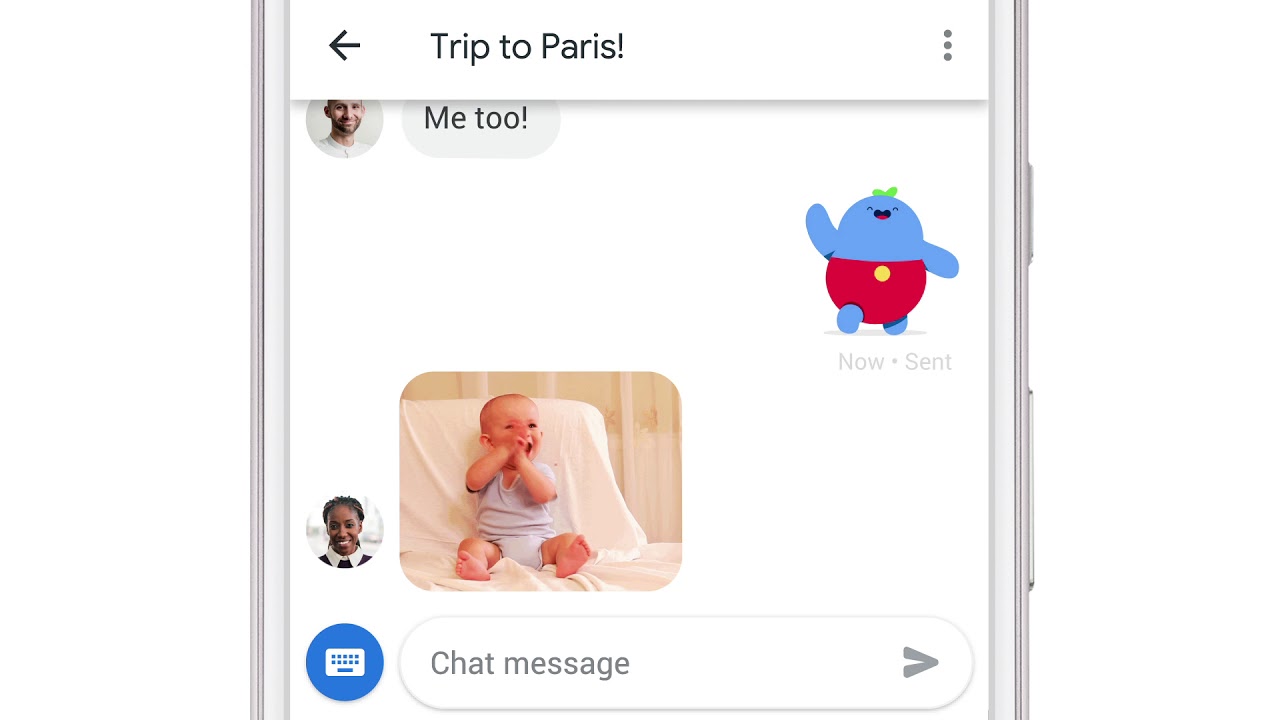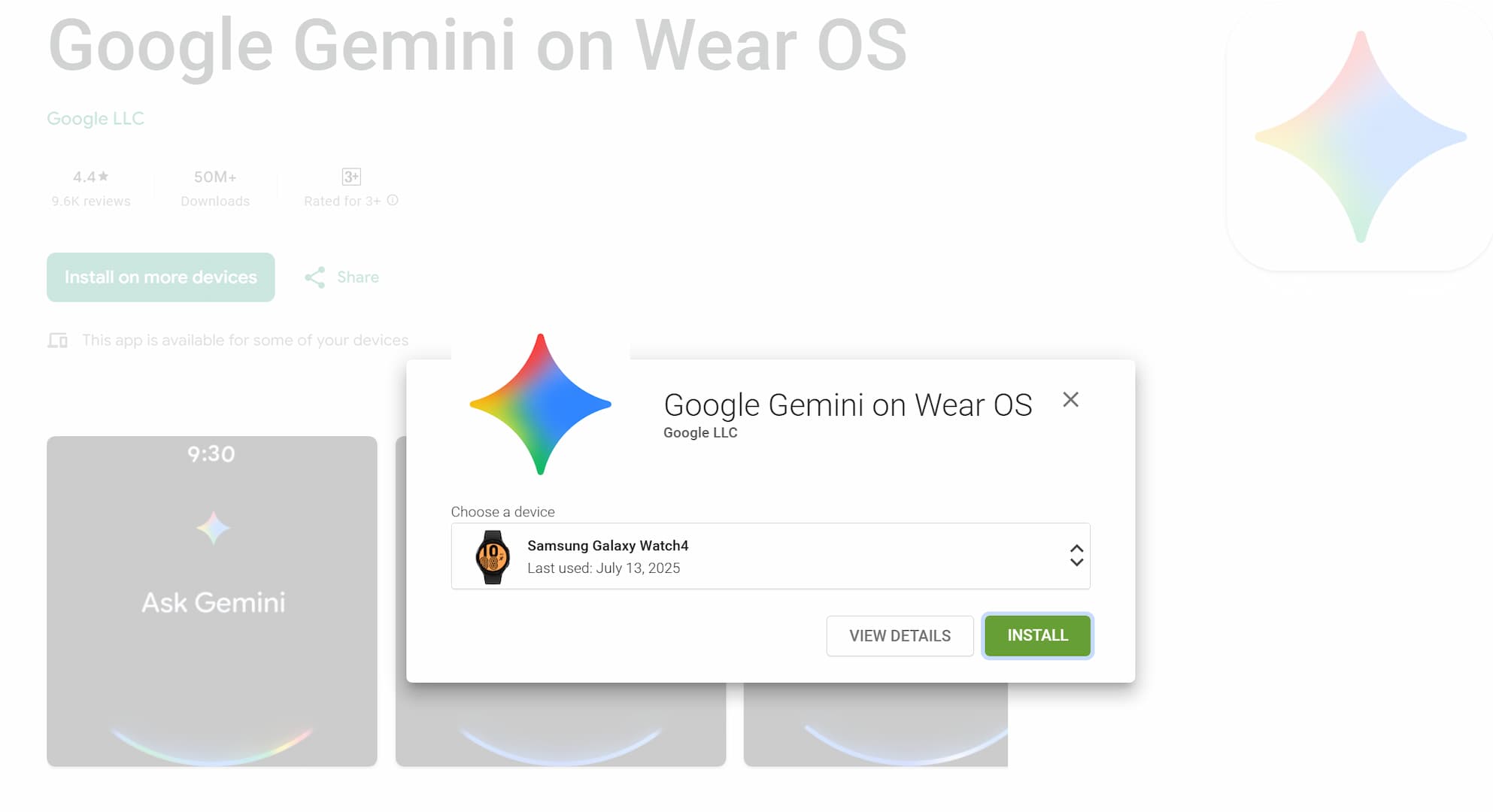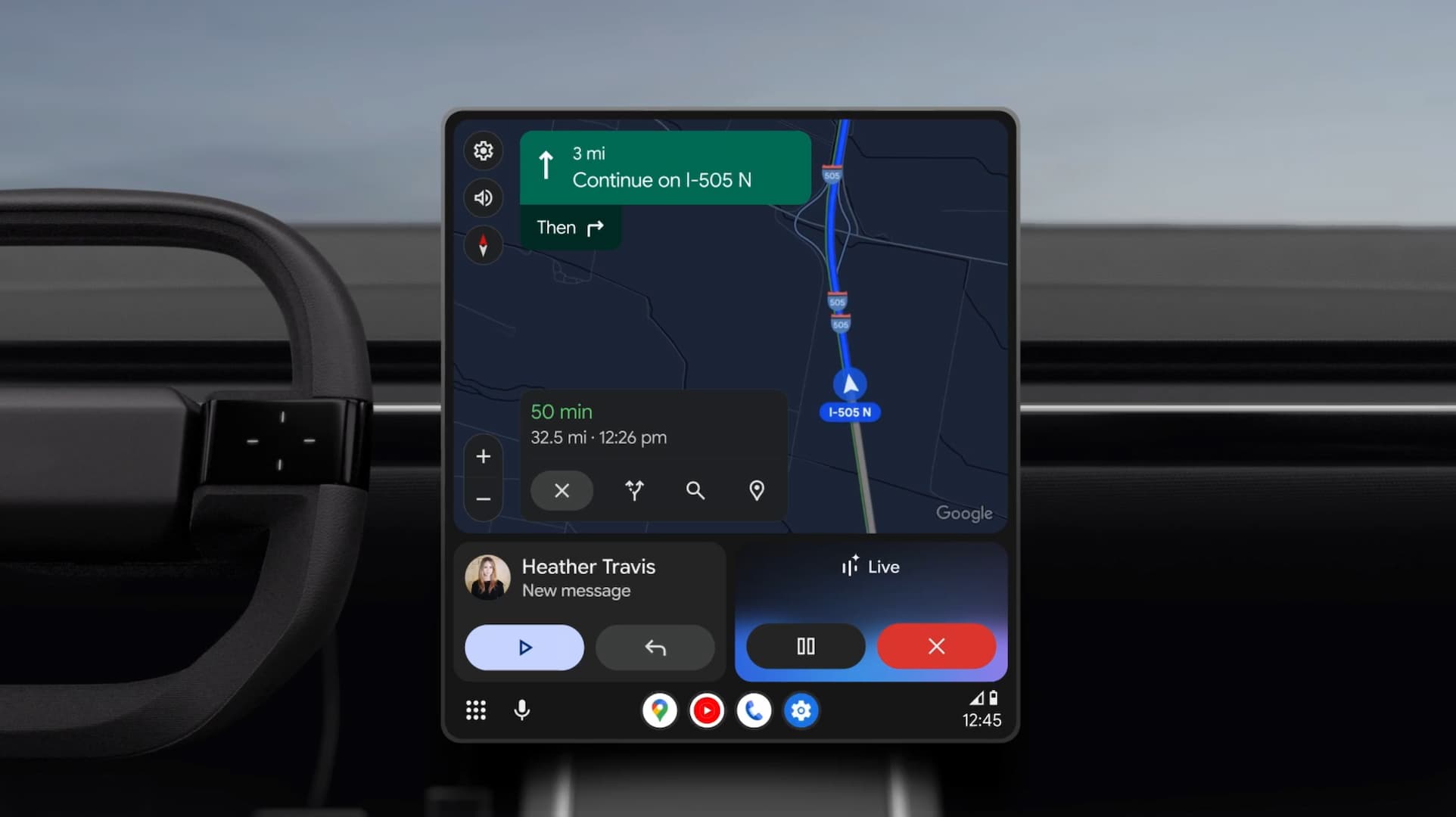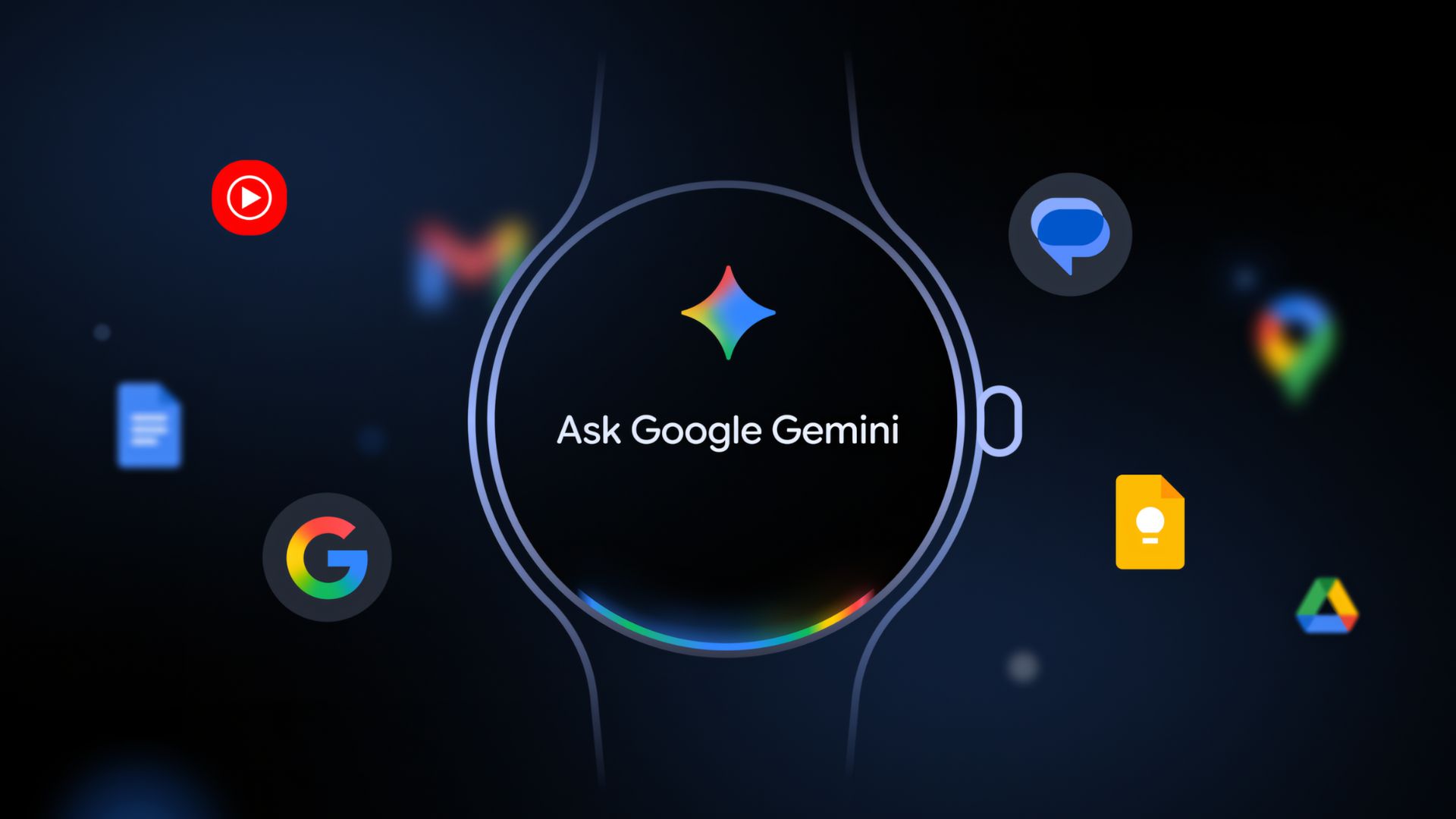How to Enable RCS Messaging “Chat” feature in Android Messages
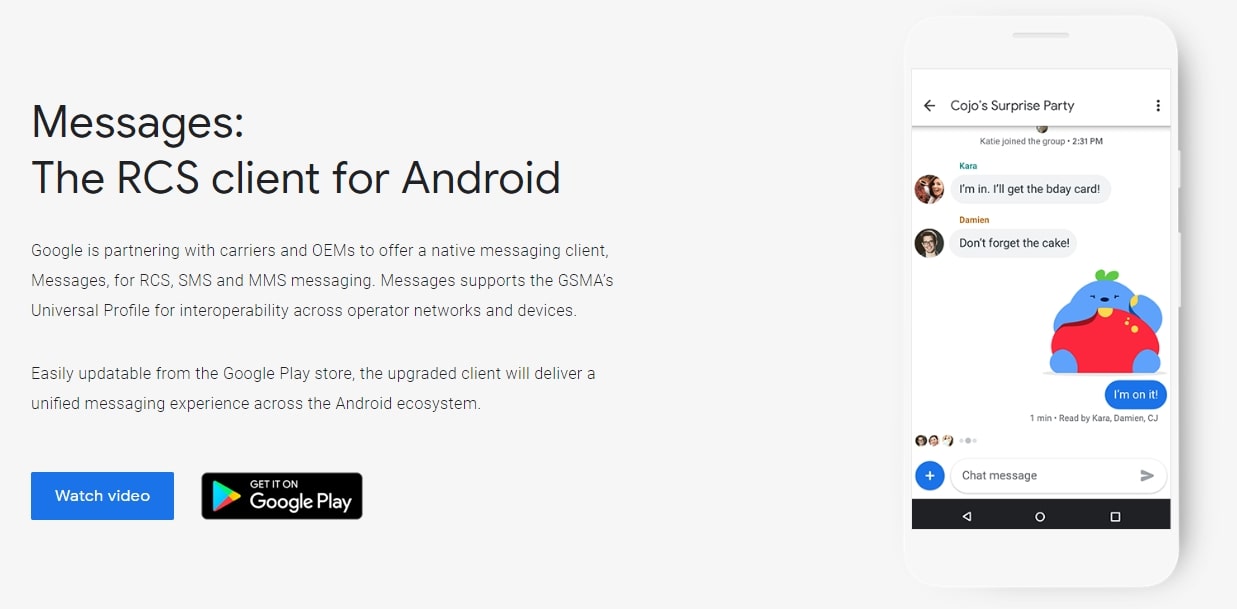
Google is enthusiastic about bringing the RCS (Rich Communication Services) messaging feature to the Android platform. Recently, Google along with Verizon carrier announced the official rollout of RCS for the Pixel 3 and Pixel 3 XL with the latest version of Android messages. Some users have started receiving the “Chat Feature” option in the Android Messages app. However, not all users have this Chat feature enabled on their phones despite being on Verizon Pixel 3 devices. Not to worry, because we have a simple trick that will enable RCS on your Android device immediately.
Now, RCS and Chat may sound confusing to some. This is because some carriers and smartphone manufacturers refer to RCS as the ‘Chat’ feature. So despite carriers like Verizon, Sprint, T-Mobile pushing Universal RCS Profile to customers, you may need to search for a feature called “Chat” in your favorite messaging app.
Here we will show you how to enable the Chat feature in Android Messages and start using RCS on supported phones like the Verizon Pixel 3 and 3 XL. This is a simple trick and you won’t lose any data in the process. All you need to do is force stop the messaging app and reinstall it, along with a couple of other things. The detailed tutorial is below.
How to get RCS “Chat” feature on Android Messages?
Updated: Latest Android messages beta version gets you RCS messaging feature on most of the United States (USA) carriers like
- Verizon
- T-Mobile
- US Cellular
- Sprint
- Google Fi
Following are the Prepaid US Wireless Carriers
- Virgin Mobile
- Ting
- Tiercel Wireless
- Boost Mobile
- EcoMobile
- Freedom Mobile
- NTT DoCoMo
- Straight Talk
- Telcel America
- Total Wireless
This will work for all the manufacturers’ smartphone and carriers that support RCS. It has already been tested working on Google Pixel 1, 2, 3 along with XL variants, Samsung Galaxy S10e, S10, and S10 Plus, Essential Phones, and many more. This tutorial will also be useful in the future when more carriers like T-Mobile, Sprint, At&T, etc will bring RCS support with Universal Profile. So stay tuned.
Steps to get RCS Messaging for Android phones:
- Restart your phone once.
- Go to Settings > Apps > Android Messages > Force Stop. You can also tap on the Android Messages icon in overview mode, choose app info, and force stop from there.
- Launch Google Play Store and uninstall Android Messages updates.
- Download the latest update for Android Messages from play store. You can also sign up for Android Messages Beta for latest features.
APK download: You can also download the latest APK from the downloads repository at APK Mirror.
- Once done, launch the app.
- You should now see a RCS message popup. Moreover, you will see a new Chat feature option enabled in the messaging app.
You can also use this with the Textra app. In advance settings, you will find the Chat features enabled.
![]()
We already have Material Design 2, Dark Mode, Android Messages for Web, a Desktop Client for Google’s messaging app available. So download the new Android Messages APK to get the latest features right now.
Important note by Kizzy in the comments – Make sure you have enabled carrier services on your phone. Once you enable them you will be able to use the chat functions.