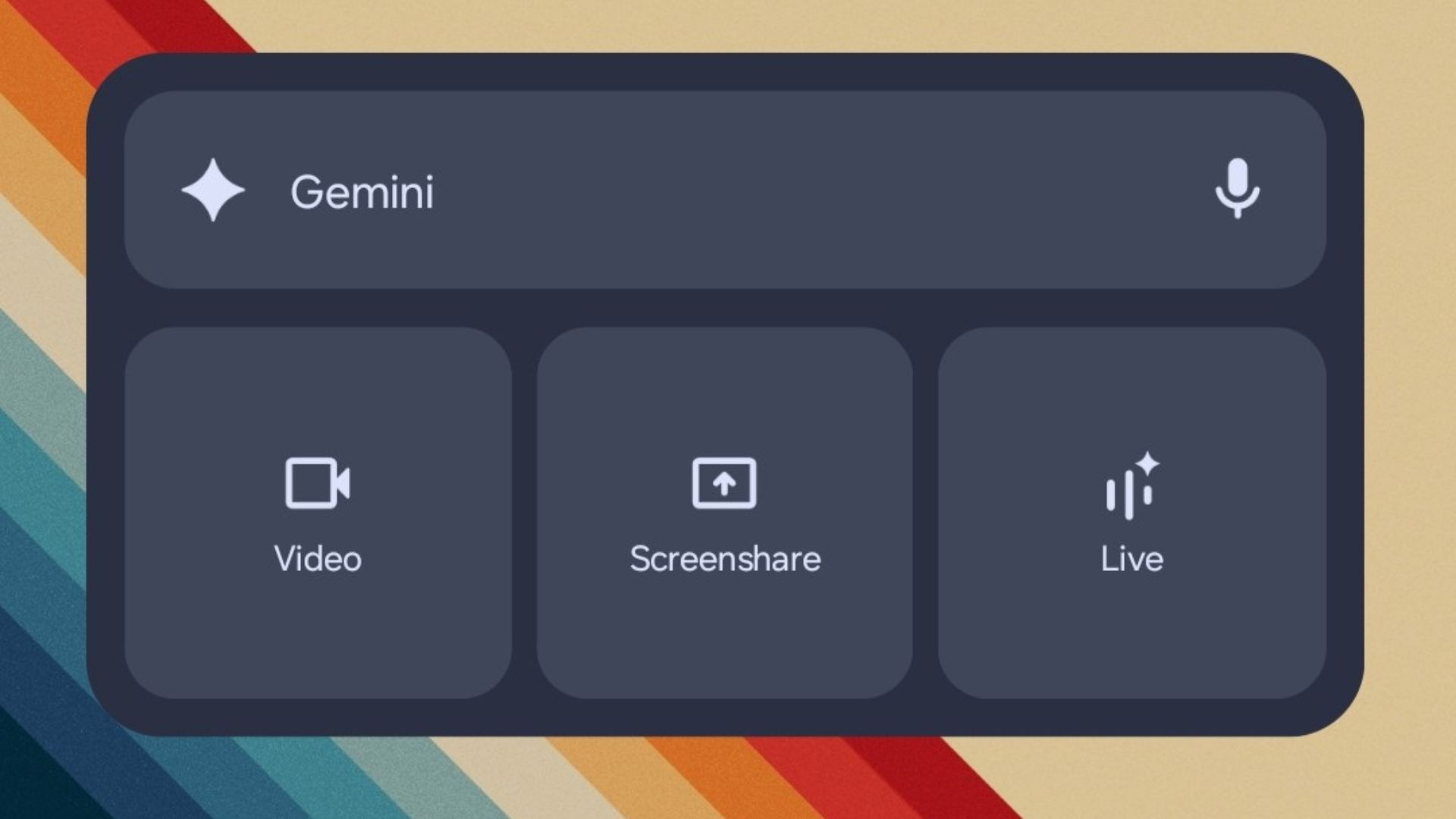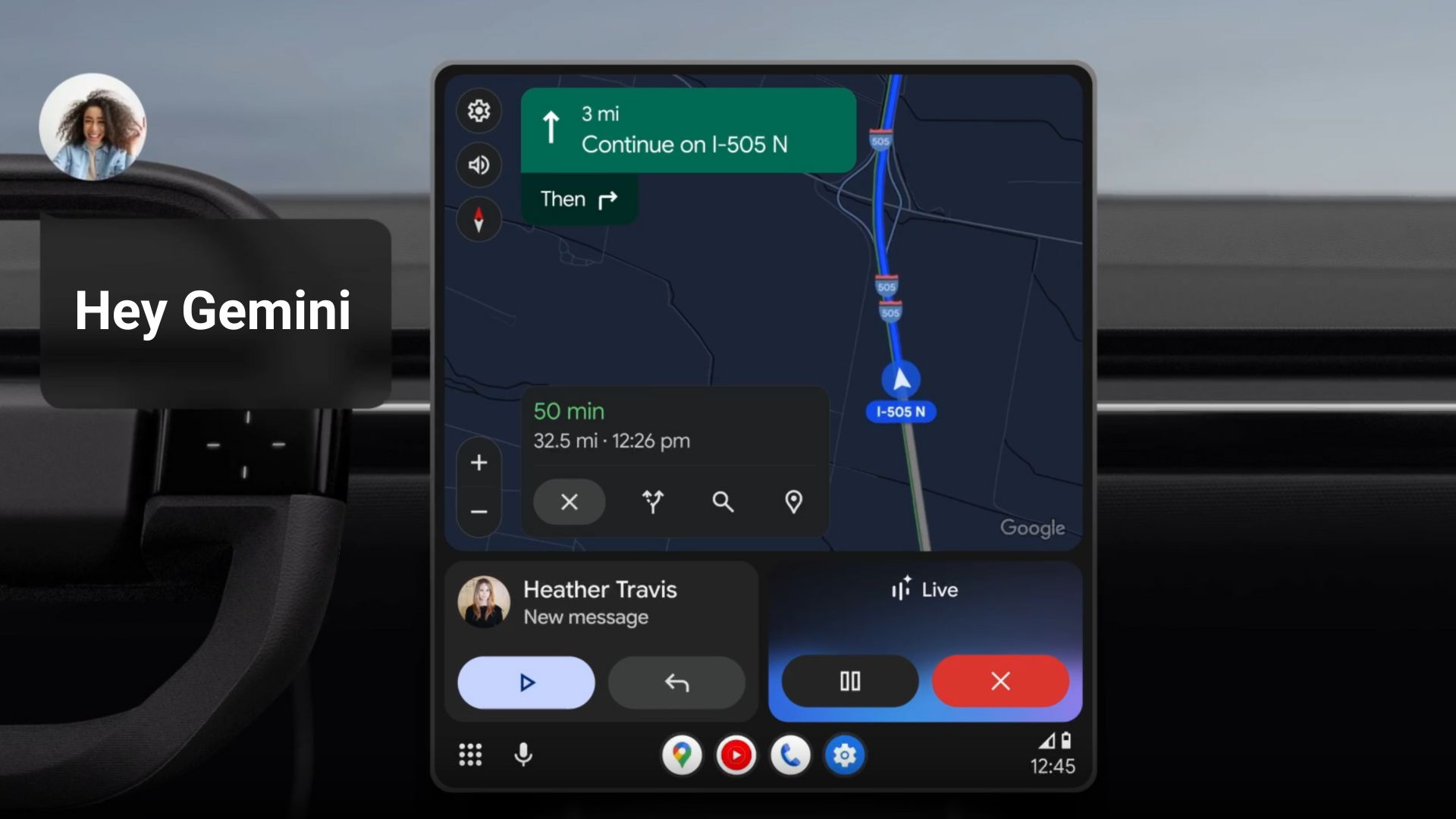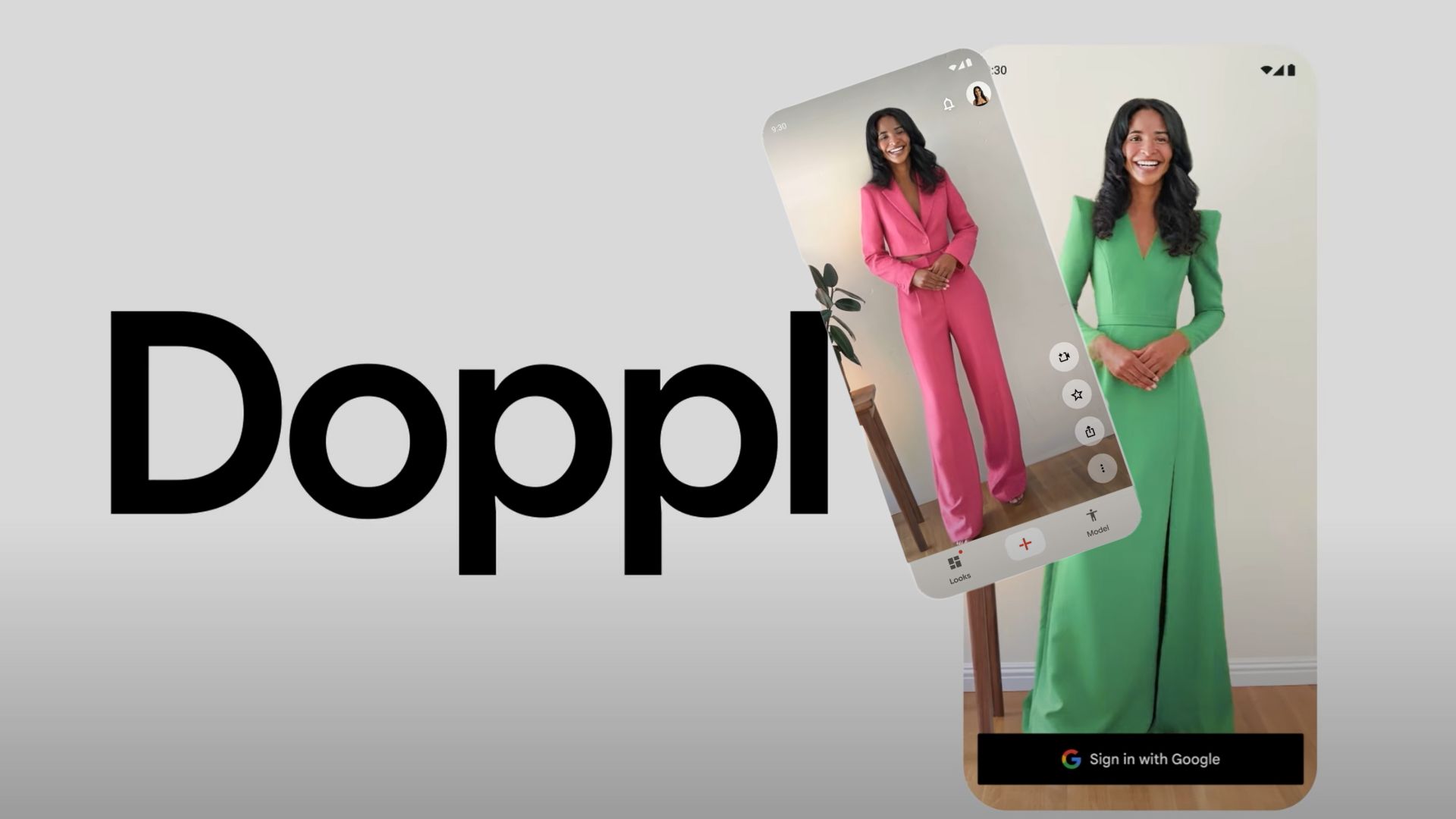Latest Adhell 3.1.1+ Installation Guide for Android 9 Pie (One UI), 8.0 or 8.1 Oreo, and more | Knox Adblocker for Samsung

Updated: This Adhell 3 installation will work on the latest Samsung Galaxy S10e, S10, and S10 Plus running latest Android 9 Pie (One UI) along with devices running Android Oreo as well. Adhell 3 is now compatible with Samsung’s latest One UI based on Android 9.0 Pie. Samsung has begun Android 9 beta program for the Galaxy S9, S9+, and Note 9. So now you can use your favorite rootless system Ad Blocker on One UI beta. However, the manufacturer has made some changes to the Knox SDK and the licencing keys lately. So here we are with the latest tutorial on installing Adhell 3.1.1+ for all the Samsung devices running stock firmware based on Android 9.0 Pie, 8.1 Oreo, 8.0 Oreo, or even earlier.
What is Adhell? Adhell is a Knox based Android app, developed exclusively for Samsung devices, that features system wide Ad blocking, package or app disabling, app permissions monitor, DNS changer, domain blocking, mobile and Wi-Fi data access disabler. All this and more without rooting Android phones. Adhell has been tested working on Android 9.0 Pie and Oreo on phones like Samsung Galaxy Note 9, Galaxy S9, S9 Plus, S8, S8+, Note 8, Galaxy S7, S7 Edge, etc.
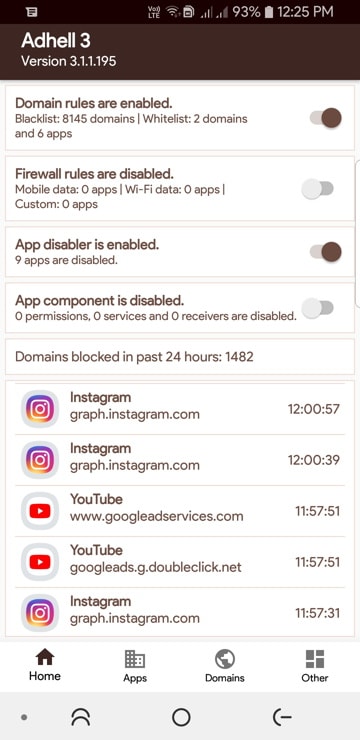
How to Install Adhell 3.1+ for Samsung’s One UI (Android 9 Pie, 8.0 Oreo, and more)
This is a simpler method of installing Adhell using an APK Editor. You will need to change the package name of the already existing Adhell 3 APK and install it onto your Samsung Galaxy device.
The Standard Knox SDK as well as the Legacy License Keys have been dismissed and Samsung is now accepting Enterprise Licence Key (ELM) for Knox based apps like Adhell. If you want an Android Studio tutorial, visit our our original post on Adhell 3 installation.
Step 1: Generate the Samsung Enterprise License Key (ELM)
- Sign In with your Samsung account or enroll as a developer using this link.
- Generate an ELM key using this link.
- Click on Generate License Key at the left options panel.
- Leave “key type” as “Development Key”.
- Give the key a name under “Add a key alias”.
- Click “Generate license key”.
- You may also need to accept agreement. Accept and proceed.
- Copy the KPE key under view my licence keys section. Note: The key generally starts with letters “KLM”
Note: Samsung devices with Knox 2.7.1 or earlier you will also need to select “Generate a backwards compatible key” while generating the key.
Step 2: Download latest Adhell 3.1.1
- Media Fire downloads repository for Adhell 3
- Mirror downloads from Official Adhell 3.1 from GitLab
Step 3: Installing Adhell 3.1.1
- Download the latest AdHell 3 APK from the downloads section above. Note: There are different versions for different versions of Android.
- Download APK Editor Pro from the downloads above or the direct link for apkEditorPro-1.8.28.apk.
- Launch APK Editor Pro.
- Choose “Select an APK File” and select the downloaded Adhell 3 APK file.
- Choose “Common Edit” option. (For Note 9 select ‘XML File Edit’; steps below.)
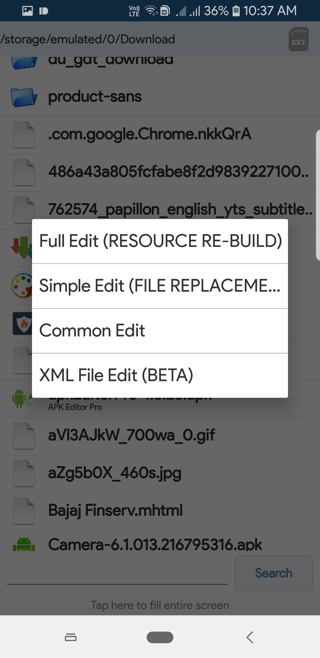
- You will need to edit the “Package name” field and give any name of your choosing. Keep the package ID length as 3, 8, and 9 characters.
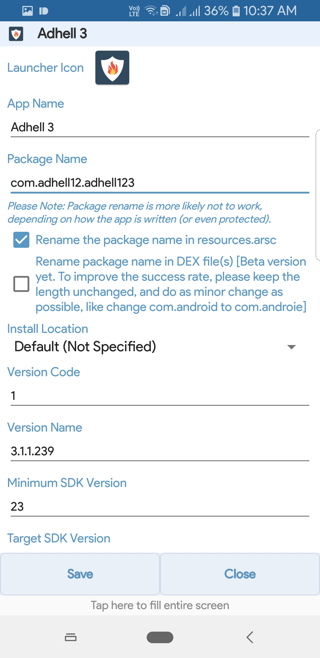
Note 1: If you are simply updating over the previous version, then use the same name as before.
Note 2: Steps for Galaxy Note 9,
- Select “XML File Edit”
- Select the file “
AndroidManifest.xml“ - On or around line 6, you will find the package id: package=”____”. Edit that using the same rule above.
- Make sure that the “Rename the package name in
resources.arsc” is checked. - Save the file and install.
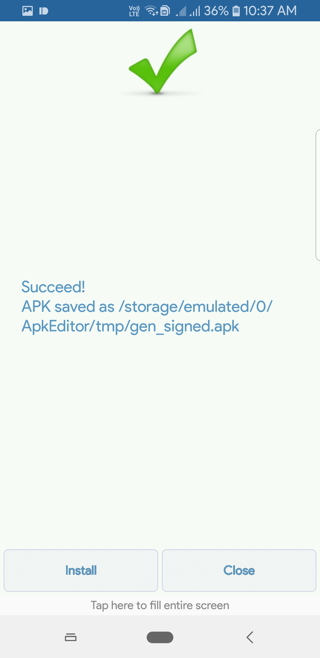
Step 4: Setup Samsung ELM Knox key into Adhell 3
- Launch the Adhell 3.1 app from your Samsung Galaxy phone.
- From the app, Enable Admin permissions.
- Enter the Samsung ELM license key in the field.
- Submit Knox key.
- Activate License.
- Turn on Adhell.
Note: If you’re using v3.1.1 and have a device with Knox 2.7.1 or earlier, you will also need to enter the backwards-compatible key after entering your licence key. You will find it at the same location as the ELM key (right below it).
You may also like:
- Protect your Samsung device with Crypto Mining using Adhell
- Subscribe to Hosts.txt providers for Adhell
- Adhell not working on Chrome Fix is here
- Install any font on Samsung Galaxy Device
- Best free themes for Samsung
- Latest updated Good Lock 2018 for Samsung
- Latest Samsung Experience TouchWiz Home APK