Technology is evolving daily, as are the models of devices. Android is one of the most liked mobile devices for its advanced features and intuitive interface. If you are a person who is upgrading to Android from iPhone, this article is for you. Here you can find solutions on how to transfer WhatsApp from iPhone to Android and more.
By the end of this article, you will also learn how to transfer WhatsApp from Android to iPhone because the methods we will discuss can work both ways. Above all, we will provide thorough and defined steps to accomplish this task.
Part 1: Why Do People Transfer From iPhone to Android Devices?
If you are still confused about why people like Android and want to transfer WhatsApp from iPhone to Android, this section will help you. Look below to find the answer to this question:
- Higher Cost: You are aware of the fact that the iPhone is a pricy device. Not all users can afford it, whereas Android is quite a reasonably priced device. That is why users prefer to use Android rather than iPhone.
- Improved Customization Options: Customizing the settings and other metrics of the iPhone is not easy. That is why people like Android devices more than iPhones. You can customize the Android devices without facing the difficulties you will face with the iPhone.
- Hardware Properties: Android devices have more hardware features than the iPhone, such as you can find a headphone jack in Android devices to use wired headphones. You can also find many flexibility options in Android.
- Optimized Battery: This is a very fair point showing that Android is better than iPhone. The battery life of Android devices is quite extensive, which makes it one of the most liked operating systems.
In the next part, we will guide you on transferring full WhatsApp to your latest Android device with MobileTrans and Mutsapper.
Wondershare MobileTrans is the most optimized tool, allowing you to transfer your WhatsApp data without losing it. You can transfer WhatsApp from iPhone to Android with ease. You can transfer WhatsApp stickers, messages, photos, documents, and more.
MobileTrans lets you transfer LINE, Kik, and other apps along with WhatsApp. You can restore the WhatsApp messages as PDF and HTML files. It can also transfer WhatsApp Business.
Step-by-Step Guide to Transfer WhatsApp from iPhone to Android with MobileTrans
Feel free to follow the procedure mentioned below to learn how to transfer WhatsApp chats from iPhone to Android:
Step 1: Access MobileTrans and Select WhatsApp Transfer
Initially, install and launch MobileTrans on your computer and click on the “WhatsApp Transfer” module. Afterward, proceed with the “WhatsApp Transfer” tool and select “Transfer WhatsApp Messages.”
![[Guide 2023] How to Transfer WhatsApp from iPhone to Android 2 image 4](https://i0.wp.com/www.androidsage.com/wp-content/uploads/2023/04/image-4.png?resize=800%2C520&quality=100&ssl=1)
Step 2: Connect Devices and Start Transferring
Following this, connect both Android and iPhone devices to the computer. Confirm that source and destination, and if Android is not marked as a destination, click on the “Flip” button. Hereafter, click “Start” and wait a few seconds.
![[Guide 2023] How to Transfer WhatsApp from iPhone to Android 3 image 2](https://i0.wp.com/www.androidsage.com/wp-content/uploads/2023/04/image-2.png?resize=800%2C521&quality=100&ssl=1)
Step 3: Complete the WhatsApp Transfer
After some time, the transfer will be completed. Make sure you do not touch the device in the meantime. After completion of the transfer, check the Android device to view WhatsApp data.
![[Guide 2023] How to Transfer WhatsApp from iPhone to Android 4 image 3](https://i0.wp.com/www.androidsage.com/wp-content/uploads/2023/04/image-3.png?resize=800%2C520&quality=100&ssl=1)
Part 3: Beginner-Friendly Mobile App To Transfer WhatsApp from iPhone to Android – Mutsapper
If you want to transfer everything in your WhatsApp without using an external device, Mutsapper is the best option. With Mutsapper, you can transfer voice messages, locations, GIFs, stickers, files, etc. Above all, it can also merge the data of two phones so you will not lose both new and old data.
Main Features of Mutsapper
- It can also transfer WhatsApp from Android to iPhone with proper security and safety.
- There are two ways to transfer WhatsApp with Mutsapper, including with and without an OTG adapter.
- You can use this tool on Android 7.0 or iOS 9.0 and above.
- It also lets you see deleted text, photos, audio, videos, files, voice, and WhatsApp stickers.
Guide to Transfer WhatsApp from iPhone to Android with Mutsapper
How to transfer WhatsApp from iPhone to Android? The steps discussed here will help you with this:
Step 1: Launch Mutsapper and Connect Devices
Install the latest version of Mutsapper on your Android device and launch it. Next, select the “iPhone to Android” feature and choose the method you want to establish between your iPhone and Android.
![[Guide 2023] How to Transfer WhatsApp from iPhone to Android 5 image 1](https://i0.wp.com/www.androidsage.com/wp-content/uploads/2023/04/image-1.png?resize=289%2C513&quality=100&ssl=1)
Step 2: Complete the Mutsapper WhatsApp Transfer
After establishing the connection, Mutsapper will start copying the data and ask you to login into your WhatsApp once the copying data process completes. Next, follow the tutorial on your screen to restore the WhatsApp data on Android.
![[Guide 2023] How to Transfer WhatsApp from iPhone to Android 6 image](https://i0.wp.com/www.androidsage.com/wp-content/uploads/2023/04/image.png?resize=289%2C513&quality=100&ssl=1)
Conclusion
Concisely, you can transfer WhatsApp from iPhone to Android with the right tool. The best tools for this are MobileTrans and Mutsapper. You can transfer WhatsApp from iPhone to Android without any issues. The process to transfer WhatsApp with MobileTrans and Mutsapper is also listed.

![[Guide 2023] How to Transfer WhatsApp from iPhone to Android 1 Whatsapp Android to iPhone](https://www.androidsage.com/wp-content/uploads/2023/04/Whatsapp-Android-to-iPhone.jpg)
![You can Activate Satellite Messaging on Android 15 [Here's How To] 7 You can Activate Satellite Messaging on Android 15 [Here’s How To]](https://www.androidsage.com/wp-content/uploads/2024/05/Google-Satellite-messaging-on-Android-15.jpg)

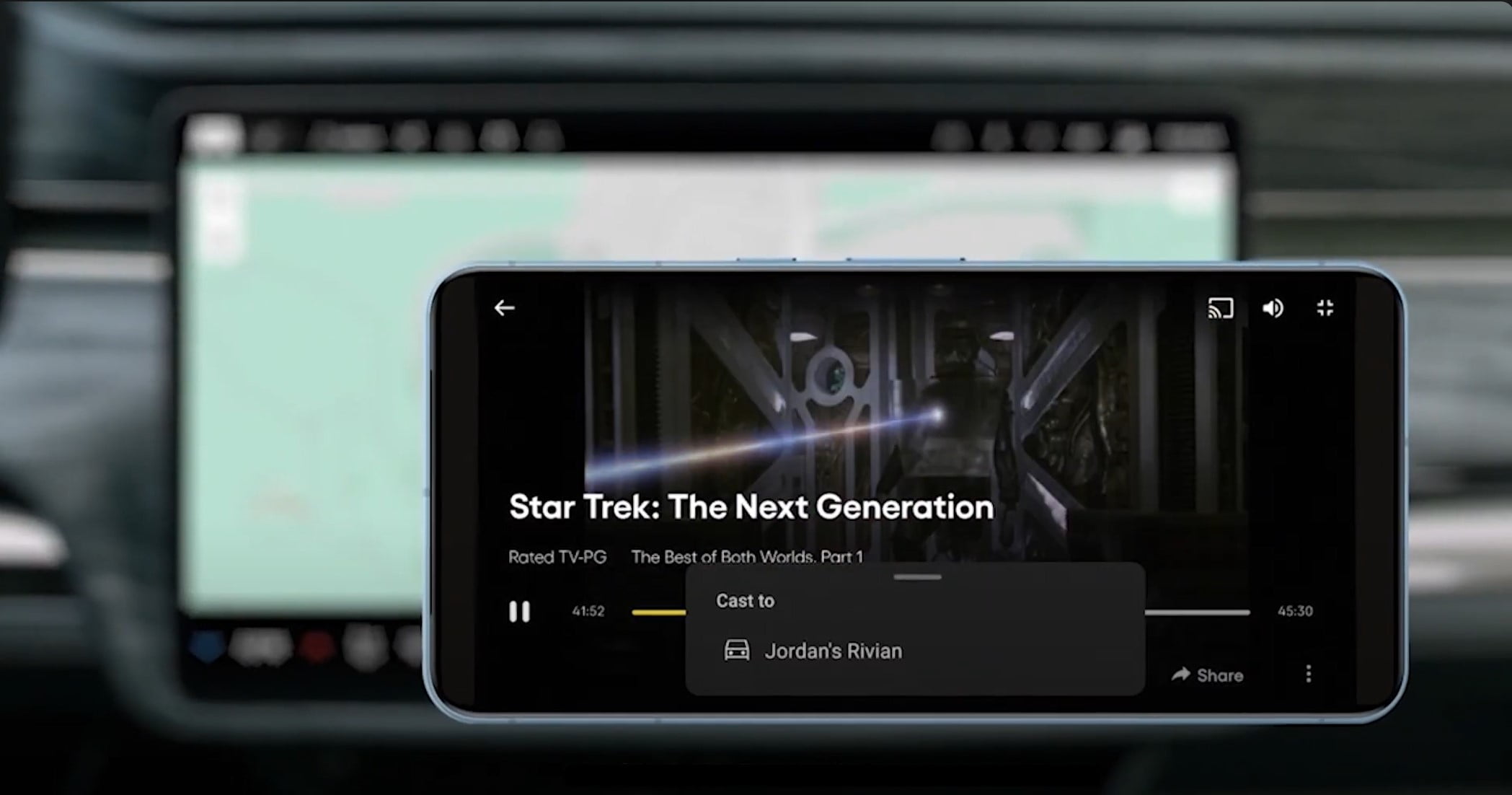
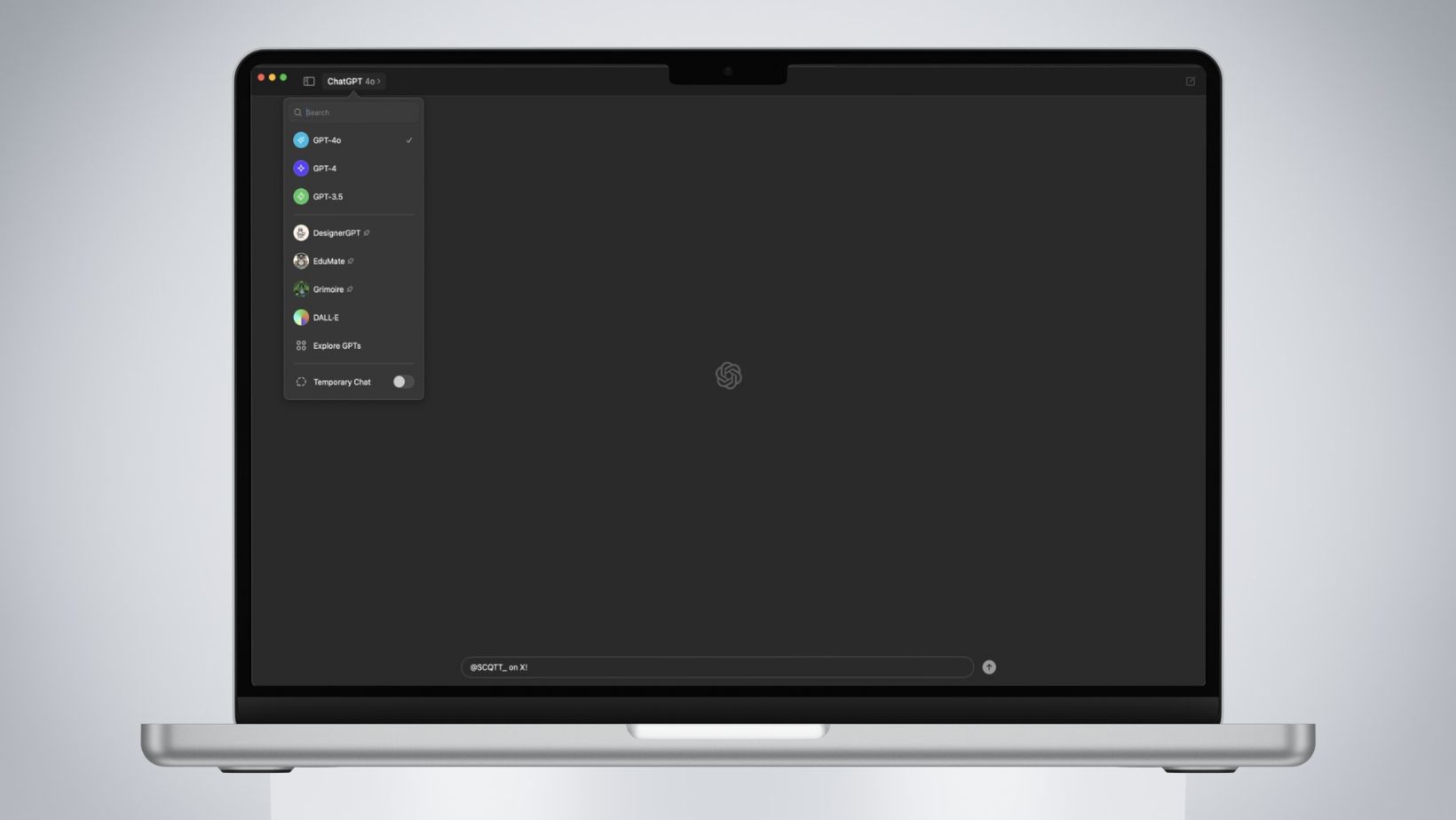
![Latest ChatGPT Update brings GPT-4o for Free to Everyone, Feature List Included [APK Download] 11 Latest ChatGPT Update brings GPT-4o for Free to Everyone, Feature List Included [APK Download]](https://www.androidsage.com/wp-content/uploads/2024/05/Download-ChatGPT-4o-For-Free-With-Voice-Mode.jpg)
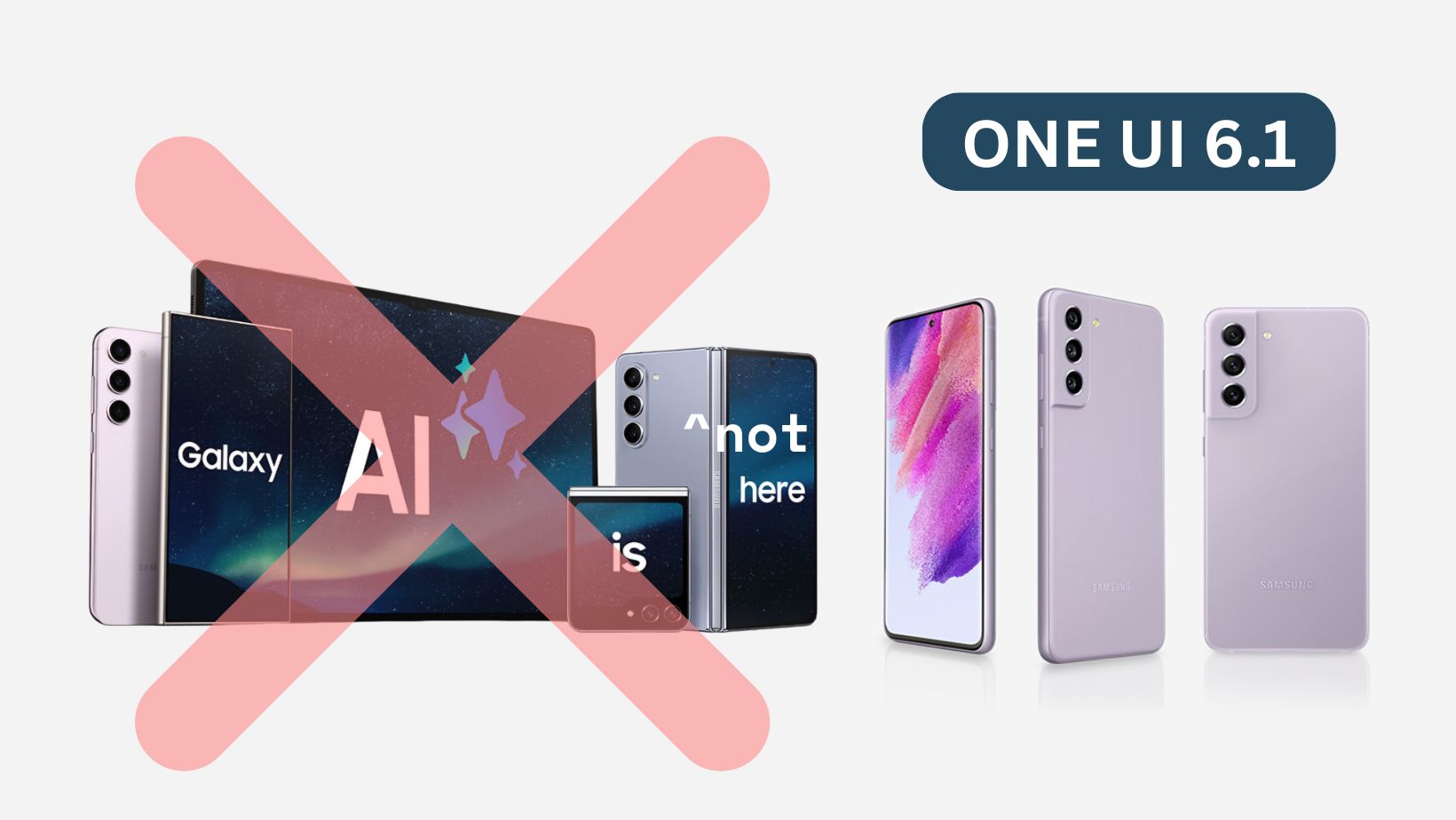
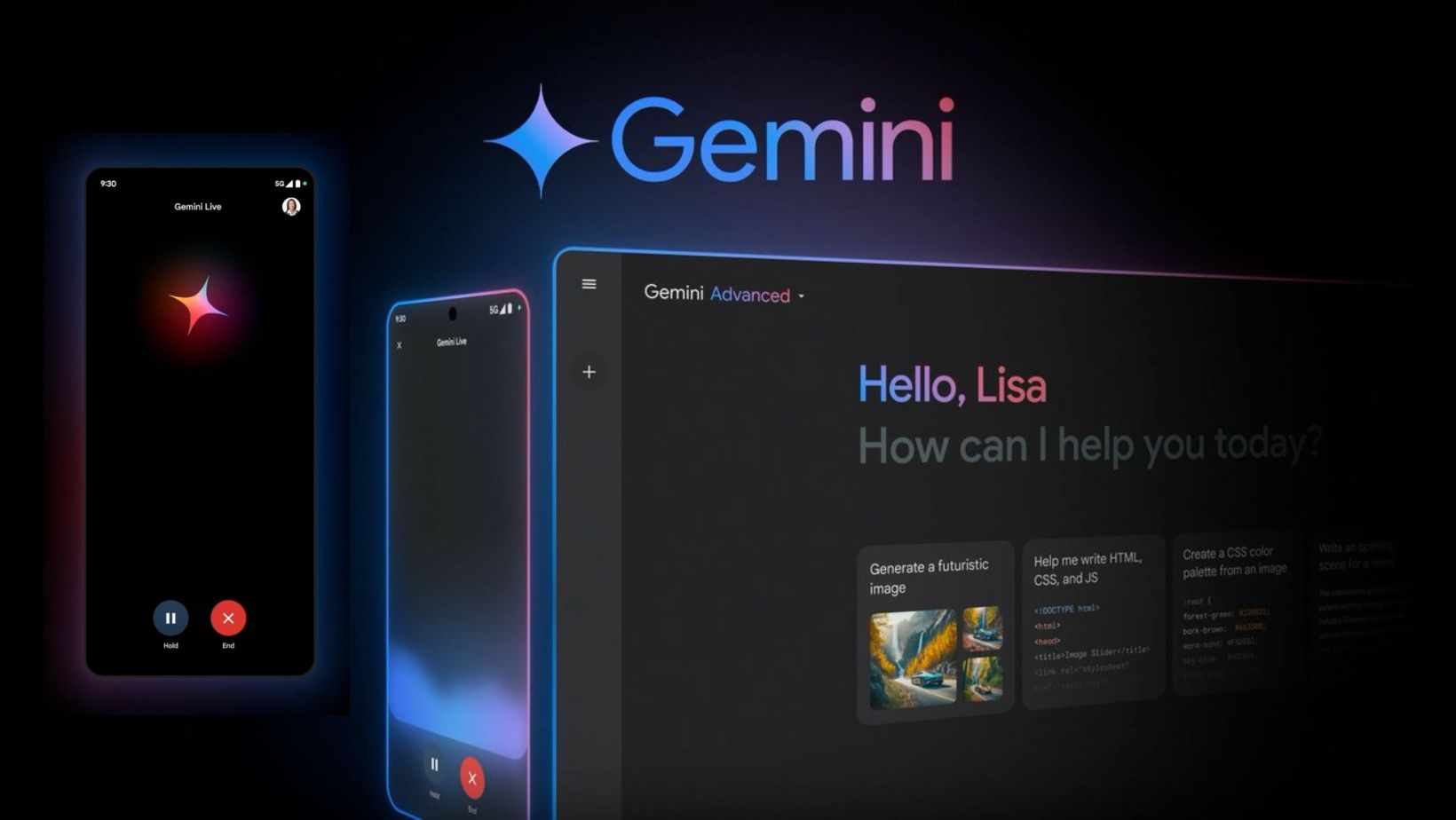
![[Download] Nothing Releases Android 15 Beta Program Starting with Phone 2a, Nothing OS 3.0? 14 [Download] Nothing Releases Android 15 Beta Program Starting with Phone 2a, Nothing OS 3.0?](https://www.androidsage.com/wp-content/uploads/2024/05/Download-Nothing-OS-Android-15.jpg)