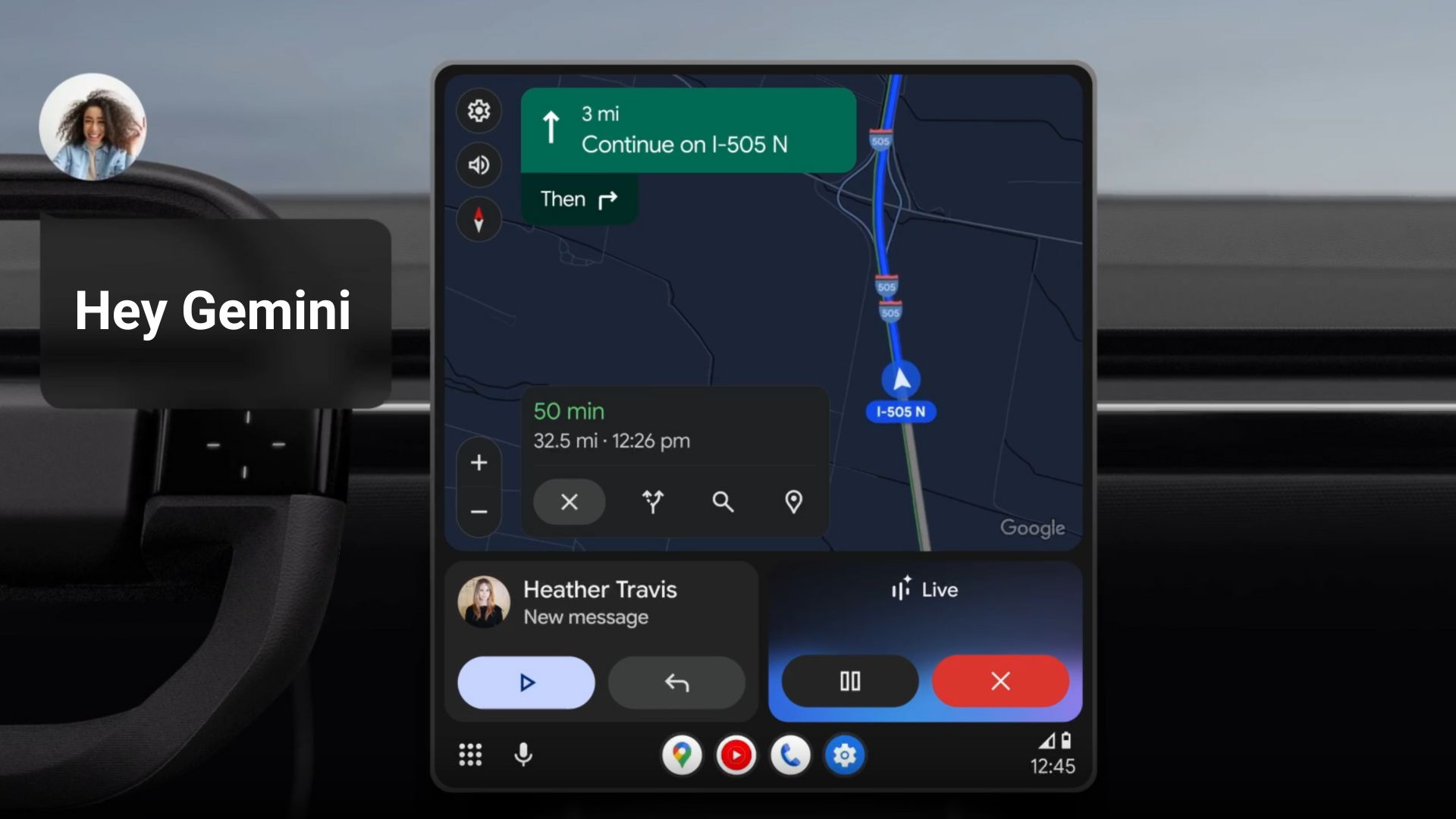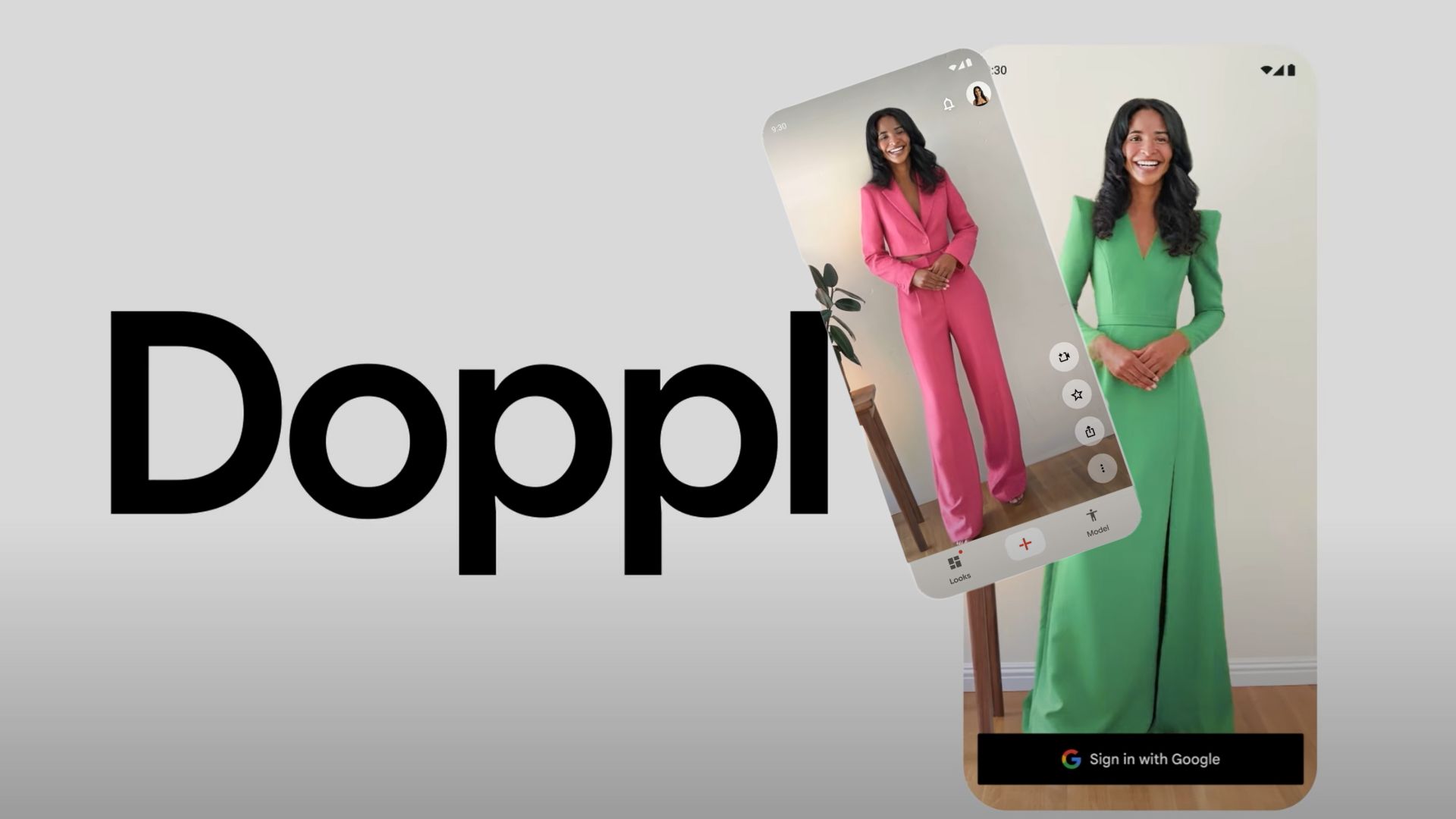Samsung One UI 5.0 Beta 3 is now available for download for Galaxy S21, S21+, and S21 Ultra
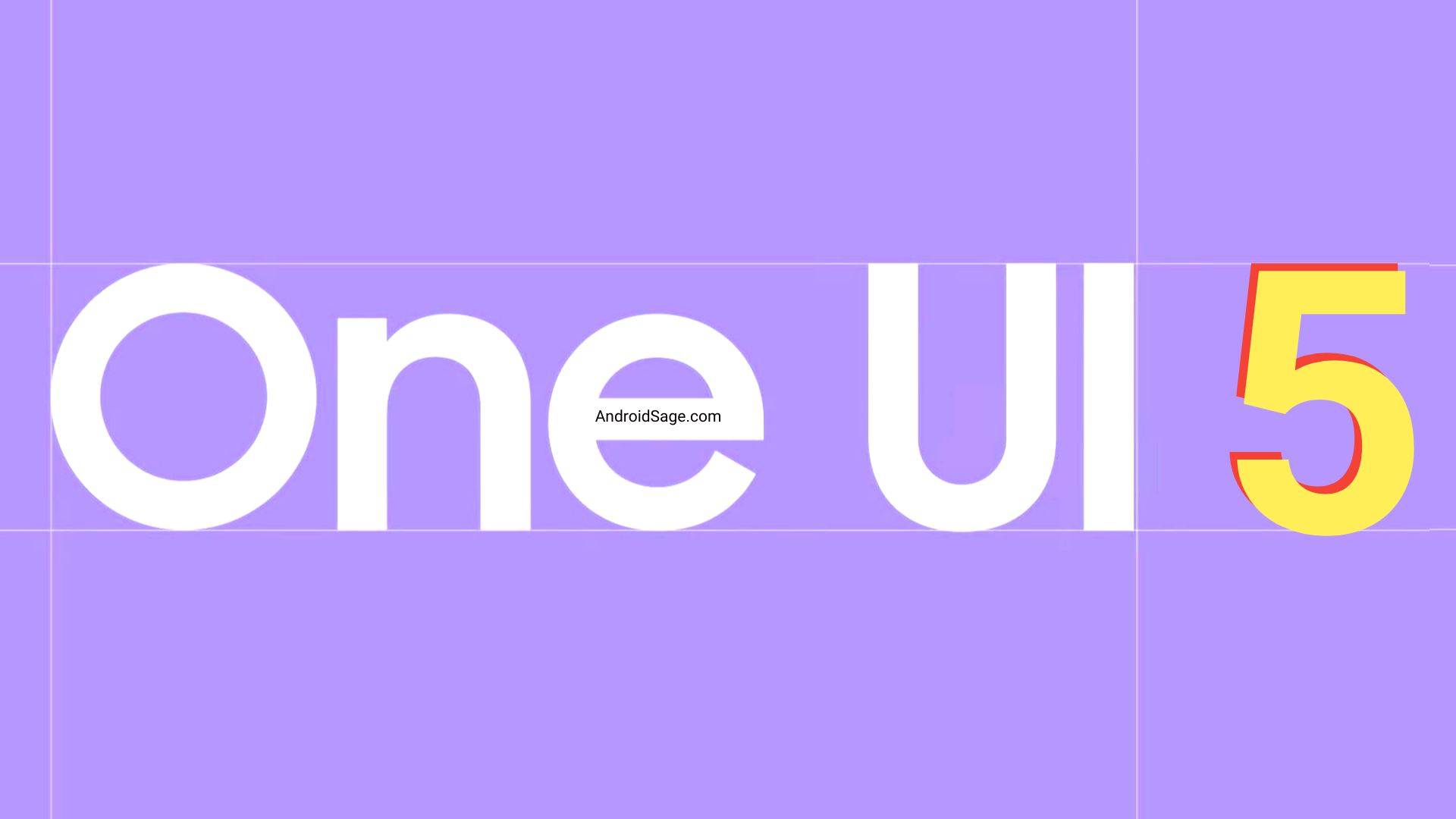
Following Google’s stable Android 13 release for the Pixel lineup, Samsung is getting closer to releasing stable One UI 5 firmware update for the Galaxy devices. Many phones including the Galaxy S22 series, Galaxy S21 Series, Fold-series, and even the Galaxy A52 have received at least a couple of Android 13 beta updates. Today, the Galaxy S21 series is receiving its third OneUI 5 beta update with several bug fixes and system optimizations.
Samsung started One UI 5.0 beta program for Galaxy S21, S21+, and S21 Ultra in August 2022. Since then the S21 series has received an OTA update each month with several bug fixes taking it one step closer to stable Android 13 release.
The 3rd One UI 5 beta OTA for S21 series features firmware build ZVIH. It comes with several bug fixes like data services not working while Internation Data Roaming is ON. Fixed the color of icons after changing themes using the Android 13’s new material You visuals. And much more.
Checkout the full changelog from below.
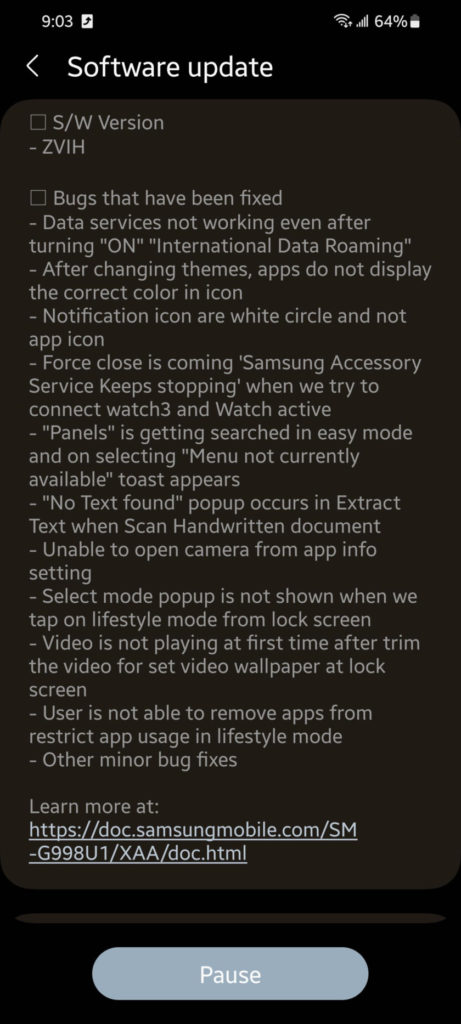
The previous One UI 5 Beta 2 came with the following changelog:
S/W Version
- ZVIE
Bugs that have been fixed
- Fixed One UI crashes during normal usage
- Fixed One UI crashes when opening any folder
- Fixed Themes crashes after opening wallpaper in setting
- Fixed the issue that Camera keeps stopping
- Fixed force close and “can’t take screenshot due to security policy” pop up coming while taking screenshot from device
- Fixed the issue that Settings has stopped force close occur when we tap on color by keyword option
- Fixed Edge lightning style subtext not updated and option not working in Dex mode after select any option under the edge lightning style
- Fixed the issue that text is shown cropped when open Air command commands in split screen view
- Fixed the issue that Camera quick launch is not working
- Fixed the issue that Camera switch to Front and Rear is not working when double press power key in Camera
- Fixed the issue that Video editor crash occur when edit video
- Fixed the issue that Force close is occurring while entering in clock application if timer selected
- Fixed the issue that Camera preview is appearing black and not working while switching guest to owner mode
- Fixed the issue of not able to change single chat notification in message app
- Fixed the issue that force close is occuring while adding right app shortcut after deletion
- Fixed the issue that force close is occuring while editing video in popup view
- Fixed the issue that Call screen UI is not correct in guest mode
One UI beta program is only available in select countries including North America (USA), EU, the UK, and some Asia countires including India. Other regions will directly receive stable version as soon as next month.
In order to download the OTA on your Galaxy S21, S21+, and S21 Ultra devices simply visit Samsung Members app. You will see a new beta registration notice on the top.
Alternatively, download the OTA update zips captured by many One UI beta testers from below.
You can also try Good Lock plugins, Samsung Good Guardians, and Expert Raw.
How to download One UI 5 Beta on Samsung Galaxy S21, S21+, and S21 Ultra?
In order to register for the One UI 5.0 beta program, the Samsung Members app is a must. You will get a notice about the One UI beta program inside the Samsung Members app. Of course, this goes without saying, Galaxy S21 device is a must.
- Download the latest Samsung members app update from Play Store. Or download a standalone APK.
- Launch the app.
- Head over to the notice section and you should see a new One UI Beta Program link.
- Once you enroll into the beta program, head over to settings > system updates > download OTA updates.
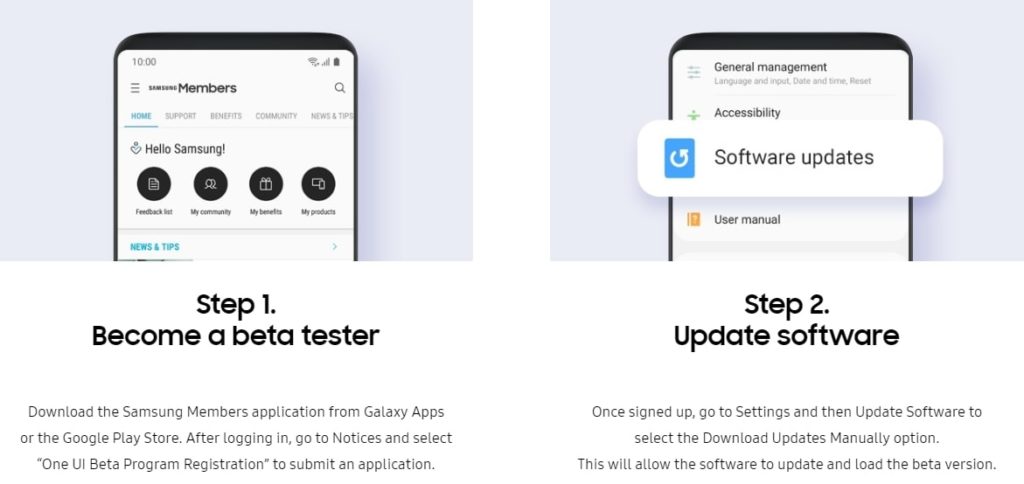
Alternatively, you can directly go to the download links below and skip the Samsung Members part!
Download One UI 5.0 Beta OTA Update Zips
While the easiest way to get One UI 5.0 beta program is via Samsung Members app, there are more ways to get the OneUI 5 OTA update unofficially.
Like every year, we will be listing the OneUI OTA download links here alongside the direct enrollment links for your Galaxy devices here. Once you click the enrollment link, it should immediately get you into the beta program.
Thanks to the Samsung community for capturing the OTA update zips.
Exynos Galaxy S21/S21+/S21 Ultra OTA update zip files
The OTA downloads will come soon once the Beta program is live in your region. So stay tuned!
S21
S21+
- S21+ – G996B
One UI 5 UK Beta 1
CVH7 >> ZVHE - One UI 5 UK Beta 2
ZVHE >> ZVIB - One UI Beta UK Beta 3
ZVIB >> ZVJ3
S21 Ultra
- S21 Ultra – G998B
One UI 5 UK Beta 1
CVH7 >> ZVHE - One UI 5 UK Beta 2
ZVHE >> ZVIB - One UI 5 UK Beta 3
ZVIB >> ZVJ3
Note: Rename [file].bin to [file].zip and paste it into the adb folder. Then install using this tutorial via ADB. Installation: How to install OTA updates on any Android device?
How to install One UI 5 OTA update zip onto Samsung Galaxy S21 series?
Note: Rename [file].bin to [file].zip and paste it into the adb folder. Then install using this tutorial via ADB.
#1. ADB Method Installation: How to install OTA updates on any Android device?
#2. SD-card method:
- Download the bin file and rename it to update.zip (by going to file options on your pc you can select to view the file extensions. This makes the renaming process much easier and safer, and avoids renaming the file to update.zip)
- Copy it to the root directory of your SDcard. Meaning, outside every folder.
- Power off your phone.
- Take a USB cable and connect it to any USB device like you PC, even AKG earphones could work.
- Then press Power+volume up buttons to get into recovery mode.
- Using your volume keys navigate to “update via sdcard” and press power button to select it.
- Again using volume keys navigate to the file “update.zip” and press power button to select it.
- Update will start.
- Complete installation will take some time.
- Phone will reboot by itself.
#3. Locally with Alliance Shield (no PC needed):
- Download the needed firmware and the Alliance Shield X app (PlayStore).
- Open the Alliance Shield X App and complete setup (Account creation and Knox permissions)
- Rename the downloaded Firmware-File to “Update.zip” (without Quotes) and move it to the root storage directory (/storage/emulated/0)
- Open the “App Manager” inside the Alliance Shield.
- Search for “Software Update” and select the option with the purple/white Icon.
- Go to the activities and search for “com.idm.fotaagent.enabler.ui.admin.main.AdminMainActivity”
- Select the Option and open it
- Press on sideload and select the Update-File
- Wait for the installation to complete…