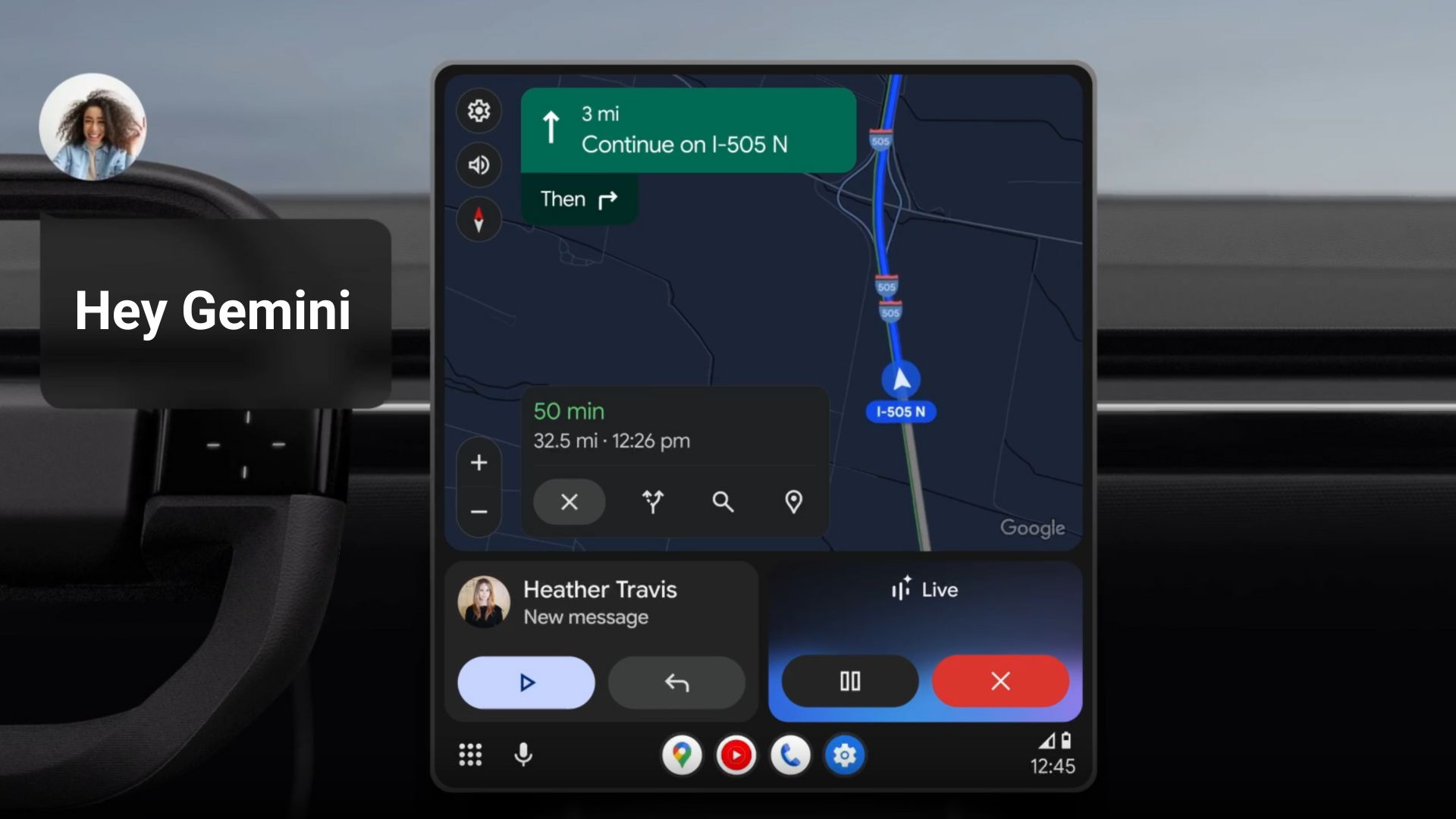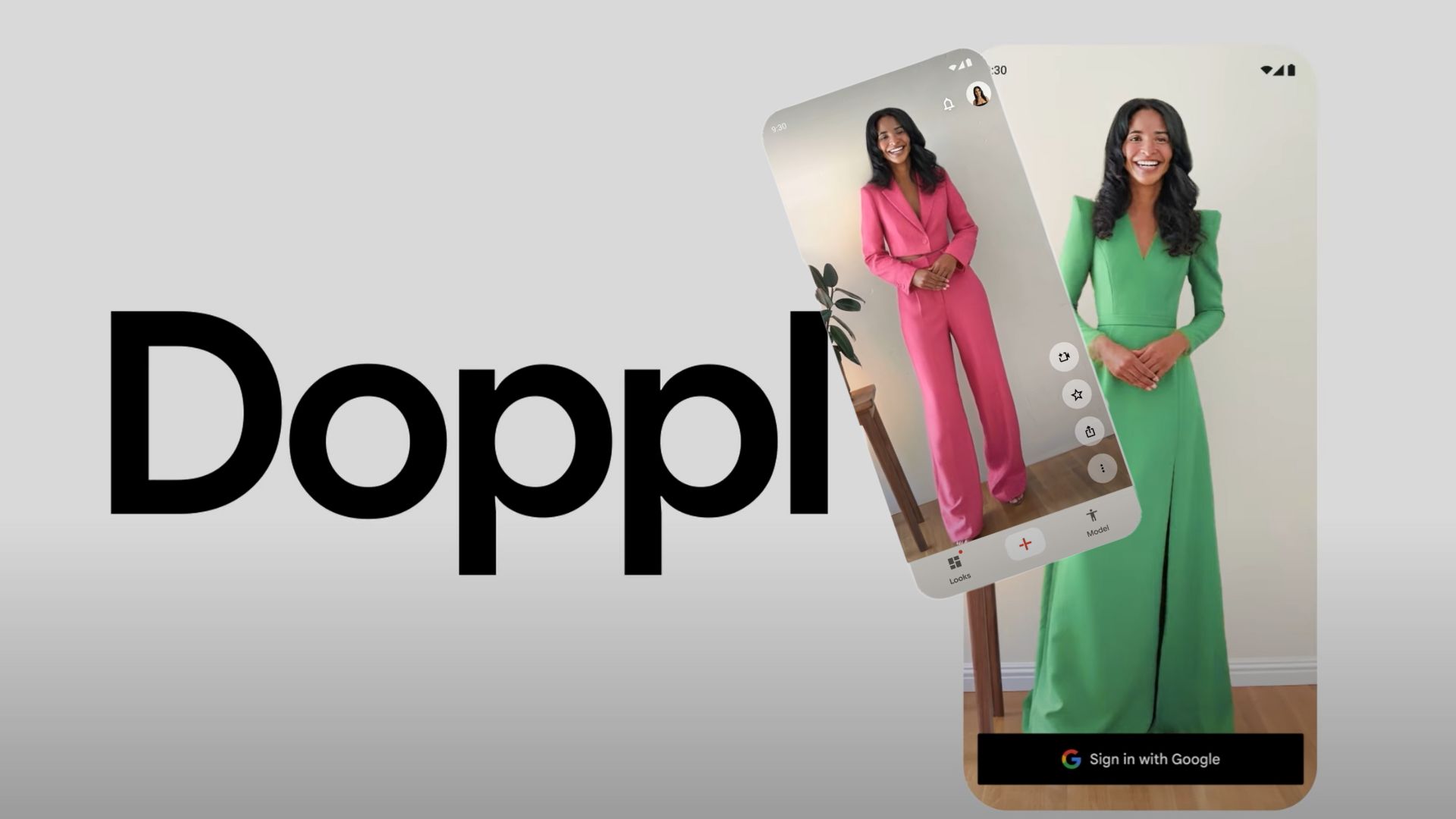One UI 5.0 Beta 4 Available For Samsung Galaxy S22, S22+, and S22 Ultra [OTA Downloads]
![One UI 5.0 Beta 4 Available For Samsung Galaxy S22, S22+, and S22 Ultra [OTA Downloads] 1 Download One UI 5.0 Beta 4 OTA for Samsung Galaxy S22 S22+ and S22 Ultra](https://www.androidsage.com/wp-content/uploads/2022/10/Download-One-UI-5.0-Beta-4-OTA-for-Samsung-Galaxy-S22-S22-and-S22-Ultra.jpg)
Samsung just released the fourth One UI 5 beta update for the latest flagship phones including the Galaxy S22, S22+, and S22 Ultra. The OTA is currently live in the United States for Unlocked Snapdragon variants, as well as in Europe with the Exynos variants, and in some Asian countries including India.
Samsung’s fourth Android 13 beta software features new firmware buid ZVJ2. The full software build is S90xUSQU2ZVJ2. The OTA is a whopping 1.5 GB in size for the Snapdragon variants. It could be even more for the Exynos variant.
The latest update features tons of bug fixes. This mainly includes crashes and issues while using certain apps and functions like sleep mode, the continuous occurrence of vibration, beep/sound, crashes while changing wallpaper, and much more.
It also features the newest October 2022 security patch level with many optimizations from Google listed here. At the moment, One UI beta program is only available in select regions including North America (USA), some European countries, India, and the UK.
Join AndroidSage Telegram Channel
![One UI 5.0 Beta 4 Available For Samsung Galaxy S22, S22+, and S22 Ultra [OTA Downloads] 2 One UI 5.0 Beta 4 Available For Samsung Galaxy S22 S22 and S22 Ultra](https://www.androidsage.com/wp-content/uploads/2022/10/One-UI-5.0-Beta-4-Available-For-Samsung-Galaxy-S22-S22-and-S22-Ultra.jpg)
The previous beta update brings a new feature called Lock Screen Customization. Using this, you can customize the entire lockscreen including the clock widget and notification icons. You can get all of this with Good Lock plugins as well as with Lockstar.
![One UI 5.0 Beta 4 Available For Samsung Galaxy S22, S22+, and S22 Ultra [OTA Downloads] 3 One UI Beta 3 Update New Feature Lock Screen Customizations](https://www.androidsage.com/wp-content/uploads/2022/09/One-UI-Beta-3-Update-New-Feature-Lock-Screen-Customizations.jpg)
One UI 5 Beta 5 Beta 4 Features and Changelog
- Bugs that have been fixed
- Improved that Favorites and Recent items can be added and removed in Gallery album
- Fixed the issue executed sleep mode automatically
- Fixed the issue occurred vibration sound / beep sound continuously
- Fixed crash when entering App folder
- Fixed crash when changing Wallpapers
- Fixed crash in S pen Air Command
- Fixed the problem for the Object eraser not working – Fixed vibration feedback not working in Home gesture
- Fixed the frame-breaking issue when entering from Widget to Home
- Deleted Multi-user function
- Other minor bug fixes
- Known Issues
- When the phone screen is off while DeX is running, a black screen is displayed on the monitor
- After receiving the file with QuickShare, if you try to open it in the receiving pop-up, ‘Unable to open file’ pop-up occurs (The file is received normally)
- Forced Close occurs when the filter is selected from the lock screen menu, during Wallpaper image multi-pack setting
- Version: S908USQU2ZVJ2 / S908UOYN2ZVJ2 / S908USQU2BVJ2
- Size: 1572.68 MB
- Security patch level: October 1, 2022
Many stock Samsung apps including the popular Good Lock plugins, Samsung Good Guardians, and Expert Raw are being updated in support of Android 13.
Here, we will show you how to download and install the latest One UI 5.0 firmware update on your Galaxy S22 device.
How to download One UI 5 Beta OTA update for Samsung Galaxy Devices?
In order to register for the One UI 5.0 beta program, the Samsung Members app is a must. You will get a notice about the One UI beta program inside the Samsung Members app. Of course, this goes without saying, Galaxy S22 device is a must.
- Download the latest Samsung members app update from Play Store. Or download a standalone APK.
- Launch the app.
- Head over to the notice section and you should see a new One UI Beta Program link.
- Once you enroll into the beta program, head over to settings > system updates > download OTA updates.
![One UI 5.0 Beta 4 Available For Samsung Galaxy S22, S22+, and S22 Ultra [OTA Downloads] 4 how to apply for samsung's one ui 4.0 beta program](https://www.androidsage.com/wp-content/uploads/2021/09/how-to-apply-for-samsungs-one-ui-4.0-beta-program-1024x484.jpg)
Alternatively, you can directly go to the download links below and skip the Samsung Members part!
Download One UI 5.0 Beta OTA Update Zips
While the easiest way to get One UI 5.0 beta program is via Samsung Members app, there are more ways to get the OneUI 5 OTA update unofficially.
Like every year, we will be listing the OneUI OTA download links here alongside the direct enrollment links for your Galaxy devices here. Once you click the enrollment link, it should immediately get you into the beta program.
Thanks to the Samsung community for capturing the OTA update zips.
Exynos Galaxy S22/S22+/S22 Ultra OTA update zip files
S22 (SM-S901B)
1. Beta (AVG6->ZVH4) Link
2. Beta (AVG6->ZVHK) Link
2. Beta (ZVH4->ZVHK) Link
3. Beta (ZVHK->ZVI9) Link
S22+ (SM-S906B)
1. Beta (AVG6->ZVH4) [Not available/necessary, use 2nd Beta to ZVHK instead]
2. Beta (AVG6->ZVHK) Link
2. Beta (ZVH4->ZVHK) [Not available/necessary, use 2nd Beta to ZVHK instead]
3. Beta (ZVHK->ZVI9) Link
S22U (SM-S908B)
1. Beta (AVG6->ZVH4) Link
2. Beta (AVG6->ZVHK) [Not yet available, use 1st and 2nd Beta instead]
2. Beta (ZVH4->ZVHK) Link
3. Beta (ZVHK->ZVI9) Link
Snapdragon Galaxy S22/S22+/S22 Ultra OTA update zip files
- S22
- (SM-G901E) [Not yet available]
- (SM-G901U) [Not yet available]
- (SM-G901U1)
- Beta 1 [AVF7->ZVH4]
- Beta 2 [AVG8->ZVHK]
- Beta 3 [AVHL->ZVI9]
- (SM-G901N)
- Beta 1 [AVG6->ZVH4]
- S22+
- SM-G906E)
- Beta 2 [AVG6->ZVHK]
- Beta 3 [ZVHK->ZVI9]
- (SM-G906U)
- Beta 3 [AVHL->ZVI9]
- (SM-G906U1)
- Beta 3 [ZVHK->ZVI9]
- (SM-G906N) [Not yet available]
- S22U
- (SM-G908E)
- Beta 2 [AVG6->ZVHK]
- Beta 3 [ZVHK->ZVI9]
- (SM-G908U)
- Beta 1 [AVG6->ZVH4]
- Beta 2 [ZVH4->ZVHK]
- Beta 3 [ZVHK->ZVI9]
- 3. (SM-G908U1)
- Beta 1 [AVF7->ZVH4]
- Beta 2 [ZVH4->ZVHK]
- Beta 3 [ZVHK->ZVI9]
- Beta 3 [AVHL to ZVI9]
- 4. (SM-G908N)
- Beta 1 [AVG6->ZVH4]
- Beta 2 [ZVH4->ZVHK]
- Beta 3 [ZVHK->ZVI9]
Note: Rename [file].bin to [file].zip and paste it into the adb folder. Then install using this tutorial via ADB. Installation: How to install OTA updates on any Android device?
How to install One UI 5 OTA update zip onto Samsung Galaxy S22 series?
Note: Rename [file].bin to [file].zip and paste it into the adb folder. Then install using this tutorial via ADB.
#1. ADB Method Installation: How to install OTA updates on any Android device?
#2. SD-card method:
- Download the bin file and rename it to update.zip (by going to file options on your pc you can select to view the file extensions. This makes the renaming process much easier and safer, and avoids renaming the file to update.zip)
- Copy it to the root directory of your SDcard. Meaning, outside every folder.
- Power off your phone.
- Take a USB cable and connect it to any USB device like you PC, even AKG earphones could work.
- Then press Power+volume up buttons to get into recovery mode.
- Using your volume keys navigate to “update via sdcard” and press power button to select it.
- Again using volume keys navigate to the file “update.zip” and press power button to select it.
- Update will start.
- Complete installation will take some time.
- Phone will reboot by itself.
#3. Locally with Alliance Shield (no PC needed):
- Download the needed firmware and the Alliance Shield X app (PlayStore).
- Open the Alliance Shield X App and complete setup (Account creation and Knox permissions)
- Rename the downloaded Firmware-File to “Update.zip” (without Quotes) and move it to the root storage directory (/storage/emulated/0)
- Open the “App Manager” inside the Alliance Shield.
- Search for “Software Update” and select the option with the purple/white Icon.
- Go to the activities and search for “com.idm.fotaagent.enabler.ui.admin.main.AdminMainActivity”
- Select the Option and open it
- Press on sideload and select the Update-File
- Wait for the installation to complete…