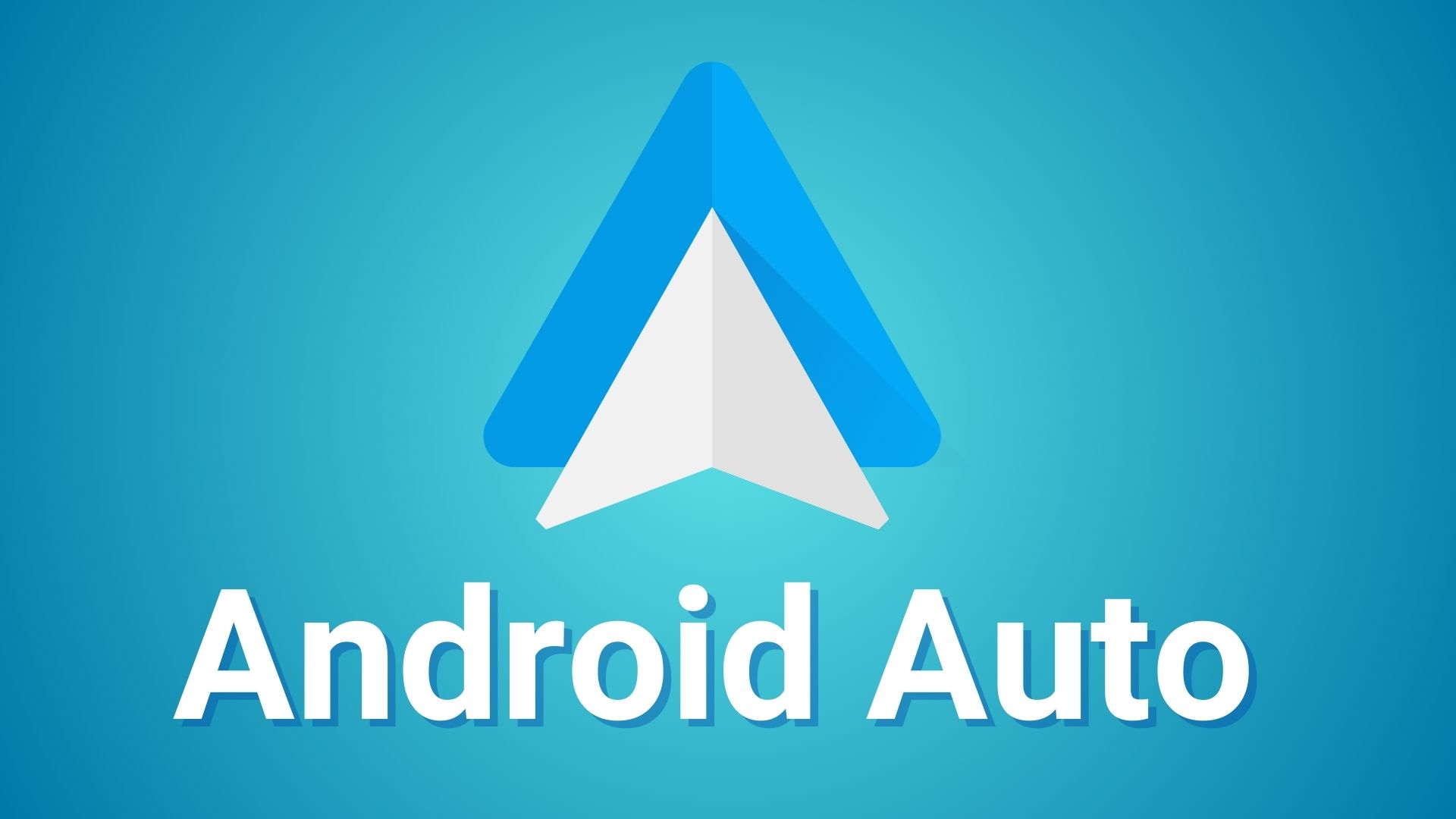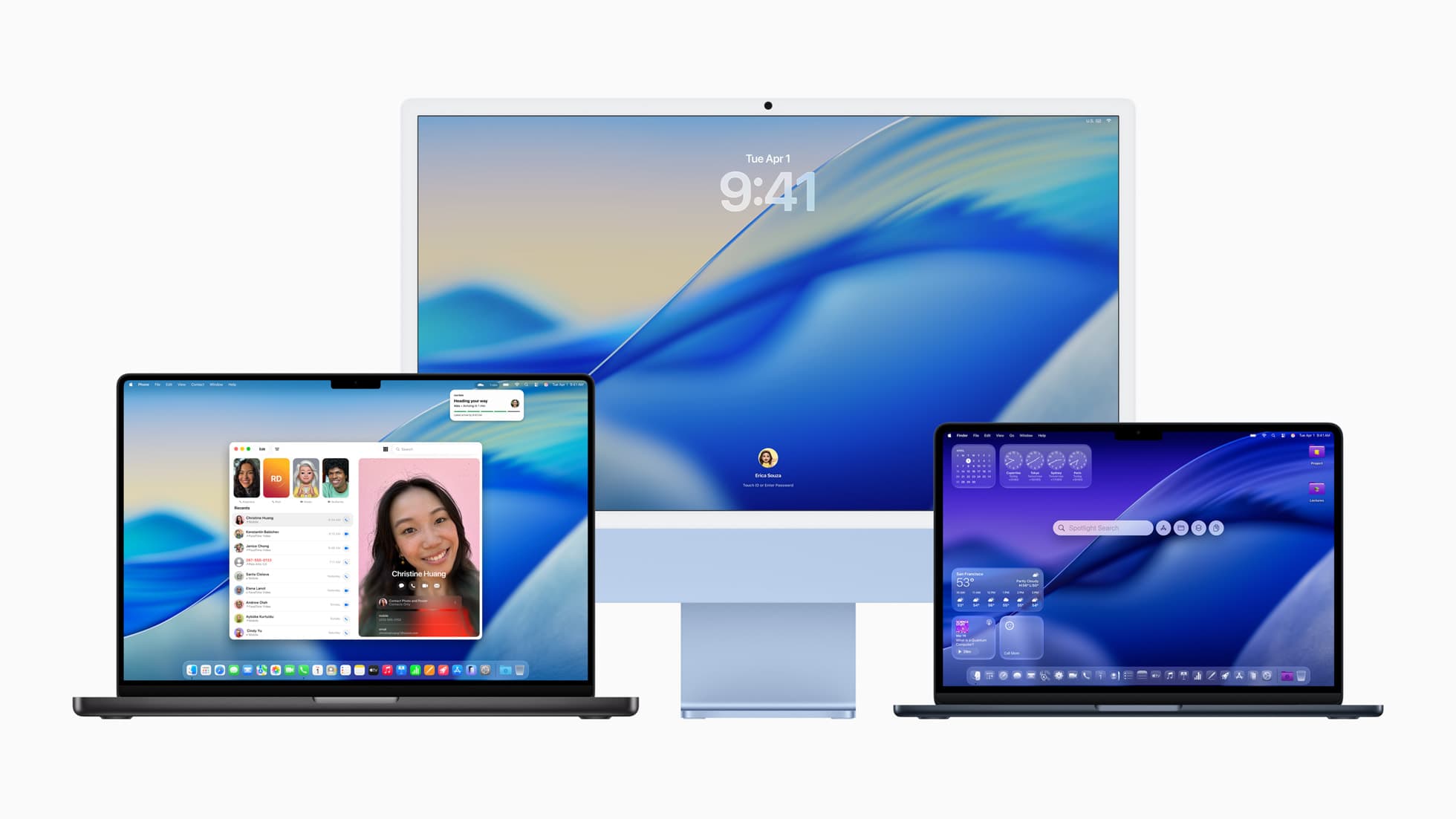Samsung Galaxy A52 gets Android 13 via One UI 5.0 Beta Program | What’s New and How to Download
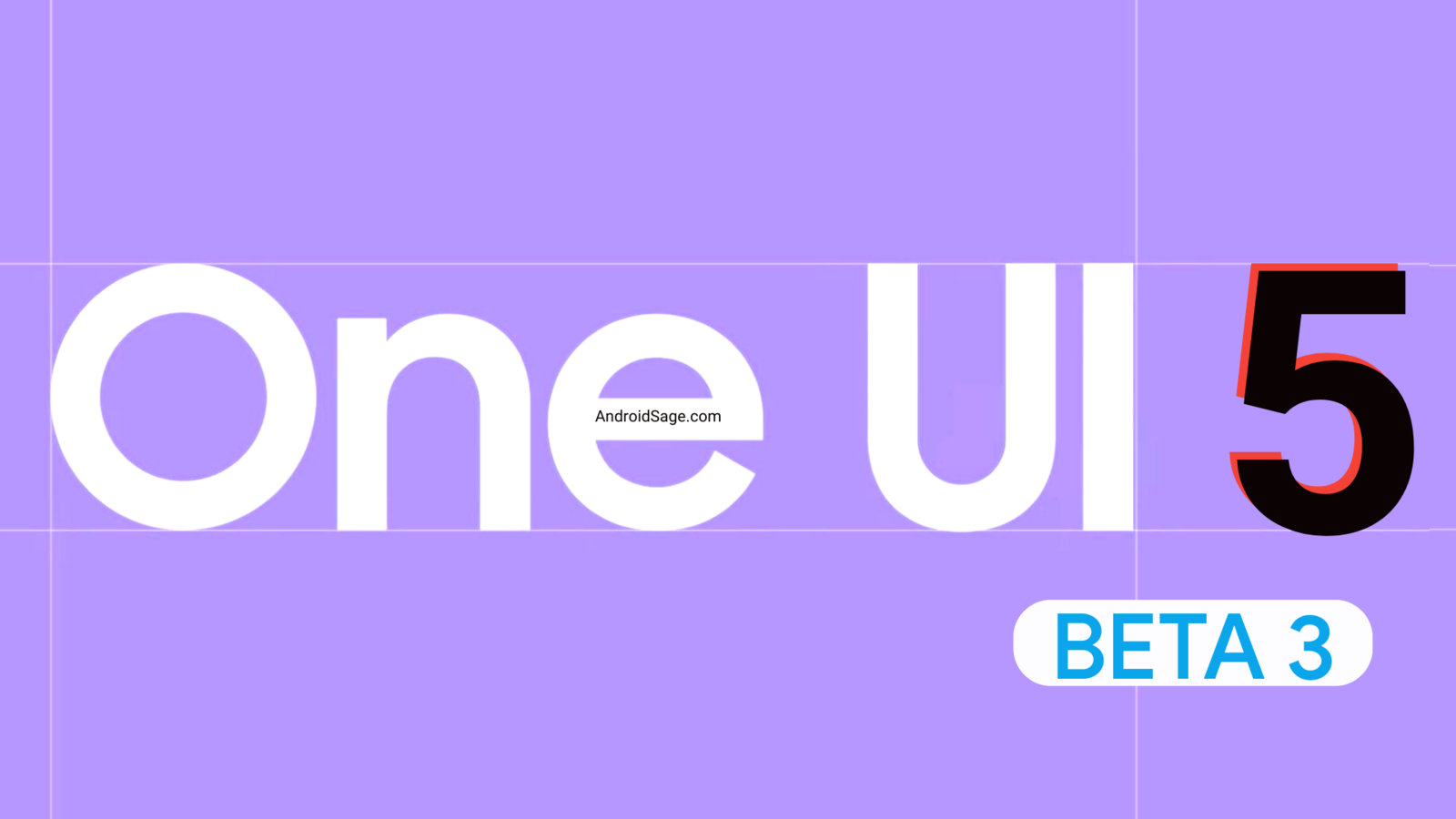
The stable Android 13 OS update was released last month for several Google Pixel devices. Soon after, Samsung started its own One UI beta program based on Android 13 for the flagship smartphones. The firm just rolled out One UI 5.0 Beta Program for the Galaxy S22 series and the Galaxy S21 series devices. The first A-series to receive One UI 5 Beta program is the Samsung Galaxy A52.
Android 13 for the Galaxy A52 was first spotted in India, where the device is most popular. It comes with all the Android 13 goodies with One UI 5.0 skin on top of it. It will soon be released in the United States, Europe, the UK, and other regions of Asia.
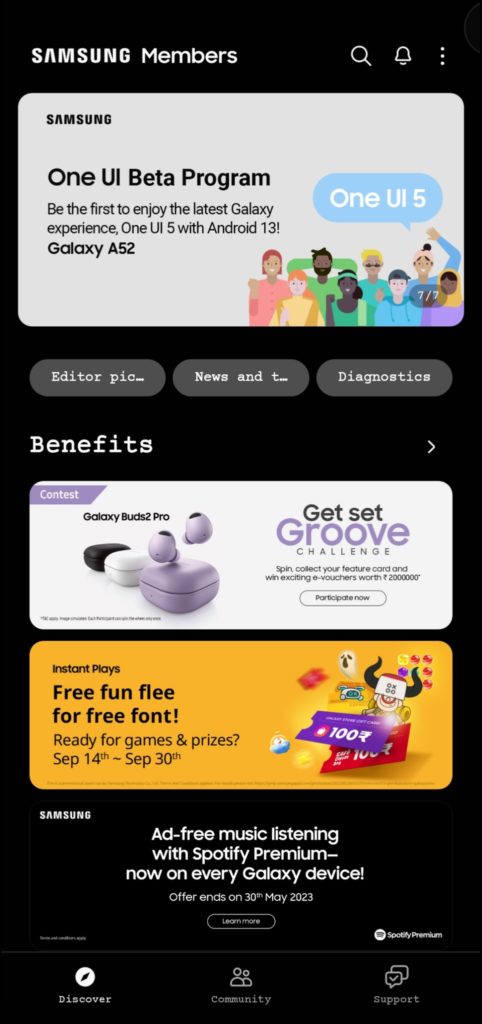
OneUI 5 beta for the Galaxy S22, S22+, and S22 Ultra has reached its third phase and will soon set for a stable release. It is the right time for M-series, A-series, and F-series phone to receive the same.
We have captured the complete changelog below. Also, see how to download One UI 5 beta on your Samsung Galaxy A52 device.
Join AndroidSage Telegram Channel
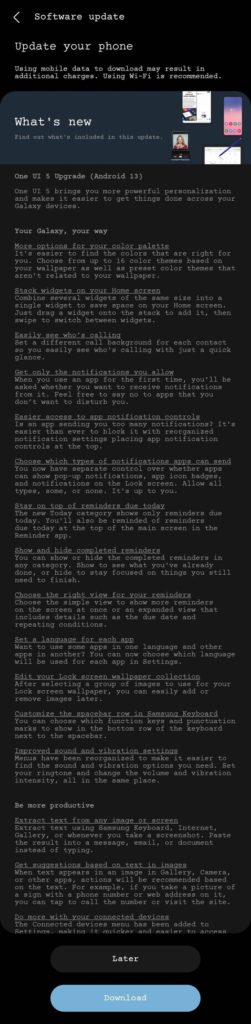
The third One UI 5 beta update for Galaxy S22 also features Lock Screen Customization. Using this, you can customize your entire lockscreen including the clock widget and notification icons. You can get all of this with Good Lock plugins as well as with Lockstar.
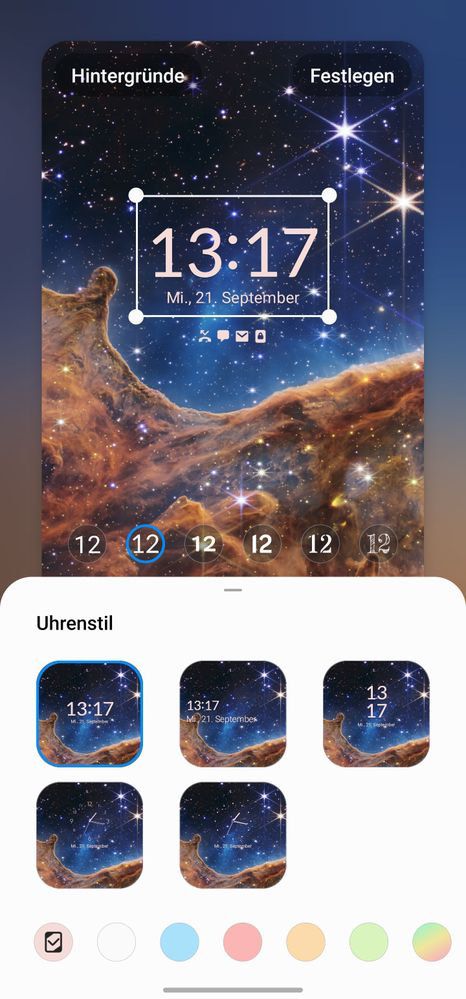
Samsung Galaxy A-Series One UI 5 Beta 5 features and changelog
One UI 5 Upgrade (Android 13)
One UI 5 brings you more powerful personalization and makes it easier to get things done across your Galaxy devices.
You Galaxy You Way
More options for your color palette
It’s easier to find the colors that are right for you. Choose from up to 16 color themes based on your wallpaper as well as preset color themes that aren’t related to your wallpaper.
Stack widgets on your Home screen
Combine several widgets of the same site into a single widget to save space on your Home screen. Just drag a widget onto the stack to add it, then swipe to switch between widgets.
Easily see who’s calling
Set a different well background for each contact so you easily see who’s calling with just a quick glance.
Get only the notifications you allow
When you use an app for the first time, you’ll be asked whether you want to receive notifications from it. Feel free to say no to apps that you don’t want to disturb you.
Easier access to ape notification controls
Is an app sending you too many notifications? It’s easier than ever to block it with reorganized notification settings placing app notification controls at the top.
Choose which types of notifications apps can send
You now have separate control over whether apps can show pop-up notifications, app icon badges, and notifications on the Lock screen. Allow all types, some, or none. It’s up to you.
Stay on top of reminders due today
The new Today category shows only reminders due today. You’ll also be reminded of reminders due today at the top of the main screen in the Reminder app.
Show and hide completed reminders
You can show or hide the completed reminders in any category. Show to see what you’ve already done, or hide to stay focused on things you still need to finish.
Choose the right view for your reminders
Choose the simple view to show more reminders on the screen at once or an expanded view that includes details such as the due date and repeating conditions.
Set a language for each app
Want to use some apps in one language and other apps in another? You can seeshoose which language will be used for each app in Settings.
Edit your Lock screen wallpaper collection
After selecting a group of images to use for your Lock screen wallpaper, you can easily add or remove images later.
Customize the spacebar row in Samsung Keyboard
You can choose which function keys and punctuation marks to show in the bottom row of the keyboard next to the spacebar.
Improved sound and vibration settings
Menus have been reorganized to make it easier to find the sound and vibration options you need. Set your ringtone and change the volume and vibration intensity, all in the same place.
Be more productive
Extract text from any image or screen
Extract text using Samsung Keyboard, Internet, Gallery, or whenever you take a screenshot. Paste the result into a message, email, or document instead of typing.
Get suggestions based on text in images
When text appears in an image in Gallery, Camera, or other apps, actions will be recommended based on the text. For example, if you take a picture of a sign with a phone number or web address on it, you can tap to call the number or visit the site.
Do more with your connected devices
The Connected devices menu has been added to Settings. Making it quicker and easier to access.
Many stock Samsung apps including the popular Good Lock plugins, Samsung Good Guardians, and Expert Raw are being updated in support of Android 13.
Here, we will show you how to download and install the latest One UI 5.0 firmware update on your Galaxy S22 device.
List of Samsung Galaxy A-Series devices to receive One UI 5.0 update
- Galaxy A73
- Galaxy A53
- Galaxy A33
- Galaxy A71 5G
- Galaxy A71
- Galaxy A51 5G
- Galaxy A51
- Galaxy A52
- Galaxy A52 5G
- Galaxy A52s
- Galaxy A72
- Galaxy A Quantum
- Galaxy Quantum 2
- Galaxy A03s
- Galaxy A12 Nacho
- Galaxy A32
- Galaxy A32 5G
- Galaxy A22
- Galaxy A22 5G
- Galaxy A23
- Galaxy A13
- Galaxy A03
How to download & Install One UI 5 Beta on your Samsung Galaxy Device?
In order to register for the One UI 5.0 beta program, the Samsung Members app is a must. You will get a notice about the One UI beta program inside the Samsung Members app. Of course, this goes without saying, Galaxy S22 device is a must.
- Download the latest Samsung members app update from Play Store. Or download a standalone APK.
- Launch the app.
- Head over to the notice section and you should see a new One UI Beta Program link.
- Once you enroll into the beta program, head over to settings > system updates > download OTA updates.
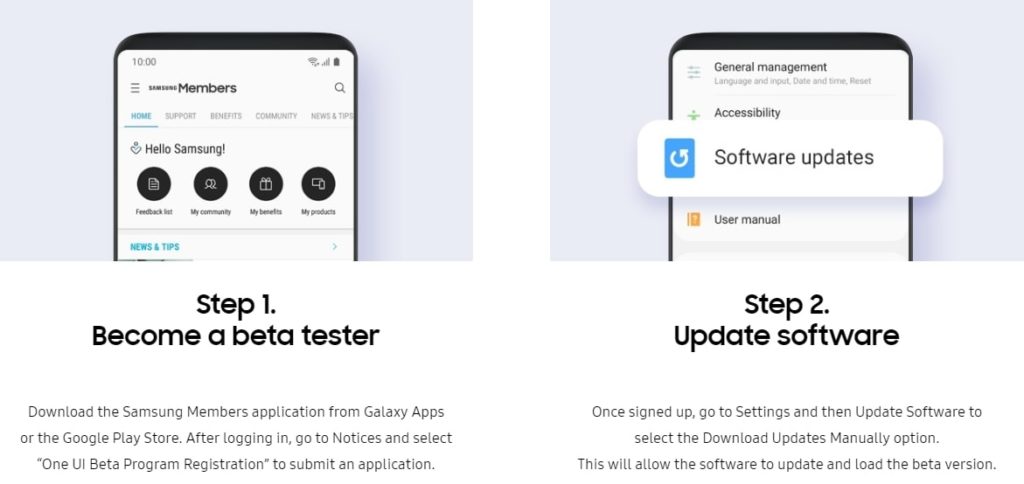
Alternatively, you can directly go to the download links below and skip the Samsung Members part!
Download One UI 5.0 Beta OTA Update Zips
While the easiest way to get One UI 5.0 beta program is via Samsung Members app, there are more ways to get the OneUI 5 OTA update unofficially.
Like every year, we will be listing the OneUI OTA download links here alongside the direct enrollment links for your Galaxy devices here. Once you click the enrollment link, it should immediately get you into the beta program.
Thanks to the Samsung community for capturing the OTA update zips.
Exynos Galaxy A52 OTA update zip files
Galaxy A52 (SM-A525F)
Galaxy A52 (SM-A525M)
Galaxy A52 5G (SM-A5260)
Galaxy A52 5G (SM-A526B)
Galaxy A52 5G (SM-A526M)
Galaxy A52 5G (SM-A526N)
Galaxy A52 5G (SM-A526U)
Galaxy A52 5G (SM-A526U1)
Galaxy A52 5G (SM-A526W)
Galaxy A52s (SM-A528B)
Galaxy A52s 5G (SM-A528N)
Galaxy A52 5G (SC-53B)
Note: Rename [file].bin to [file].zip and paste it into the adb folder. Then install using this tutorial via ADB. Installation: How to install OTA updates on any Android device?
How to install One UI 5 OTA update zip onto Samsung Galaxy device?