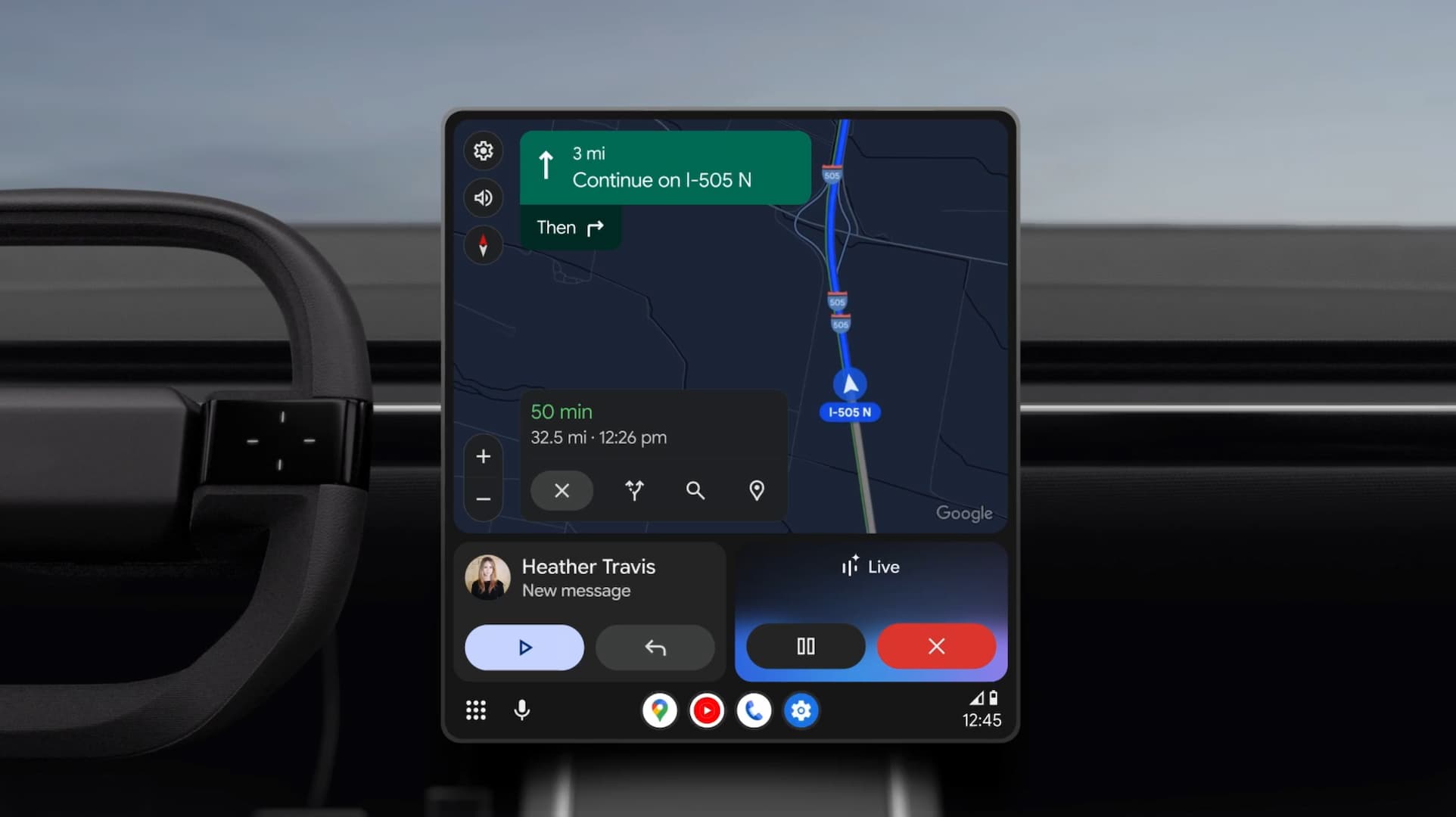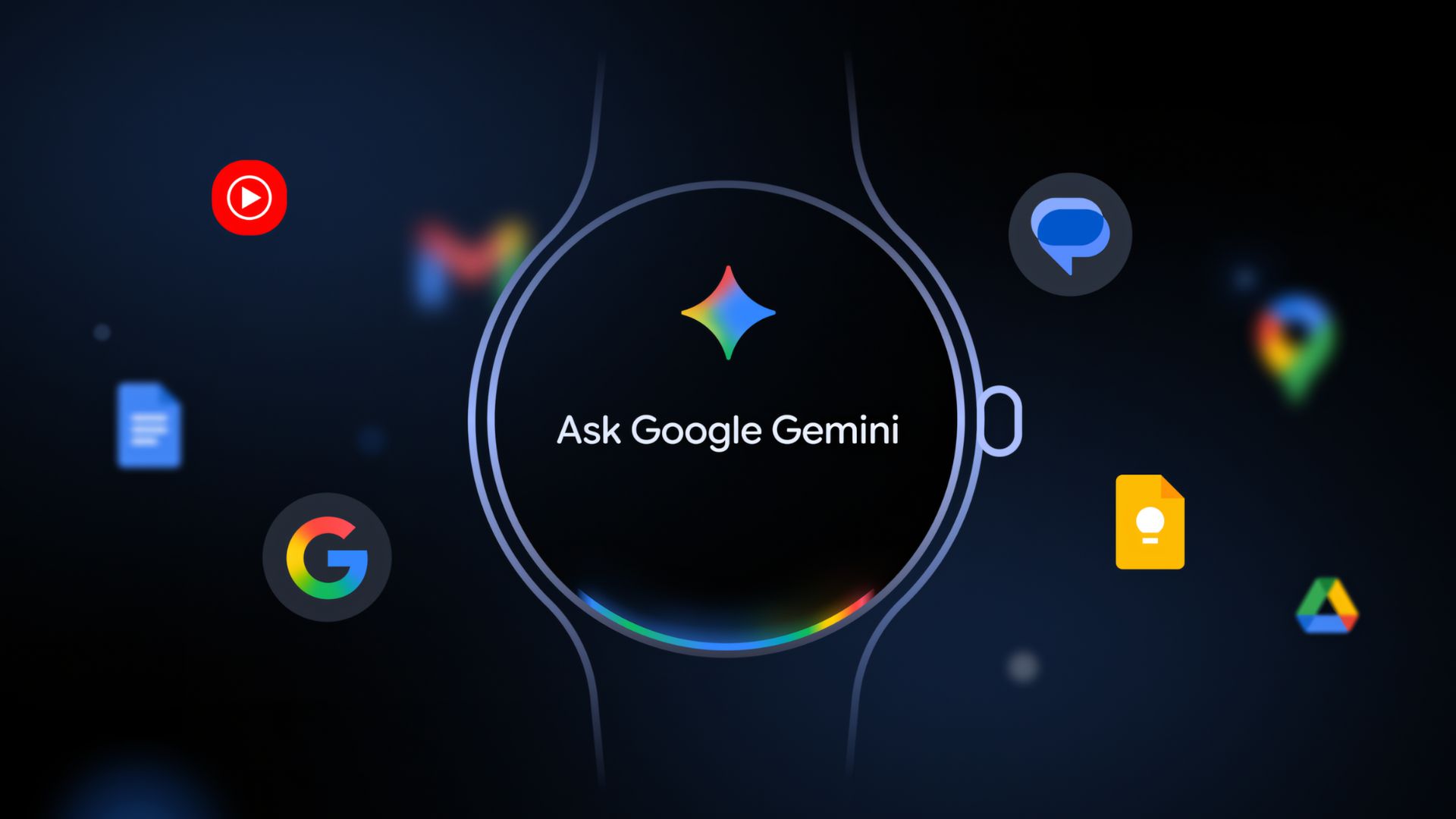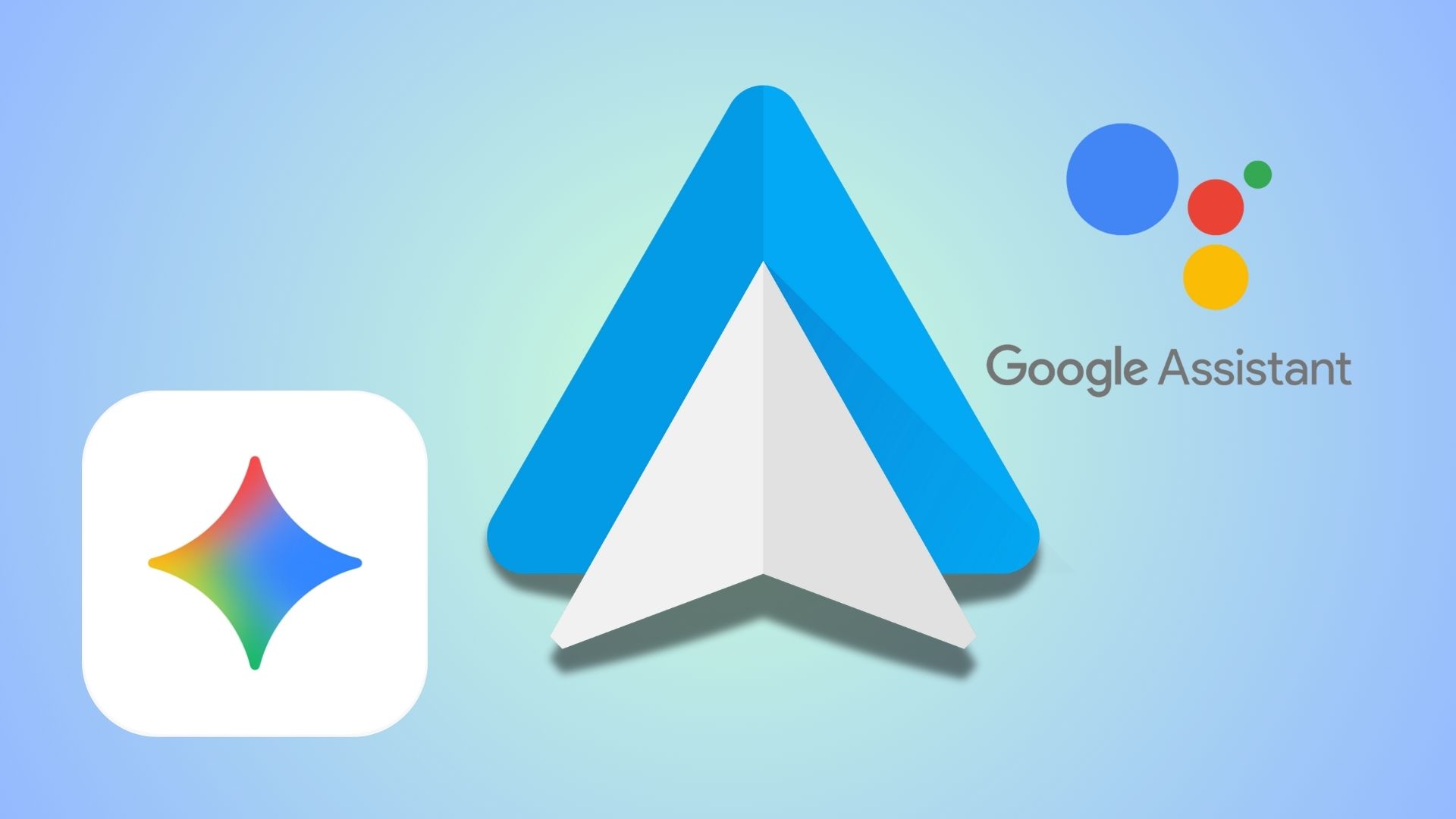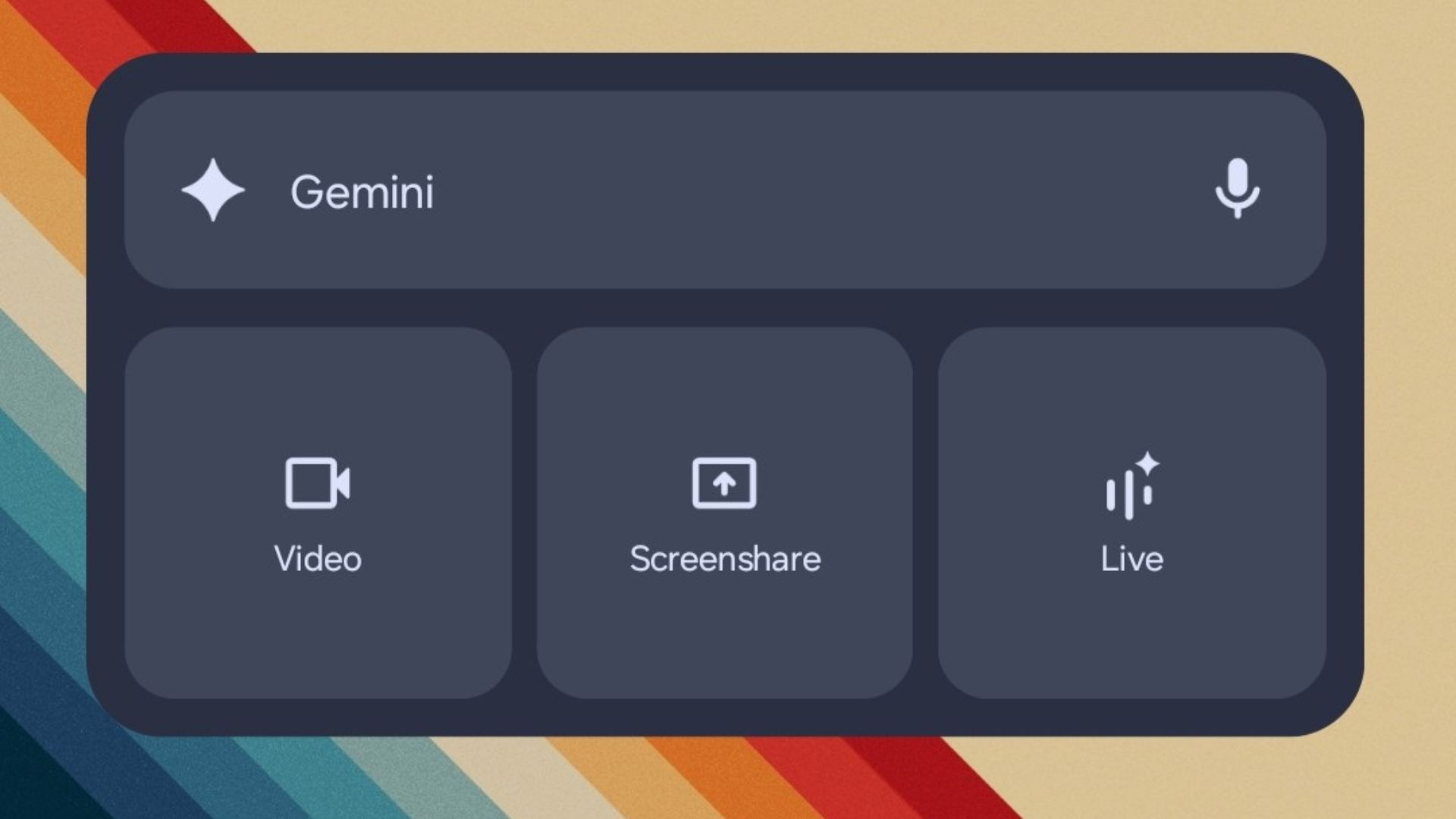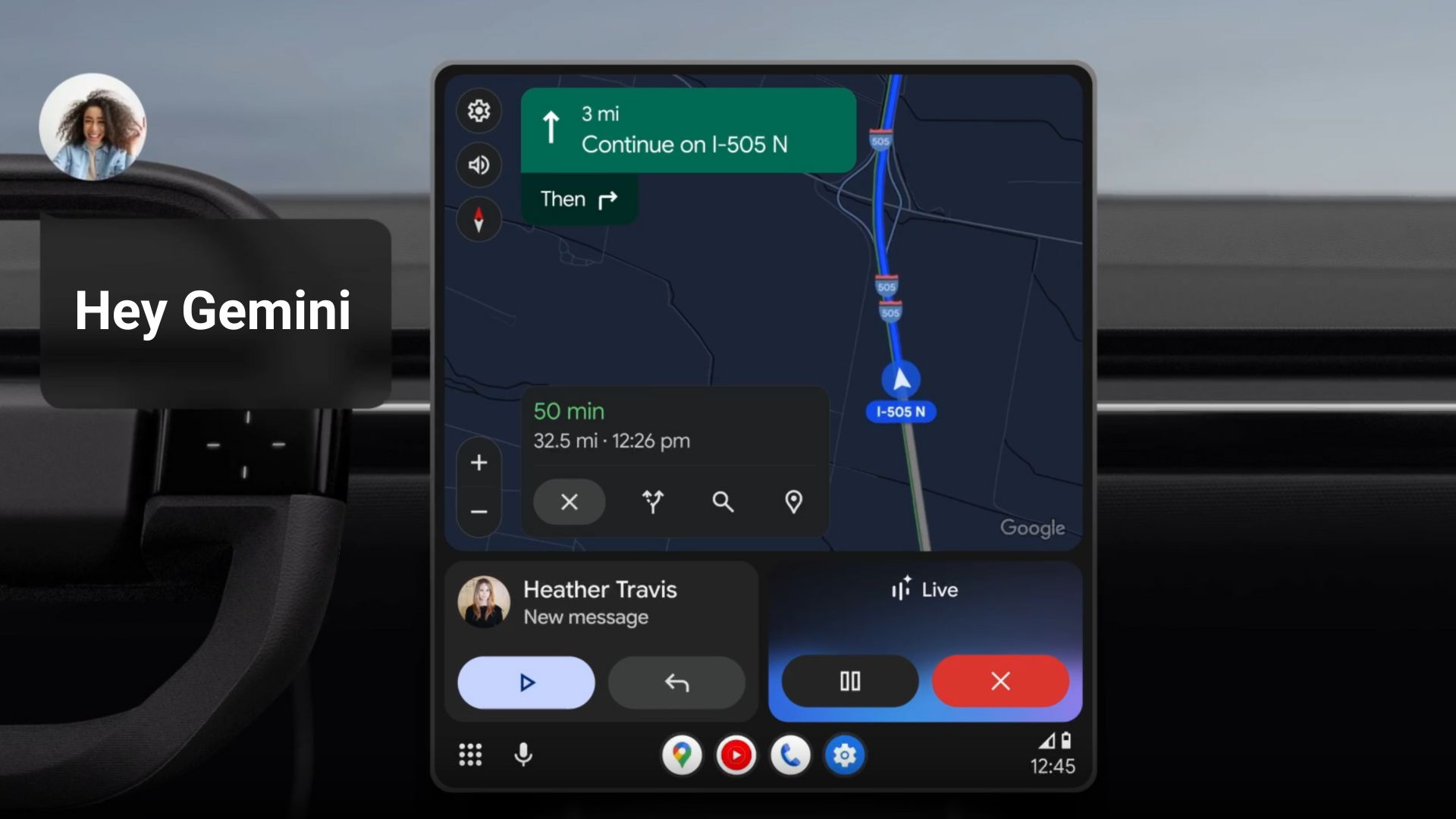Download Google Camera Gcam 7.3 APK for OnePlus 8, 8 Pro with Telephoto and Ultrawide lens

OnePlus 8 and 8 Pro flagships launched just last month and have become quickly popular due its top notch hardware and software specifications. The flagships are already on sale in the United States for several carriers like T-Mobile, Verizon, and even Unlocked variants with full 5G band compatibility. Same for the EU region for some European countries and soon to come in their most targeted region like Asia; India in particular. While the devices are known for their first in class 120 Hz screen refresh rate display panels, the OnePlus 8 pro is advertised as a camera smartphone. Here is the latest Google Camera APK or the Gcam 7.3 APK mod for OnePlus 8 and 8 Pro to make the camera experience even better.
So what is a Gcam? Gcam is a modded Google Camera app that lets you use Google’s camera software on any Android device. The Gcam mod is readily available for the OnePlus 8 series. Urnyx’s latest Gcam 7.3 mods work really well on most OnePlus devices including the 8 series, 7 series, 6 series, and even the 5 series. All are running Android 10 based on Oxygen OS 10, by the way. With the latest Google Camera you can use advanced features like HDR +, Portrait mode, Motion photo, etc. Main camera features include HDR+, Selfie Flash, Front Camera, Zoom, Autofocus. Not to mention the most popular Night Sight feature and the Astrophotography mode.
So we can use the primary camera, but what about the secondary telephoto and ultrawide angle camera lenses? The OnePlus 8 Pro features a quad camera setup at the rear with a 48 MP primary sensor that features like PDAF, Laser AF, OIS; an 8 MP telephoto lens with features like PDAF, OIS, 3x optical zoom; a 48 MP ultrawide lens, and lastly a 5 MP depth sensor. You can use the Auxiliary Camera option found in the Urnyx05’s Gcam 7.3 settings that will let you use the secondary cameras like telephoto lens and wide angle lens. You may not be able to use the depth sensor. Same goes for the regular 8.
To make things even better, there’s also a config file that you can use to make the Gcam stable for the 8 and 8 Pro. You can install Gcam alongside the stock camera so you can use all the stock features from the OnePlus camera and switch to Google when needed.
The latest Google Camera 7.3 is now available for download for the OnePlus 8 and 8 Pro ported from the Google Pixel 4 that comes with all the features like Night Sight, Dark Mode, Measure Mode, Selfie Flash, Mute Sound Shutter, and Time Lapse, and the newly introduced Astrophotography mode.
Download latest Gcam 7.3 for OnePlus 8 and 8 Pro [Google Camera]
Here is the latest Google Camera 7.3 for the OnePlus 8 and Pro. Developers like Urnyx, Arnova, and parrot have stepped in and ported the latest Gcam from the Pixel devices. Get the best working Google camera from the following. Plus we have also posted the best Config XML files that should work with your OnePlus 8 and 8 Pro.
- Recommended Gcam 7.3 by Urnyx05 | GCam_7.3.018_Urnyx05-v2.0.apk (2020-06-20, configs)
- Latest Gcam 7.3 APK by Arnova | GCam_5betaFinal_build-7.3.020.apk
- Best Ultra CVM Mod for OnePlus 8 and 8 Pro
For more compatibility, use the config XML file from below. Also, download Aux camera module for better compatibility. You may also like to see: How to enable Google Camera 7.0 Astrophotography feature from Pixel 4.
Updated: The latest Gcam 7.3 v2.0 by Urnyx features Aux camera support for more Android devcies. That means, you can now even use the Macro lens on some Android devices like OnePlus 8 Pro, Redmi Note 8, and depth sensor on Realme XT. Here is the complete changelog:
– Added support for Macro lens on Redmi Note 8 and Depth lens on Realme XT
– Corrected aux IDs on Mi CC9, Realme XT and Redmi Note 8
– Slightly improved ZSL quality on Mi Note 10, OP7 series and Samsung devices (Snapdragon)
– Fixed crash on most of the devices where aux lenses crashed (for “pro” users, fixed crash with uu.class at the beginning of the log)
– Fixed crash in direct sunlight on some devices (thanks Arnova)
– Changed sign key with my own one. Now also those antiviruses, which showed false positive because of the debug sign key I used before, won’t detect any problems
How to use Telephoto lens and Ultrawide lens in Google Camera?
Usually, the Google Camera would only support the primary sensor on the device. This is because of the limitation that most Pixel series phones come with a single primary camera at the rear. However, there’s some good news! You can also use the secondary cameras including the Telephoto lens and the Ultrawide lens present on the OnePlus 8 and 8 Pro using the Auxiliary camera settings found in Gcam mods. However, you may need root to actually use the feature.
Here is how to enable Auxiliary camera setting:
- On Urnyx’s Gcam builds, the feature is under
Settings > Advanced > Auxiliary Camera - On Arnova’s Gcam builds, the feature is under
Settings > Mods Config Creator > Experimental Set ID Camera
But first, download Auxiliary Camera Magisk module
However, you may first need the latest Auxiliary Camera Magisk module installed on your OnePlus 8 and 8 Pro. Yes, you will need root and Magisk installed in order to switch between Telephoto lens or Ultrawide lens. You can either search for the Aux camera module in Magisk repo, or download it from below.
- Auxiliary Camera Magisk module | Download zip | Box mirror
- Download and install it via latest Magisk 20.4+
Download and install best Gcam’s best config XML file for OnePlus 8 and 8 Pro
Config files ensure stability and compatibility of the Gcam with the particular Android devices. Here are the perfect Gcam config files downloads for OnePlus 8 and 8 Pro.
Download best config files for OnePlus 8 and 8 Pro:
- Gcam config files for OnePlus 8 and 8 Pro | Download | Box mirror
- Another XML file | XDeadshoTX_Arnova8G2-7.3.020_People-v8.xml
How to install config xml file on Gcam?
- Download the Gcam APK from above. These are direct download links.
- Install the app as normal APK.
- Launch the app and test it out.
- In order to install the config file, download the config XML file to phone storage.
- Launch a file manager app and go to the location where you saved the config file.
- Copy and paste it to this location: Internal Storage > Gcam > Configs.
- Create the folder if it doesn’t exist.
- Launch the Gcam app.
- Double tap on the black area next to the shutter button to open a dialog.
- Select the config file you want to use.
- Tap on restore option.
If the changes doesn’t take effect immediately, force stop the app and relaunch the app. To do so, go to Setting > Apps > Choose Google Camera > Force Stop.
More Gcam mods:
Big thanks to the OnePlus 8 Gcam Telegram group. Join them!