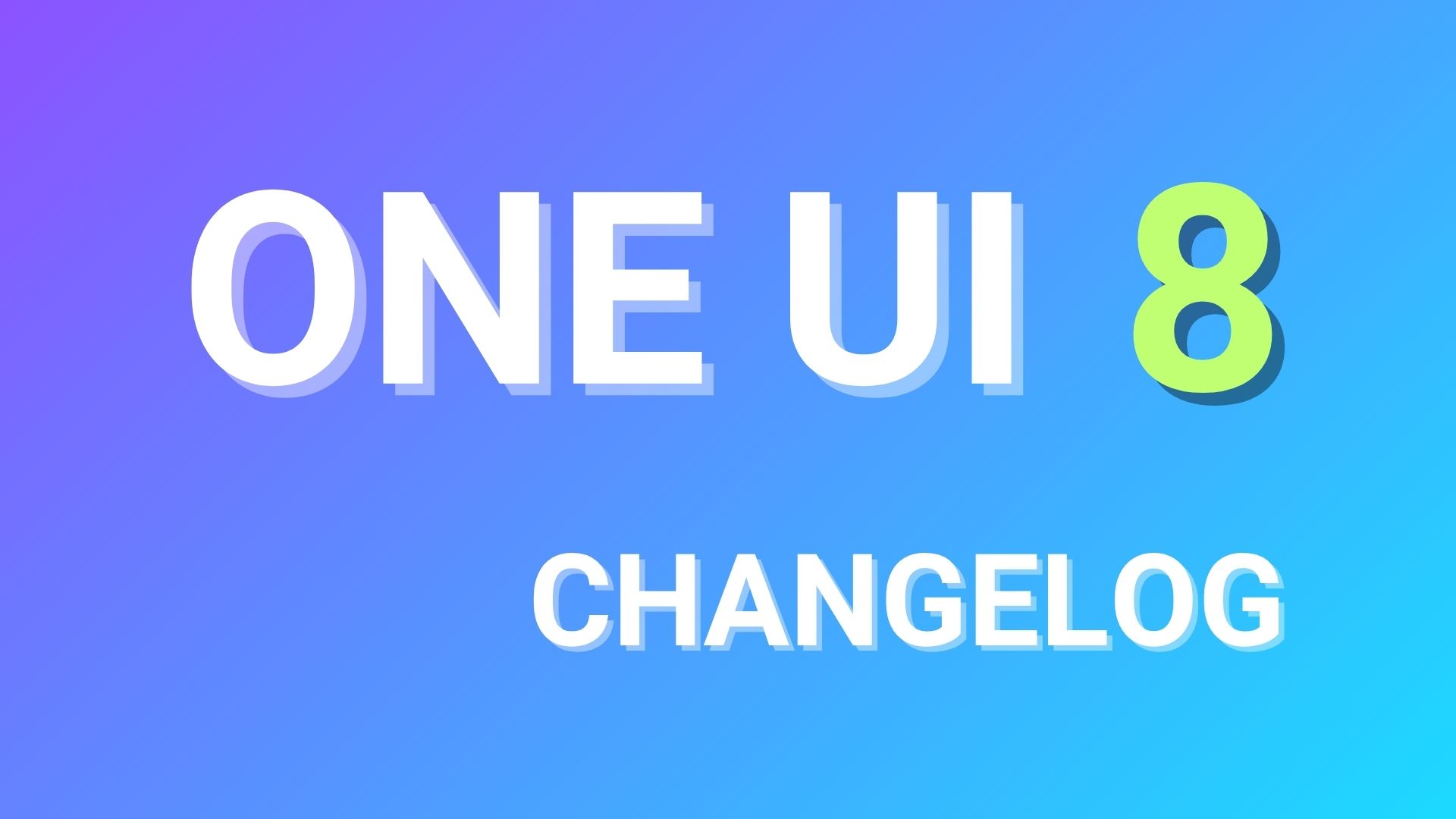Stable Android 10 available for Snapdragon Galaxy S9/S9+ based on One UI 2.0 [T-Mobile/Sprint/Unlocked]
![Stable Android 10 available for Snapdragon Galaxy S9/S9+ based on One UI 2.0 [T-Mobile/Sprint/Unlocked] 1 Samsung Galaxy S9 Android 10](https://www.androidsage.com/wp-content/uploads/2019/11/Samsung-Galaxy-S9-Android-10.jpg)
Finally some good news for the Galaxy S9 users in the Unites States. Stable Android 10 update is now rolling out for the Snapdragon S9 and S9+ starting today. The Exynos variants of the S9 already received the One UI 2.0 firmware update at the beginning of this year 2020; along with other Samsung flagship phones including Galaxy S10 series, Note 10 series, Galaxy S9 series, and the Note 9. As the Snapdragon variants in the USA need to go through network carrier testing, the software update process for the T-Mobile, Sprint, AT&T, etc. variants gets delayed. Today, T-Mobile among others are releasing the first stable build of Android 10 for Snapdragon Galaxy S9 and S9 Plus.
The latest Android 10 update features a new build number G960USQU7DTA8 and G965USQU7DTA8 for the Snapdragon S9 (SM-G960U) and S9+ (SM-G965U) respectively. It is currently available only for a select carrier variants in the United States. This includes T-Mobile (TMB) and Sprint (SPR) S9 and S9+ devices. Moreover, the unlocked S9 (SM-G960U1) and S9+ (SM-G965U1) variants in the USA and are also receiving new firmware build numbers G965U1UES7DTB2 and G965U1UES7DTB2 respectively based on One UI 2.0. Meanwhile, you can simply download the full stock firmware update from Samsung servers and upgrade your carrier locked or factory unlocked S9 device manually to Android 10 via Odin FlashTool.
The new One UI 2.0 firmware update features all the Android 10 and Samsung goodies like enhanced location permissions, advanced privacy tools, full screen navigation gestures from Google Pixel, advanced dark mode or Night Mode, latest Android security updates, updated one-handed mode, updated Biometrics, brand new battery usage graph, Digital Wellbeing, pre-installed Android Auto, removal of Android Beam, and much more. Some of the stunning Samsung tools like Good Lock, Galaxy Labs, and Theme Park also work with One UI 2.0.
![Stable Android 10 available for Snapdragon Galaxy S9/S9+ based on One UI 2.0 [T-Mobile/Sprint/Unlocked] 2 Android 10 for snapdragon galaxy s9 and s9 plus in USA](https://www.androidsage.com/wp-content/uploads/2020/03/Android-10-for-snapdragon-galaxy-s9-and-s9-plus-in-USA.jpg)
This tutorial will update your Samsung Galaxy S9 to stable Android 10 update. This can be done on both – devices on the final beta 3 for the S9 or the previous stable Android 9.0 Pie. So basically there are two methods.
- The recommended method is flashing the full stock firmware using Odin FlashTool. However, this will also factory reset your device and you will lose all data. So it is recommended that you backup your phone completely!
- The final option is to wait for the OTA update to become live in your location, then go to Settings > System Updates > Download OTA updates manually.
Download stable Android 10 for Snapdragon Galaxy S9/S9+ in the United States (USA)
Here is the full stock firmware for the Snapdragon Note 9 devices in the United States. The firmware is based on the stable Android 10 update that carriers just released. It constitutes of the full stock Odin firmware that can be manually upgrade to Android 10 One UI 2.0 firmware and flashed onto your Note 9 devices; regardless of the network carrier.
Now, in order to download the Android 10 full stock Odin firmware, you can click the MediaFire link below, or download it directly from Samsung Severs using the amazing Samsung Firmware Download tools.
How to download full stock Odin firmware directly from Samsung servers?
The SamFirm (Samsung Firmware Downloader) tool and the newly added Frija (also a Samsung Software Downloader) will let you download the latest stock firmware (that comes in a .TAR file extension) for any of your Samsung Galaxy devices. So you can basically download the full firmware update (One UI 2.0 based on Android 10) for your Snapdragon S9. Once you have the full stock firmware, you can easily flash it using the Odin FashTools.
All you have to do is find the model number of your S9 from Settings > About Phone and also find the region or CSC code it belongs to. For instance, product code or CSC code for US carrier T-Mobile is TMB, Sprint is SPR, unlocked etc.
- First, download and extract the latest SamFirm tool or the Frija Samsung Firmware Downloader.
- Go to About Phone under Settings on your S9 and note down the model number like SM-G960U/SM-G965U.
- Find the CSC code for your Galaxy S9 phones from here. Also known as region or product code. In this case we used TMB/SPR for Android 10.
- Input the model number and region code.
- Select or check the Auto box.
- Also, check decrypt automatically box.
- Hit check updates option.
- Once the details are shown, hit the download button.
![Stable Android 10 available for Snapdragon Galaxy S9/S9+ based on One UI 2.0 [T-Mobile/Sprint/Unlocked] 3 Downloading Android 10 for snapdragon s9 and s9 plus in USA SamFirm Odin flashtool](https://www.androidsage.com/wp-content/uploads/2020/03/Downloading-Android-10-for-snapdragon-s9-and-s9-plus-in-USA-SamFirm-2020-03-03-14.06.25.jpg)
How to install One UI 2.0 Android 10 for Snapdragon Galaxy S9 via Odin FlashTool?
In order to flash the latest firmware update onto your S9 phone, you must backup all the data, apps, photos, videos, media and all storage to PC. This is because the Odin FlashTool we are about to use here will factory reset your phone. Hence, backup. You can later restore the backup onto your new firmware as well.
The full stock firmware for Samsung comes in a .TAR file extension weighing over 2 GB in size. Once you have downloaded it form above, extract the zip to get a TAR file. Then move ahead onto flashing this onto your phone using Odin FlashTool.
Requirements
- Download DSLB stock firmware using SamFirm tool or Frija
- Download latest Odin3-v3.14.1.zip or Download Odin 3.13.3 (Gdrive link)
- Samsung Drivers: Samsung USB downloads | AFH mirror download
- Enable OEM Unlocking and USB Debugging just in case (optional)
Install One UI 2.0 full stock firmware into your Galaxy S9
- Power OFF your Galaxy S9 phone completely.
- Now reboot the phone into Download mode or Odin mode.
- To do so, press and hold the Volume Down + Bixby + Power Buttons at the same time. Once the Samsung logo appears, you will see a screen with a warning sign. Press the Volume Up button to proceed. You will be in the Download Mode.
- Download and extract latest Odin FlashTool from above. You can also use the modified Odin tool if that does not work.
- Run the
odin.exefile as administrator. - Connect your Galaxy S9 to PC via USB cable. Odin should output a message called “Added!!”.
- Now download and extract the firmware zip file to get TAR image files. Add the firmware files to Odin. If there is only one file, then add it into the [AP] slot. Otherwise, add to the Odin sections appropriately. Like BL for BL, AP for AP, CP for CP, CSC for CSC (not HOME_CSC).
- Now under the options tab make sure that only “Auto Reboot” and “F. Reset Time” are selected.
- Check the log tab and click the Start button on the bottom right.
Output should be shown in the log. Once the flash is successful, log should say PASS.
Note: To get out of Download Mode, simply hold the Volume Up and Power buttons for a few seconds (around 10 sec.) and your phone will reboot normally.