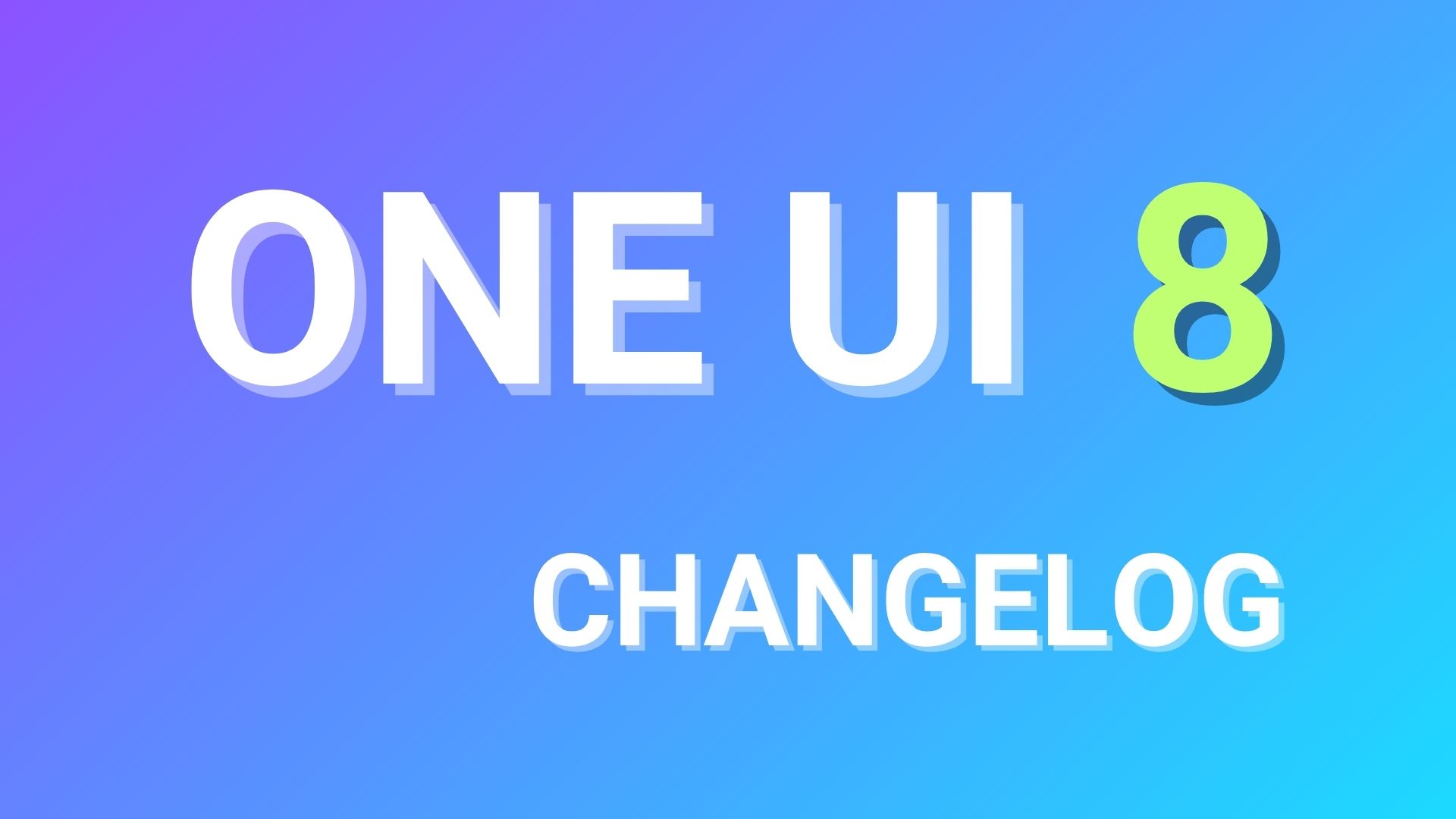Android 10 Beta 4 HotFix update for Samsung Galaxy Note 9 rolling out with One UI 2.0 build ZSLB [OTA Downloads]
![Android 10 Beta 4 HotFix update for Samsung Galaxy Note 9 rolling out with One UI 2.0 build ZSLB [OTA Downloads] 1 Download Android 10 for Samsung Galaxy Note 9 based on One UI 2.0 beta update [OTA downloads]](https://www.androidsage.com/wp-content/uploads/2019/11/Download-Android-10-for-Samsung-Galaxy-Note-9-based-on-One-UI-2.0-beta-update-OTA-downloads.jpg)
Samsung is busy rolling out the latest firmware updates for their stunning flagship phones. Android 10 based on One UI 2.0 is currently available for the past 2 generations of smartphones from the manufacturer. This takes the total to 8 Samsung phones. This includes stable Android 10 for the Galaxy S10 series (3 phones) and Note 10 series (2 phones). Also, the ongoing Samsung’s One UI 2.0 beta program for Galaxy S9 series (2 phones) and Note 9 for Exynos (global) as well as the Snapdragon variants found in the United States and China. Here we are with the 4th iteration of Android 10 beta for the Galaxy Note 9 Exynos variants.
The One UI 2.0 beta 4 update comes exclusively to the Note 9 featuring a new firmware build number N960FXXU4ZSLB. Galaxy S9 may not receive this update because it is a HotFix specific to the SPen. It fixes a critical OCR error called SPen translation is not available. That’s the whole update log for the beta 4 and comes in a small package of 168 MB in size. However, the previous beta 3 OTA update featured latest security patch level from December 1, 2019. Force close while using Samsung Pass has been fixed. Fix for the SPen Aircommand translation not working. Bug fix for Iris recognition while using Secure Folder. Force close occurs while editing LED icon and finally stability for Mobile Hotspot connection.
The stable Android 10 update for the Note 9 and S9 is scheduled for January 2020; which is nearly a month from now. Meanwhile, you can download the Android 10 beta 4 from Samsung Member’s app or manually update your Note 9 to ZSLB using the OTA update build listed below. Soon the full stock Odin firmware will be available for download via SamFirm downloader which you can manually update using the Odin flash tool. So stay tuned. Meanwhile, download the beta 4 for Note 9.
![Android 10 Beta 4 HotFix update for Samsung Galaxy Note 9 rolling out with One UI 2.0 build ZSLB [OTA Downloads] 2 Android 10 Beta 4 HotFix update for Samsung Galaxy Note 9](https://www.androidsage.com/wp-content/uploads/2019/12/Android-10-Beta-4-HotFix-update-for-Samsung-Galaxy-Note-9.jpg)
Download OneUI 2.0: Official Android 10 beta 5 for Galaxy Note 9
Following we will list the official Android 10 OTA update.zip file from beta 5 for the Exynos Note 9 variants. The OTA is currently rolling out in South Korea. Once the OTA download link will be available globally, we will post it here. So stay tuned. Meanwhile, install the beta 4 from below if you haven’t already.
Downloads from Samsung Servers:
- Exynos Note 9 Android 10 beta 5 | Download N960FXXU4ZSLB to ZSLC (coming soon…)
Note: If you have a Note 9 or Galaxy S9 on beta 3, then you can capture the next OTA using this tutorial and the proxy app called ccproxy post the OTA update link in the comments below.
Download OneUI 2.0: Official Android 10 beta 4 for Galaxy Note 9
Following we have listed the official Android 10 OTA update.zip file from beta 4 for the Exynos Note 9 variants. The OTA is available for all the Exynos variants for the regions where the beta is live. Alternatively, you can also manually update your Note 9 series phones to the latest beta 3 using the OTA update zip files listed below.
You may want to install beta 3 beforehand:
- Download Android 10 Beta 3 for Samsung Galaxy Note 9
- Android 10 beta 2 for Note 9
- Android 10 beta 1 for Exynos Galaxy Note 9 One UI 2.0
Downloads from Samsung Servers:
- Exynos Galaxy Note 9 Android 10 beta 4 | Download N960FXXU4ZSL7 to ZSLB update
How to update Samsung Galaxy Note 9 to Android 10 beta 5?
The easiest way to update Galaxy Note 9 to Android 10 i using the Samsung Members app. However, for the regions where the update is not yet available, download the OTA update zip from above and installation via stock recovery or ADB sideload method.
Checkout our popular tutorial about S10 for two more methods of installation if the following does not work – Download Android 10 beta for Exynos Galaxy S10 based on One UI 2.0.
Stock recovery SD Card method – OTA update zip installation:
Step 1: Make sure your Galaxy Note 9 is on the Android 10 beta 3 firmware ZSL7 build.
Step 2: Download ZSL7 to ZSLB OTA update zip from above. Rename it to update.zip and transfer the file to your phone’s storage or SD card.
Step 3: Reboot your Galaxy phone into Recovery mode. To do so, turn of your phone completely and then press and hold Power + Volume Up + Bixby buttons simultaneously for a few seconds.
Step 4: Once you enter the stock recovery mode, use the volume buttons to navigate and select the option “apply update via SD card“.
Step 5: Navigate to the update zip file (ZSL7 to ZSLB) in SD card and hit power button to select it.
Step 6: The update can take between 2 to 10 minutes. Once you finish, the phone will restart.
Step 7: Repeat the same for further OTA updates like beta 2, beta 3, and more update.zip. (if available)
You may also need to know how to restore Samsung Galaxy devices back to stock Android 9 Pie.