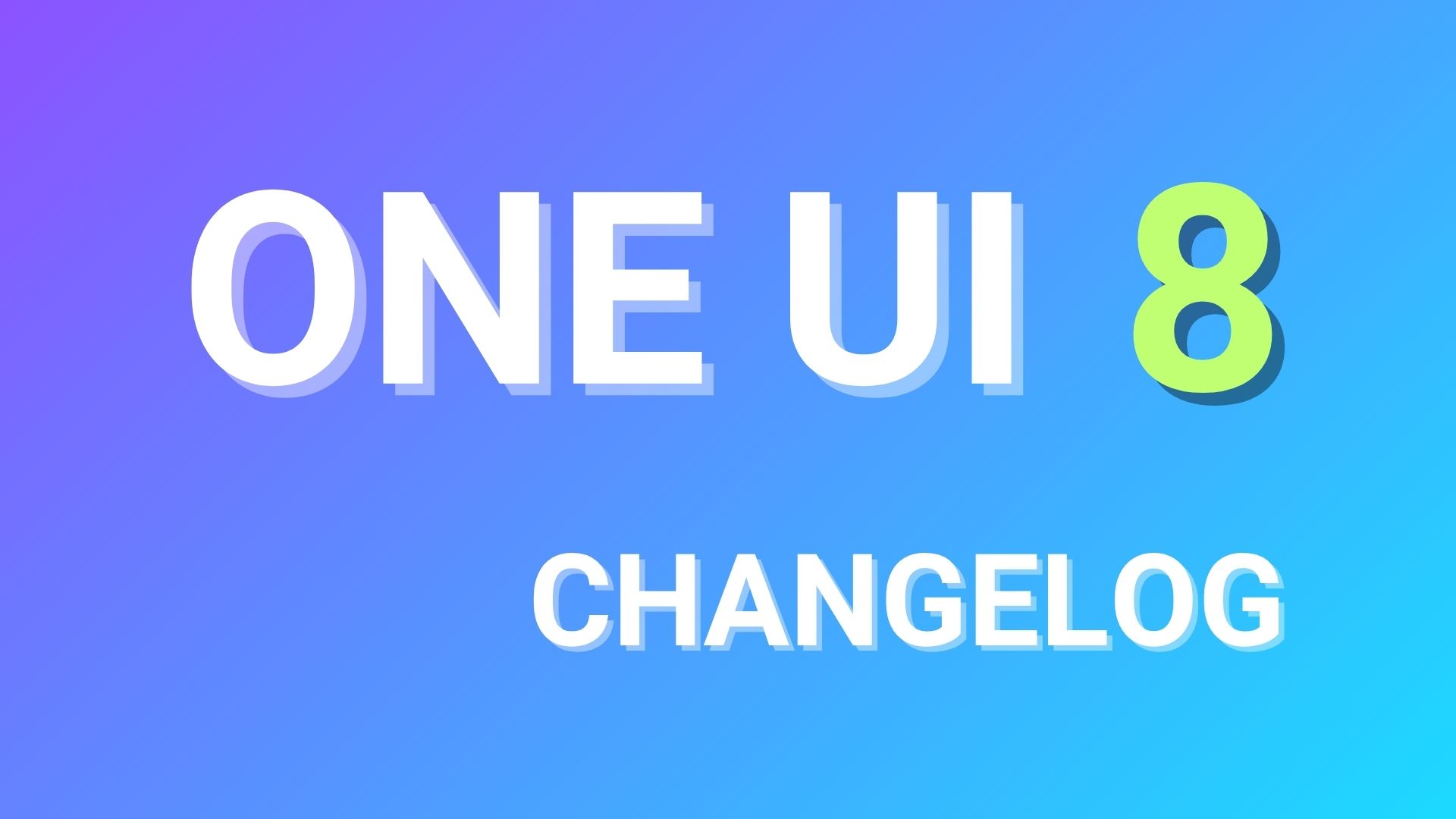How to root Samsung Galaxy S8/S8+ on the latest Android 8.0 Oreo firmware update?
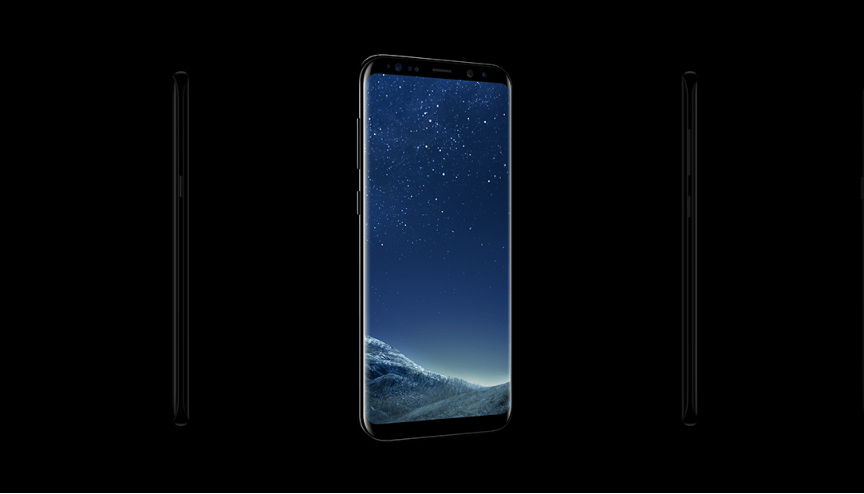
Samsung Galaxy S8 and S8+ have been updated to the latest stable Android 8.0 Oreo firmware update. It comes with new build numbers G950FXXU1CRB7 and G955FXXU1CRB7 respectively. The stable Baseband CRAP was abandoned due to some bugs and a replacement OTA CRB7 was released. The latest stable build is based on Android 8.0 Oreo featuring the latest February 2018 Android Security Patches. So if you are still on the previous Nougat firmware and looking forward to flashing the latest Oreo OTA, then go to this tutorial. You can also download the full stock firmware directly from Samsung Servers.
As the Samsung software is now being updated to the Oreo, a lot of Galaxy S8 users are looking forward to rooting their devices. Here is a tutorial which will enable you to root the latest Samsung Experience 9.0 ROM based on Oreo. This tutorial will work not only on the Samsung Galaxy S8 or S8+, but also on the Galaxy S9, S9+, Note 8, Samsung Galaxy S7, etc running Oreo or earlier. This guide will also setup the latest TWRP recovery and enable root access using latest Magisk 16 or later.
Moreover, we recently posted about the new Odin v3.13.1 tool which can be used to flash the latest Oreo firmware and also some custom packages like TWRP recovery. However, in order to flash the latest TWRP recovery, we will be using a more stable Prince Comsy’s Odin tool. So let’s begin with the root procedure.
Downloads for rooting Samsung Galaxy S8/S8+ on Oreo
Here are some files which will help in rooting the.
- Galaxy S8 (Exynos vaiants – G950F/FD/N/X) and Galaxy S8 Plus (Exynos variants – G955F/FD/X/N)| Download TWRP
- Latest Magisk 16+ | Download link
- Download S8 decryption zip | Download | File:
no-verity-opt-encrypt-6.0.zip - Latest Odin 3.13.1+ | Download link
- New Prince Comsy Odin which has been tested | Prince Comsy Odin
- Samsung mobile drivers | Download link
Flashing the decrypt zip is optional. But if you run into issues, you can flash the decrypt zip.
Warning: Rooting or installing a custom package like TWRP may void S8 device warranty and may trip Knox for Samsung. While this procedure has been tested on S8 and other Samsung phones, it may fail for you. Reader’s discretion is advised.
How to Root Samsung Galaxy S8 (Plus) on Android 8.0 Oreo firmware update? [G950F/FD/X/N & G955F/FD/X/N]
The CFAR root is outdated and only supports the Nougat firmware for now. Once that it updated to Oreo, you can root without TWRP recovery. This rooting tutorial is the most common method to root any Samsung phone.
First, you will need to flash TWRP recovery via Odin software by adding it to the AP section. Later, flash the Magisk package to gain root access. If something goes wrong, you can re-flash the complete stock firmware via Odin and restore S8 (Plus) firmware. Download full firmware package from here.
Prerequisites to root Galaxy S8/S8+ on Oreo
- Verify your device for compatibility. The listed rooting method is for Samsung Galaxy S8, S8+, Note 8, Galaxy S7, S7+, etc. with Exynos models only. Do not try them on the Snapdragon variants.
- Enable Developer options from Settings > About Phone> Tap on the Build Number several times.
- Go to Settings and developer settings and “Enable OEM Unlock” from Developer Options before you proceed. This is important!
- Enable USB Debugging from Developer Options. Also enable advanced reboot, if available.
- Apart from a Samsung Galaxy device, you will also need a PC (Windows/Linux/MacBook).
- You must have latest Samsung drivers installed onto your PC. Make sure you have latest Samsung mobile drivers for a better connection.
- Fully charge your device as it may take some time.
- Backup your data, internal storage, photos, apps, etc.
Root S8 on Oreo
Step 1: Download the latest TWRP recovery for your for your Galaxy device. Transfer it to PC where you can easily locate it. Also, transfer Magisk and No encryption zips to phone storage.
Step 2: Power off the phone complete and Reboot your S8 device into Download mode or Odin Mode. Turn off your device completely and then press and hold Power button + Volume Down + Home keys for a few seconds.
Step 3: Extract and run the Prince Comsy’s Odin3_3.13.1.exe file on PC as administrator.
Step 4: Connect your Samsung device to your PC using a USB cable while phone is still in the Odin Mode or Download mode.
Step 5: The ID: COM in the Odin will turn Blue with an Added!! message.
Step 6: Click on AP button and add the TWRP recovery TAR file.
Step 7: Remove Auto Reboot checkbox in options and proceed with installation by selecting Start button.
Step 8: Once you get a PASS! message in the Log tab, TWRP is installed.
Step 9: Now directly reboot into TWRP recovery by turning off and holding Volume down + Pover button. Allow the modifications from the recovery when asked.
Note: If you choose to flash the no DM verity zip then there is no need to format data. If not then format data.
Step 10 a: Now go to WIPE option. Choose FORMAT DATA – Type yes – ENTER. First take a complete Nandroid Backup before you wipe. Reboot into Recovery once.
Step 10 b: (Optional) You may flash the no-verity-opt-encrypt.zip to disable encryption and dm-verity. Reboot into Recovery once.
Step 12: Later, flash the Magisk-v16.0-arm64.zipvia TWRP.
Step 13: Once done Reboot the device to system.
That’s it. Grant root access with the latest Magisk Manager app. If the system doesn’t boot up for a long time, then go to this link to troubleshoot. Follow and like us on social media.