Google Pixel (XL) Ultimate Guide: Root, TWRP and Bootloader Unlock
Today, some of the most recognized Android developers including Chainfire and Dees_Troy have together released a full proof solution for the most awaited root and TWRP for the two new Google phones viz, Google Pixel (sailfish) and the Pixel XL (marlin). This is a new beginning for Pixel users as well as the future for Android development as future updates will be related to the new Nougat OS. We have already seen that the Pixel phones now run on the latest Android 7.1.1 Nougat and there have been major changes to the Pixel’s core system including the partitions. Hence, it took awhile for the contributors to gain a stable root access and build a custom TWRP recovery for the Google Pixel (Xl). Here in this guide, we will be going through the complete root procedure for your Pixel and Pixel Xl which first includes unlocking the bootloader and then installing the TWRP.
The first step towards Android development on your smartphone is to unlock the bootloader. This unlocks various developmental features on your phone. It basically enables you to access and modify core system files. The following bootloader unlock, it’s time to flash the official TWRP onto your Android phone. The new SuperSU build 2.78 SR4 will enable you to gain root access. The procedure is only for the international variant of the Google Pixel (XL). Other variants like Verizon Pixel (XL) won’t work as the development has not progressed for the same.
Warning and notes: Unlocking bootloader, rooting, or installing TWRP may void your device’s warranty.
This is a new procedure. If you have already rooted Google Pixel XL using the older procedure developed by Chainfire which uses CFAR/flashing SuperSU using fasboot, then you will need to reflash the boot.img of your existing firmware. Get the boot.img for Pixel using the factory images listed here.
Even though the instructions provided below have been tested on other devices, you should still be cautious about it. Readers discretion is advised.
Prerequisites for root, TWRP & bootloader unlock:
1. Verify your device for compatibility. The listed procedure is compatible with Google pixel and Pixel Xl only.
2. Enable USB Debugging on your device. To do so, go to Settings>About Phone> Tap on the Build Number several times until you get a new Developer Options in theSettings. Open Developer Options and enable USB Debugging from there. Trust the connection by allowing it when you connect it to your PC for the first time.
3. Now go to Settings>Developer Options and Enable OEM Unlock. This is an important step. Otherwise, the fastboot commands won’t work.
5. For ADB and Fastboot download the quick ADB and Fastboot Installer for Windows and also easily setup For Mac, Linux or Chrome OS.
4. Make sure you have latest device drivers setup on your PC for a better connection. Get it from the official page of Google.
How to Unlock Bootloader On Google Pixel & Pixel XL?
The bootloader is the first step towards the advanced development of any Android device. So in order to setup TWRP or even root the Pixel device, you first need to unlock the bootloader. The procedure is simple and same for most of the Android devices like Nexus series, Motorola, OnePlus, etc. Hence, proceed with the tutorial below to unlock the bootloader and setup TWRP as well.
Note: This does not apply to Verizon Pixel (XL). Use the tutorial here for Verizon. The Pixel phone will factory reset once you unlock the bootloader. All data, apps, contacts will be lost. So backup before proceeding. Google sync should help.
Google Pixel (XL) Bootloader Unlock Instructions:
Step 1: Connect your Android device to the PC and trust the connection- tap Yes on “Always allow from this computer” when you plug in the device into PC for the first time.
Step 2: If you have installed the quick ADB installer, launch a command prompt or terminal window anywhere. To do so, just click the address bar and type cmd and press Enter key or hold the shift key on the keyboard and right-click on an empty space and select “Open command window here” option to launch a cmd window.
Step 3: Now reboot into the bootloader, issue the following commands. (If ADB does not detect your device try switching your phone’s USB mode from Charging to MTP or PTP.)
adb reboot bootloader
Step 4: Once in the bootloader, issue the following fastboot command to unlock the bootloader
fastboot flashing unlock
Step 5: Once you get to the unlock confirmation screen on your Android device, Press Volume Up button and hit the Power button to select it. Your bootloader unlocking process will begin may take a couple of minutes.
Step 6: Once the bootloader has been unlocked, your device will reboot. If it gets into bootloader mode again, reboot into system by issuing the following command:
fastboot reboot
You may also proceed with the TWRP installation instead of rebooting to the system as you will need to go through the same procedure there as well.
Enjoy your bootloader unlocked Pixel phone. It’s now time to install TWRP and root.
How to install TWRP and Root Google Pixel (XL) easily?
Before you proceed, take a note that doesn’t proceed unless you have unlocked the bootloader. Also, do not use it for multiple users including a guest account. Do not proceed if you have important stuff and critical data on your phone that cannot be lost.
The procedure is similar to installing TWRP onto other Android devices, i.e, flashing the TWRP image using fastboot commands. However, due to the partition changes made in the Pixel and Pixel XL for ‘seamless updates’ to work for the Android 7.1 Nougat OS, issuing commands have changed. To install TWRP, first, you will be booting the TWRP image and then use the automated installation script which will flash TWRP to both boot partitions viz, ROMs, firmware.
Carefully read the following instructions and also visit the sources from below before you act. As you may need more information about all the procedures. So let’s proceed.
Download TWRP and Root files for Google Pixel & Pixel XL
- Official TWRP for Pixel phones → Download |
Files: twrp-pixel-installer-sailfish-3.0.2-0-alpha1.zip 7.6M
twrp-3.0.2-0-alpha1-fastboot-sailfish.img 25M - Flash SuperSU 2.78 SRF4 → Download | File: SR4-SuperSU-v2.78-SR4-20161115184928.zip
TWRP Installation Instructions:
Step 1: Download the TWRP recovery and latest SuperSU zip file for your Google Pixel and Pixel XL devices. There are 2 TWRP files with .zip and .img extensions. You will need both. You don’t need to extract the files, just place all the files on your PC as well as your Android phone’s internal storage where you can easily locate it.
Step 2: Make sure that you setup ADB and Fastboot on your PC and gone through all the prerequisites from above.
Step 3: Now plug in the Pixel device to the computer and open a command prompt or terminal on your PC to the window where TWRP.zip file is located. (See above to know how to open cmd)
Step 4: Boot your Android device into the bootloader or Fastboot mode. To do so, issue the following command through cmd or terminal. You can also manually boot into it using the hard key combination like Power+Volume Down while the device is turned off. Meanwhile, use code:
adb reboot-bootloader
Step 5: Now issue the following command in the command prompt to check your device connectivity
fastboot devices
Step 6: Now issue the following command to temporarily boot up the TWRP image.
fastboot boot path/to/twrp.img
Note: If you have installed our recommend quick 15 second ADB & fastboot installer, you do not need to insert the complete file path. Simply go to where the TWRP image file is and issue command “fastboot boot twrp.img” Otherwise, note that “path/to/” is the actual directory for the TWRP image file. Use fastboot boot and not fastboot flash and that the file you are booting is not the zip file.
Simply After that, TWRP will be accessible to you no matter which active partition slots are being used.
Step 7: After that fastboot command, you will be rebooted into a temporary TWRP recovery interface. To make it permanent, use the TWRP interface to navigate to and install the TWRP.zip file. This is just like using TWRP to flash custom ROMS and SuperSU.
Once the installation completes, you can now enjoy your new firmware. Alternatively, while, on Mac OS, you can issue “./fastboot boot path/to/twrp.img” command or on Linux type “sudo fastboot path/to/twrp.img” to flash the TWRP. For detailed tutorial and alternate methods to flash the TWRP recovery, click here.
Now it’s time to root your Google Pixel with latest SuperSU 2.78 SR4.
How to Root Google Pixel and Pixel Xl using latest SuperSU 2.78 SR4 and later?
Once you install TWRP, it’s time to root.
- Place the latest SuperSU 2.78 SR4 package onto your device’s internal storage or SDcard.
- Boot your device into the custom TWRP recovery and tap install. For that, turn off your device completely and hold volume down and power buttons for a few seconds.
- Once into TWRP tap the install button and select the SuperSU file.
- Swipe the confirmation action below to start flashing.
- Once done. reboot to system.
You can boot into the TWRP recovery by issuing the following command:
adb reboot recovery
Follow and like us on social media. For queries either comment down below.
Source: SuperSU, TWRP, Bootloader Unlock


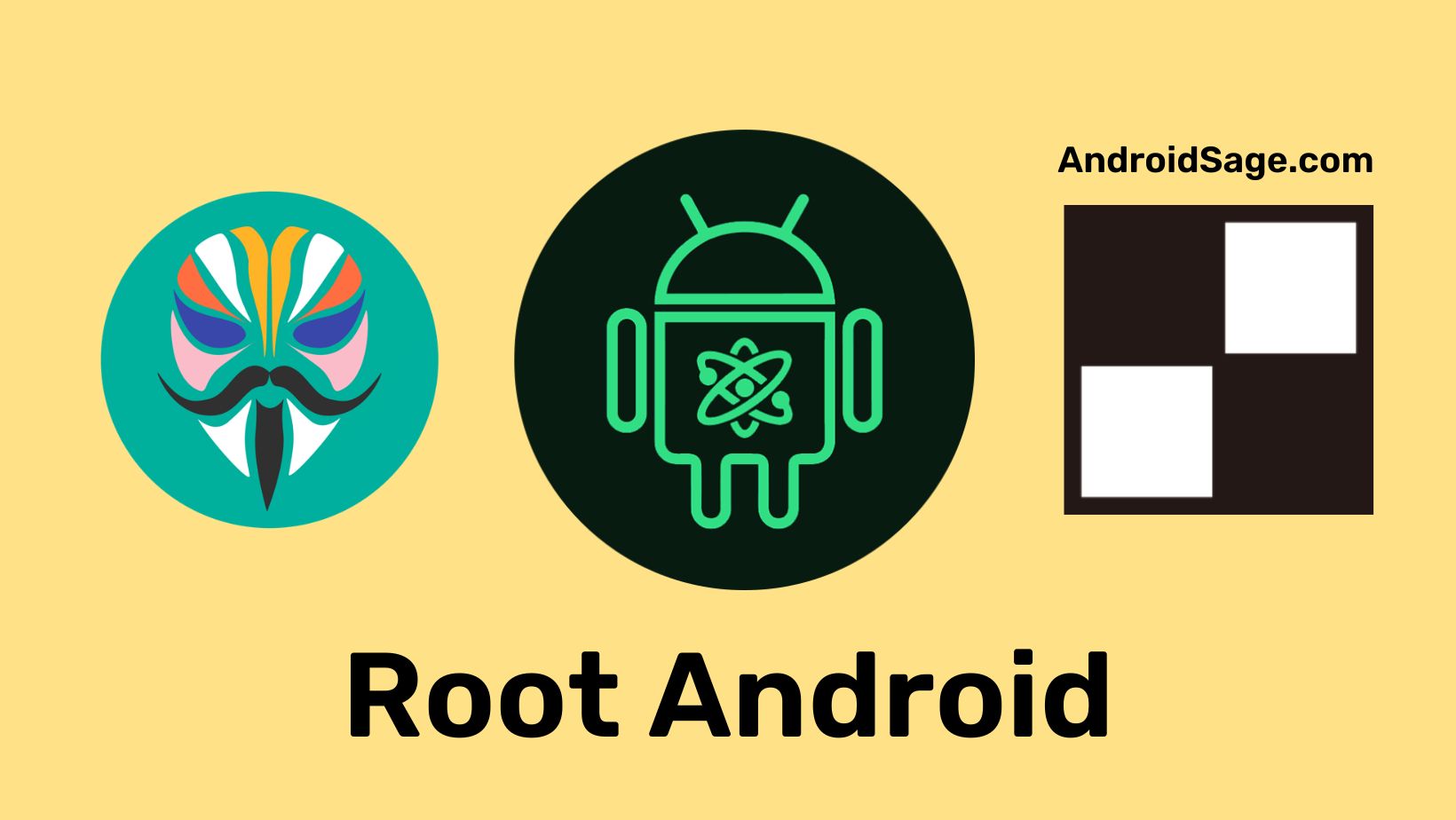
![Download Google's Emoji Workshop Wallpaper APK from Android 14 [Create Emoji Wallpapers] 6 Emoji Wallpaper video APK Download](https://www.androidsage.com/wp-content/uploads/2023/06/Emoji-Wallpaper-video-APK-Download.jpg)