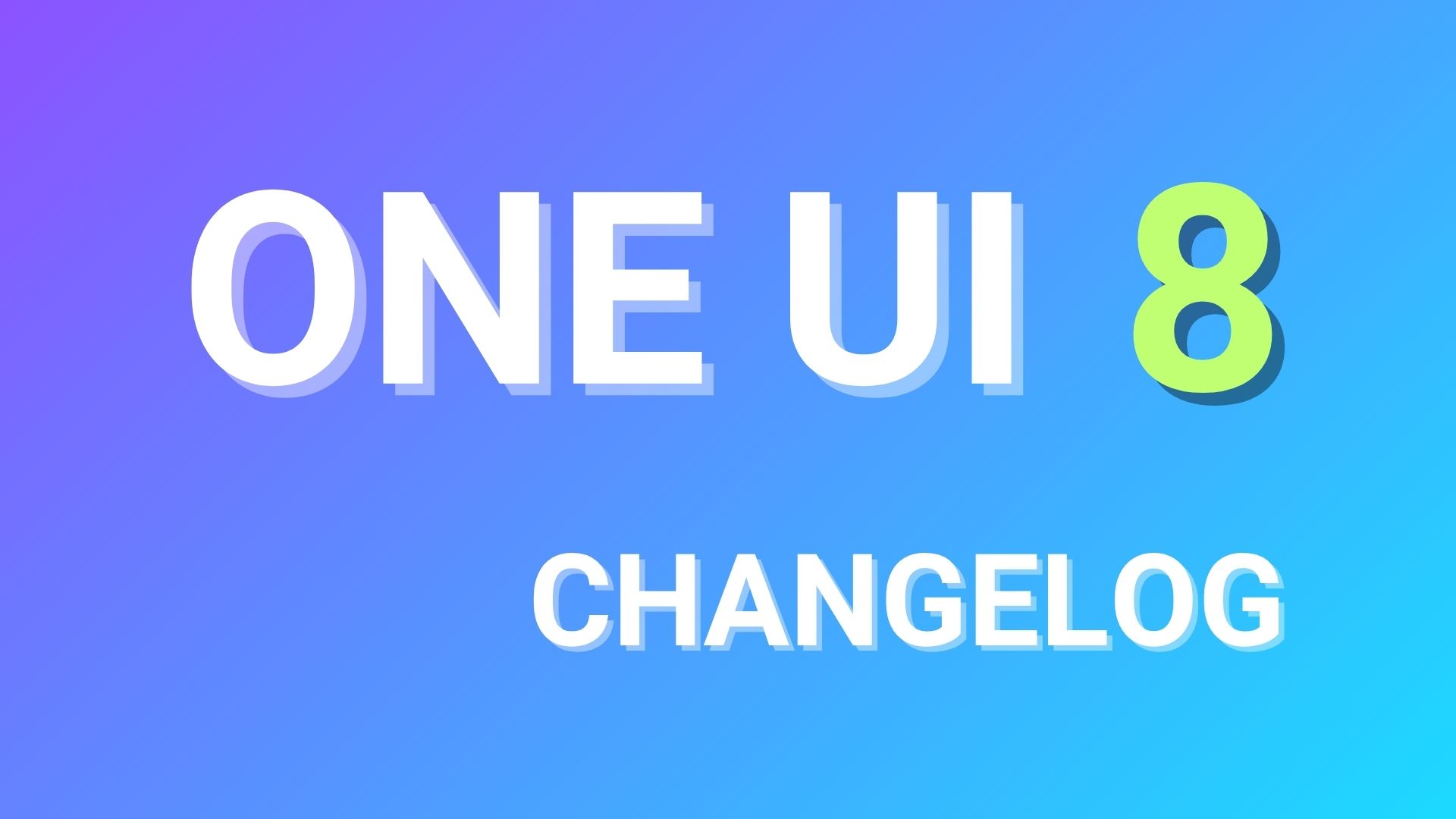Install Google Pixel ROM for Samsung Galaxy S6 and S6 Edge all variants with OTA support
The official Beta Android 7.0 Nougat Touchwiz firmware is now running for the two stunning Samsung phones named Galaxy S7 and the S7 edge. The S6 and S6 Edge have missed the update for now as Samsung would test the Beta version first with its S7 users and later provide an OTA for S6 variants. Meanwhile, XDA member sofferjacob has come up with a stunning new Google Pixel ROM for the two popular Samsung Android phones. The Pixel ROM has stock Android 7.1 Nougat system user interface with all the Google Pixel apps intact like the Dialer, Launcher, messenger, contacts, wallpapers, and much more. Even the Notification Panel has been tweaked. Moreover, you also have the OTA update option. This way, you do not need to download the full ROM once an update is available.
Apart from the Pixel apps and features, this stunning custom ROM also sports root access, debloat, deodexed, deknoxed, Edge features, LTE, and much more. This is a custom ROM. Hence, you will need to install it via custom TWRP recovery. Moreover, it is recommended that you apply the Material theme from the Theme Store in settings for a complete AOSP feel. Note that although this says Pixel ROM, it is still based on the stock TouchWiz firmware because a complete Pixel ROM port is not possible. Also check for updates regularly.
Features and screenshots of Google Pixel ROM for Galaxy S6 (Edge)
- OTA (Over the Air Updates)
- Google Pixel apps installed (Dialer, Launcher, messenger, contacts, wallpapers, etc…)
- Google Pixel sounds and notifications.
- Google Pixel similar System UI (notification panel)
- Support for 15 Galaxy S6 models (G920/G925 F/FD/K/I/L/S/T/W8)
- Debloated
- Rooted
- Deknoxed (knox fully removed)
- Deodexed
- Edge features on Galaxy S6 flat variant.
- Stock Kernel.
- IOS emojis.
- 5 Way Reboot Menu
- Fix for the No-Deep-Sleep bug.
- LTE instead of 4G icon.
- Multiple Users (profiles)
- Max brightness increased (thanks to LuanTeles)
- More mods and tweaks.
![]()
![]()
![]()
![]()
Pixel ROM supported devices:
- Samsung Galaxy S6 models: G920 F/FD/K/I/L/S/T/W8
- Samsung Galaxy S6 Edge models: G925 F/FD/K/I/L/S/T/W8
Download Google Pixel ROM Port for Galaxy S6 and S6 Edge
- Google Pixel ROM port for Samsung S6 (Edge) → Download | File: pixelrom-zerofltexx-161110.zip
- GoodLock Theme → Download | File: opensesame.zip
Note: Before you proceed, backup Samsung data from settings. You can resture all the data and apps in the new ROM.
How to Install Pixel ROM on Samsung S6 and S6 Edge G920 G925F/FD/K/I/L/S/T/W8?
Prerequisites
1. Unlocked Bootloader is required most commonly for custom TWRP recovery installation. If you have a custom recovery installed, then you can flash the ROMS right away.
2. Make sure you have a custom recovery installed on your device. Latest build from TWRP is highly recommended. Get the TWRP from the download section and get here to know how to flash it.
3. Make sure you have latest device drivers setup on your PC in order to transfer the files to your device’s internal storage. Get it from the official page of your device manufacturer.
Installation Instructions for Pixel ROM onto Samsung
Here is are brief instructions to install custom ROM via TWRP. For a full tutorial, go to How to Install Custom ROM using TWRP?
Step 1: Download the official Pixel ROM and the Goodlock theme from above. Extract the Theme file into your phone’s internal storage.
Step 2: Transfer all the files above to your device’s internal storage or SDcard.
Step 3: Reboot into TWRP recovery. Power off completely and then press and hold the power button and volume down key for a few seconds. (Power + Home + Volume up)
Step 3: Take full Nandroid backup: Backup partitions- system, data, boot, recovery, EFS and cache(optional).
Step 4: Wipe the current system. Do not check internal storage in advanced wipe.
Step 5: Tap Install, navigate to the Pixel ROM zip file and select it. Confirm action.
Step 6: Reboot to system.
Step 7: Go into Settings > Applications > Default Applications > Phone, & set the default phone app.
Step 8: Go into GoodLock settings ( The circular icon next to the settings icon in the notifications panel)
Step 9: Go to Backup & Restore and restore everything. Password is 1234.
The first boot may take a few minutes. If your device gets stuck in bootloop or doesn’t show up for more than 10 minutes then perform the operation again without wiping. Otherwise try factory reset from TWRP.
Source: XDA