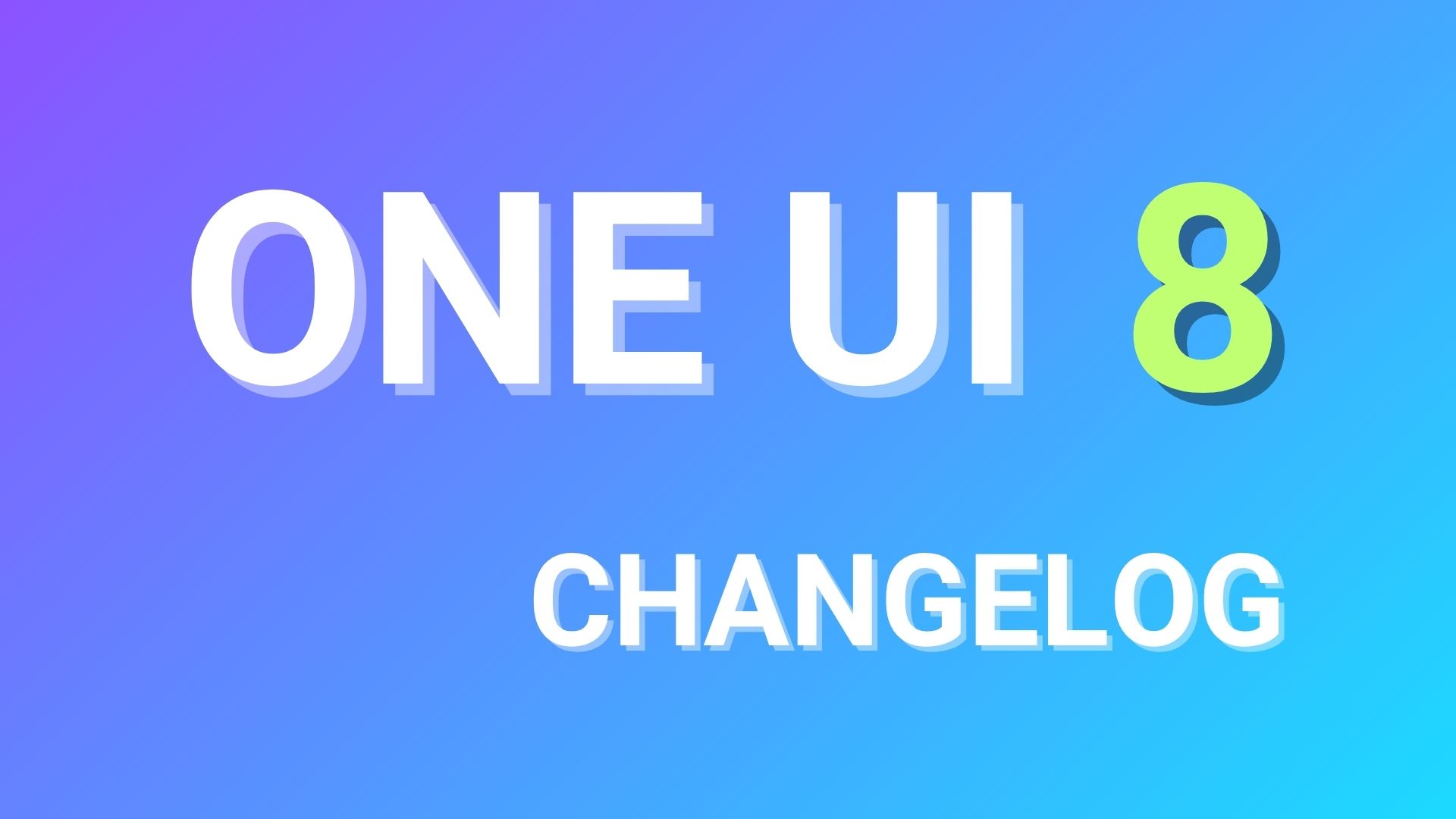Root Galaxy J5 and Galaxy J7 on Android 6.0.1 Marshmallow TouchWiz firmware

As we know, the Samsung Galaxy J5 and the Galaxy J7 are already running the official Android 6.0.1 Marshmallow TouchWiz firmware. The update comes to many J5 variants like the SM-J500F, J500H, J500M, etc. and the J7 variants like SM-J700F/H/M as well as the J710MN from 2016. Both, the 2015 and the 2016 editions of J7 and J5 have been receiving the Marshmallow upgrade. Hence, for all the devices running on Android v6.0.1 rooting methods are now available. This is possible using the CFAR (CF Auto Root) files developed for the Samsung devices. CFAR is common rooting technique among Samsung users and there have been many successful tutorials for the same. For instance, root Galaxy S5, Galaxy S7, Note 5, and much more running on the latest TouchWiz firmware.
Here we have listed two working methods for the Galaxy J5 and the Galaxy J7 for both the 2015 and 2016 editions running any Android version; be it Marshmallow or Lollipop. However, CFAR files are not available for all the variants and for all Android versions. Devices for which CFAR files are absent can apply methods #2 listed below which involves installing TWRP and then flashing the SuperSU zip file via custom recovery. Whereas, method #1 involves simply flashing the latest CFAR file via Odin.
Note: The CFAR binaries are regularly updated and you should see a more stable version each time. Moreover, root for Android is an exploit, so it may not succeed for every device. If after root, the device doesn’t boot or gets stuck in boot loop, you should either a factory reset or reflash your stock system.img, boot.img, and recovery.img files using this tutorial: restore the full stock firmware onto your device.
You may like: Galaxy Note 7 apps and features port is now available for S7, S6, S5, Note 4, Note 5, etc.
Warning: Once you root or install a custom package, your warranty may be void and may trip Knox for Samsung. We at AndroidSage won’t be liable for any damage to your Android device. Reader’s discretion is advised.
Method #1: How to Root Samsung Galaxy J5 and J7 on Android 6.0.1 Marshmallow using CFAR & Odin?
Download CFAR to root Galaxy J5
- CFAR for Samsung Galaxy J5 SM-J5008 → Download
- CFAR for Samsung Galaxy J5 SM-J500F → Download
- CFAR for Galaxy J5 SM-J500FN → Download [For Android 5.1.1]
- CFAR for Galaxy J5 SM-J500G → Download [For Android 5.1.1]
- CFAR for Samsung Galaxy J5 SM-J500H → Download
- CFAR for Galaxy J5 SM-J500M → Download
- CFAR for Galaxy J5 SM-J500N0 → Download [For Android 5.1.1]
- CFAR for Galaxy J5 SM-J500Y → Download [For Android 5.1.1]
- CFAR for Galaxy J5 SM-J510S 2016→ Download
- CFAR for Galaxy J5 SM-J510K 2016→ Download
- CFAR for Galaxy J5 SM-J510L 2016→ Download
Check out the Repository for latest CFAR Files → Autoroot Repository
Download CFAR To Root Galaxy J7
- CFAR for Samsung Galaxy J7 SM-J7008 → Download
- CFAR for Samsung Galaxy J7 SM-J700F → Download
- CFAR for Samsung Galaxy J7 SM-J700H → Download
- CFAR for Galaxy J7 SM-J700M → Download [For Android 5.1.1]
- CFAR for Galaxy J7 SM-J710K 2016→ Download
- CFAR for Galaxy J7 SM-J710MN 2016→ Download
Download Odin and Samsung drivers:
Prerequisites for root
1. Verify your device for compatibility. The listed firmware is compatible with Samsung Galaxy J5 and Galaxy J7 devices only
2. Enable USB Debugging on your device. To do so, go to Settings>About Phone> Tap on the Build Number several times until you get a new Developer Options in the Settings. Open Developer Options and enable USB Debugging from there. Trust the connection by allowing it when you connect it to your PC for the first time.
3. “Enable OEM Unlock” from Developer Options before you proceed. Skip if no such option is available.
4. Make sure you have latest device drivers setup on your PC for a better connection. Get it from the download section official from the manufacturer.
Rooting instructions for J5 and J7
Step 1: Download the exact CF file for your for your Galaxy device. Extract the zip file to get the firmware with .tar or .tar.md5 extension and place at a location where you can easily locate it in your PC.
Step 2: Now boot your device into Download/Odin Mode. To do so, turn off your device completely and then press and hold Power button + Volume Down + Home keys for a few seconds. If you see a warning sign press Volume up/ Volume down to get the Odin screen.
Step 3: If you already have Odin software on your PC then simply run the Odin3_3.10.7.exe file. If not, then download the Odin3.zip file from the download section and extract it. Run Odin software as administrator.
Step 4: While your device is still in the Odin Mode, connect your device to your PC using a USB cable.
Step 5: After a successful connection, the ID: COM in the Odin should turn Blue and an Added!! message should be displayed in the Log tab. In case your device doesn’t show up in Odin, then you can troubleshoot it with the steps given at the end of the tutorial.
Step 6: Now click on AP button and add the firmware file by navigating to the file path. Once added, it should show like this — File Path\CF-Auto-Root-j5lte-j5ltexx-smj500f.zip
Step 7: Take care that only Auto Reboot and F.Reset Time are selected in the Options tab. Do not check Re-Partition.
Step 8: Once done, verify everything and proceed with installation by selecting Start button.
Step 9: When you get a PASS! message in the Log tab on your Odin software, that means firmware has successfully been installed and the device will restart itself. If not then reboot manually.
Method #2: How to Root Galaxy J7 & J5 using TWRP and latest SuperSU?
Download TWRP and latest SuperSU for J5 and J7
- Download latest TWRP for Galaxy J5 and J7 from the repository
- Latest SuperSU 2.78 → Download SuperSU
The procedure is simple. Simply flash the TWRP recovery onto J7 & J5 using the Odin software. You can make use of the tutorial above method or simply visit this page to know how to install TWRP on Samsung Galaxy devices. Once you setup TWRP, all you need to do is download the SuperSU package, reboot into TWRP, and flash it using TWRP recovery.
Here are simple steps to root Samsung Galaxy device:
- Flash TWRP onto J5 or J7 via Odin method
- Reboot into TWRP
- Backup all partitions
- Go to homepage and tap Install in TWRP
- Flash SuperSU via TWRP
- Reboot to system.
Check root access using the root checker app:
That’s it. Enjoy root access on your Samsung running on latest Marshmallow firmware. Like and share us on social media. If you need any help, then comment down below.
Thanks: Chainfire