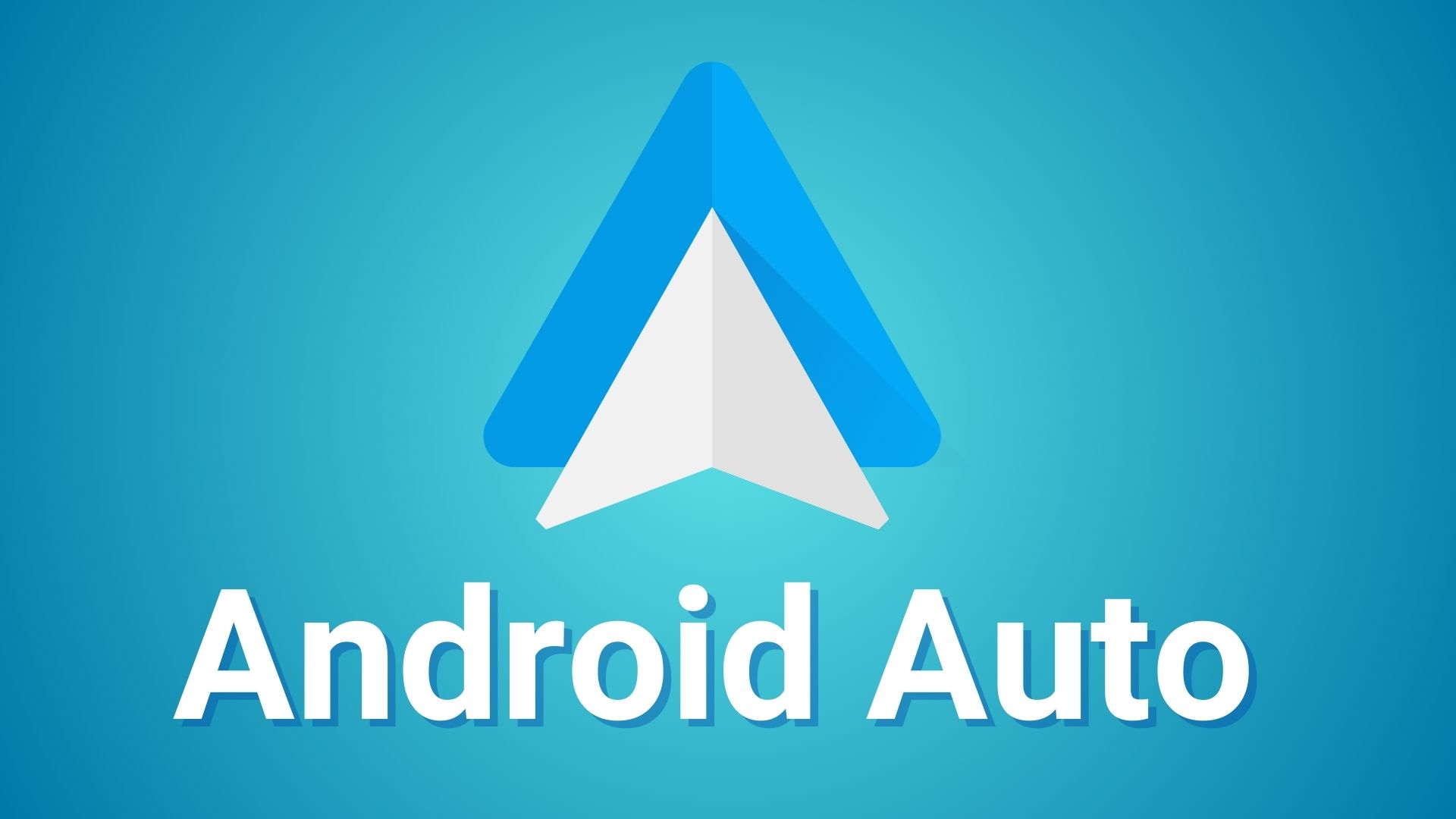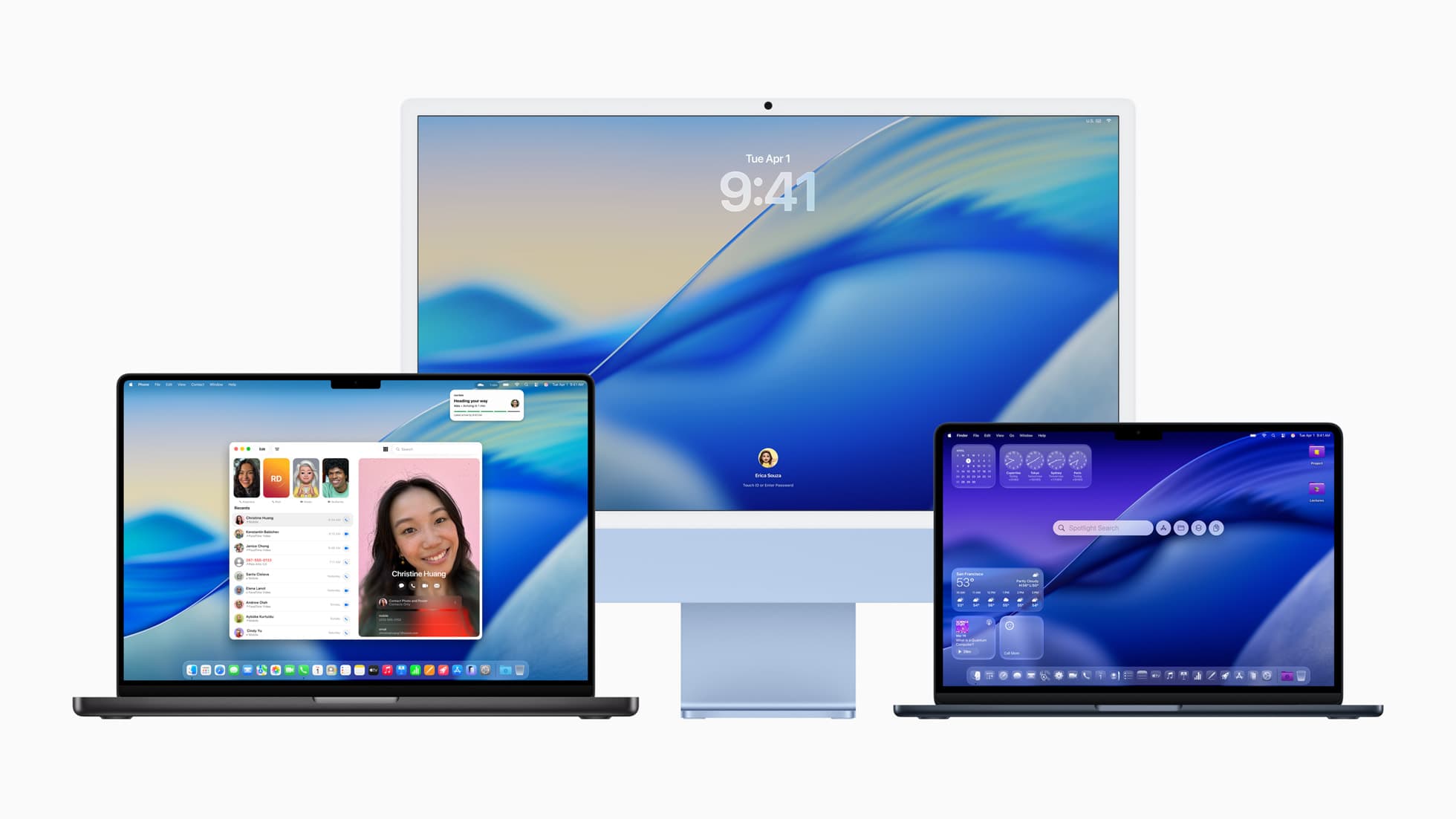T-Mobile, Verizon, AT&T are rolling out One UI 6.0 Android 14 software update for several Samsung devices in the United States

Samsung already released the official Samsung One UI 6.0 rollout schedule for several regions including Europe, the USA, and some Asian countries on the Samsung Members app. Some Galaxy devices are already running Android 14 since early November 2023 like the Galaxy S23. Starting December 5, 2023, several S-series, the mid-ranger A-series, and Foldable phones will receive One UI 6 in the United States.
Some of the devices that are already receiving One UI 6.0 firmware update include the Samsung Galaxy S23 series, S23 FE, S22 series, S21 series, Galaxy A54, A52, A53, A52s, A34, Fold5, Flip5, and more for the international variants.
Simultaneously, many US carriers have stepped in and released Android 14 for several Samsung Galaxy devices.
Due to carrier restrictions, the US variants are always the last to receive the latest Android OS upgrades. Starting today, T-Mobile, Sprint, Verizon, and AT&T are releasing One UI 6 for Galaxy S23, S23+, S23 Ultra, S22, S22+, S22 Ultra, S21, S21+, S21 Ultra, Fold 5, Flip 5, and more. This also includes the Unlocked variants.
Here is a screenshot of the Verison S21 Ultra 5G receiving the Android 14 update today.

You can either visit Settings > System Update > Download OTA update manually, upgrade via Samsung Smart Switch by connecting to a PC or download the full stock firmware from below via Frija or SamFirm download tools. After you update, you will be greeted with a new welcome screen shown below.

What’s new with One UI 6?
Verizon also showcased what’s new with the update.
The latest firmware update, One UI 6, designed for Samsung Galaxy devices, is based on the Android 14 OS and introduces a plethora of new features curated by both Google and Samsung. Its inaugural stable version has recently made its debut in Europe specifically in Poland, and it’s poised to become accessible through US carriers and various Asian countries, including India, in the near future.
All One UI 6 Features with Screenshots
The details:
Release date: 12/01/2023
Android™ Security Patch Level: November 2023
Software Version: UP1A.231005.007.G998USQU9FWK5
What’s changing:
This software update includes the latest Android OS 14 (U) and One UI 6.0, with improvements to user experience and performance.
Quick panel
- The Quick Settings layout has been updated to enhance usability.
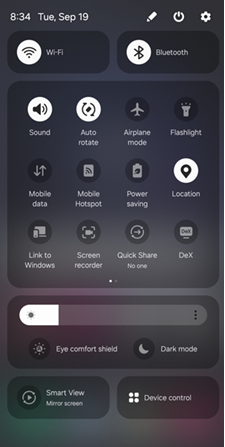
Weather Widget
- A new weather widget was added to provide weather forecasts and insights.
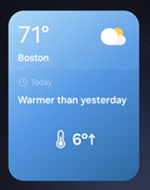
- You can now check the local weather on a map without adding a current location.

Call
- Added Bixby text call button to easily switch to text calling. Bixby Text call must be first enabled in Call settings.
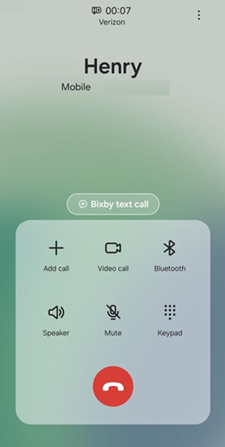
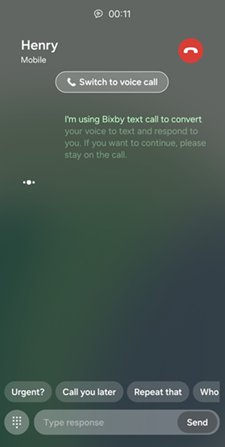
Camera
- Added separate picture resolution button in Camera quick settings menu. Now you can easily change picture resolution by tapping the 12M button.
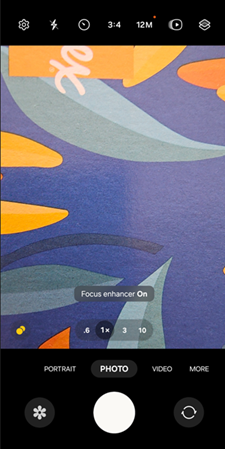
- Added separate video size button in Video quick settings menu. Select Video mode and tap the FHD 30 button at top to show more options.
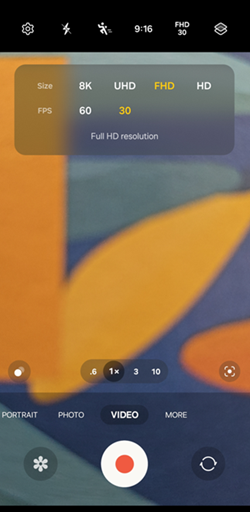
- Added Custom camera widget to quickly launch Camera with your saved settings. Custom camera can set the camera starting mode and storage path. You can also edit the name for your Custom camera widget using “Title on widget”.
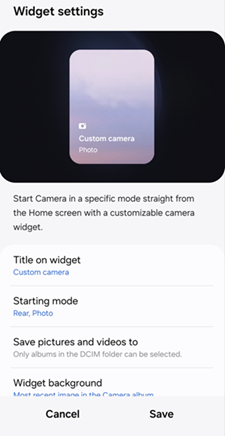
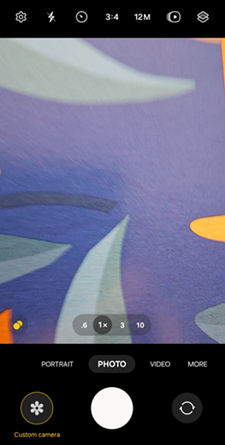
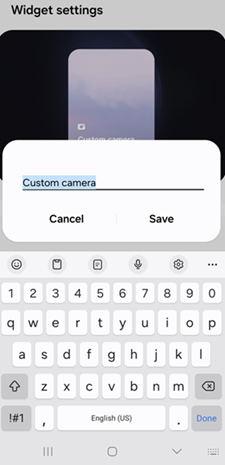
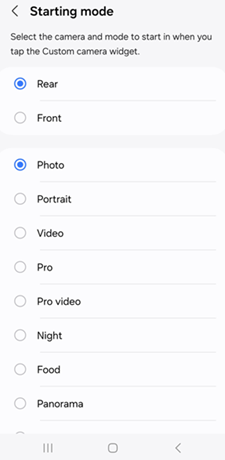
- Added “Swipe up/down to switch cameras” button in Camera settings. This will turn on/off the swipe gesture to switch between selfie and rear cameras.
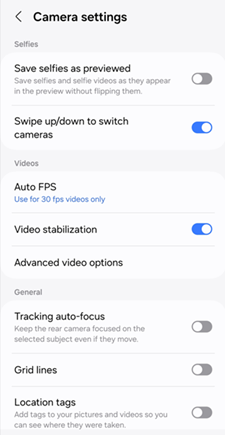
Gallery
- Added Details button (i) in Gallery to easily view image information. Optional AI enhancements such as “Remaster” and “Object eraser” are added to the Gallery details page for quick editing.

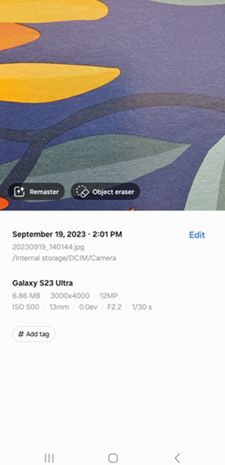
- Save an image as a sticker. Tap an object in an image, then an options menu will appear > Select Save as sticker. Next time you use Photo Editor, the saved sticker will show in your sticker options from Gallery.

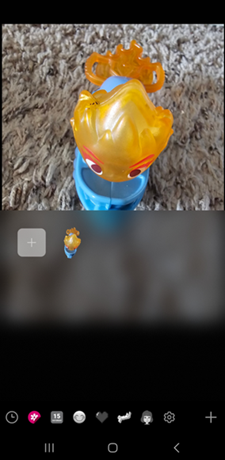
- Added a Document scanning option in Gallery. Select the T button in the bottom right corner to start scanning.

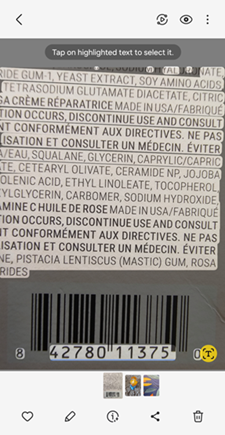
Video Player
- When you pause a video, you can create a sticker from a single frame of video. Tap an object in the image, then an options menu will appear > select Save as sticker. The next time you use Video Editor, you can add this sticker to your videos.
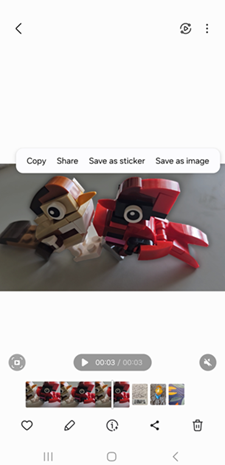
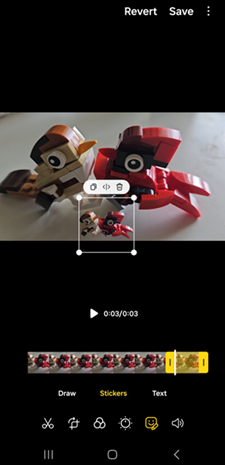
Photo Editor
- Added More menu (3 dots) in the top right corner for easy access. Added AI tools button (first stars editing icon) to quickly use edits/effects.
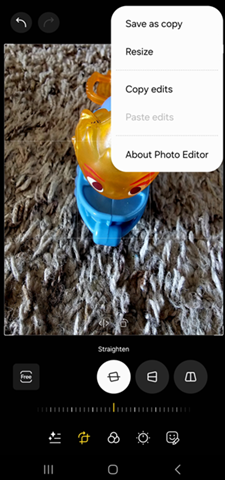

- Added Straighten and Perspective options to the image rotation menu, so the image angle and horizontal/vertical correction can be performed at the same time.

- Easily tap or draw around any object you want to keep in the picture. Select AI tools > Lasso > tap or draw the object desired.
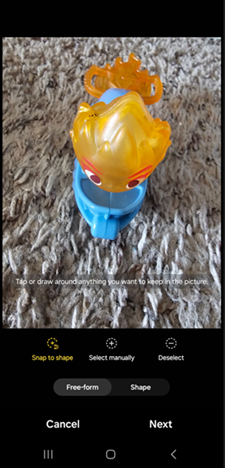
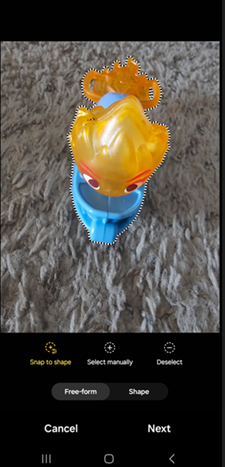
Video Studio
- Video Editor has be renamed to “Video Studio” and can be easily found in the Gallery Menu tab. Select Go to Studio and add Studio to the app screen for easier access.
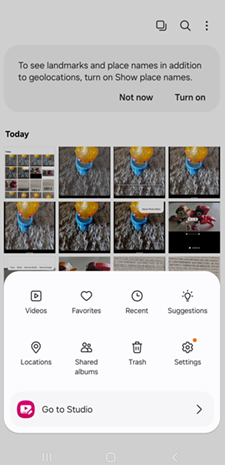
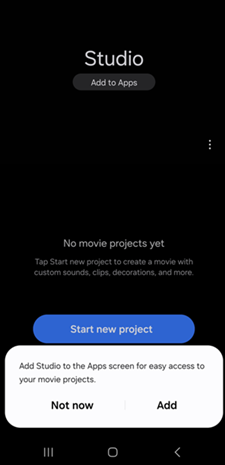
- Easily edit the videos on one screen using the quick editing elements: text, stickers, audio, etc.
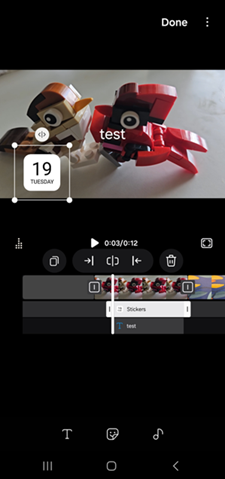
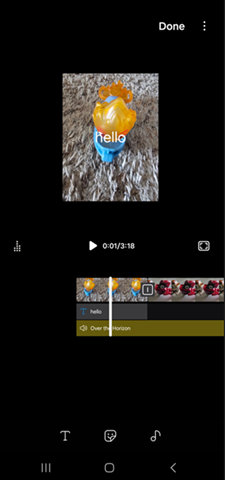
Calendar
- Easily create recurring events with repeat recommendations for anniversaries, birthdays and other events.
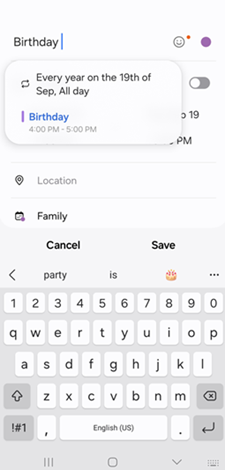
- Added Schedule view to see a snapshot of events within a period.
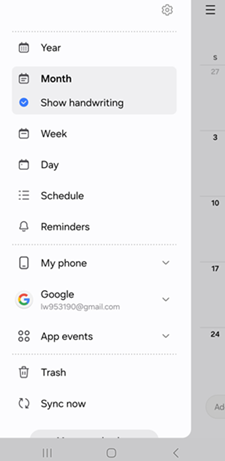
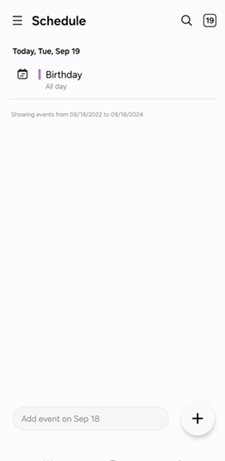
- Reminders can now be created directly in Calendar.
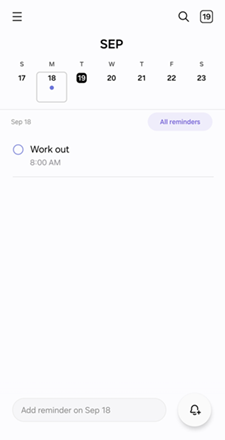
Reminder
- Reminders are now categorized so you can easily view the Reminder by time segment.
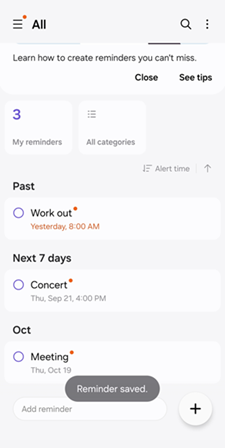
Battery and Device Care settings
- Battery and Device Care settings settings are now separated in Settings menu for quicker access.
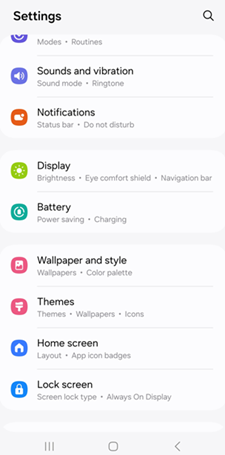
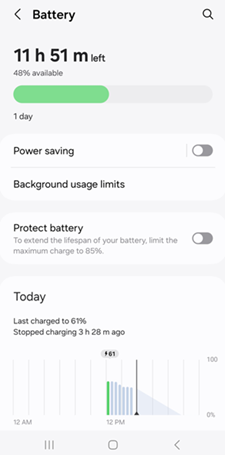
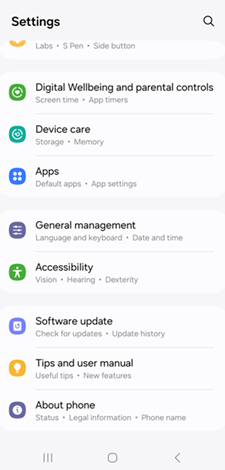
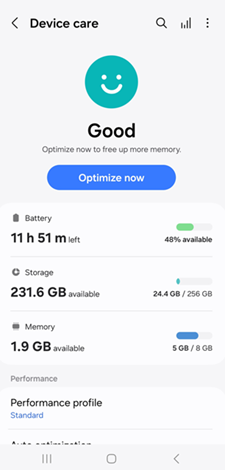
Join AndroidSage Telegram Channel
- List of Samsung Galaxy devices already on One UI 6.0 Android 14
- One UI 6 rollout schedule for Samsung Galaxy devices
How to get One UI 6
When One UI 6 is available for your device, you will receive a notification to download and install it. You can also manually check for updates by going to Settings > Software update > Download OTA update manually.
OR you can also upgrade via Samsung Smart Switch by connecting to a PC. Finally, you can download the full stock firmware from below via Frija or SamFirm download tools.
How to download One UI 6 full stock firmware?
Here you can download One UI 6.0 for Galaxy S-series, A-Series, Fold-series, or any other Galaxy-series phone or tablet full stock firmware using the SamFirm tool or the Firja Tool and install via Odin Flashtool.
You can use the SamFirm (Samsung Firmware Downloader) tool and the newly added Frija (also a Samsung Software Downloader) in order to download the full stock firmware directly from Samsung Servers.
- First, download and extract the latest SamFirm tool or the Frija Samsung Firmware Downloader. [Direct Frija download link]
- Go to About Phone under Settings on your Fold-series device and note the model number. Something like (SM-S918B) Refer to the table below.
- Find the CSC code for your Galaxy S-series phone from here. Something like INS for the Indian variant.
- Input the model number and region code.
- Select or check the Auto box.
- Also, check decrypt automatically box.
- Hit check updates option.
- Once the details are shown, hit the download button.
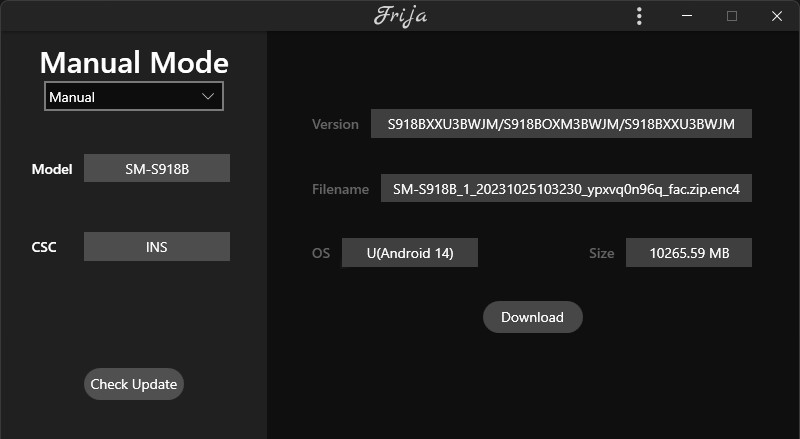
Alternatively, you can directly go to the download links below and skip the Samsung Members part!