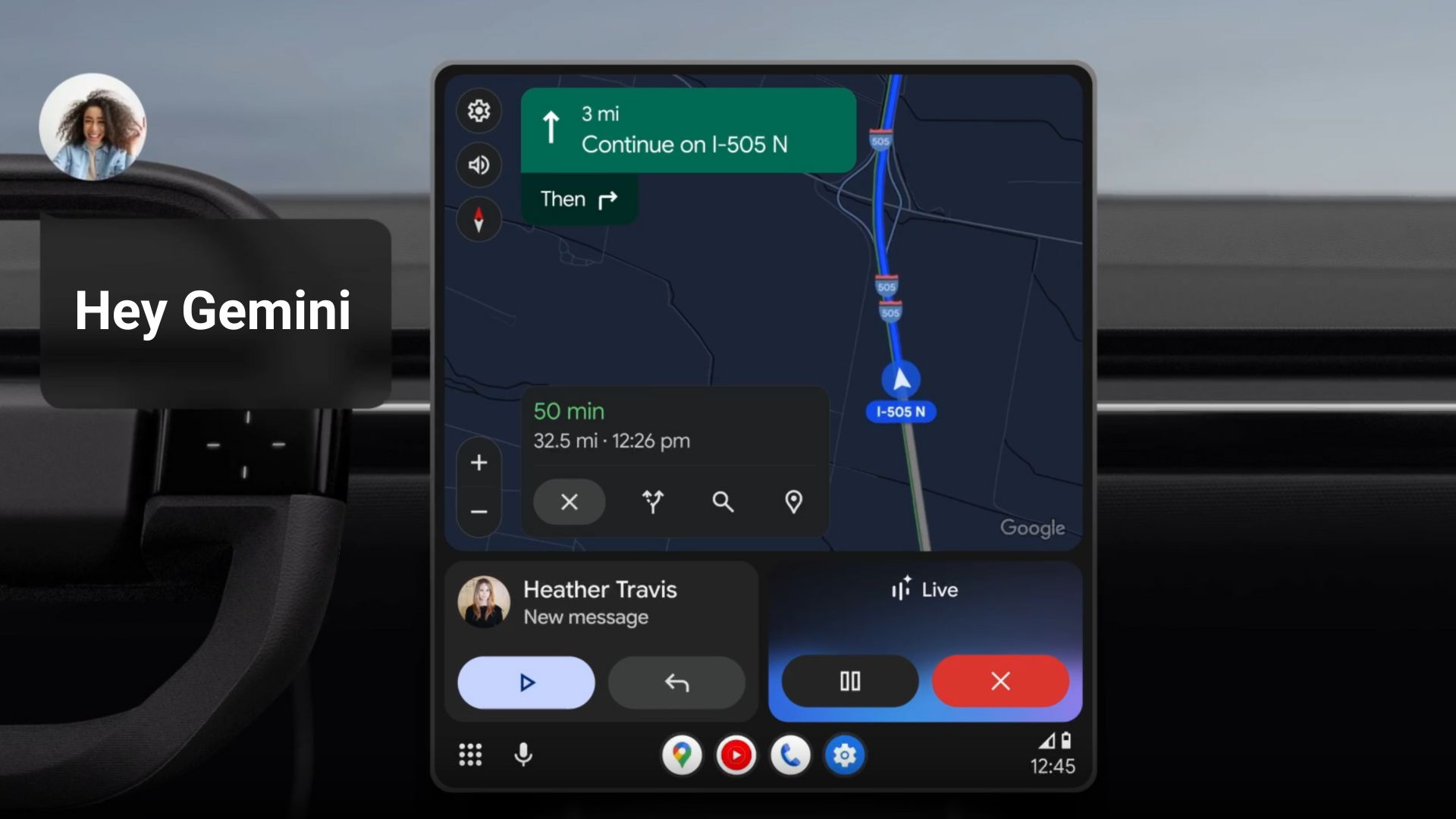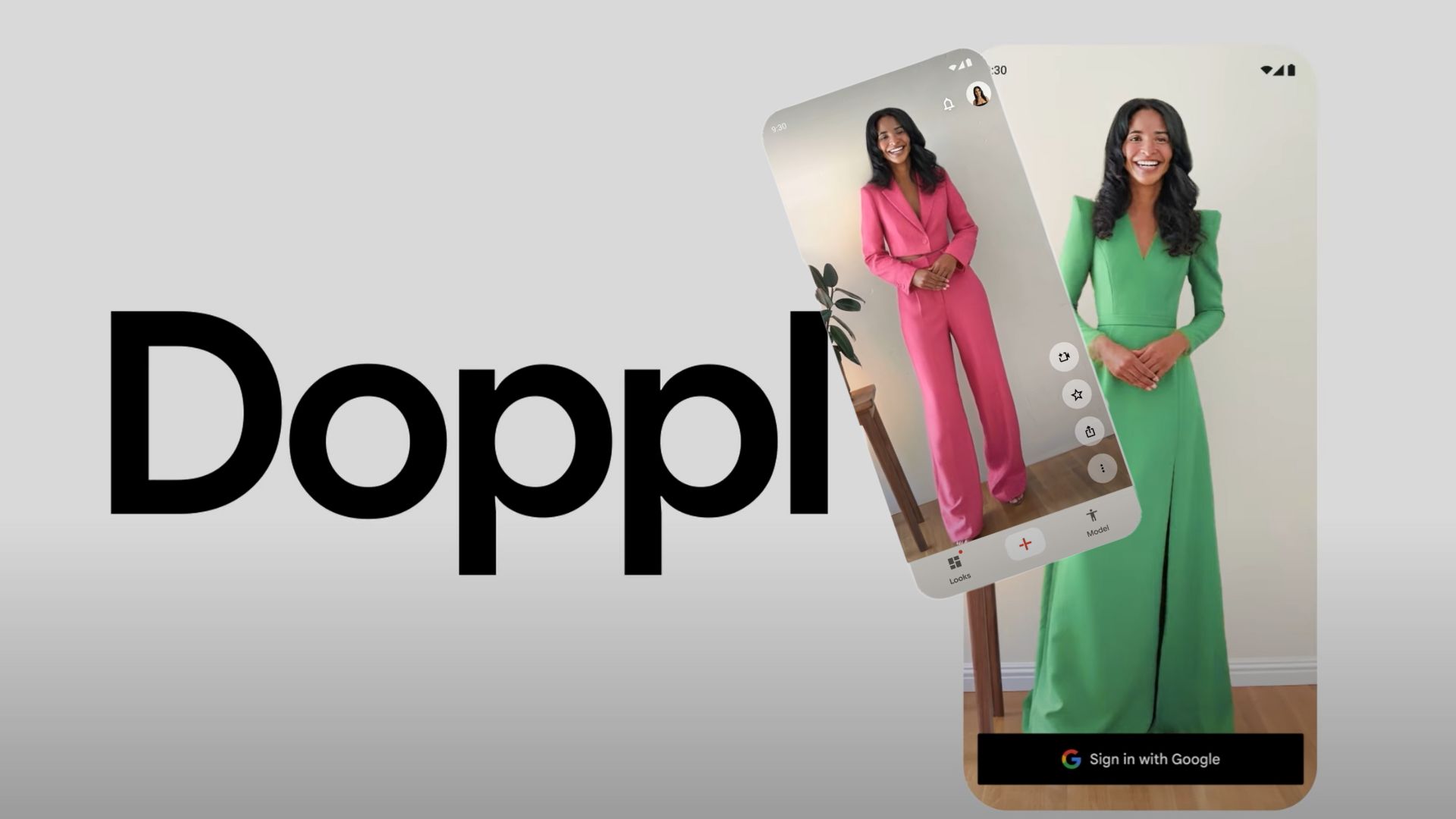One UI 6 Beta rolling out for Galaxy S22, S22+, and S22 Ultra with Android 14 [How to Sign Up]
![One UI 6 Beta rolling out for Galaxy S22, S22+, and S22 Ultra with Android 14 [How to Sign Up] 1 ONE UI 6](https://www.androidsage.com/wp-content/uploads/2023/08/ONE-UI-6.jpg)
Google is about to release Android 14 for the Pixel lineup with tons of new features. Soon after, Samsung also started its own One UI Beta Program with a custom Android 14 version. The latest One UI 6 beta program is now available for Galaxy S22 series. Here is how to download One UI 6 in the United States, South Korea, and soon-to-be in Germany and India. Register your device to download the OTA.
Samsung has its own One UI firmware which is quite feature-heavy and is built upon Google’s Android 14. The firm just rolled out the One UI 6 beta program featuring Android 14 for the Galaxy S22, S22+, and S22 Ultra.
![One UI 6 Beta rolling out for Galaxy S22, S22+, and S22 Ultra with Android 14 [How to Sign Up] 2 One UI 6 beta now live for Samsung Galaxy S22 series](https://i.redd.it/e5y6ei5qykpb1.jpg)
Samsung Newsroom published an article last month detailing everything about the upcoming One UI 6 firmware upgrade. However, the article was soon taken down. Seems like the article was published by mistake before the embargo was lifted.
Here’s a rundown of the new featrues
- Revamped Quick Settings Panel
- Brightness control easily accessible
- New button layout
- Notifications panel easily accessible
- New emojis
- New default font
- Tons of notification changes/improvements
- New notification layout
- Sort notifications by time
- New custom camera widget
- More personalization options for lock screen
- Improved album art display
What’s new in One UI 6?
While we don’t know everything about the One UI 6 firmware just yet, sources report that Samsung will embrace Android 14’s material you design instead of implementing their own. This means the UI will be consistent across the board.
Simple user interface with a modern look
One UI 6 comes in a decidedly simple look. Many elements have been adjusted and now appear more modern and reduced. The revamped Quick Panel allows users to conveniently access the features they use most. In addition, a single swipe from the upper right corner of the display is enough to display the entire Quick Panel. This allows users to access their device settings more quickly.
Here is the new quick panel:
![One UI 6 Beta rolling out for Galaxy S22, S22+, and S22 Ultra with Android 14 [How to Sign Up] 3 CDN media](https://i.redd.it/fm4cwi8sgpgb1.jpg)
More customization options
One UI 6 offers its users a variety of options to further customize their own devices to their personal needs. Among other things, owners of the Galaxy S23 series now have the opportunity to set background images for the appropriate situations – for example, a photo of a quiet forest while the smartphone is in sleep mode. A new camera widget also makes it possible to specify the storage location for certain photos in advance.
Try OneUI 6 Beta
With the official release of One UI 6, many more upgrades will find their way onto smartphones: In addition to the visual adjustments, everyday tasks should be simplified so that users can be even more productive. The update includes the usual strong security standards so that the data of the device owners is protected.
One UI 6 beta program is currently rolling out for the flagships Galaxy S23, S23 Plus, and S23 Ultra in Germany, USA, and South Korea for both Exynos and Snapdragon variants.
Here, we will show you how to download and install the latest One UI 6.0 firmware update on your Galaxy S23 device.
One UI 6 complete changelog
One UI 6 Changelog (new features, improvements, and changes)
Quick Panel
New button layout: The quick panel has a new layout that makes it easier to access the features you use most. Wi-Fi and Bluetooth now have their dedicated buttons at the top of the screen, while visual features, like Dark mode and Eye comfort shield, have been moved to the bottom. Other quick settings buttons appear in a customizable area in the middle.
Instantly access the full quick panel: By default, a compact quick panel with notifications appears when you swipe down from the top of the screen. Swiping down again hides notifications and shows the expanded quick panel. If you turn on Quick Settings instant access, you can view the expanded quick panel by swiping just once from the right side of the top of the screen. Swiping down from the left side shows notifications.
Quickly access brightness control: The brightness control bar now appears by default in the compact quick panel when you swipe down once from the top of the screen for quicker and easier brightness adjustments.
Improved album art display: While playing music or videos, album art will cover the entire media controller in the notification panel if the app playing the music or video provides album art.
Enhanced layout for notifications: Each notification now appears as a separate card, making it easier to recognize individual notifications.
Sort notifications by time: While playing music or videos, album art will cover the entire media controller in the notification panel if the app playing the music or video provides album art.
Lock screen
Reposition your clock: You now have more freedom to move your clock to the position of your choice on the Lock screen.
Home screen
Simplified icon labels: App icon labels are now limited to a single line for a cleaner and simpler look. “Galaxy” and “Samsung” have been removed from some app names to make them shorter and easier to scan.
Typeface
New default font: One UI 6 has a new default font with a more stylish and modern feel. You’ll see the new font if the default font is selected in Settings. If you’re using a different font, you’ll still see that font after upgrading to One UI 6.
Multitasking
Keep pop-up windows open: Instead of minimizing pop-up windows when you go to the Recents screen, pop-ups will now remain open after you leave the Recents screen so you can continue what you were working on.
Samsung Keyboard
New emoji design: Emojis that appear in your messages, social media posts, and elsewhere on your phone have been updated with a fresh new design.
Content sharing
Picture and video previews: When you share pictures or videos from any app, preview images will appear at the top of the Share panel to give you one more chance to review the pictures and videos before sharing them.
Extra sharing options: When you share content, additional options may appear on the Share panel depending on the app you share from. For example, when you share a website from the Chrome web browser, you’ll get the option to share a screenshot of the website along with the web address.
Weather
New Weather widget: The Weather Insights widget provides more information about your local weather conditions. You can see when severe thunderstorms, snow, rain, and other events are on the forecast.
More information in the Weather app: Information about snowfall, moon phases and times, atmospheric pressure, visibility distance, dew point, and wind direction is now available in the Weather app.
Interactive map view: Swipe to move around the map and tap a location to view the local weather conditions. The map can help you find weather information even if you don’t know the name of the city.
Enhanced illustrations: Illustrations in the Weather widget and app have been enhanced to provide better information about the current weather conditions. Background colours also change depending on the time of the day.
Camera
Custom camera widgets: You can add custom camera widgets to your Home screen. You can set each widget to start in a specific shooting mode and save pictures in an album of your choice.
More alignment options for watermarks: You can now choose whether your watermark appears at the top or bottom of your photos.
Quick access to resolution settings: A resolution button is now available in the quick settings at the top of the screen in Photo and Pro modes so you can quickly change the resolution of photos you take.
Easier video size options: A pop-up now appears when you tap the video size button, making it easier to see all the options and choose the right ones.
Keep your pictures level: When grid lines are turned on in Camera settings, a level line will now appear in the middle of the screen while using the rear camera in all modes except Panorama. The line will move to show whether your picture is level with the ground.
Apply effects more easily: Filter and face effects now use a dial instead of a slider, making it easier to make precise adjustments with just one hand.
Scan documents easily: The Scan document feature has been separated from Scene Optimizer, so you can scan documents even if Scene Optimizer is turned off. The new Auto Scan lets you scan documents automatically whenever you take a picture of a document. After a document is scanned, you’ll be taken to the edit screen, where you can rotate your document to align it the way you want.
Quality optimization: You can choose between 3 levels of quality optimization for the pictures you take. Choose Maximum to get the highest quality pictures with the most post-processing. Choose Minimum to reduce the amount of post-processing so you can take pictures as quickly as possible. You can also choose Medium to get the best balance of speed and post-processing.
New Auto FPS settings for videos: Auto FPS can help you record brighter videos in low-light conditions. Auto FPS now has 3 options. You can turn it off, use it for 30 fps videos only, or use it for both 30 fps and 60 fps videos. Gallery
Save clipped images as stickers: When you clip something from an image, you can easily save it as a sticker that you can use later when editing pictures or videos.
Enhanced story view: While viewing a story, a thumbnail view appears when you swipe up from the bottom of the screen. In thumbnail view, you can add or remove pictures and videos from your story.
Drag and drop with 2 hands: Touch and hold pictures and videos with one hand, then use your other hand to navigate to the album where you want to drop them.
Quick edits in detail view: While viewing a picture or video, swipe up from the bottom of the screen to go to detail view. This screen now provides quick access to effects and editing features you can immediately apply.
Photo Editor
Adjust decorations after saving: You can now make changes to drawings, stickers, and text that you’ve added to a photo even after saving.
Undo and redo: Don’t worry about making mistakes. You can now easily undo or redo transformations, filters, and tones.
Enhanced layout: The new Tools menu makes it easier to find the editing features you need. Straighten and Perspective options have been combined in the Transform menu.
Draw on custom stickers: When creating custom stickers, you can now use drawing tools to make your stickers even more personal and unique.
New text backgrounds and styles: When adding text to a photo, you can choose from several new backgrounds and styles to help you get the perfect look.
Calendar
Your schedule at a glance:
The new schedule view provides your upcoming events, tasks, and reminders all together in chronological order.
View your reminders in Calendar: You can now view and add reminders in the Calendar app without opening the Reminder app.
Reminder
Refined reminder list view:
The main list view has been redesigned. You can manage categories at the top of the screen. Below the categories, your reminders will be shown organized by date. The layout for reminders containing images and web links has also been enhanced.
New reminder categories: The Place category contains reminders that alert you when you’re in a specific place, and the No Alert category contains reminders that don’t provide any alerts. More options for creating reminders: When sharing content to the Reminder app, you’ll get full editing options before your reminder is created. You can also take pictures using the camera when creating a reminder.
Create all-day reminders: You can now create reminders for an entire day and customize the time when you want to be alerted about them.
Samsung Internet
Play videos in the background: Keep playing video sound even if you leave the current tab or leave the Internet app completely.
Enhanced tab list for large screens: When using the Internet on a large screen, such as a tablet in landscape view or Samsung DeX, your tab list will be shown in 2 columns so you can see more tabs on the screen at the same time.
Smart select
Resize and extract text from pinned content: When you pin an image to the screen, you can now resize it or extract text from it.
Magnified view: When selecting an area of the screen, a magnified view will appear so you can start and end your selection at the perfect spot.
Bixby text call
Customize your greeting: You can now edit the greeting that Bixby says when you answer using Bixby text call.
Switch to Bixby during a call: You can switch to a Bixby text call at any time, even if the call is already in progress.
Modes and Routines
Unique Lock screens depending on your mode: Set up different Lock screens with their own wallpaper and clock style for when you’re driving, working, exercising, and more. When you start editing the Lock screen while a mode is on, you’ll edit the Lock screen for that mode.
New conditions: You can now start a routine when an app is playing media.
New actions: Your routines can now do more than ever before. Change your Lock screen, change Samsung Keyboard settings, and more. Smart suggestions
New look and feel: The Smart Suggestions widget has been redesigned with a layout that better aligns with other icons on your Home screen.
More customization: You can now adjust transparency and choose between a white or black background. You can also set apps to exclude from suggestions.
Finder
Quick actions for apps: When an app appears in your search results, you can touch and hold the app to get quick access to actions you can perform using the app. For example, if you search for the Calendar app, buttons for adding an event or searching your calendar will appear. App actions will also appear in search results on their own if you search for the name of the action instead of the app.
My Files
Free up storage space:
Recommendation cards will appear to help you free up storage space. My Files will recommend deleting unnecessary files, give you tips for setting up cloud storage, and also let you know which apps on your phone are using the most storage space.
Settings
Smarter Airplane mode: If you turn on Wi-Fi or Bluetooth while Airplane mode is on, your phone will remember. The next time you use Airplane mode, Wi-Fi or Bluetooth will remain on instead of turning off.
Easier access to battery settings: Battery settings now have their own top-level settings menu, so you can easily check your battery usage and manage battery settings.
Block security threats: Get an extra level of protection for your apps and data. Auto Blocker prevents unknown apps from being installed, checks for malware, and blocks malicious commands from being sent to your phone using a USB cable.
Accessibility
New magnification options: Customize how your magnification window appears. You can choose full screen, or partial screen, or allow switching between the two.
Customize cursor thickness: You can now increase the thickness of the cursor that appears while editing text so that it’s easier to see.
Learn more about accessibility: A link to the Samsung Accessibility web page has been added to Accessibility settings so you can learn more about accessibility features and our efforts to make our products accessible to everyone.
List of Samsung Galaxy devices to receive One UI 6 update
- Galaxy S23, S23+, S23 Ultra
- Galaxy S22, S22+, S22 Ultra
- Galaxy S21, S21+, and S21 Ultra
- Galaxy S21 FE
- Galaxy Z Fold 5, Galaxy Z Flip 5
- Galaxy Z Fold 4, Galaxy Z Flip 4
- Galaxy Z Fold 3, Galaxy Z Flip 3
- Galaxy Z Fold 2 and Galaxy Z Flip 5G
- Galaxy Tab S9, S9 Ultra
- Galaxy Tab S8, S8+, S8 Ultra
- Galaxy Tab S7, S7+
How to register for One UI 6 Beta Program on Samsung Galaxy Device?
In order to register for the One UI 6.0 beta program, the Samsung Members app is a must. You will get a notice about the One UI beta program inside the Samsung Members app. Of course, this goes without saying, Galaxy S22 device is a must.
- Download the latest Samsung members app update from Play Store. Or download a standalone APK.
- Launch the app.
- Head over to the notice section and you should see a new One UI Beta Program link.
- Once you enroll into the beta program, head over to settings > system updates > download OTA updates.
![One UI 6 Beta rolling out for Galaxy S22, S22+, and S22 Ultra with Android 14 [How to Sign Up] 4 how to apply for samsung's one ui 4.0 beta program](https://www.androidsage.com/wp-content/uploads/2021/09/how-to-apply-for-samsungs-one-ui-4.0-beta-program-1024x484.jpg)
Alternatively, you can directly go to the download links below and skip the Samsung Members part!
Download One UI 6 Beta OTA Update Zips
While the easiest way to get One UI 6.0 beta program is via Samsung Members app, there are more ways to get the OneUI 6OTA update unofficially.
Like every year, we will list the OneUI OTA download links alongside the direct enrollment links for your Galaxy devices. Once you click the enrollment link, it should immediately get you into the beta program.
Thanks to the Samsung community for capturing the OTA update zips.
Snapdragon Galaxy S22/S22+/S22 Ultra OTA update zip files
Snapdragon International Models:
- -Galaxy S22 (SM-S901E):
Beta 1: CWH6->ZWI6 - Galaxy S22+ (SM-S906E):
Not pulled yet. - -Galaxy S22 Ultra (SM-S908E):
Beta 1:Check This post by @dr.ketan for the link and important notes.
USA Models:
- -Galaxy S22 (SM-S901U1):
Beta 1: (VZW CSC): CWH3 -> ZWIA - -Galaxy S22+ (SM-S906U1):
Not pulled yet. - -Galaxy S22 Ultra (SM-S908U1):
Beta 1 (XAA CSC): CHW3->ZWIA
Korean Models:
- -Galaxy S22 (SM-S901N):
Not pulled yet. - -Galaxy S22+ (SM-S906N):
Not pulled yet. - -Galaxy S22 Ultra (SM-S908N):
Beta 1: CWGI -> ZWIA
Exynos Galaxy S22/S22+/S22 Ultra OTA update zip files
Exynos European Models:
- -Galaxy S22 (SM-S901B):
Not pulled yet. - -Galaxy S22+ (SM-S906B):
Beta 1: CWH6->ZWIA - -Galaxy S22 Ultra (SM-S908B):
Beta 1: CWH6->ZWIA
Note: Rename [file].bin to [file].zip and paste it into the adb folder. Then install using this tutorial via ADB. Installation: How to install OTA updates on any Android device?
How to install One UI 6 OTA update zip onto Samsung Galaxy devices?
Note: Rename [file].bin to [file].zip and paste it into the adb folder. Then install using this tutorial via ADB.
#1. ADB Method Installation: How to install OTA updates on any Android device?
#2. SD-card method:
- Download the bin file and rename it to update.zip (by going to file options on your pc you can select to view the file extensions. This makes the renaming process much easier and safer, and avoids renaming the file to update.zip)
- Copy it to the root directory of your SDcard. Meaning, outside every folder.
- Power off your phone.
- Take a USB cable and connect it to any USB device like you PC, even AKG earphones could work.
- Then press Power+volume up buttons to get into recovery mode.
- Using your volume keys navigate to “update via sdcard” and press power button to select it.
- Again using volume keys navigate to the file “update.zip” and press power button to select it.
- Update will start.
- Complete installation will take some time.
- Phone will reboot by itself.
#3. Locally with Alliance Shield (no PC needed):
- Download the needed firmware and the Alliance Shield X app (PlayStore).
- Open the Alliance Shield X App and complete setup (Account creation and Knox permissions)
- Rename the downloaded Firmware-File to “Update.zip” (without Quotes) and move it to the root storage directory (/storage/emulated/0)
- Open the “App Manager” inside the Alliance Shield.
- Search for “Software Update” and select the option with the purple/white Icon.
- Go to the activities and search for “com.idm.fotaagent.enabler.ui.admin.main.AdminMainActivity”
- Select the Option and open it
- Press on sideload and select the Update-File
- Wait for the installation to complete…
#3. Force download One UI 6 beta on a US carrier Samsung Galaxy variants
This is for the carrier-locked Galaxy devices that want to get the One UI 5 beta OTA download notification. T-Mobile just released the One UI 5 update.
- Removed Sim
- Open dialer
- *#272 *imei#
- Select vzw (or tmb)
- Install “sales&network code change”
- Phone restarts and the latest Android 13 update will be downloaded and installed.
- After restart android 13 will be automatically downloaded.
- Put Sim back
- Profit