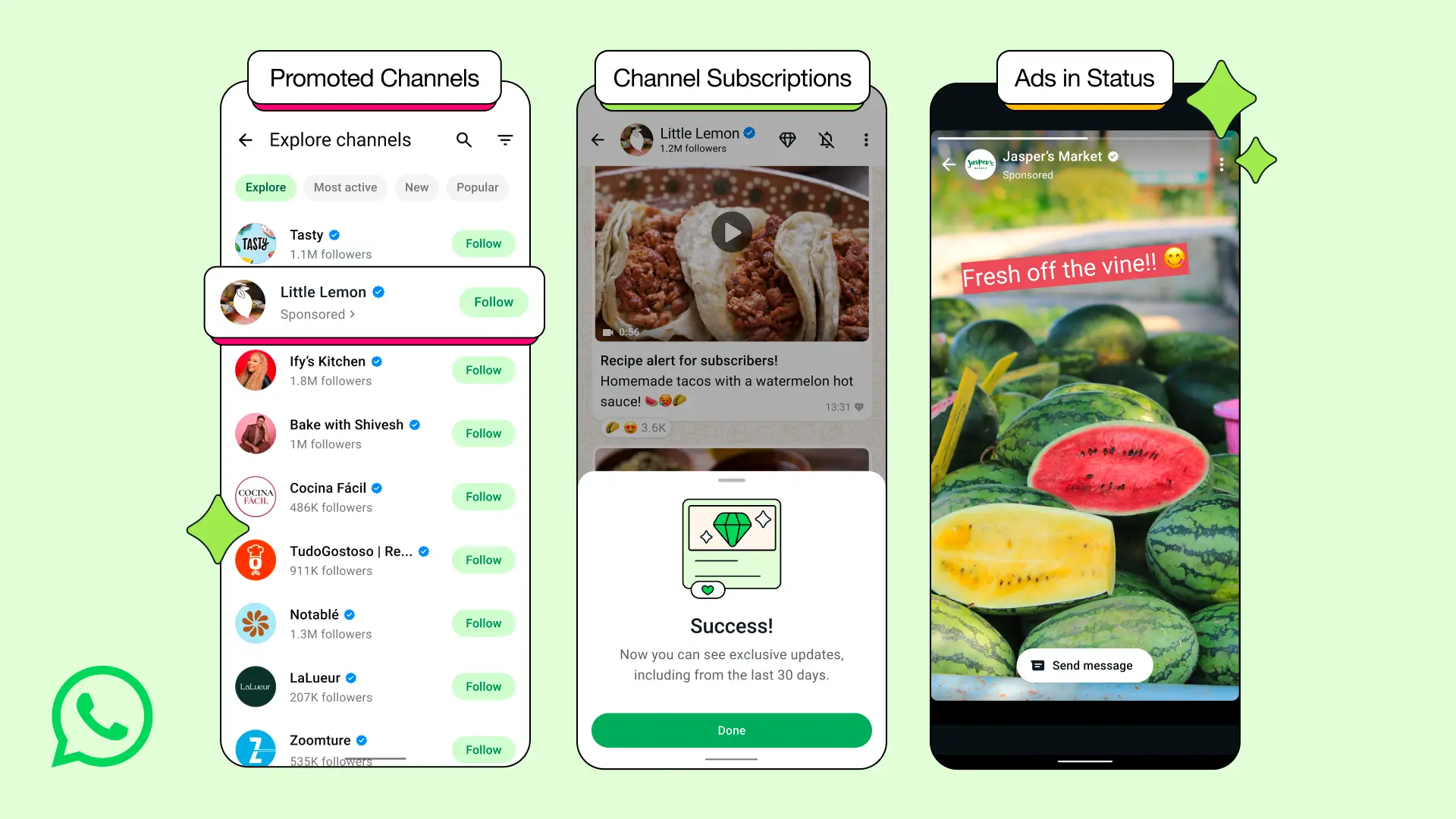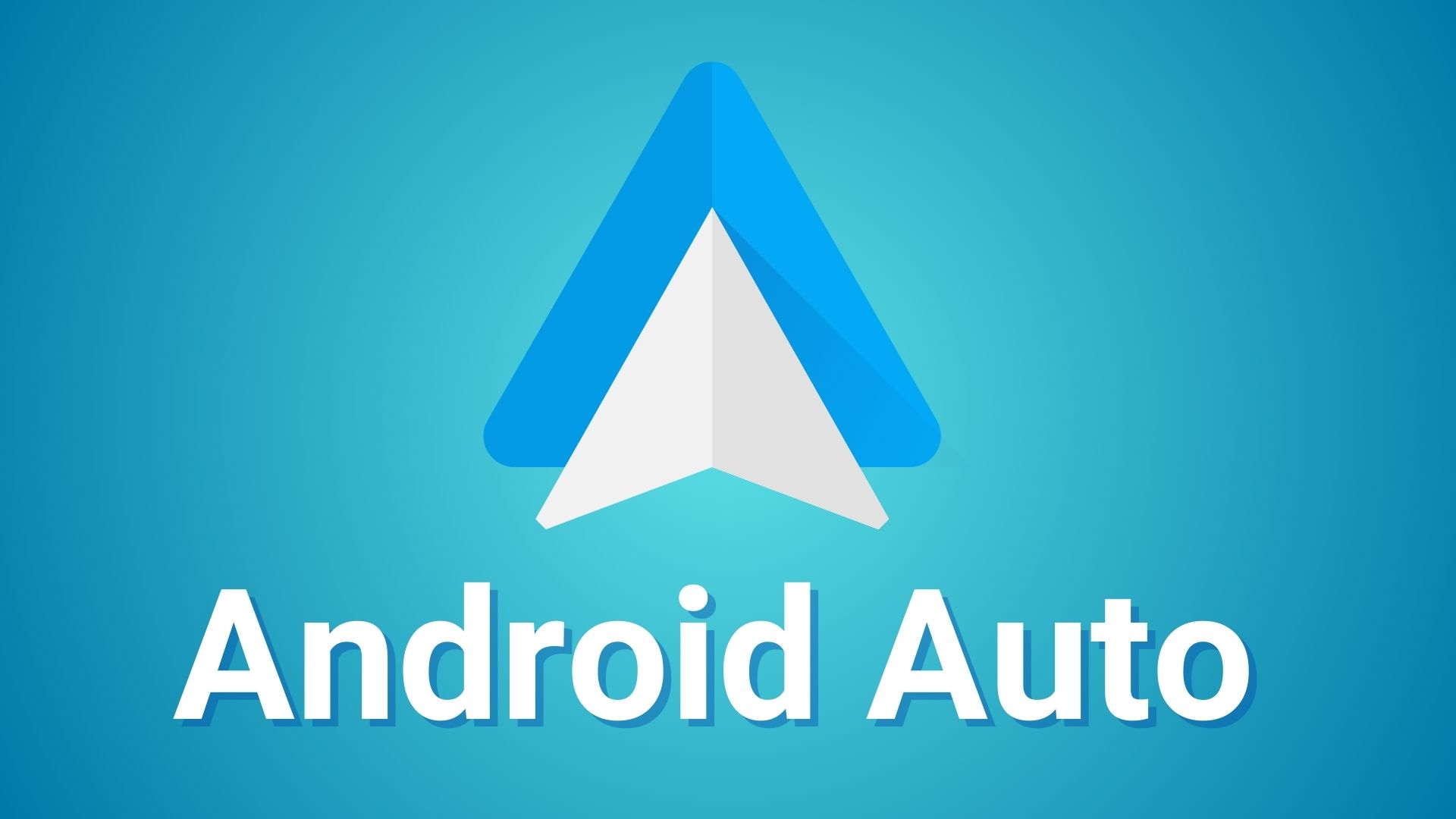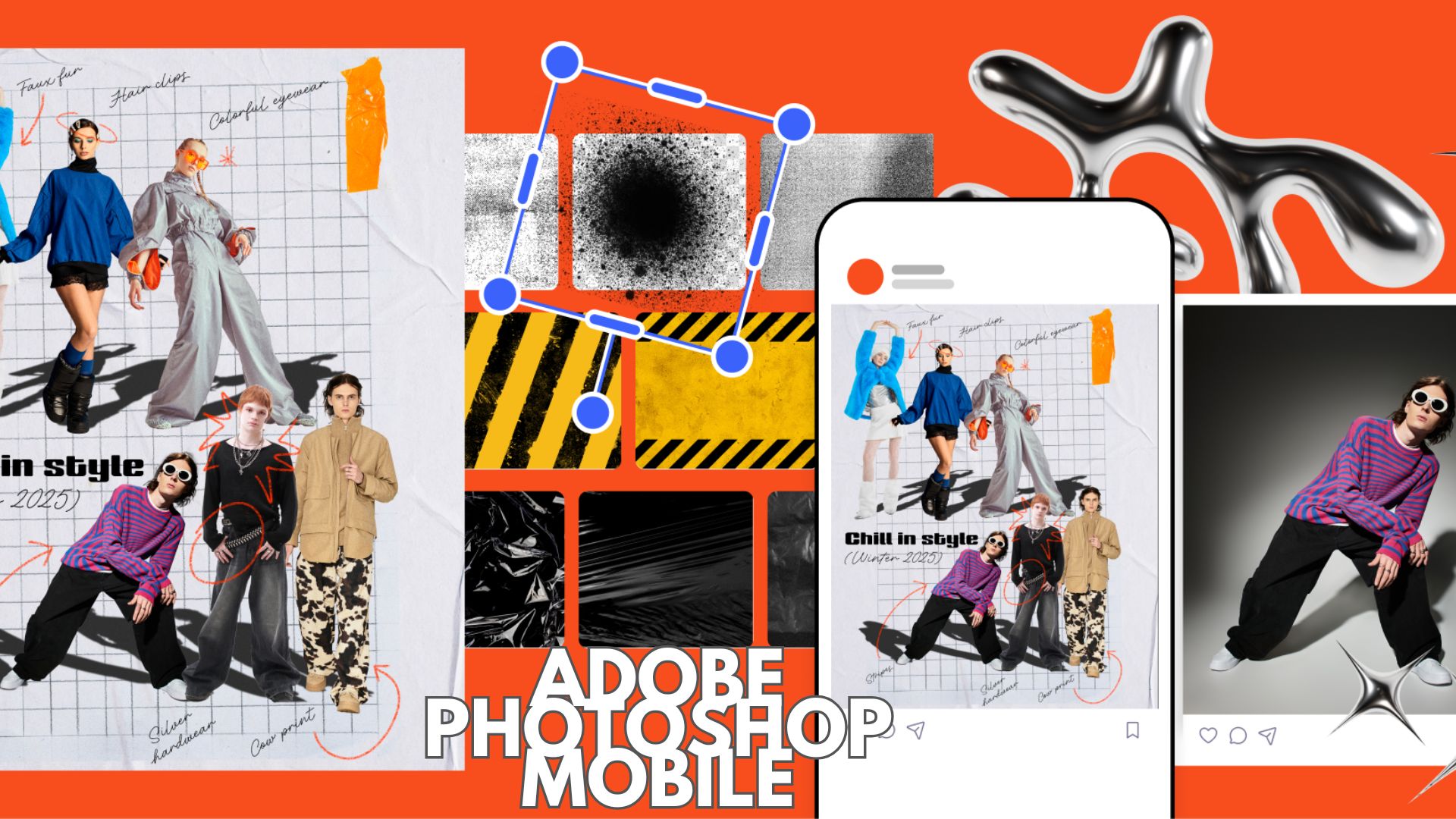Download Latest Windows Subsystem for Android on any Windows 11 with build 2207.40000.8.0 | WSA Android 12.1

Microsoft just recently updated its newly launched program, Windows Subsystem for Android (WSA), to Android 12.1/12L. WSA is exclusive to Windows 11 and doesn’t work on Windows 10. Today, Microsoft released yet another update to WSA with build 2207.40000.8.0 featuring tons of major improvements, new features, and bug fixes.
Windows Subsystem for Android (WSA) is a program for Windows 11 that enables users to run Android applications on Windows. WSA is similar to WSL (Windows Subsystem for Linux). It can run Android apps on Windows 11 PCs like they are native to the operating system. You can run Android on Windows now!
While the Subsystem is only available for Windows Insiders, i.e. on the Beta or Dev channel, you can still download and install the latest WSA Android 12.1 build on any Windows 11 device; even on the stable channel.
In this tutorial, we will show you how to install WSA with Android 12.1 OS on any Windows 11 build including the stable/production build.
Latest WSA Android 12.1 update patch notes for Windows 11
According to Microsoft’s changelog for WSA, the Windows Subsystem for Android has been updated to version 2207.40000.8.0 featuring Android 12.1, a.k.a Android 12L, with several exciting new features, major Windows integration improvements, and a new Settings app experience.
The most anticipated feature for aspect ratio and screen resize has been implemented in the latest version. New compatibility shim to allow apps to maintain aspect ratio but still support resize.
Fixed the issues with restarting apps. Improved VPN compatibility. You can now use VPNs with WSA. Integrated latest Android security patches. Amazon Appstore updated to version 60.09.
Full Changelog
- Windows Subsystem for Android updated to Android 12.1
- New compatibility shim to allow apps to maintain aspect ratio but still support resize
- Accessibility improvements to the Windows Subsystem for Android Settings app
- New compatibility shims in the Windows Subsystem for Android Settings app
- Fixed problems with restarting apps
- Apps that update toast notifications instead of using progress toasts have better behavior
- Game controls user education dialog for apps with compatibility shims enabled
- Improvements with handling VPN
- Scrollbar fix for Windows Subsystem for Android Settings compatibility page
- User crash data and system app crash data is now being reported
- “No internet available” toast notification is now suppressed
- Custom Android toasts now render correctly
- Amazon Appstore 60.09 update
- Android security update
- Improved reliability
Note that the official WSA on Windows 11 comes in collaboration with the Amazon App Store. So you will not see Google apps like the Play Store and Play Services; which, to be honest, are quite essential for many apps.
However, don’t worry here is a tutorial on how to root WSA with Magisk and install Google Play Store. Similar to how we bypassed the Windows 11 TPM and Secure Boot requirements.
As an alternative, using the microG or Vanced microG, you can install YouTube Vanced or Vanced Music and YouTube ReVanced without Google Play Services for now. Stay tuned for rooted WSA with Google Play Store tutorial.
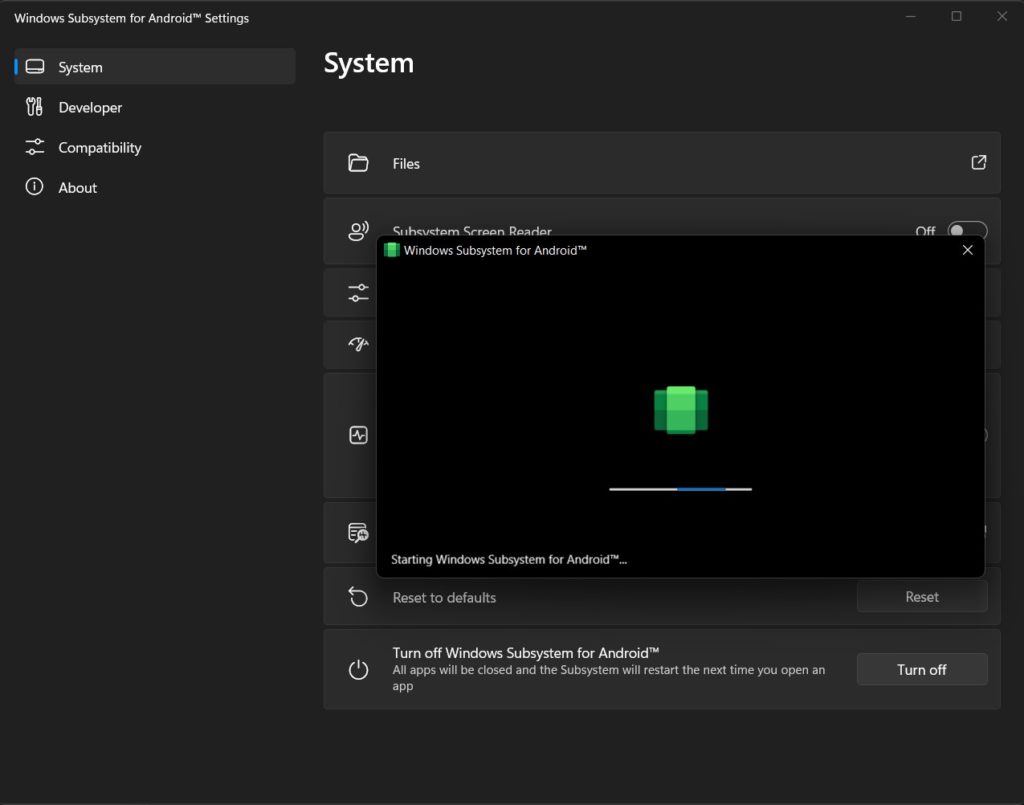
Download and Install Latest WSA for Windows 11
If your device is on the Windows 11 Beta Channel or Dev Channel, you can download the Windows Subsystem for Android with Amazon Appstore here.
For stable or production versions,
- Download the WSA Android 12.1 zip (Telegram Channel Link)
- Download the WSA Android 12.1 zip (AFH Mirror)
- Extract upon download and rename the folder to WSA
Alternatively, follow the tutorial below if you want to download the latest WSA from Microsoft servers.
1. Enable Virtual Machine Platform
- Click on Start.
- Search for Turn Windows features on or off. Click on the first option.
- Scroll down and search Virtual Machine Platform.
- Checkbox and click OK.
- Restart Windows.
2. Install Microsoft UI Xaml 2.6+
The Microsoft UI Xaml includes the framework to run Windows Subsystem for Android. It comes pre-installed on Windows Insider builds – Beta and Dev Channel. For stable Windows 11 device, you will need this app.
Otherwise, you will get an error while trying to install WSA similar to this:
Windows cannot install package MicrosoftCorporationII.WindowsSubsystemForAndroid_1.7.32815.0_x64_8wekyb3d8bbwe because this package depends on a framework that could not be found. Provide the framework “Microsoft.UI.Xaml.2.6” published by “CN=Microsoft Corporation, O=Microsoft Corporation, L=Redmond, S=Washington, C=US”, with neutral or x64 processor architecture and minimum version 2.62108.18004.0, along with this package to install. The frameworks with name “Microsoft.UI.Xaml.2.6” currently installed are Windows cannot install package MicrosoftCorporationII.WindowsSubsystemForAndroid_1.7.32815.0_x64_8wekyb3d8bbwe because this package depends on a framework that could not be found. Provide the framework “Microsoft.UI.Xaml.2.6” published by “CN=Microsoft Corporation, O=Microsoft Corporation, L=Redmond, S=Washington, C=US”, with neutral or x64 processor architecture and minimum version 2.62108.18004.0, along with this package to install. The frameworks with name “Microsoft.UI.Xaml.2.6” currently installed are: {}
Steps to install Microsoft UI Xaml:
- Launch a browser.
- Visit the website – rg-adguard.net
- Then change the first option to ProductID.
- Paste
9P3395VX91NRin the search bar. - Change the channel to RP.
- Click on the ✅ button.
- Let it generate the list of files.
- Download the following file from the list
Microsoft.UI.Xaml.2.6_2.62112.3002.0_x64__8wekyb3d8bbwe.appx
Make sure to download the x64 version. The version may change with time.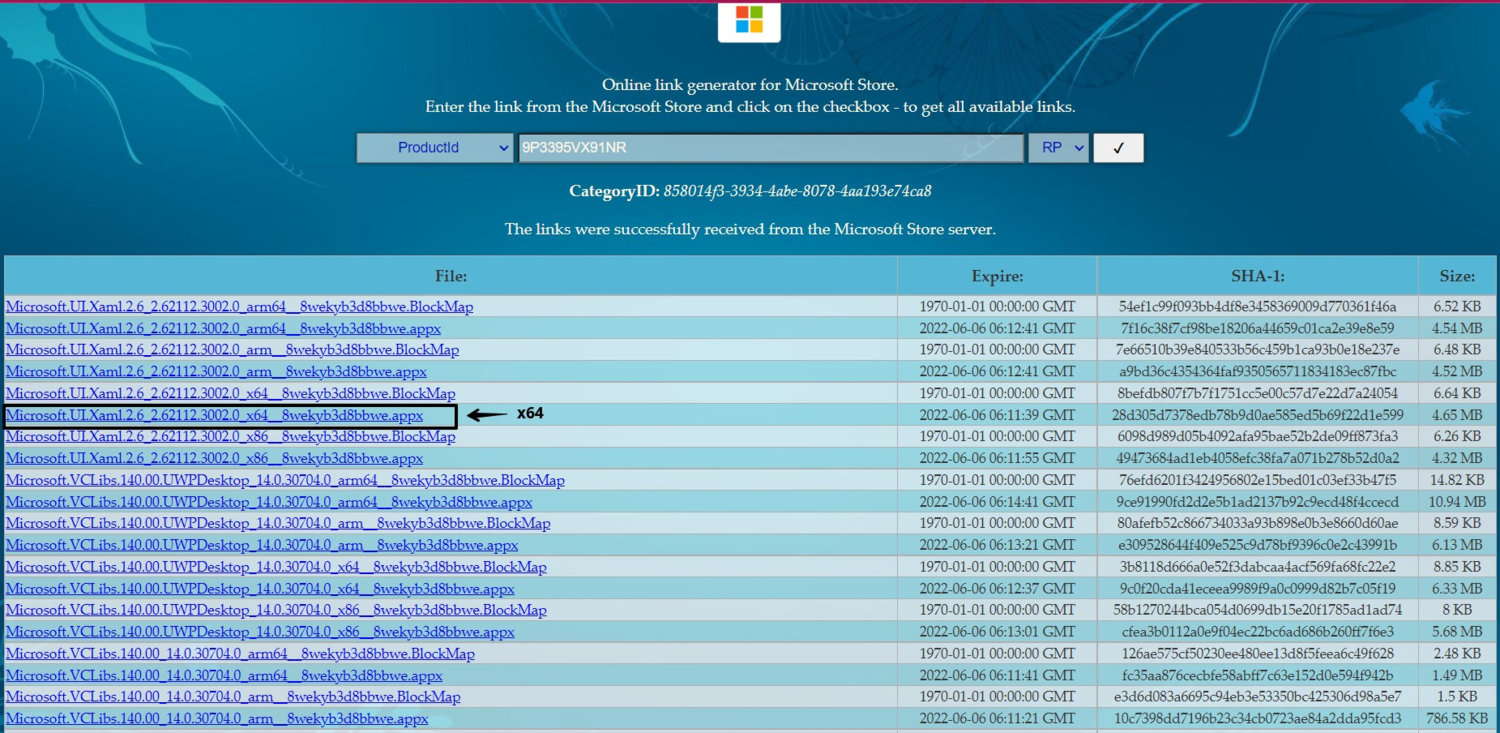
- Double click the file once it gets downloaded.
- Install the file
- You are now ready to install WSA
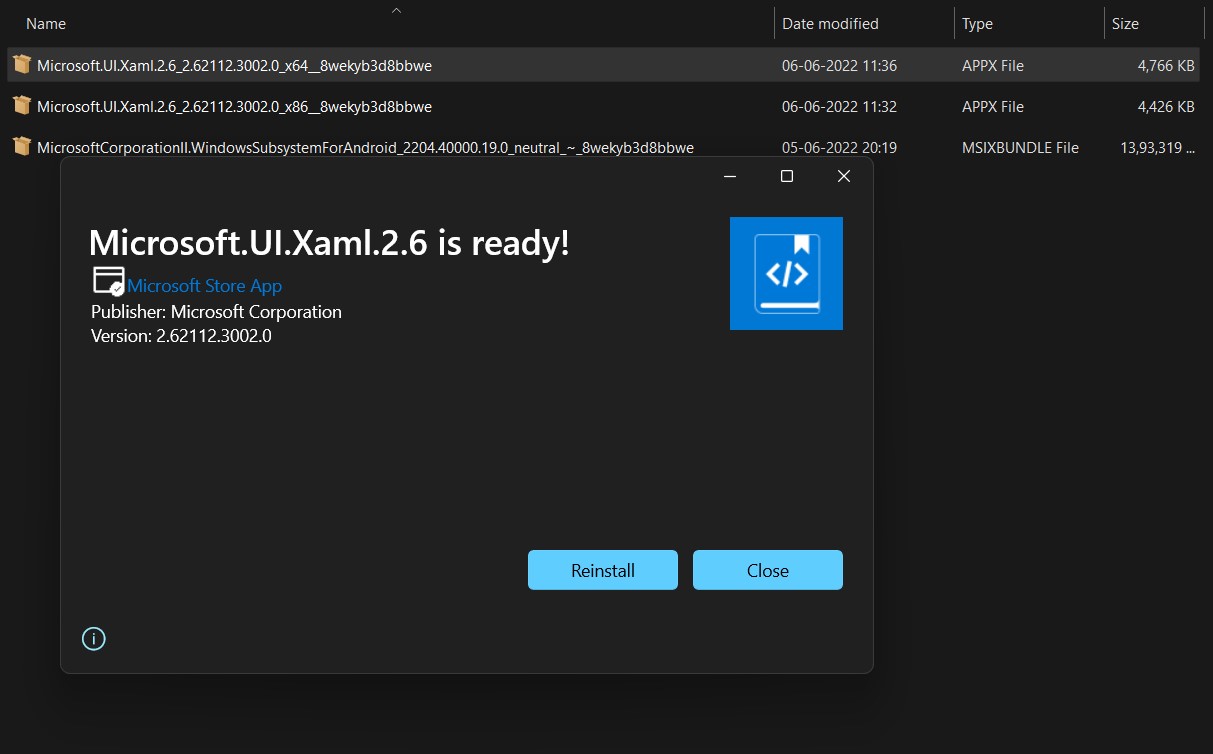
Install Windows Subsystem for Android on Windows 11
- Let’s download the Windows Subsystem for Android. You can also get the package from the downloads above and skip to Step 11.
- Visit store.rg-adguard.net again.
- Change the first option to ProductID.
- Paste
9P3395VX91NRin the search bar. - Change the channel to Slow.
- It should look like this.
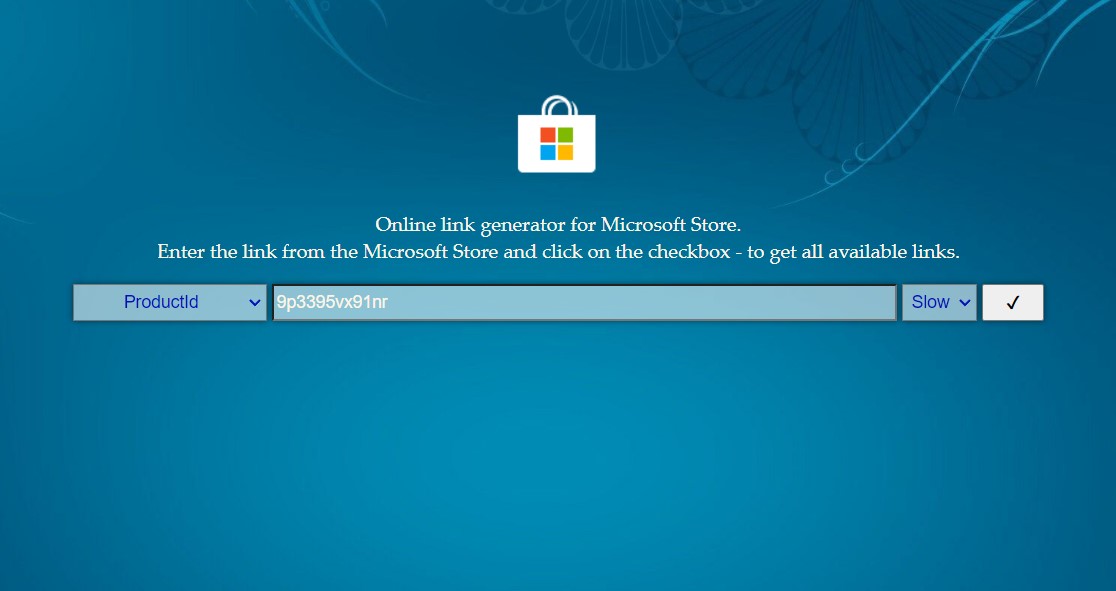
- Click on the ✅ button.
- Let it generate the list of files.
- Download the following file from the list
MicrosoftCorporationII.WindowsSubsystemForAndroid_2207.40000.8.0_neutral_~_8wekyb3d8bbwe.msixbundle
Should be the last one with a 1.3 GB file size.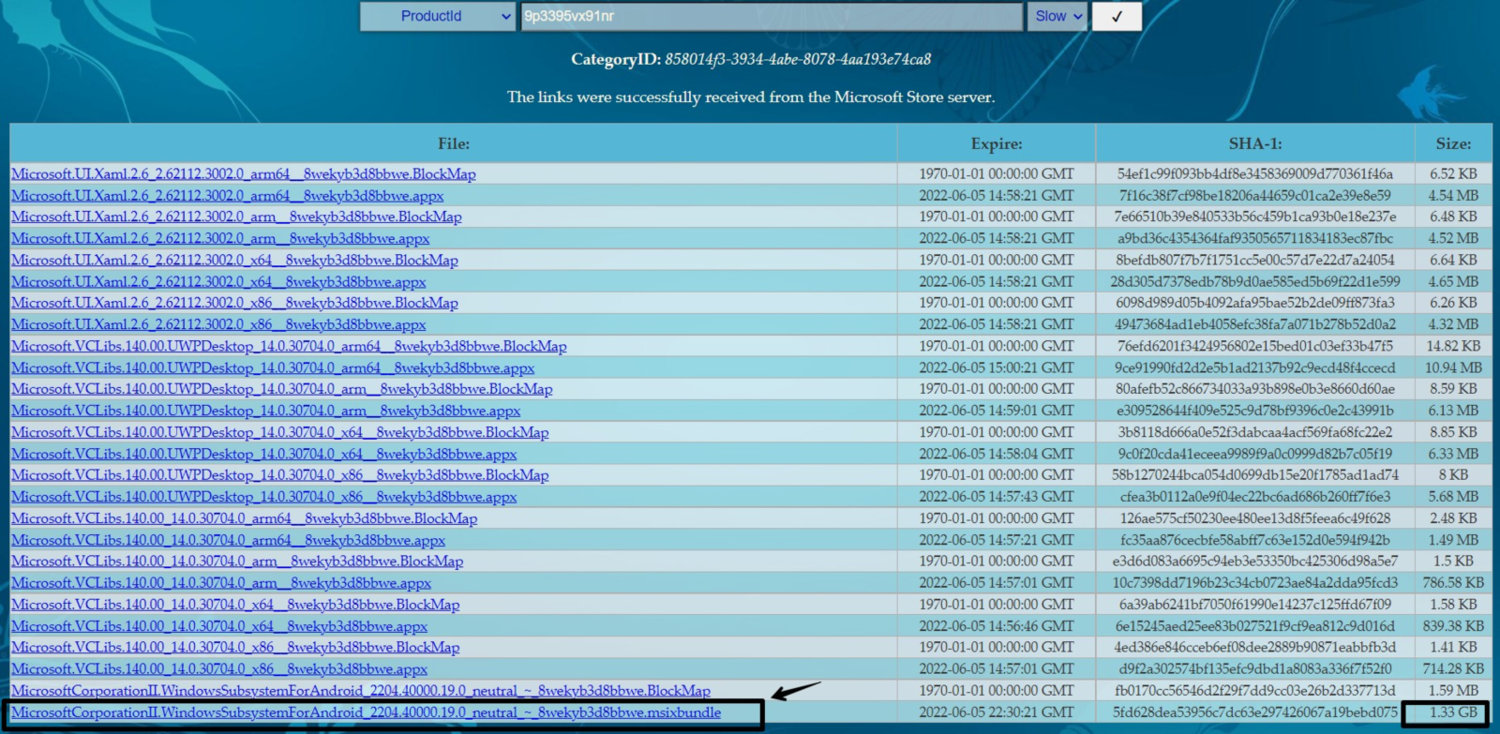
- Go to the location where you have downloaded the WSA bundle file.
- Right Click on the WSA file and select Copy as Path.
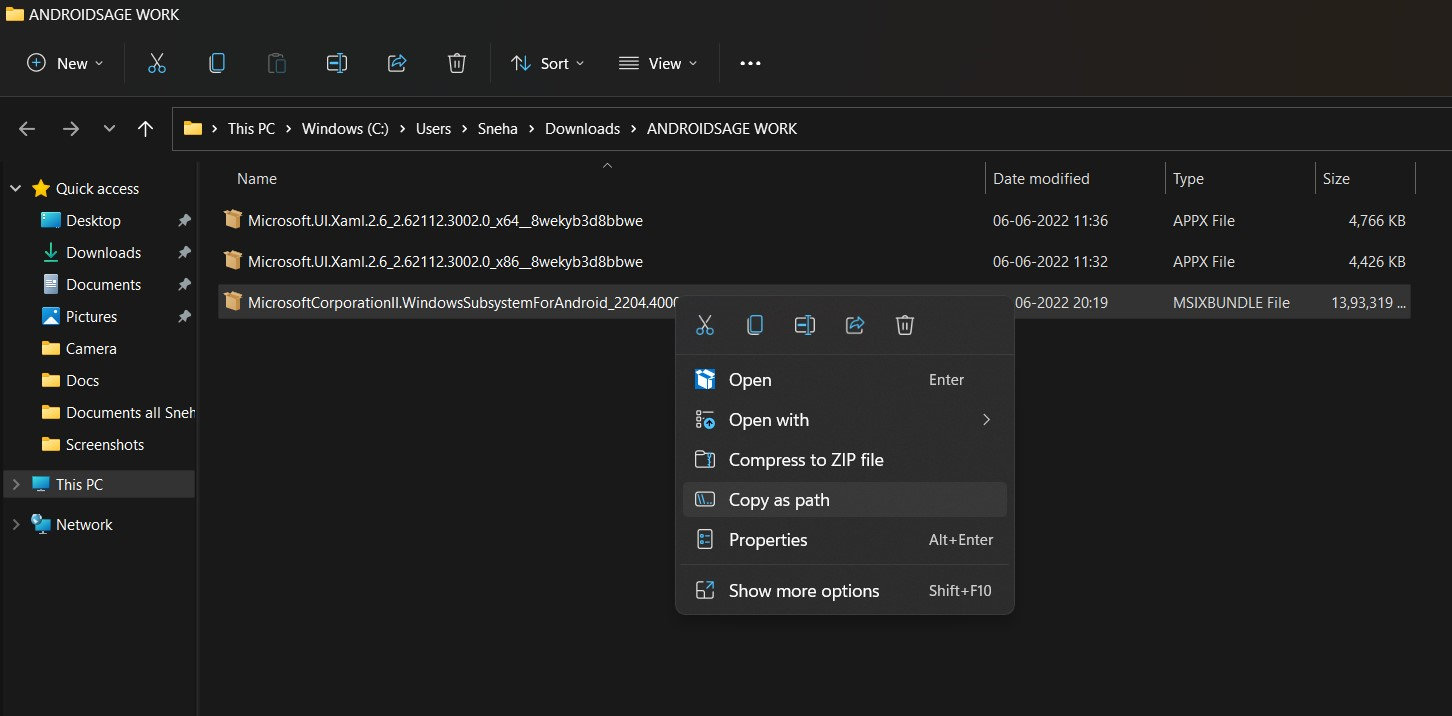
- Now, search for Windows PowerShell in the Windows search.
- Launch the PowerShell as administrator.
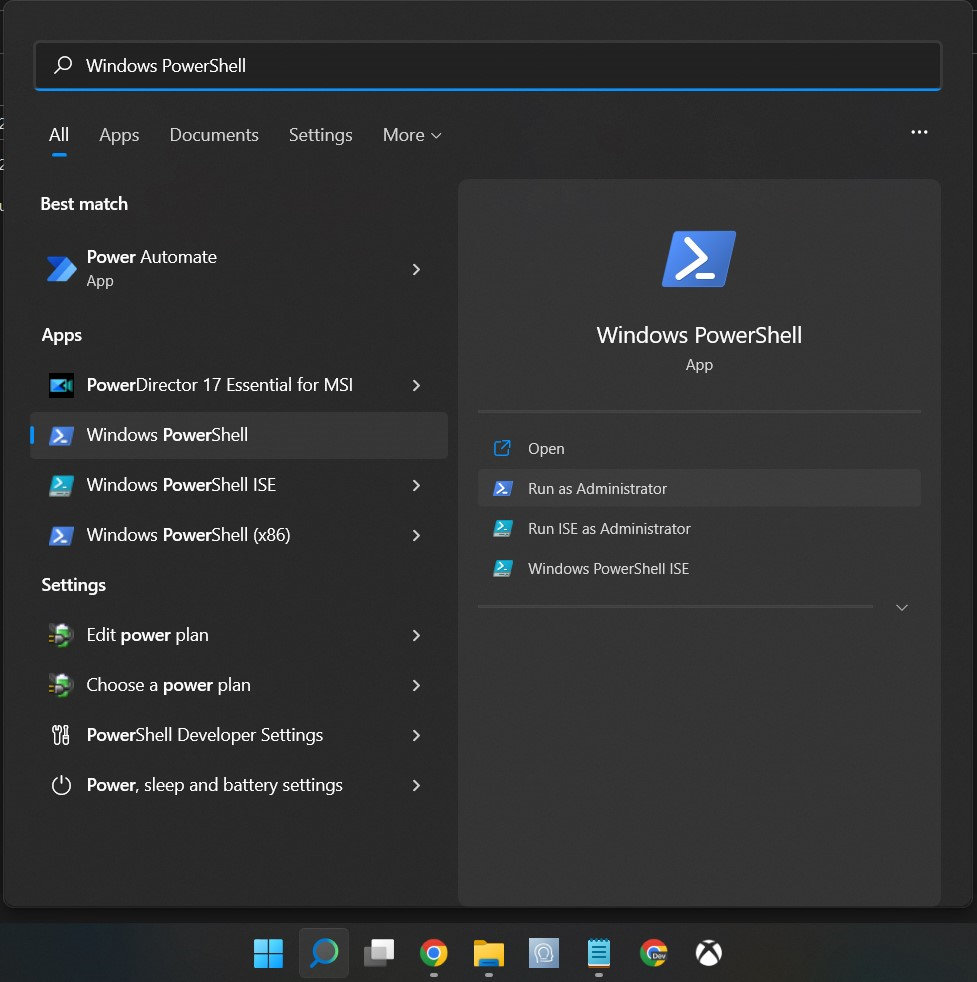
- Paste the following code in the PowerShell window:
Add-AppxPackage -Path- Right after the -Path text, press the spacebar, and paste the “Copy as Path” text from earlier using keyboard shortcut CTRL + V.
- The code should look like this:
Add-AppxPackage -Path "C:UsersDownloadsWSAMicrosoftCorporationII.WindowsSubsystemForAndroid_2204.40000.19.0_neutral_~_8wekyb3d8bbwe.Msixbundle"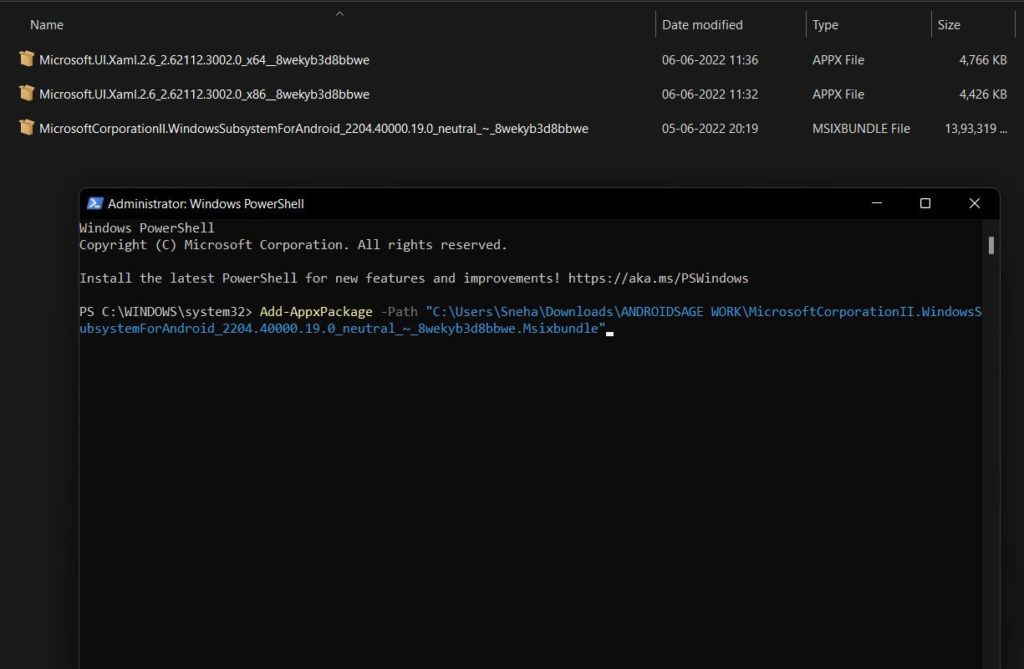
Note: Make sure to replace the path in double quotes to the actual WSA file path and make sure the file extension is present at the end of the query, i.e., .Msixbundle
- Let the installation finish.
- Once done, type Android in the Windows Search and you will see the Windows Subsystem for Android installed.
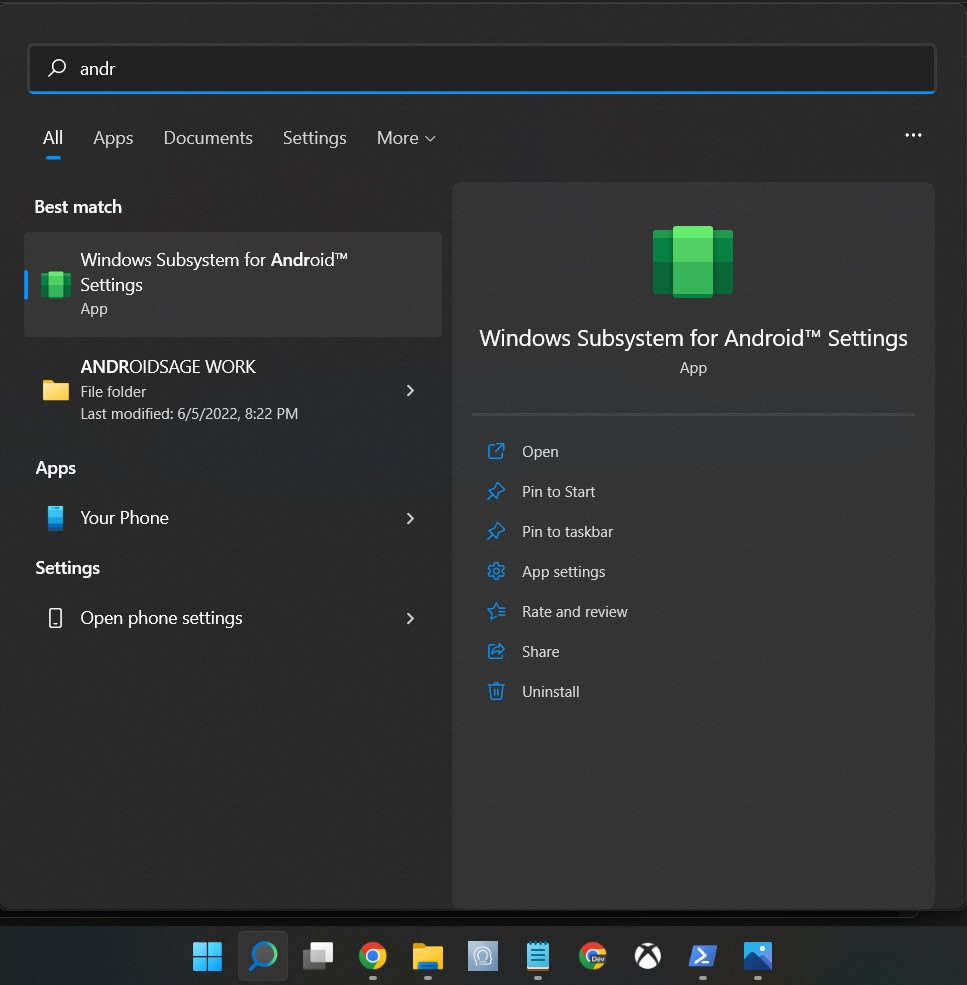
That’s it. Enjoy Android on Windows!
Before you go, see these important tutorials:
- Download WSA (Android 12.1) with Magisk Root and Play Store
- How to install any Android app on WSA (the easy way)
- Windows 11 Available To All Windows 10 PCs | Check Eligibility Now!
- Download Latest Windows 11 ISO
- How to install Windows 11 on your Mac
- Download Latest Universal Media Creation Tool Wrapper For Windows 11 | No Setup Checks
Recommended Android Apps to Install on Windows 11
Here are some must-have apps to install on Windows 11.
- Aurora App Store | Direct Download link | F-Droid store listing
- F-Droid FOSS App Store
- TapTap Store for Android Games | Direct APK Download Link
- Latest Nova Launcher v8 APK Download