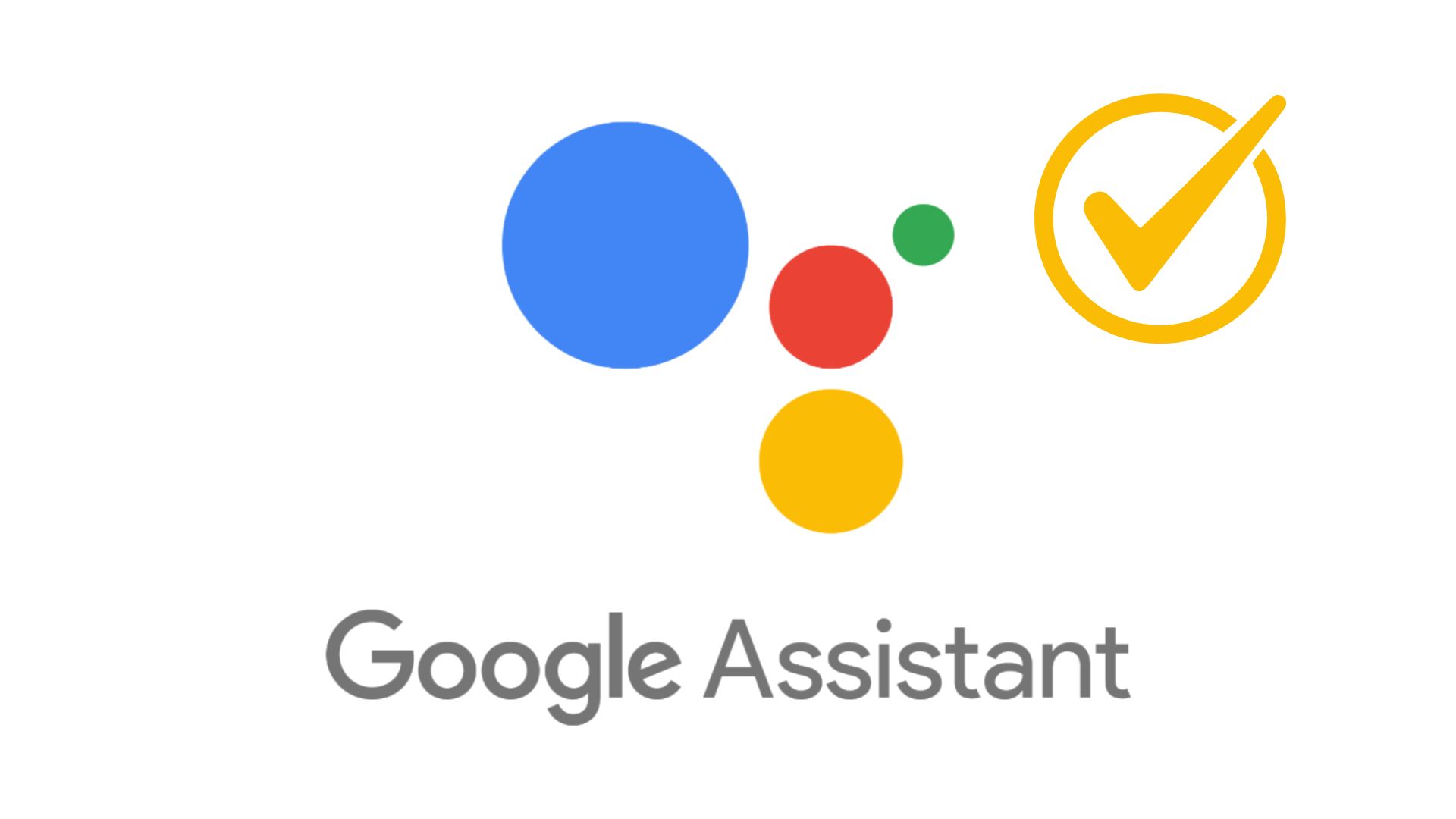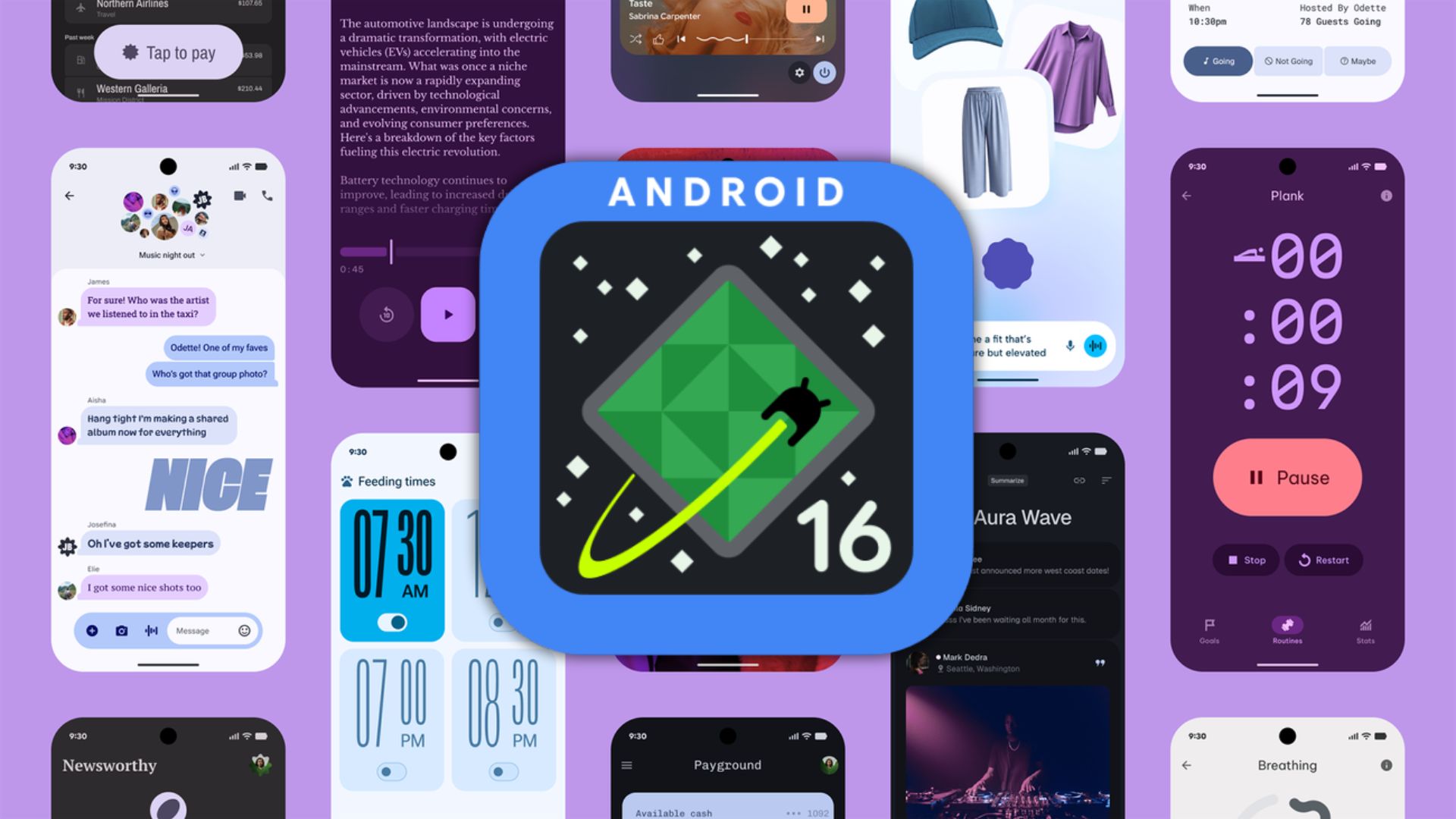Windows 11 Available To All Windows 10 PCs | Check Eligibility Now!

Microsoft announced its next-gen Windows 11 OS update last year. The software giant has been releasing several Windows 11 OS updates under the stable release channel, preview release, Dev channel, and the Beta channel. We are finally at a point where the first truly stable Windows 11 stable update 21H2 build is available for download; while some may still disagree. After a couple of additional cumulative updates, Microsoft just released the latest Windows 11 OS update for all the eligible desktop PCs, laptops, and tablets across the globe.
Windows 11 update brings several new features and performance improvements over the current Windows 10 OS. You can call it an upgraded Windows 10 operating system with revamped visuals, a new theme, an enhanced user interface, and some cool new features like sideloading Android Apps using WSA (Windows Subsystem For Android).
Centered taskbar icons including the start button are the first things you will notice. Stunning features like Game Pass baked right into the OS, new Microsoft Store, MS Teams, multi-windows feature, and much more. You can check out all the Windows 11 features from ChangeWindows.
Since last year, Windows 11 update has been rolled out in a phased manner. The eligible device with the latest hardware and newer gen Intel and AMD processors should already see a Windows 11 update notification in the taskbar tray.
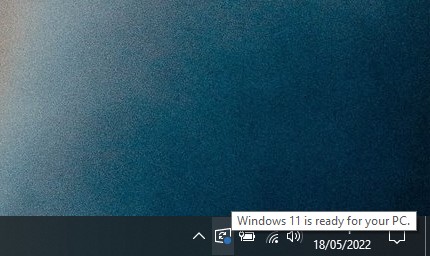
Starting today, Windows 11 is being released for all eligible Windows 10 PCs. Simply visit All Settings > System Updates > Check for updates on your PC, you should see a Windows 11 upgrade option, as shown in the screenshot below. The latest Windows 11 upgrade is quite stable now.
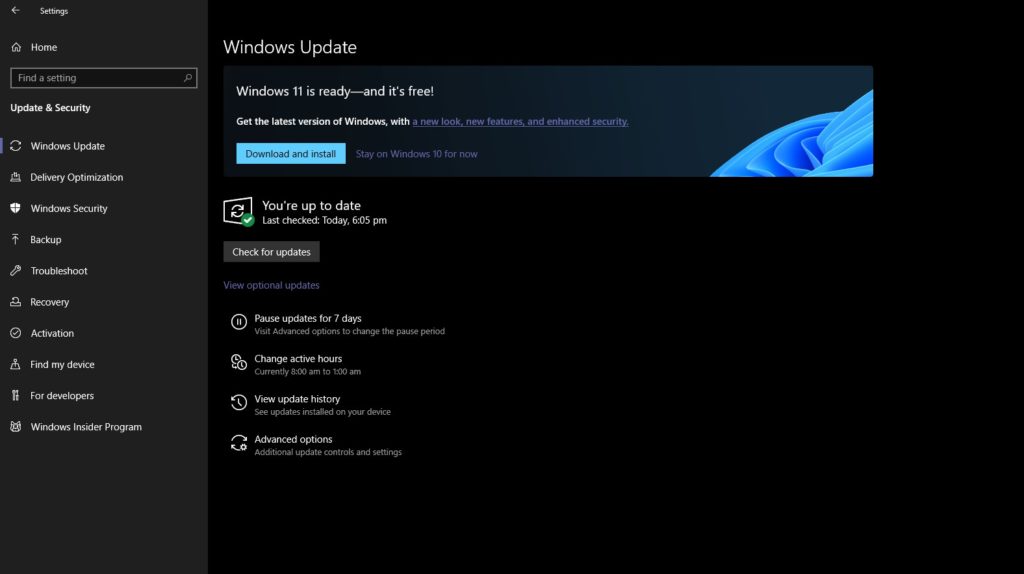
The firm also removed the notice stating “Some Windows 10 features aren’t available in Windows 11”. This means all the features have been successfully ported to the latest Windows 11 build; with a few exceptions.
Most importantly, Microsoft also removed the device specification notice. We already know that the TPM 2.0 thing can be bypassed easily and officially available from Microsoft. This means, more PCs are eligible for Windows 11!
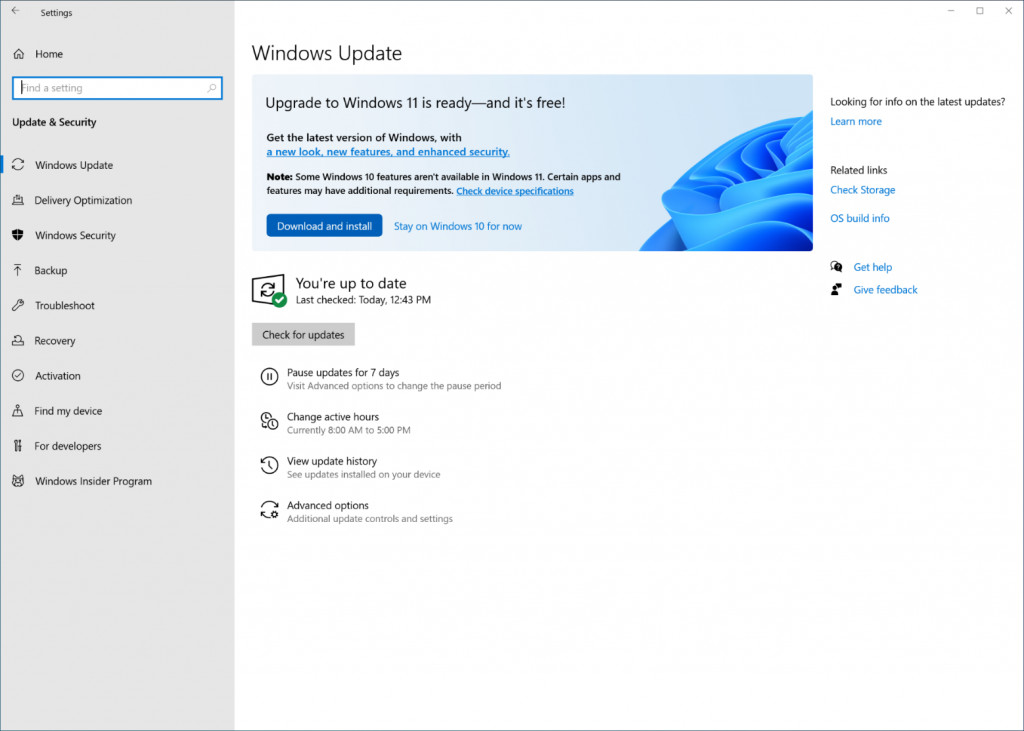
Microsoft has set minimum system requirements for a free Windows 11 upgrade from Windows 10. If your device meets all the specifications, then you should receive the Windows 11 update with build 21H2.
Check out the minimum requirements for a free Windows 11 upgrade below. You can also check this using the Microsoft PC Health Check application.
Alternatively, if you don’t see the update at the time of reading this article, don’t worry we have listed all the ways you can download the Windows 11 update via update assistant, media creation tool, and Windows 11 x64 ISO directly from Microsoft; including some unofficial sources as well. Even on non-supported PCs!
Minimum System Requirements For Windows 11 Free Upgrade
Windows 11 has some system requirements. Here are the minimum requirements. You can bypass those by using our tutorial: Download & Install Windows 11 For Unsupported Devices | Bypass TPM and Secure Boot.
| Software version | Your device must be running Windows 10, version 2004 or later, to upgrade. Free updates are available through Windows Update in Settings>Update and Security. |
|---|---|
| Processor | 1 gigahertz (GHz) or faster with 2 or more cores on a compatible 64-bit processor or System on a Chip (SoC). |
| RAM | 4 gigabyte (GB). |
| Storage | 64 GB or larger storage device Note: See below under “More information on storage space to keep Windows 11 up-to-date” for more details. |
| System firmware | UEFI, Secure Boot capable. Check here for information on how your PC might be able to meet this requirement. |
| TPM | Trusted Platform Module (TPM) version 2.0. Check here for instructions on how your PC might be enabled to meet this requirement. |
| Graphics card | Compatible with DirectX 12 or later with WDDM 2.0 driver. |
| Display | High definition (720p) display that is greater than 9” diagonally, 8 bits per colour channel. |
| Internet connection and Microsoft account | Windows 11 Home edition requires internet connectivity and a Microsoft account. Switching a device out of Windows 11 Home in S mode also requires internet connectivity. Learn more about S mode here. |
In short Windows minimum requirements:
- 1Ghz Dual Core 64-bit CPU
- 4GB RAM
- 64GB of Storage (SSD is recommended)
- UEFI firmware, Secure Boot Capable
- Trusted Platform Module (TPM) version 2.0
There is an easier way to do a Windows 11 compatibility check using Microsoft’s official PC Health Check software for Windows 10, 8, 7.
Full specifications on Microsoft site.
How to check if my PC meets Windows 11 minimum requirements?
- Download PC Health Check App (direct link)
- Launch the app on your Windows PC.
- Click on “Check Now” button in the section called “Introducing Windows 11”.
- You should get a notice called “This PC can run Windows 11“.
- Now, go to Settings > Update & Security > Check for Updates.
- You should see Windows 11 Upgrade.
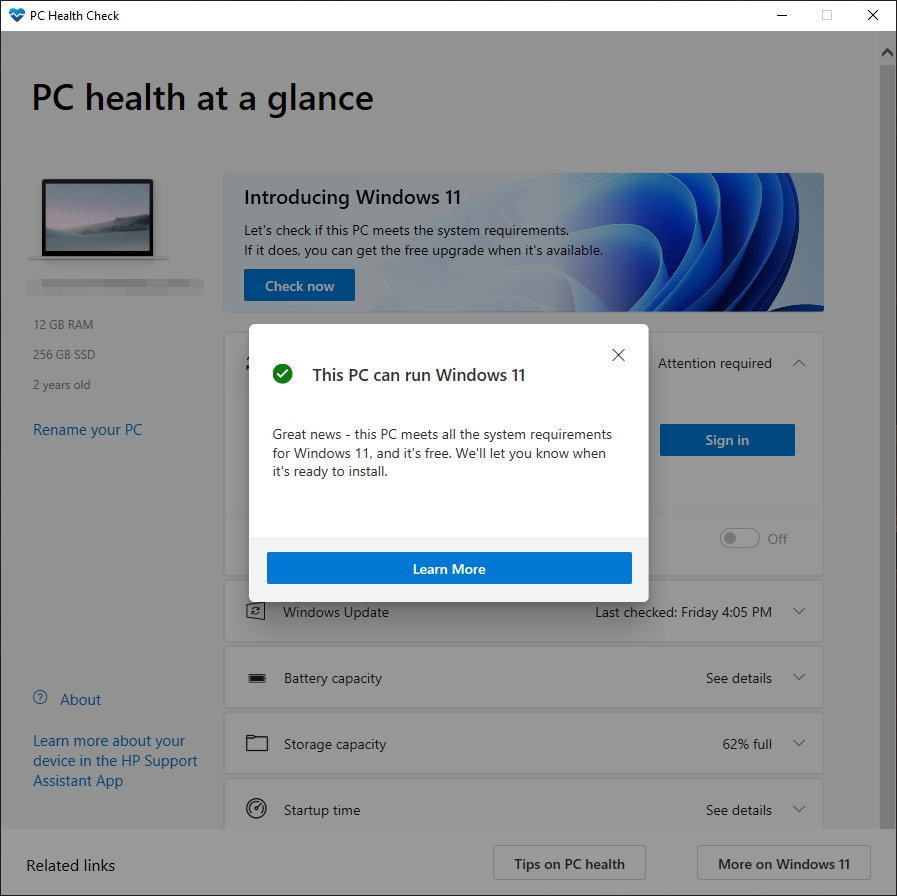
How to Update to Windows 11 from Windows 10 for Free?
If your device meets all the requirements, simply visit Settings > System Updates > and Download & Install on the Windows 11 is ready sections.
Alternatively, you can also The easiest way to install Windows 11 right now using the Windows 11 Update Assistant, create Windows 11 bootable disk using Media Creation Tool, and finally Windows 11 ISO Disk Image.
Check out our how to install Windows 11 tutorial. Also, download all the stunning Windows 11 wallpapers in 4K and system sounds.
Download Windows 11 on unsupported devices
Windows 11 has some system requirements. You can bypass those by using our tutorial: