The first 5G smartphone from OnePlus called the OnePlus 7 Pro 5G is now finally receiving Android 10 update today. The device was released last year in the United Kingdom and the United States with some select carriers. This comes in cooperation with the major EE network carrier to successfully implement its 5G network across UK. Thus becoming one of the first telecommunication companies to successfully carry out 5G. The OnePlus 7 Pro 5G variant quickly became popular in countries like the United States, China, UK, and Finland, etc with 5G rollout. Now, the device is receiving latest Android 10 OTA update based on Oxygen OS 10.
OnePlus 7 Pro 5G finally get the most awaited Android 10 OTA update based on Oxygen OS 10 firmware. Oxygen OS 10 is already available for the non-5G OnePlus 7 and 7 Pro variants across the globe. However, as the 5G variants need further optimization, the update was delayed. Finally, some good news for the OnePlus 7 Pro 5G EE variant. The Oxygen OS 10 full firmware zip is also available for download below; in case you have missed the update notification or the update doesn’t show up on your device.
The previous update Oxygen OS 9.5.5 for the Oneplus 7 Pro 5G featured June 2019 security patch level based on Android 9.0 Pie. It also brought several system optimizations such as touch sensitivity for the revolutionary 90Hz Fluid Amoled display and manual adjustment of screen brightness while playing videos. You will also see improved audio quality during phone calls on your 5G network.

What’s new with Oxygen OS 10 for OnePlus 7 Pro 5G ?
Here is the complete changelog for Oxygen OS 10 for OnePlus 7 Pro 5G. It is the same update log that came for all the other OnePlus smartphones that received the first Android 10 firmware update.
- System
- Upgraded to Android 10
- Brand new UI design
- Enhanced location permissions for privacy
- New customization feature in Settings allowing you to choose icon shapes to be displayed in the Quick Settings
- Full-Screen Gestures
- Added inward swipes from the left or right edge of the screen to go back
- Added a bottom navigation bar to allow switching left or right for recent apps
- Game Space
- New Game Space feature now joins all your favorite games in one place for easier access and better gaming experience
- Smart display
- Intelligent info based on specific times, locations and events for Ambient Display (Settings – Display – Ambient Display – Smart Display)
- Message
- Now possible to block spam by keywords for Message (Messages – Spam – Settings – Blocking settings)
Download latest Android 10 for OnePlus 7 Pro 5G based on Oxygen OS 10
Here is the latest Oxygen OS 10 OTA update for the OnePlus 7 Pro 5G variant. The direct download link is listed below for the EU variants as of now. We will soon list the download link for OnePlus 7 Pro 5G USA variant below. So stay tuned.
You can download the OTA updates, by simply going to Settings app > System Updates > Check for OTA updates. It will automatically download and install the updates, if available.
If you don’t see any update there, you can check the software version of your OnePlus devices in Settings > About Phone and if we have the latest version available below, then download the full stock firmware zip or full ROM zip and install it via Local Upgrade method.
Downloads for OnePlus 7 Pro 5G EU:
- Download Oxygen OS 10 full stock firmware for OnePlus 7 Pro 5G (EU direct link)
How to Update OnePlus 7 Pro 5G to latest Oxygen OS 10 Android 10?
Method 1 – Local Upgrade: This requires the full stock firmware update zips. It is the easiest way to update any OnePlus device. You can basically switch between Open Beta firmware or Stable channel easily. Don’t worry, you won’t lose any data. However, a backup is very important.
- Download the latest available OOS full stock firmware zip from above.
- Get the full firmware package from above for the OnePlus device and transfer the ROM file to the internal storage or phone storage. Place the zip file outside every folder.
- Now go to Settings app > visit System updates > tap on the top right settings icon > choose Local Upgrade option.
- The Local Upgrade option will search for an upgrade package.
- Once you see an upgrade package, tap over it and then hit the install option.
Method 2 – Stock recovery: This method can be found in the previous OnePlus 7 Pro post.


![Download BGMI 3.1.0 APK + OBB [Battlegrounds Mobile India 3.1]](https://www.androidsage.com/wp-content/uploads/2022/07/Battlegrounds-Mobile-India-2.1.0-APK-Download-BGMI-2.1-APK-and-OBB.jpg)


![Download GCAM 8.4 APK For All Samsung Galaxy Devices [Exynos and Snapdragon]](https://www.androidsage.com/wp-content/uploads/2022/04/GCAM-8.4-APK-Download-For-Samsung-Galaxy-Devices-Exynos-and-Snapdragon.jpg)

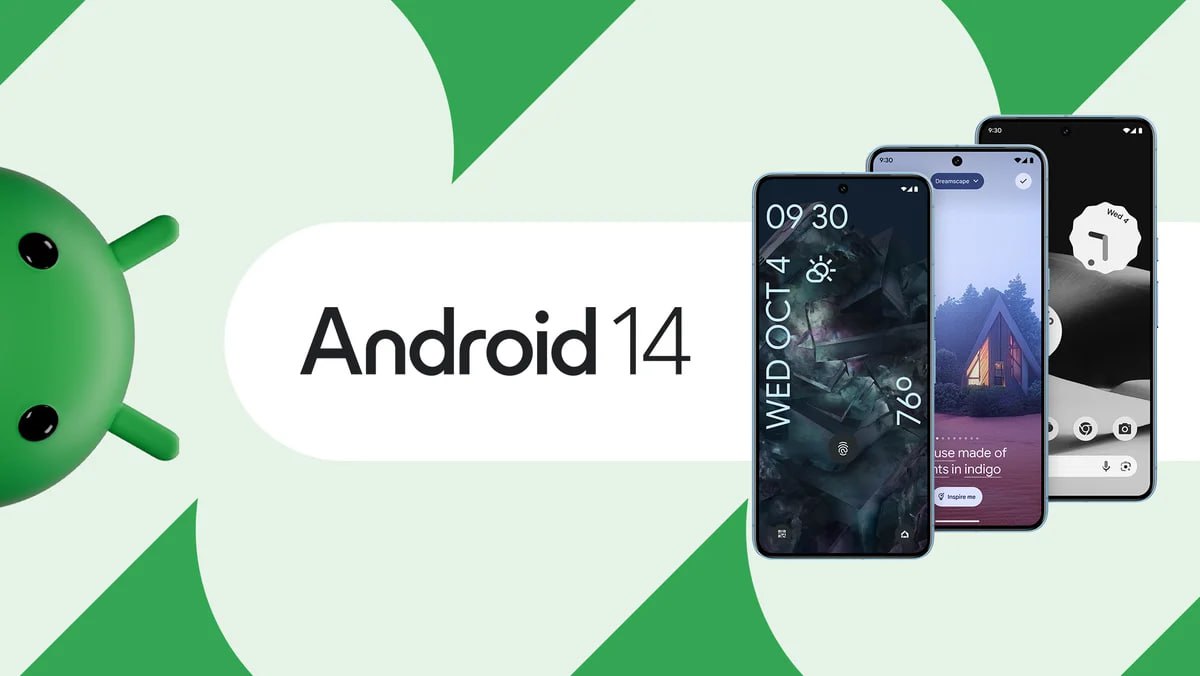
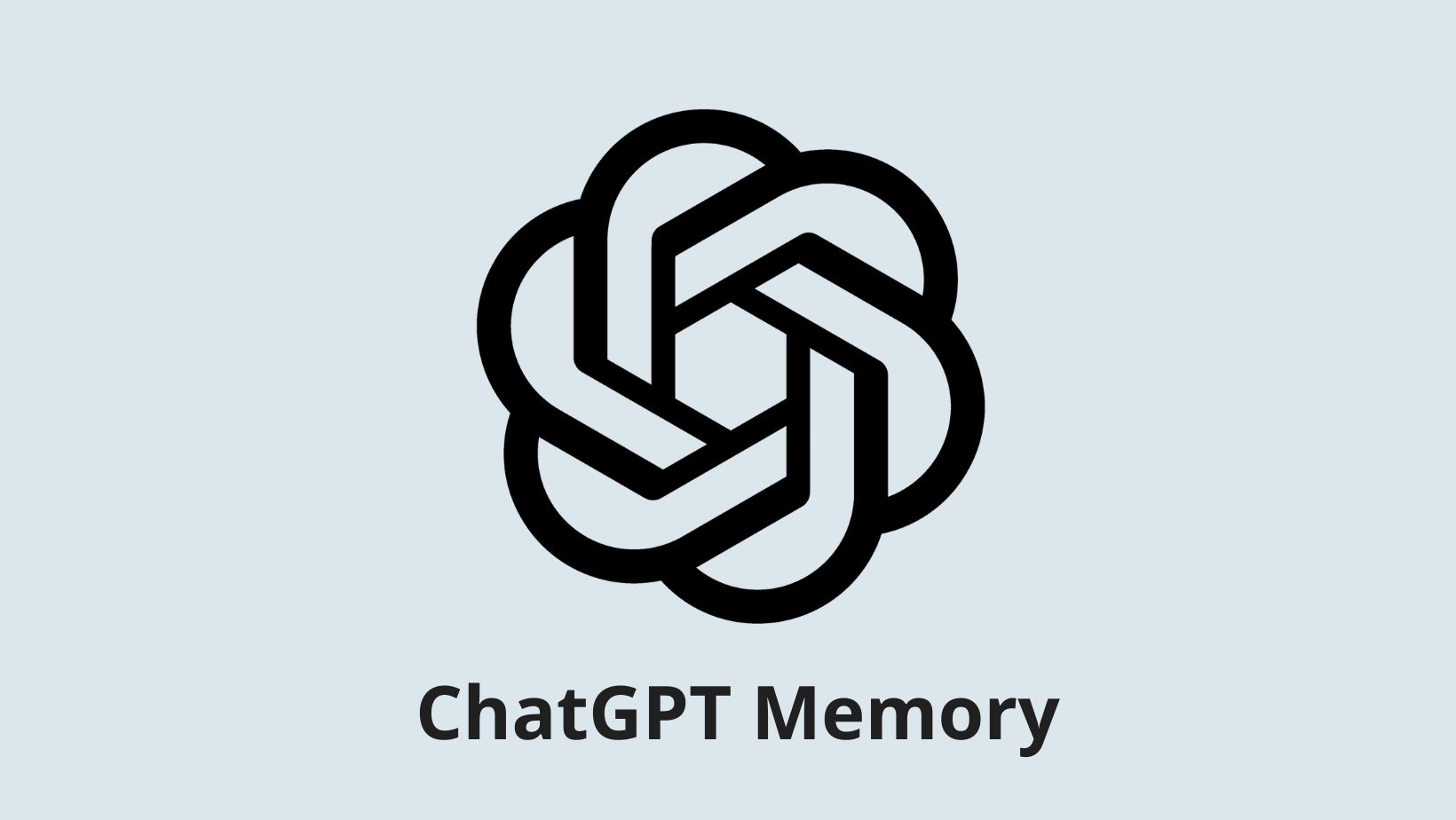
![[Download] Nothing OS 2.5.5a for Phone (2a) also brings ChatGPT integration, AI Brightness, and Camera Upgrades 5 [Download] Nothing OS 2.5.5a for Phone (2a) also brings ChatGPT integration, AI Brightness, and Camera Upgrades](https://www.androidsage.com/wp-content/uploads/2024/04/Nothing-Phone-2a-with-ChatGPT.jpg)
![Forget ChatGPT, This Is The Best AI Chatbot Assistant For Your Phone and Computer [Gallery] 6 Forget ChatGPT, This Is The Best AI Chatbot Assistant For Your Phone and Computer [Gallery]](https://www.androidsage.com/wp-content/uploads/2024/04/The-Best-AI-Chatbot-Assistant-For-Your-Phone-and-Computer.jpg)
![[Download] Nothing OS 2.5.5 for Phone 1 with ChatGPT Integration, AI Brightness, RAM Booster 7 [Download] Nothing OS 2.5.5 for Phone 1 with ChatGPT Integration, AI Brightness, RAM Booster](https://www.androidsage.com/wp-content/uploads/2024/04/Nothing-Phone-ChatGPT-firmware-Download.jpg)
![The Best Launcher for Android Just Got a Huge Update [APK Download] 8 The Best Launcher for Android Just Got a Huge Update [APK Download]](https://www.androidsage.com/wp-content/uploads/2024/04/Best-Android-Launcher.jpg)
![[Download] Android Auto 11.8 Features Revamped Settings Menu with Material You Design 9 [Download] Android Auto 11.8 Features Revamped Settings Menu with Material You Design](https://www.androidsage.com/wp-content/uploads/2024/04/New-android-auto-11.8-APK-Download-with-material-you-settings-menu.jpg)
Leave a Reply