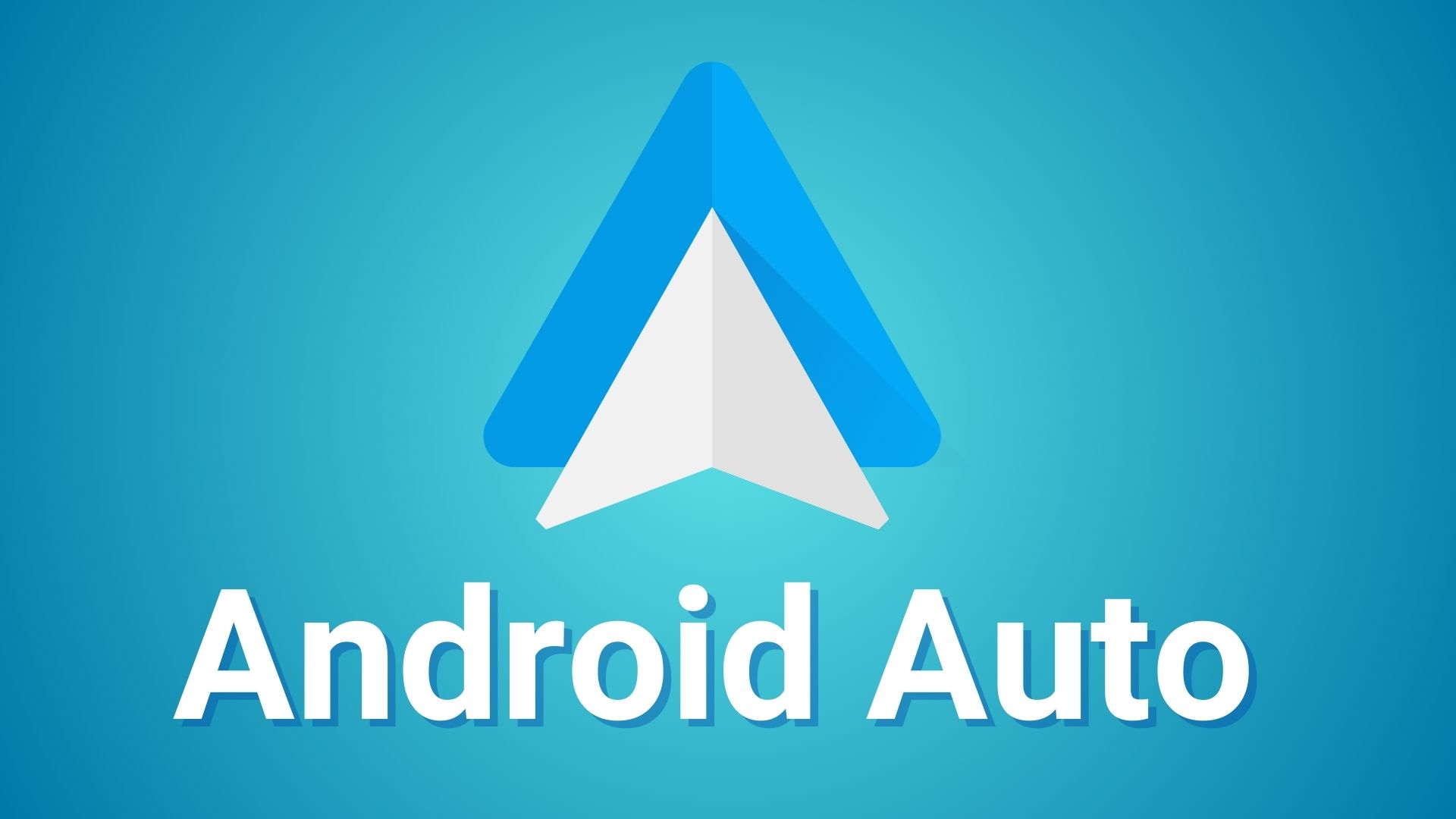Download Samsung Experience 10 based on Android 9.0 Pie for Galaxy S9 and S9 Plus) [G965USQU3CRI5]
![Download Samsung Experience 10 based on Android 9.0 Pie for Galaxy S9 and S9 Plus) [G965USQU3CRI5] 1 Download Samsung Experience 10 Android 9.0 Pie for Galaxy S9 and S9+](https://www.androidsage.com/wp-content/uploads/2018/09/Download-Samsung-Experience-10-Android-9.0-Pie-for-Galaxy-S9-and-S9-min.png)
Update: Samsung Experience 10 now also available for Galaxy S9 (SMG960U) based on Android 9 Pie with build number G960USQU3CRI5. Samsung is currently testing its latest Samsung Experience 10 firmware update for S-series flagship Galaxy S9 (Plus). This means that the Android 9.0 Pie beta program will soon start. As usual, Samsung’s Android 9.0 Pie Beta will be exclusive to the United States region for a couple of beta OTA updates and then roll out globally. This also means that the Snapdragon variants of the Galaxy S9 (SM-G960U) and S9 Plus (SM-G965U) will be be the first to receive Samsung Experience 10 based on Android P. So download and install Android P alpha build for Galaxy S9 (Plus).
Here, we have listed the OTA download links for the Samsung Galaxy S9’s Android 9.0 Pie firmware update based on Samsung Experience 10. It features a new firmware build number G965USQU3CRI5. The OTA also comes with all the latest Android P goodies including Adaptive Battery, Adaptive Brightness, Slice, Actions, and much more. However, it does not include the Google’s swipe gestures from Pixel phones. Samsung will be sticking to its own Edge Gestures with Good Lock 2018 plugin called One Hand Operations +.
The SE 10 firmware beta update will soon roll out for Exynos variants as well for S9 (SM-G960F/FD) and S9 Plus (SM-G965F/FD). So stay tuned. Meanwhile, download the first build of Android 9.0 Pie beta for Galaxy S9 (Plus) Snapdragon variants. You can checkout more screenshot from the source below.
![Download Samsung Experience 10 based on Android 9.0 Pie for Galaxy S9 and S9 Plus) [G965USQU3CRI5] 2 Galaxy S9 (Plus) to Android 9.0 Pie based on Samsung Experience 10](https://www.androidsage.com/wp-content/uploads/2018/09/Galaxy-S9-Plus-to-Android-9.0-Pie-based-on-Samsung-Experience-10-498x1024.jpg)
Download Samsung Experience 10 Android 9 Pie for Galaxy S9 and S9 Plus
The following is an early build of the Android 9 Pie based on SE 10 for Galaxy S9 Plus with build G965USQU3CRI5. So expect bugs and instability. You will also need to perform a clean firmware flash using Odin if you want to revert back to Android 8.0 Oreo.
Moreover, this is an OTA update zip file. So you will need to install it using stock recovery or ADB sideload method.
While OTA updates are captured for the T-Mobile variant, it can also be installed on the T-Mobile, Sprint, Verizon, AT&T, or unlocked SM-G950U and SM-G955U. variants of the Galaxy S9 Plus Snapdragon variant.
Android 9.0 Pie OTA update downloads:
- Samsung Galaxy S9 Plus SM-G965U | Download SS-G965USQS3ARG8-to-U3CRI5-UP
- Samsung Galaxy S9 SM-G960U | SS-G960USQS3ARG8-to-U3CRI5-UP
You will also need:
- Galaxy S9 Plus: G965USQS3ARG8 Odin firmware
- Galaxy S9: G960USQS3ARG8 Odin firmware
- Latest Odin flashing tool v3.13.1 file
How to Update Galaxy S9 (Plus) to Android 9.0 Pie based on Samsung Experience 10?
In order to update your Galaxy S9 (Plus) to Android 9.0 Pie based on Samsung Experience 10, your phone needs to be on the G965USQS3ARG8 stock firmware build.
While stock recovery install should work perfectly fine, here is the ADB sideload method:
Prerequisites:
- Make sure your device is a Snapdragon S9 Plus variant.
- Enable OEM Unlock, and USB Debugging from Developer Options on your device. To do so, go to Settings > Developer Options > enable USB Debugging from there.
- Make sure to setup ADB and Fastboot on Windows, Mac OS, Linux or Chrome OS.
OTA installation via ADB sideload method:
Step 1: First, flash the G965USQS3ARG8 stock firmware build onto your S9 Plus device. If your phone is already on that build, skip this step and proceed.
Step 2: Download the Android P Beta OTA file from above. Transfer files to PC, Mac Book, or Linux machine.
Step 3: Connect Android phone to PC. Now open a command prompt or terminal window on your PC where the OTA update zip is present. To do so, type cmd in address bar and hit Enter key.
Step 4: Reboot your Galaxy phone into Recovey mode. To do so, issue the following command through cmd or terminal.
adb reboot recovery
Step 5: Now go to device recovery and select “Apply updates from ADB”.
Step 6: Navigate to the location where you have placed the OTA file on your PC. It’s time to flash the OTA by issuing the following command. (Note that you type the exact name with its proper extension.)
adb sideload <filename>.zip
Note: Here it will be adb sideload update.zip Put the exact file name in the <filename> section without “<>” and proper extension.
Step 7: Approve the update and wait till the upgrade completes.
Reboot device to system. Alternatively, while, on Mac OS, you can issue “./adb sideload <filename>.zip” command or on Linux type “sudo adb sideload <filename>.zip” to flash the OTA. Check out the complete tutorial from here.
Source: XDA Developers