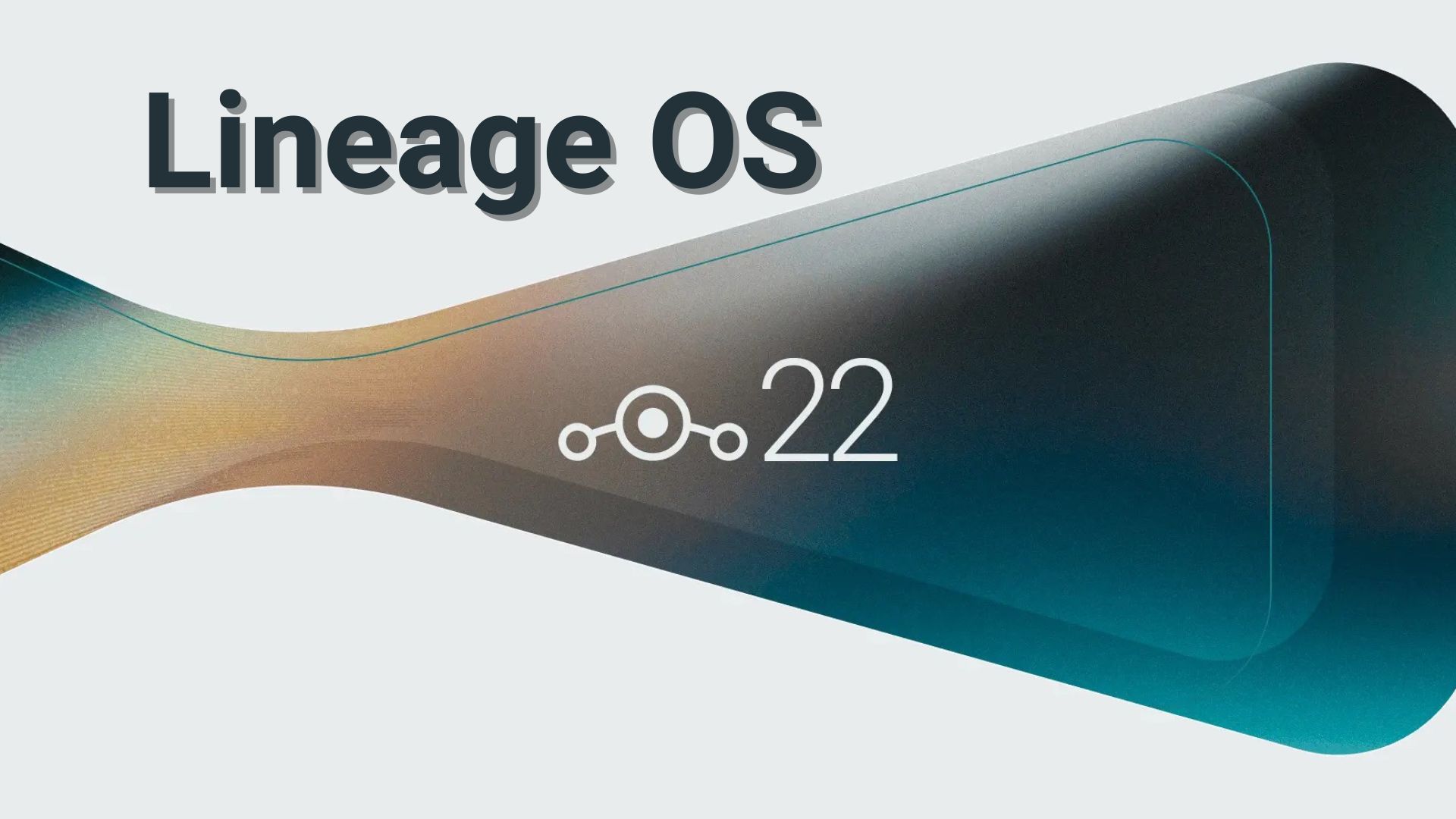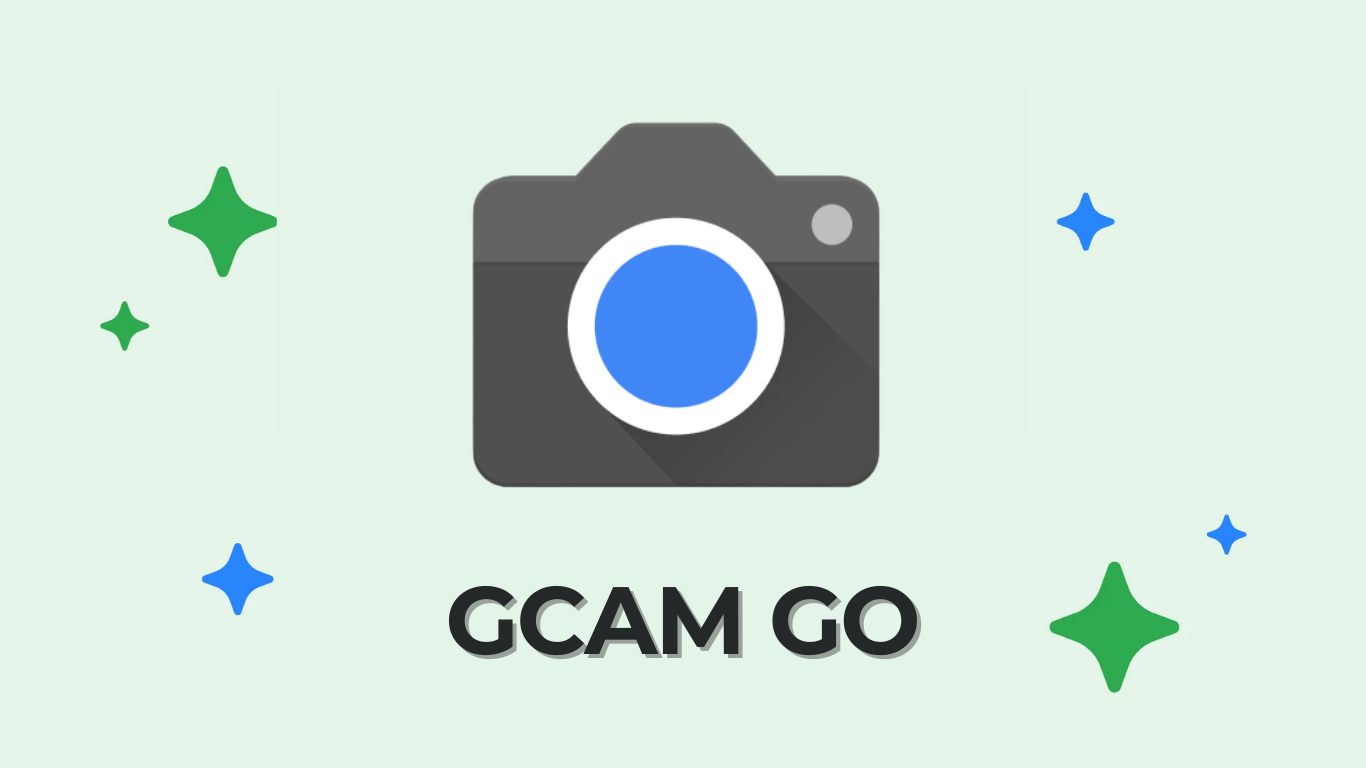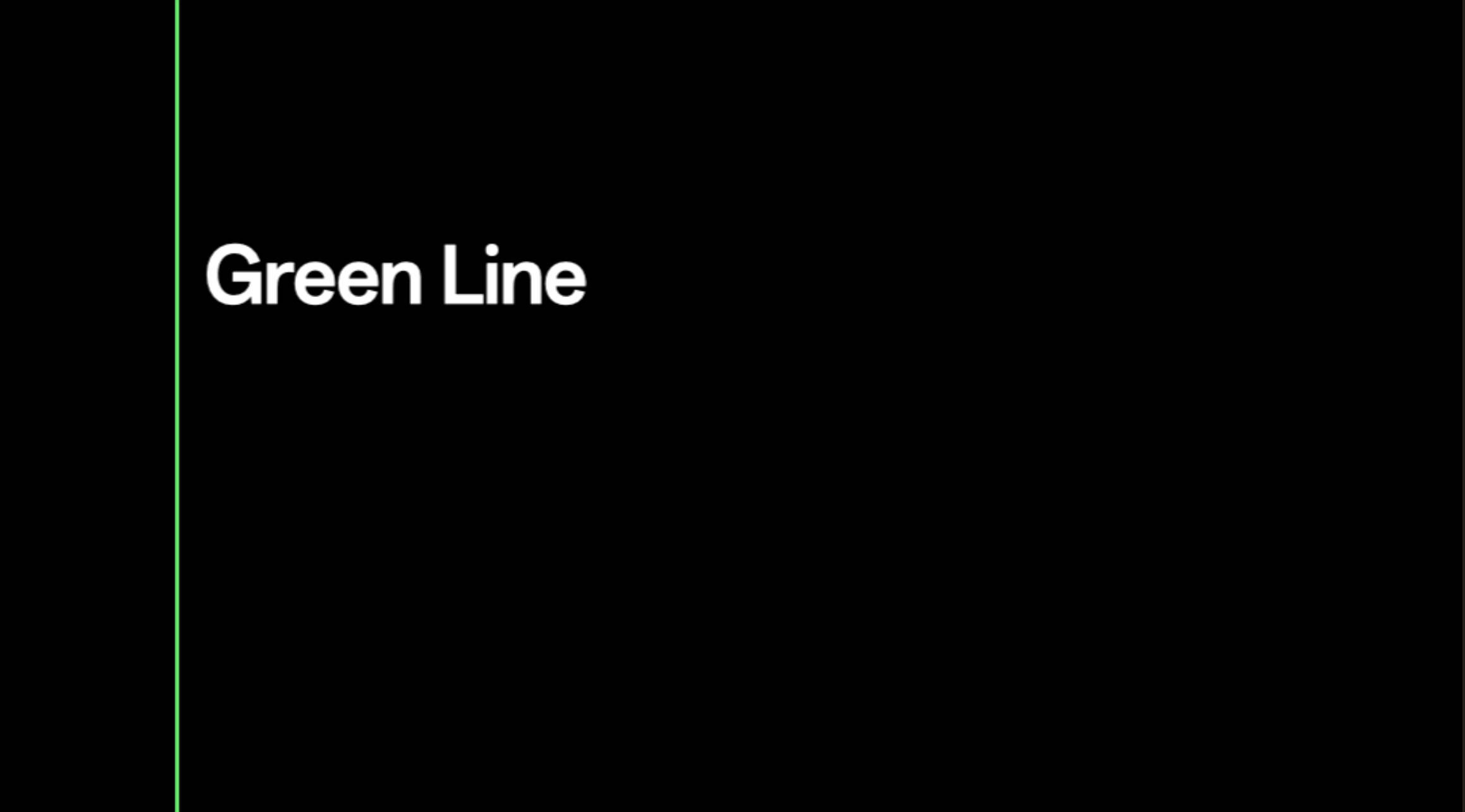Lineage OS 15 for OnePlus devices [OnePlus 2/3/3T/5/One]
![Lineage OS 15 for OnePlus devices [OnePlus 2/3/3T/5/One] 1 Download and install Lineage OS 15 for OnePlus devices OnePlus 2-3-3T-5-One Android 8.0 Oreo](https://www.androidsage.com/wp-content/uploads/2017/09/Download-and-install-Lineage-OS-15-for-OnePlus-devices-OnePlus-2-3-3T-5-One-Android-8.0-Oreo.jpg)
Following the release of official Android 8.0 Oreo by Google, the Lineage OS Oreo ROMS are the next big thing. Several developers are releasing a custom Lineage OS 15 ROM. With AOSP 8.0 Oreo, and LineageOS 15 sources publicly available, the rest of the Android phones can now see custom ROMS based on Android 8.0.0_3r Oreo. We have seen many AOSP ROMS based on Oreo for Nexus, Xiaomi, etc. Now, the stunning OnePlus 2 device has received the first Lineage OS 15 build based on Android 8.0 Oreo.
The following Lineage OS 15 ROMs are initial builds and are not official. The official ones may take a couple of months to show up. Development of Oreo based ROMS for some of the manufacturer’s other phones such as OnePlus One, OnePlus 5, and OnePlus 3/3T have already started. The first builds will soon be available publicly.
As we write, the Lineage OS 15 ROM is only available for OnePlus 2. It is an alpha build. Hence, you may expect some bugs at the moment. Plus, not everything is working. With the build 2, things like RIL, WiFi, BT, Hotspot, FP, VoLTE, Sensors, GPS, etc, are working. However, things like camera, Alert slider, and offline gestures may not work.
Lineage OS 15 for OnePlus devices Screenshots
Here, we have shared several screenshots of the upcoming LOS 15 builds for several OnePlus phones.
Screenshots of Lineage OS 15 for OnePlus 3/3T:
Lineage OS 15 for OnePlus 2 screenshots:
Screenshots of Lineage OS 15 for OnePlus One:
Download Lineage OS 15 for OnePlus phones
Lineage OS 15 ROMS:
Lineage OS 15 for OnePlus 2 | Download | Source
Lineage OS 15 for OnePlus 3/3T downloads Android 8.0 Oreo
Lineage OS 15 for OnePlus 3/3T | Source |
Lineage OS 15 for OnePlus 5 | Download | Android 8.0 Oreo
Stay tuned as we will update the links once the ROMS are available for all the devices.
How to install Lineage OS 15 on OnePlus 2/3/3T/5/One based on Android 8.0 Oreo?
Here is a brief tutorial on how to install Lineage OS 15. For detailed instruction, see how to install flash custom ROMS using TWRP.
The installation procedure is the same as that of any other custom ROM like the previous Lineage OS 14.1 or Resurrection Remix.
Make sure your Android device has an unlocked bootloader and a custom TWRP recovery installed. Grab the latest Lineage OS build from above and flash it via TWRP recovery.
Requirements
1. Make sure your device has an Unlocked Bootloader.
2. Make sure your device has a custom TWRP recovery installed. See how to install – know how to flash TWRP.
4. Download latest Gapps package for Lineage OS 15 (Oreo)
Lineage OS 15 ROMS need separate Gapps package. Download them and follow the instructions from below.
Gapps for Lineage OS 15:
Collection of Android 8.0 Oreo Gapps
More Open Gapps:
See: How to check if the device is an arm, arm64, x86, etc?
5. Download latest TWRP 3.1.1+ for OnePlus devices
- TWRP download repository → Download link
6. Download the latest Magisk 13.6+ or SuperSU 2.82+ package to root Android 8.0 Oreo on Lineage OS 15. To gain root access, simply flash the Magisk zip after flashing the Lineage OS ROM. If that fails, flash the SuperSU package. SuperSU has not been tested on Android Oreo. So it’s a risk.
Flash latest Magisk for Root Access on Lineage OS
Installation Instructions
Step 1: Download the Lineage OS 15 ROM zip. Also download the compatible Google Apps and Magisk zip for root access.
Step 2: Transfer all the files to your device’s internal storage or SDcard.
Step 3: Reboot OnePlus into TWRP recovery. Power off the device completely. Now press and hold the power button and volume down key for a few seconds.
Step 4: Take a full Nandroid backup from TWRP: Backup partitions like system, data, boot, recovery, EFS and cache(optional).
Step 5: Completely wipe the current system or factory reset. Do not wipe internal storage.
Step 6: Return to home screen and click Install option. Navigate to the Lineage OS ROM zip file and select it.
Step 7: Confirm flash. Flash the Gapps and Magisk zip files as well.
Step 8: Reboot to system.
Like and share us on social media. If you need any help, then comment down below.

![Lineage OS 15 for OnePlus devices [OnePlus 2/3/3T/5/One] 2 oneplus 3 3t Lineage OS 15 Android 8.0 oreo screenshot](https://www.androidsage.com/wp-content/uploads/2017/09/oneplus-3-3t-Lineage-OS-15-Android-8.0-oreo-screenshot-150x150.jpg)
![Lineage OS 15 for OnePlus devices [OnePlus 2/3/3T/5/One] 3 oneplus 3 3t Lineage OS 15 Android 8.0 oreo](https://www.androidsage.com/wp-content/uploads/2017/09/oneplus-3-3t-Lineage-OS-15-Android-8.0-oreo-150x150.jpg)
![Lineage OS 15 for OnePlus devices [OnePlus 2/3/3T/5/One] 4 oneplus 3 3t Lineage OS 15 Android 8.0 oreo screenshot 2](https://www.androidsage.com/wp-content/uploads/2017/09/oneplus-3-3t-Lineage-OS-15-Android-8.0-oreo-screenshot-2-150x150.jpg)
![Lineage OS 15 for OnePlus devices [OnePlus 2/3/3T/5/One] 5 oneplus 2 Lineage OS 15 Android 8.0 oreo](https://www.androidsage.com/wp-content/uploads/2017/09/oneplus-2-Lineage-OS-15-Android-8.0-oreo-150x150.jpg)
![Lineage OS 15 for OnePlus devices [OnePlus 2/3/3T/5/One] 6 oneplus 2 Lineage OS 15 Android 8.0 oreo screenshot1](https://www.androidsage.com/wp-content/uploads/2017/09/oneplus-2-Lineage-OS-15-Android-8.0-oreo-screenshot1-150x150.jpg)
![Lineage OS 15 for OnePlus devices [OnePlus 2/3/3T/5/One] 7 oneplus 2 Lineage OS 15 Android 8.0 oreo screenshot](https://www.androidsage.com/wp-content/uploads/2017/09/oneplus-2-Lineage-OS-15-Android-8.0-oreo-screenshot-150x150.jpg)
![Lineage OS 15 for OnePlus devices [OnePlus 2/3/3T/5/One] 8 oneplus 2 Lineage OS 15 Android 8.0 oreo screenshot 3](https://www.androidsage.com/wp-content/uploads/2017/09/oneplus-2-Lineage-OS-15-Android-8.0-oreo-screenshot-3-150x150.jpg)
![Lineage OS 15 for OnePlus devices [OnePlus 2/3/3T/5/One] 9 oneplus 2 Lineage OS 15 Android 8.0 oreo screenshot 2](https://www.androidsage.com/wp-content/uploads/2017/09/oneplus-2-Lineage-OS-15-Android-8.0-oreo-screenshot-2-150x150.jpg)
![Lineage OS 15 for OnePlus devices [OnePlus 2/3/3T/5/One] 10 oneplus one Lineage OS 15 Android 8.0 oreo](https://www.androidsage.com/wp-content/uploads/2017/09/oneplus-one-Lineage-OS-15-Android-8.0-oreo-150x150.png)