How to Install Viper4Android and Dolby Atmos for Nougat Android 7.0 & 7.1.1

Viper4Android has gained a lot of popularity among Android enthusiasts ever since its development started. This stunning sound MOD brings enhanced Audio effects and options to your Android phone making the music experience even better. The MOD is also compatible with the Beats and Dolby Atmos sound MODS with a little tweak. Viper4Android provides a lot of customization options for the music lovers to get them going. The MOD first began with KitKat and later ported to Android 5.1.1 Lollipop and 6.0.1 Marshmallow. Now, the Viper4Android has been ported to the Android 7.0 Nougat or later.
The new version of the Viper4Android 2.5.0.5 can be installed on most of the stock firmware from various manufacturers based on Android 7.0 Nougat. Moreover, the Android phones running on AOSP and Lineage OS have a privileged option to flash the SonyMusic, DolbyAtmos, Sony Beats and Viper4Android all at the same time. This new MOD comes for Android Marshmallow up to 7.1.2 Nougat. So, let’s begin.
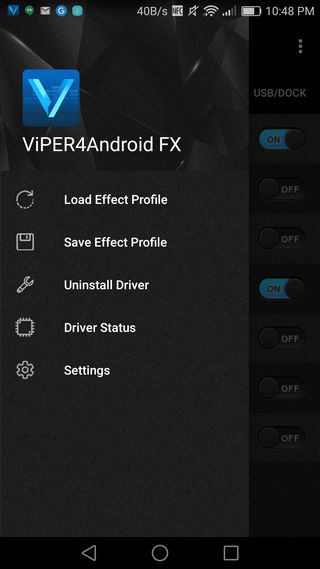
Download Viper4Android
Download Viper4Android 2.5 compatible with Android 7.0 Nougat
Note: This specific MOD works on most of the stock firmware running Nougat. However, it may fail for some devices. So make sure you backup and keep the uninstaller handy.
- Viper4Android 2.5.0.5
- Viper4Android uninstaller
- File Manager. I recommend ES File Explorer or Root Explorer
In order to install the Viper4Android 2.5.0.5, see the instructions below.
Download Viper4Android FX, Dolby Atmos, Sony Beats Mod
Note: The following MODS are only for Android devices running AOSP based ROMS like the Nexus, or CyanogenMod or Lineage OS based on Android 6.0 Marshmallow up to Android 7.1.2 Nougat. [CM-AOSP][6.0-7.1.1]
- SonyMusic_with_SSE&ViperAudioSE
- SonyMusic&ViperFX_2505
- SonyMusicSSE&ViPER_2505&DolbyAtmos_SonyBeats
- Only Viper4Android then flash ViPER4Android 2.4.0.1
For this MOD to work simply flash the Mod directly via TWRP. After startup, configure the options properly. Freeze or rename existing AudioFX (MusicFX). See below. You may also need to set SELinux to permissive.zip.
Set ViperFX in compatibility mode and restart the device. Then run “Music” from Sony. Get the necessary permissions and select “Audio Settings” default EQ.
Steps to install Viper4Android on Nougat
Prerequisites:
- Android device must be rooted. See 3 ways to gain root access on Android.
- Must have the latest TWRP recovery. See how to install TWRP on Android. For Samsung TWRP, click here.
- Take a complete NANDROID BACKUP from TWRP recovery because if anything goes wrong you can restore the system partition, you will be able to restore it.
- This is a mod tested on a few firmware including AOSP (Nexus range), Huawei, Lineage OS 14.1 or CyanogenMod, etc. Others may fail.
- For firmware other than AOSP, CM, please use the first Viper4Android 2.5.0.5 download link.
ViPER4Android 2.5.0.5 apk can be found at /system/priv-app/ViPER4Android and the drivers will be installed via the /system/lib/soundfx library and entries into both audio_effects.conf.
Installation Instructions:
- Download the file from Viper4Android from above and transfer it to phone’s internal storage.
- Reboot your device into custom TWRP recovery mode.
- Take a full Nandroid backup.
- Flash the Viper4Android zip file.
- Reboot your device but after rebooting don’t open the app.
- Open the file manager and go to /root/vendor/etc and rename the audio_effects.conf to audio_effects.conf.bak
- Close the file manager and open the ViperFX application. It will ask you to download some drivers so just select YES.
Note: It might take some time to install drivers. If the installation gets stuck or select the wait option, don’t force close it.
- On completion reboot the device.
That’s it. Now you can use Viper4Android on Nougat!





