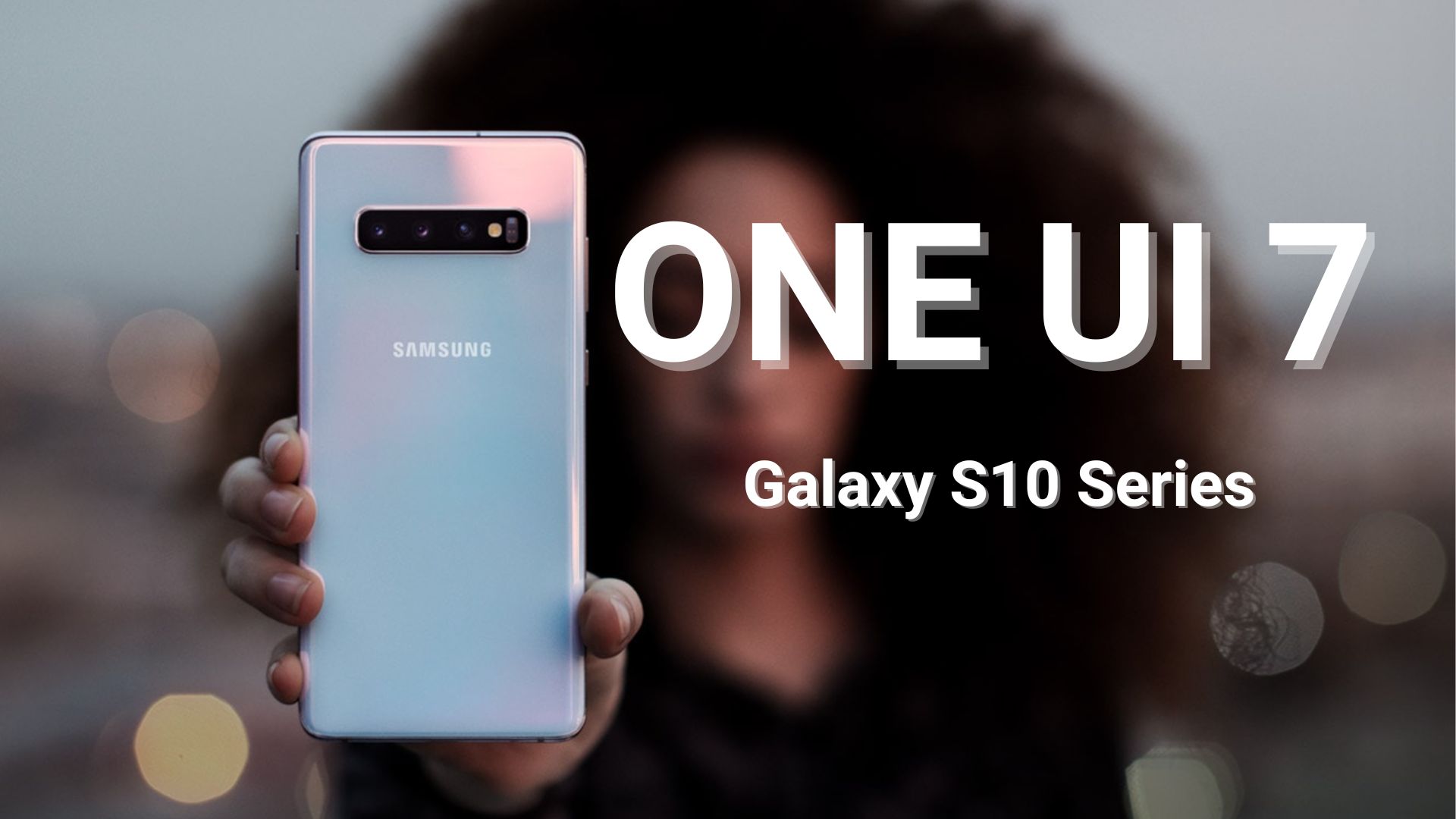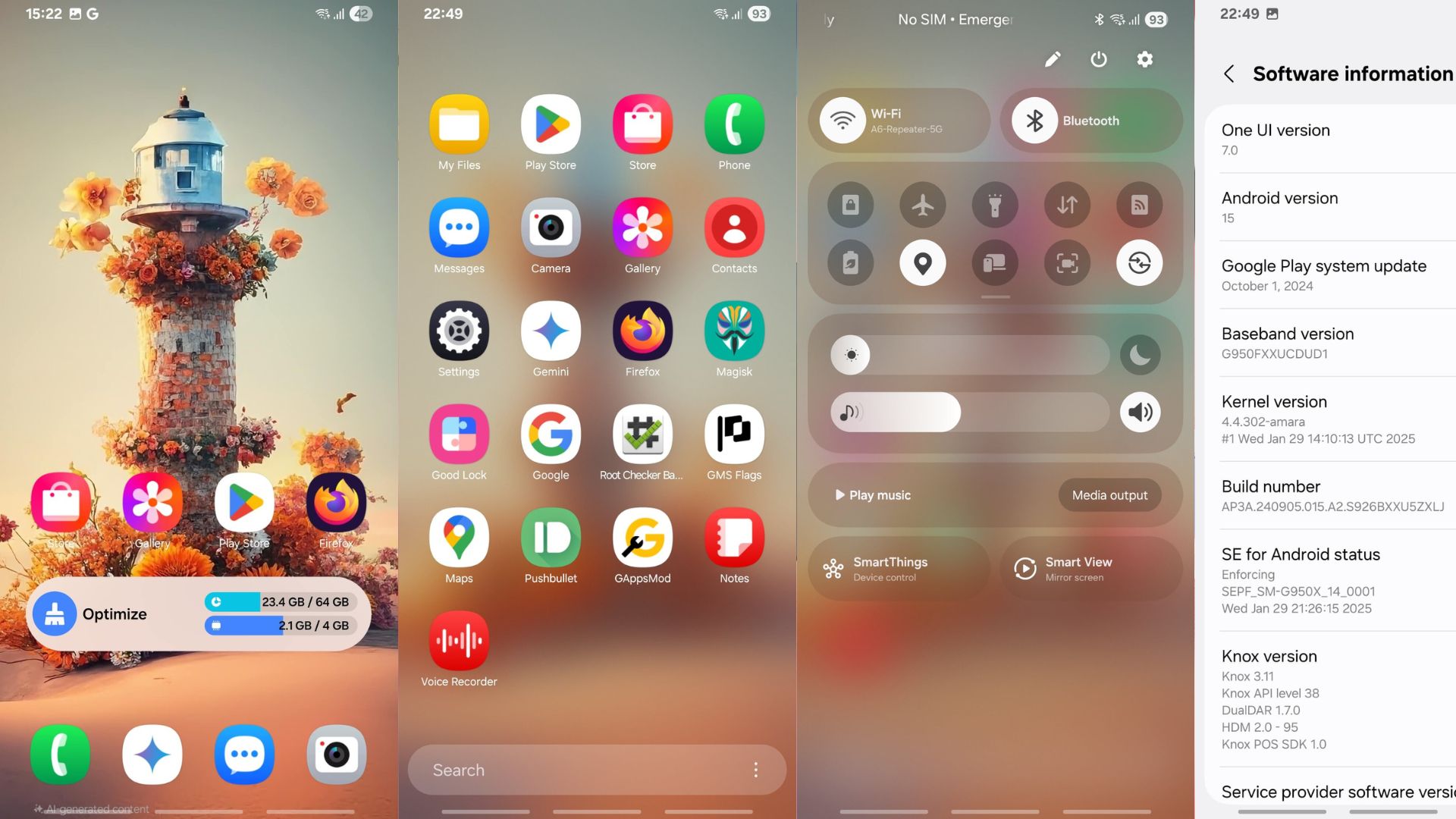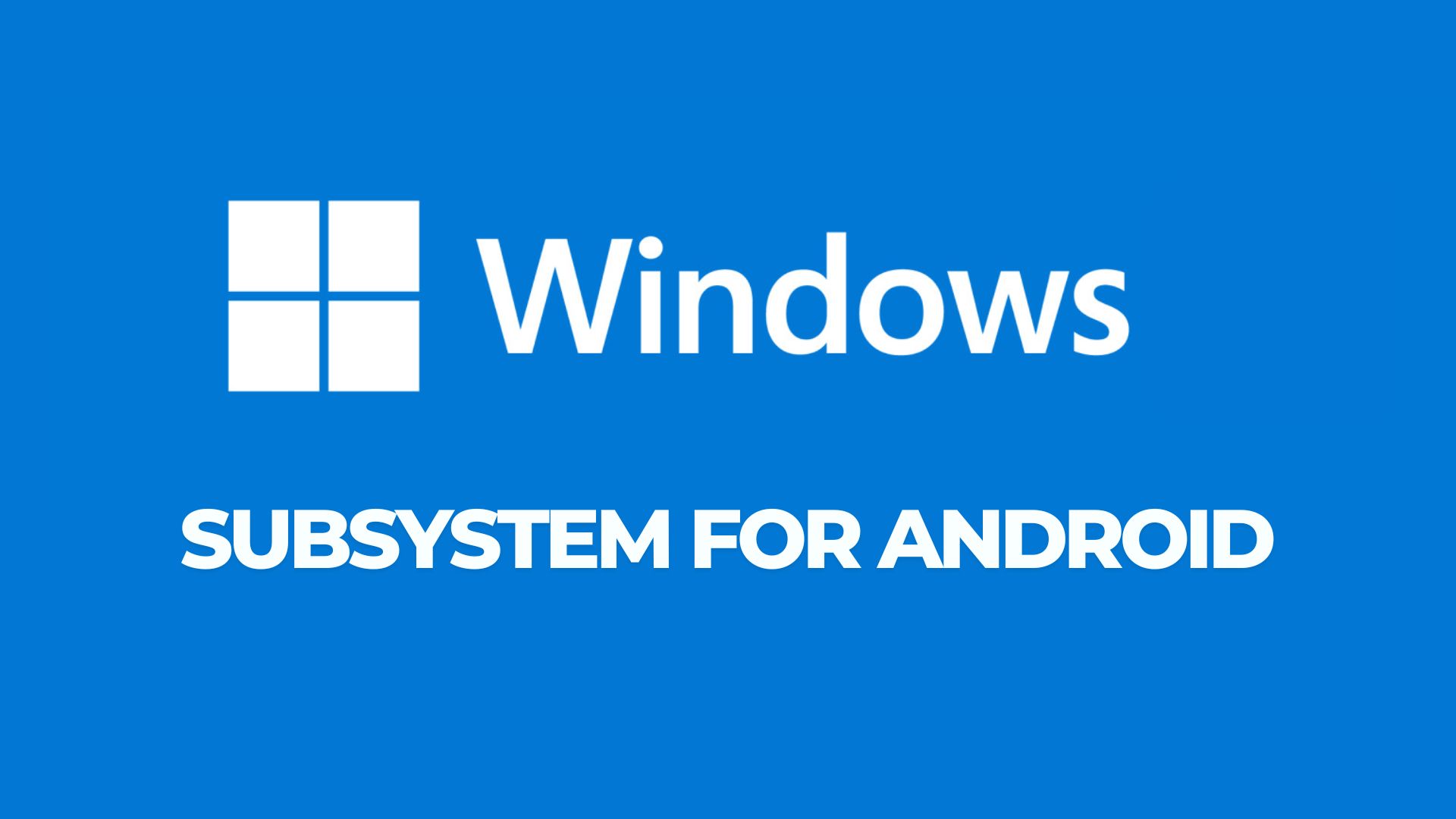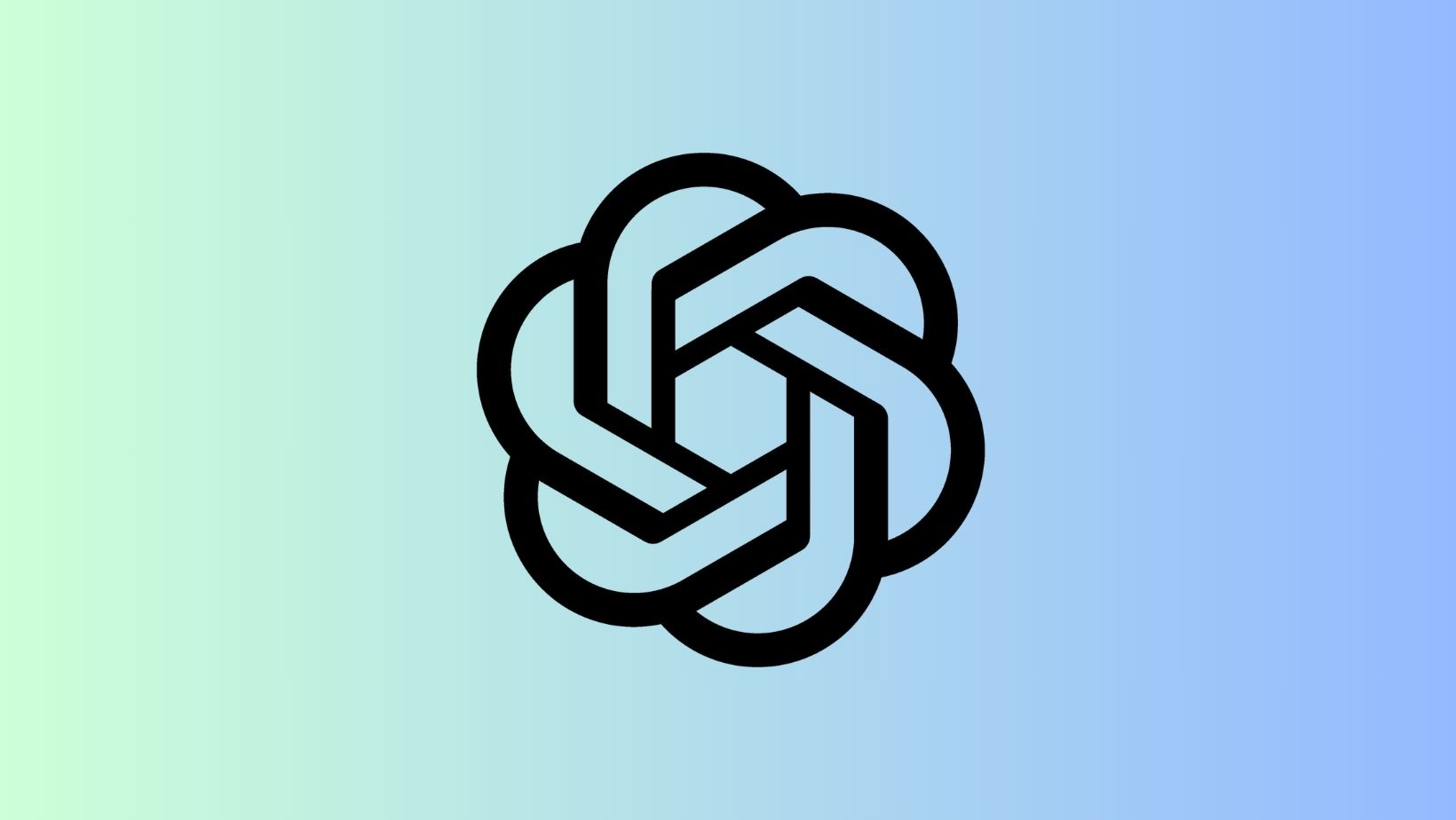How to Install Official CyanogenMod 13 on Nextbit Robin [Android 6.0.1]
![How to Install Official CyanogenMod 13 on Nextbit Robin [Android 6.0.1] 1 Install Official CyanogenMod 13 on Nextbit Robin](https://www.androidsage.com/wp-content/uploads/2016/05/Install-Official-CyanogenMod-13-on-Nextbit-Robin.jpg)
The NextBit Robin was launched last year and has been popular for its Kickstarter program. It comes with some modest design, fine specifications and has a classy look to it and not to forget its very own Nextbit OS. The device has been gaining some developer support and recently the manufacturer released the official Android 6.0.1 Marshmallow update to its Nextbit OS. This is intriguing for a device that is not much popular as Samsung, LG, and Motorola. Anyway, the CyanogenMod team has stepped into its development and has received the latest CM 13 Nightly ROM. It is one of the most popular custom ROMs for Android devices and almost all smartphones are supported. TNow, the latest CyanogenMod 13 Nightly build has made its way to the device and is now live at the CyanogenMod repository. So hit the download section below and grab the latest CM 13 ROM for your Robin.Follow the instructions from below. However, before you proceed, you will need to unlock the bootloader and setup custom TWRP on your Nextbit Robin device. If that is setup, then all you need to do is backup current ROM and just flash the CM 13 Nightly.
Download Android 6.0.1 for NextBit Robin (CM 13)
- Official CyanogenMod 13 (CM 13) for Nextbit Robin
→ Download | File: cm-13.0-20160505-NIGHTLY-ether.zip (399.41 MB) - Marshmallow & Lollipop Compatible Google Apps:
→ Open Google Apps → Link | File: open_gapps-arm64-6.0-stock.zip
→ Dynamic Gapps → Link | File: BaNkS-Dynamic-GApps-6.x.x-11-21-2015.zip - Flash SuperUser for Root Access
→ SuperSU v2.67+ → Link | File: BETA-SuperSU-v2.67.zip (For Marshmallow ROMS) - TWRP Recovery For Nextbit Robin → Download | File: twrp-3.0.2-0-ether.img 16.1M
Warning: Once you root or install a custom ROM, your warranty may be void. You should be cautious about the procedure and make a wise decision. Reader’s discretion is advised.
How to Install Official CyanogenMod 13 on Nextbit Robin?
Prerequisites
1. Unlocked Bootloader is required most commonly for custom TWRP recovery installation. If you have a custom recovery installed, then you can flash the ROMS right away. However, it’s recommended that you unlock the bootloader first. Check out how to unlock the bootloader on Android devices. The procedure is same. Stop when you unlock the bootloader. if the command fails, use “fastboot -i 0x2c3f oem unlock”
2. Make sure you have a custom recovery installed on your device. Latest build from TWRP is highly recommended. Get the TWRP from the download section and get here to know how to flash it.
3. Make sure you have latest device drivers setup on your PC in order to transfer the files to your device’s internal storage. Get it from the official page of your device manufacturer.
Installation Instructions:
Step 1: Download the CM 13 ROM from above. Also, download the compatible Google Apps from the above download section. If you are looking for root access after installation, then download the SuperSU package from the list.
Step 2: Transfer all the necessary files to you device’s internal storage or SDcard. Place the files where you can easily locate it.
Step 3: Now boot into TWRP recovery. To do so, turn off your device completely and then press and hold the power button and volume down key for a few seconds. Once you see the TWRP logo, that means you have successfully booted into the recovery. Alternatively, if you have rooted device, then use Android apps like the Quick boot or Boot Smart.
Step 4: Once into TWRP, take a Nandroid backup. To do so, tap Backup option and select all the partitions including the system, data, boot, recovery, EFS and cache(optional).
Step 5: Now wipe the current system. To do so, return to home screen and tap the Wipe option in TWRP. Tap Advanced Wipe and select partitions like system, boot, data, cache, Dalvik cache. Do not, in any case, select internal storage, unless you know what you are doing.
Step 6: Now return to the home screen again and tap Install option. Navigate to the ROM file from your internal storage and select it.
Step 7: Now swipe right on the confirmation action button below to install the ROM.
Step 8: Once installed, go back and select the compatible Google apps zip file from the location in your internal storage.
Step 9: Once selected, swipe right on the confirmation action button below to flash them.
Step 10: Once installation completes, you can wipe the Dalvik cache or simply choose reboot to system option.
Reboot and you should now see the new boot logo. This means that the ROM has been installed successfully. First boot may take a while. If the ROM doesn’t boot or you come across boot loop, a factory reset from the recovery should do the trick. If that fails, you can restore your previous ROM from the TWRP recovery. Like and share us on social media. If you need any help, then comment down below or leave a question in the forum.
Source: CyanogenMod