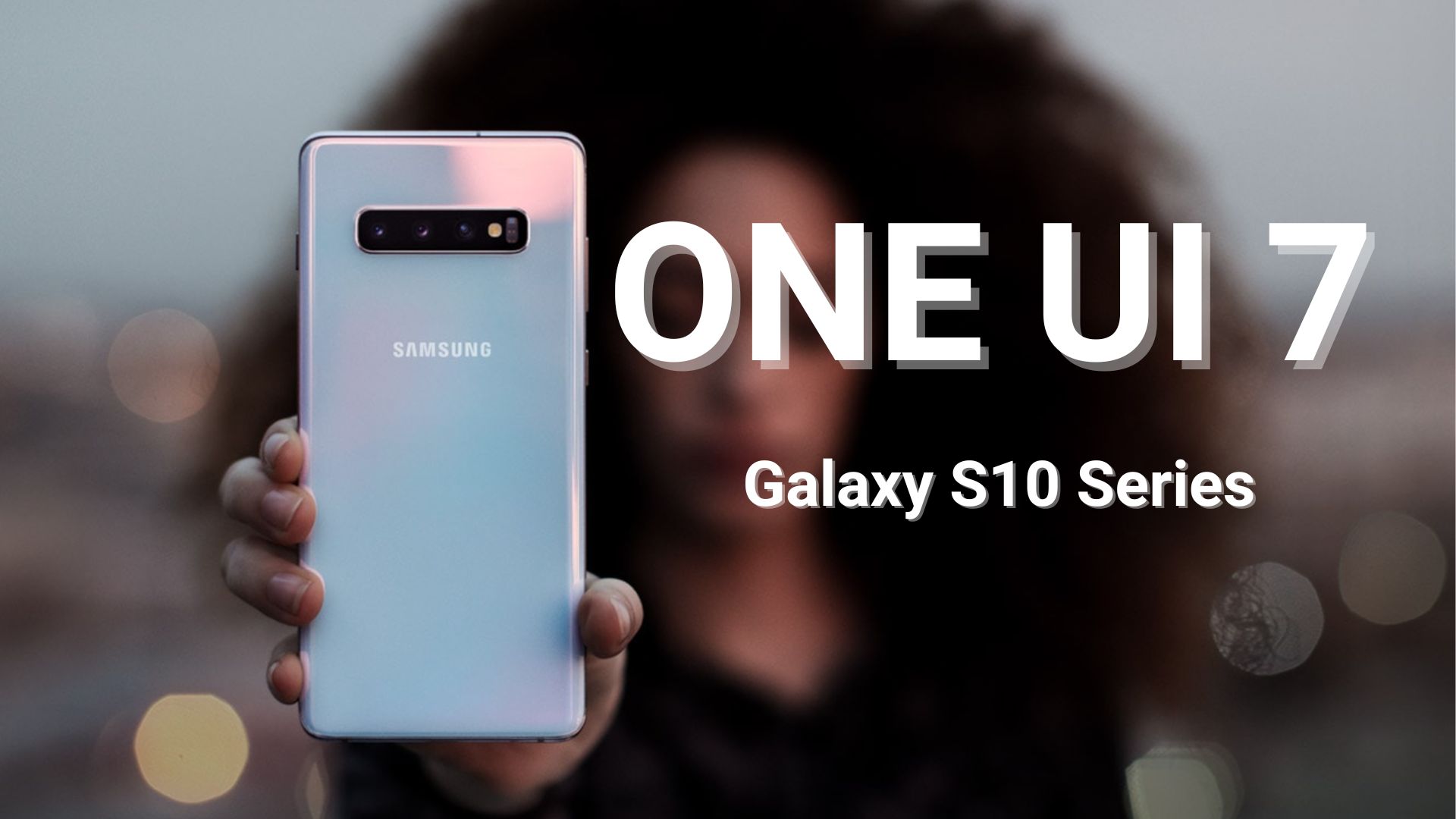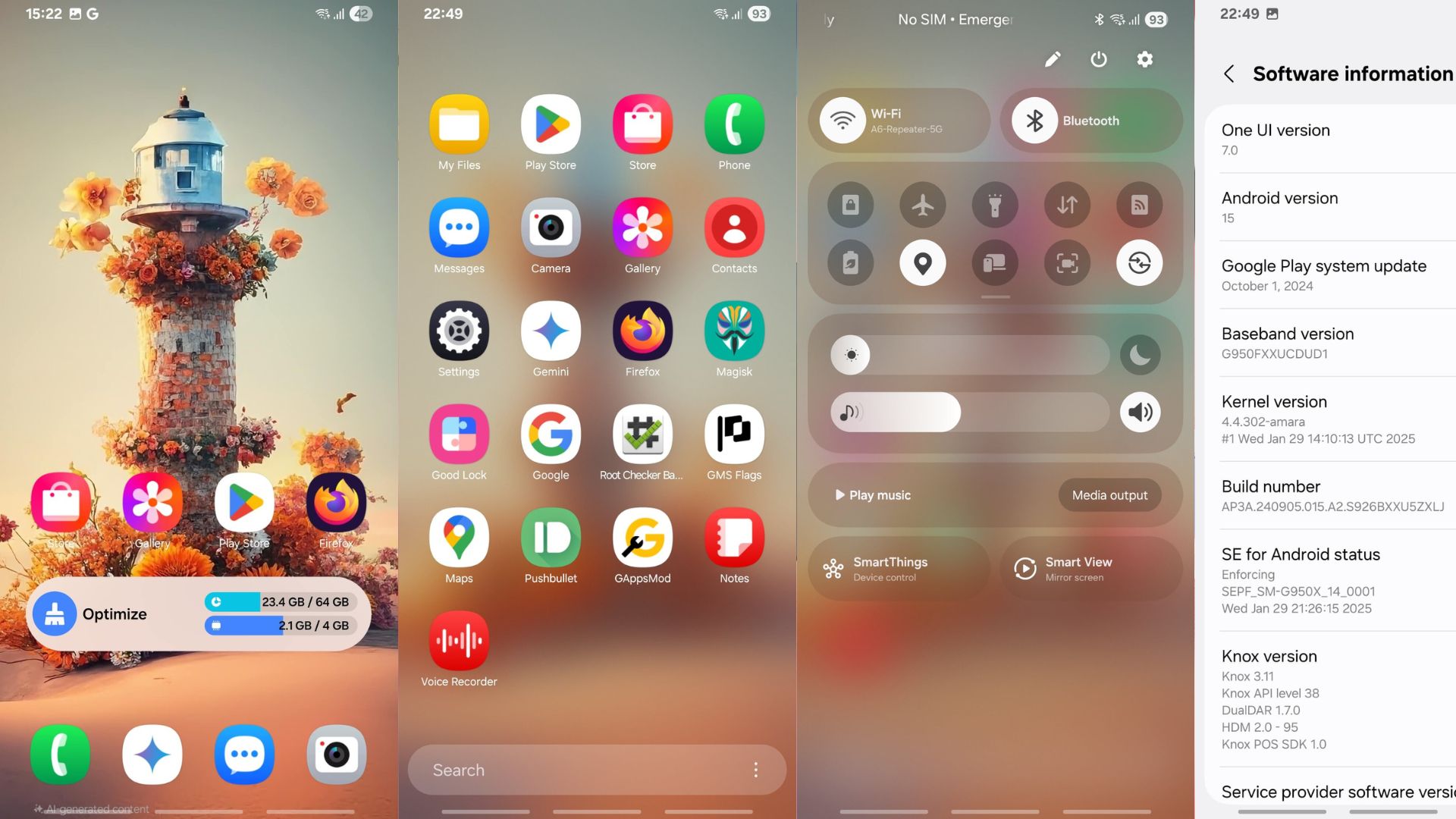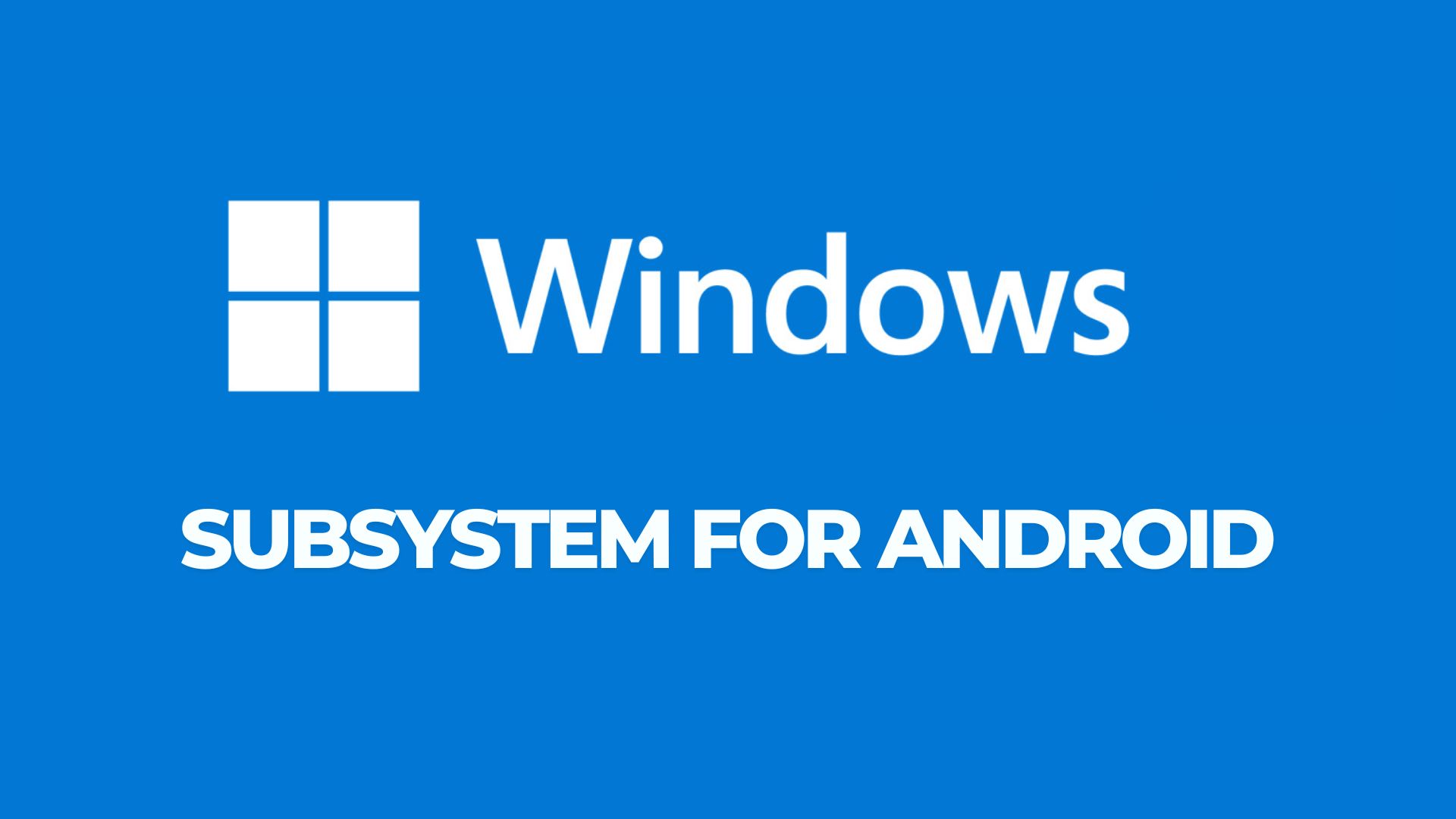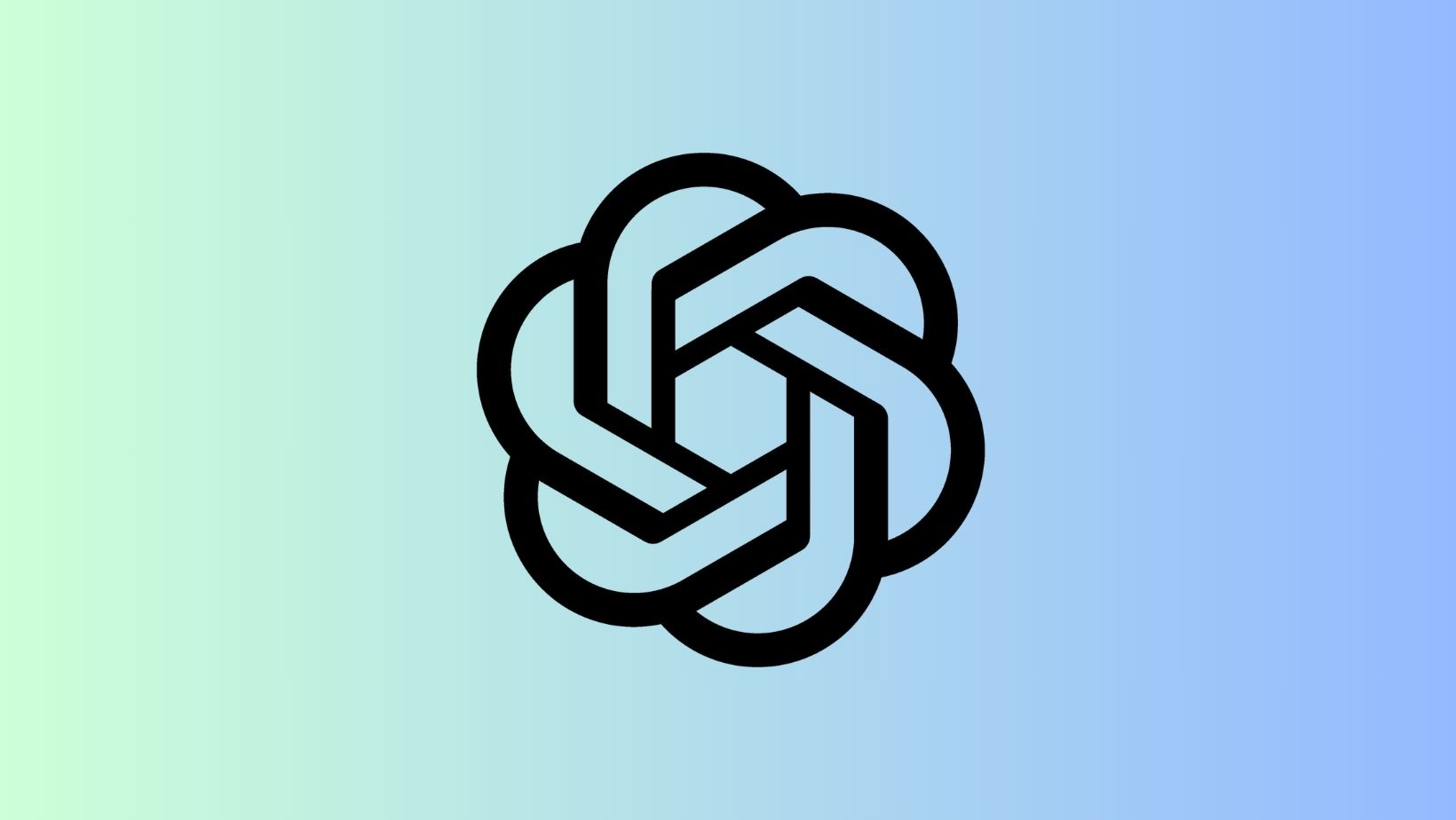Update HTC Desire 816 to Android 6.0.1 Marshmallow With Official CyanogenMod 13

The HTC Desire 816 has seen some custom ROMs based on the official HTC Sense 7 firmware which will take your device to Android 6.0 Marshmallow. The featured stock based custom ROM come as pre-rooted with many features intact like the busybox, deodex, debloat, etc. It has recently been updated for both the Desire 816 Single SIM and DUAL Sim as well. However, now the CyanogenMod team has stepped into the device’s development and deployed the latest CM 13 version for the HTC Desire 816 codename: a5dwg. This is the Dual SIM variant and the original Desire 816 a5 is yet to receive CM 13. However, the Desire 816 a5 has the official CM 12.1 that CyanogenMod released last year. With this brand new CyanogenMod 13 Nightly build you can easily gain the latest Android 6.0.1 Marshmallow firmware from the AOSP source. As the ROM comes to us officially, it can be expected as stable and free from bugs. With further development, bug fixes and stability improvements can be expected. Anyway, in order to flash the CyanogenMod 13 ROM, you first need to setup TWRP on your device. Also, before you proceed, remember to backup everything as the procedure will wipe system, apps, and data from your device. The CM 13 ROM may work for both the HTC Desire 816 a5dwg, a5dug variants. However, the CyanogenMod team has declared it for only a5dwg. So if you are looking forwared to flashing it on other variants of the device, you better backup.
Download Marshmallow For HTC Desire 816
- Official CyanogenMod 13 for HTC Desire 816 [a5dwg]
- CM 13 Nightly For Yuphoria → Download | File: cm-13.0-20160505-NIGHTLY-a5dwg.zip (287.09 MB)
- Official CyanogenMod 12.1 for HTC Desire 816 [a5]
- CM 13 Nightly For Yuphoria → Download | File: cm-12-20151011-NIGHTLY-a5.zip (256.05 MB)
- Marshmallow Compatible Google Apps:
- Open Google Apps → Link | File: open_gapps-arm-6.0-stock.zip (Checkout arm, arm64,x86)
- Dynamic Gapps → Link | File: BaNkS-Dynamic-GApps-6.x.x-11-21-2015.zip
- Flash SuperUser for Root Access
- SuperSU v2.67+ → Link | File: BETA-SuperSU-v2.67.zip
Warning: Once you root or install a custom ROM, your warranty may be void. We won’t be liable for any damage to your Android device. A backup is highly recommended. Reader’s discretion is advised.
How to Update HTC Desire 816 to Android 6.0.1 Marshmallow With Official CyanogenMod 13 (CM 13)
Prerequisites
1. Verify your device before you proceed. The listed CyanogenMod 13 ROM is compatible with only YU Yuphoria codename lettuce only.
2. Make sure you have a custom recovery installed on your device. Latest build from TWRP is highly recommended. See how to install TWRP using this brief tutorial.
3. Make sure you have latest device drivers setup on your PC in order to transfer the files to your device’s internal storage. Get it from the official page of your device manufacturer.
Installation Instructions
Step 1: Download the Official CyanogenMod 13 ROM for your device. Download the Android 6.0 Marshmallow compatible Google Apps and the SuperSU package from the list.
Step 2: Transfer all the necessary files to you device’s internal storage or SDcard.
Step 3: Reboot device into TWRP recovery. For that, turn off your device completely and then press and hold the power button and volume down key for a few seconds. Alternatively, you can use Android apps like the Boot Smart.
Step 4: From TWRP take a Nandroid backup. Tap Backup and select all the partitions including the system, data, boot, recovery, EFS and cache(optional).
Step 5: Now wipe the current system. To do so, return to home screen and tap the Wipe option in TWRP. Tap Advanced Wipe and select partitions like system, boot, data, cache, Dalvik cache. Do not, in any case, select internal storage, unless you know what you are doing.
Step 6: Return to the home screen and tap Install option. Navigate to the ROM file from your internal storage and select it. To install, swipe right.
Step 7: Once that is complete, go back and install the compatible Google apps zip file from the location in your internal storage by going through the same procedure as you did for the ROM. (Don’t wipe anything this time)
Step 8: Once installation completes, you can wipe the Dalvik cache or simply choose reboot to system option.
Once you reboot, you should see the new CM 13 logo. This means that the ROM has been installed successfully. First boot may take a while. If devices get stuck in boot loop, perform a factory reset from the recovery. That should do the trick. If that fails, you can restore your previous ROM from the TWRP recovery.