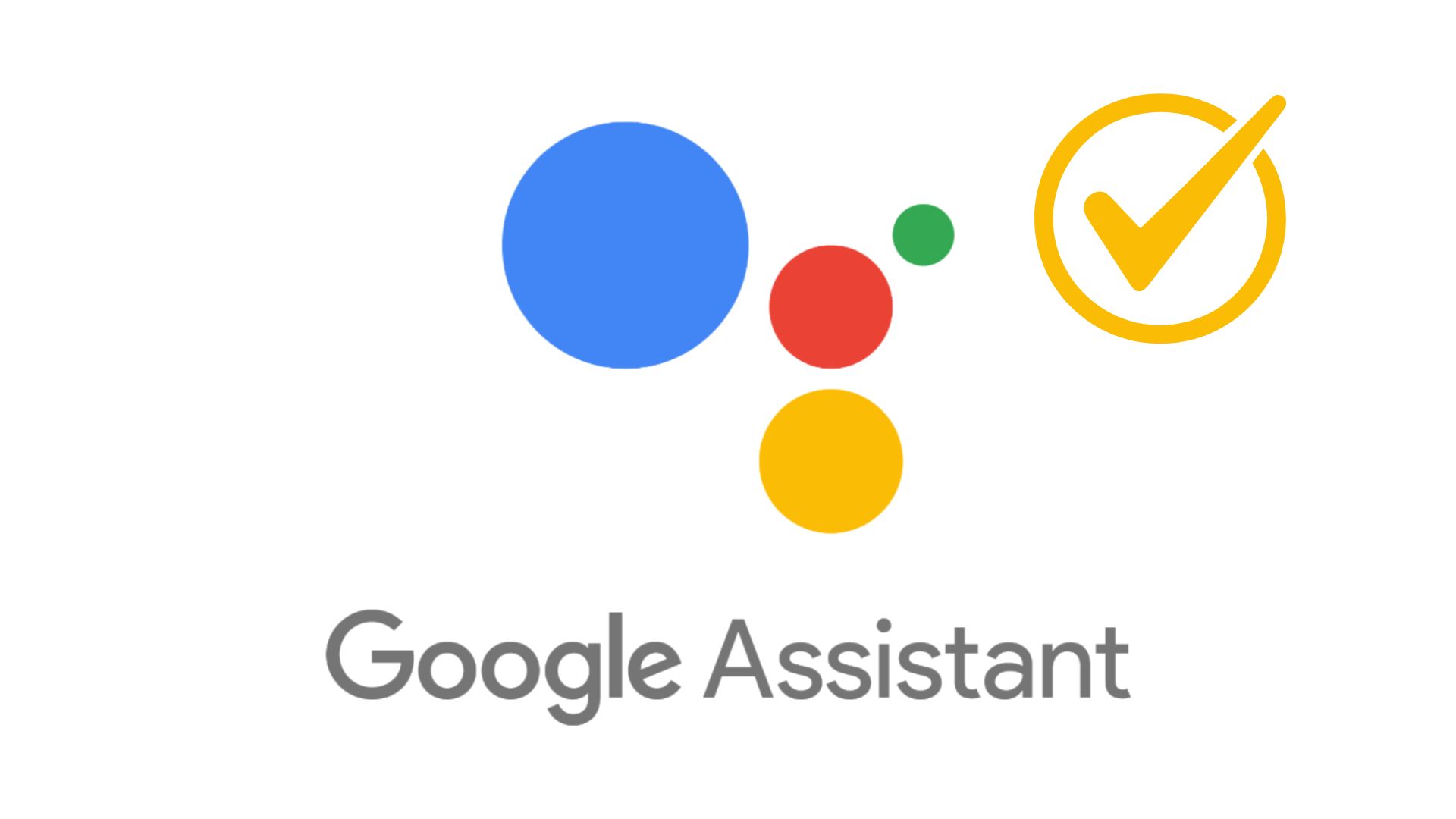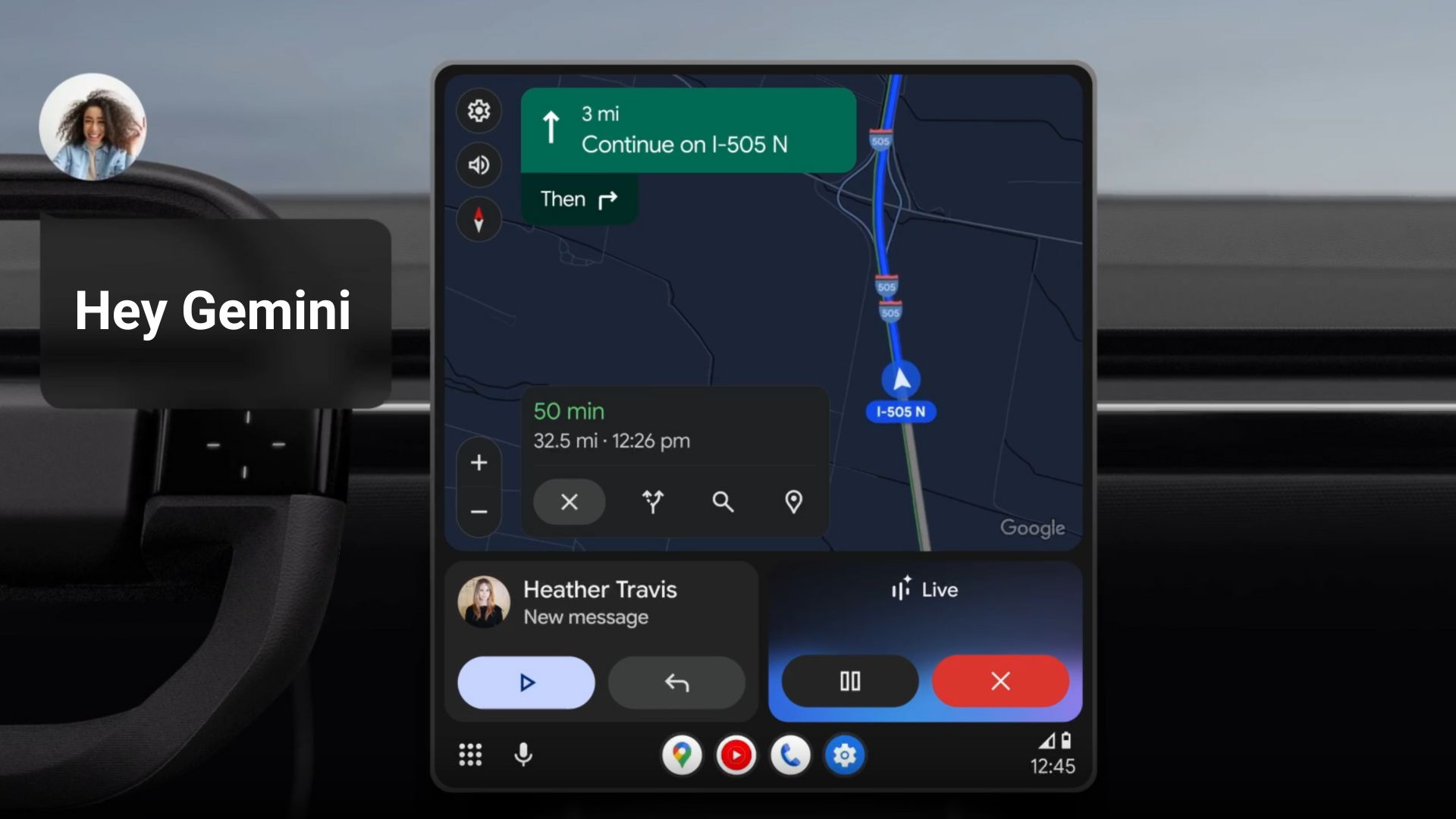Nothing Phone 2 gets Android 15 Beta Program, see what’s new with Nothing OS 3.0
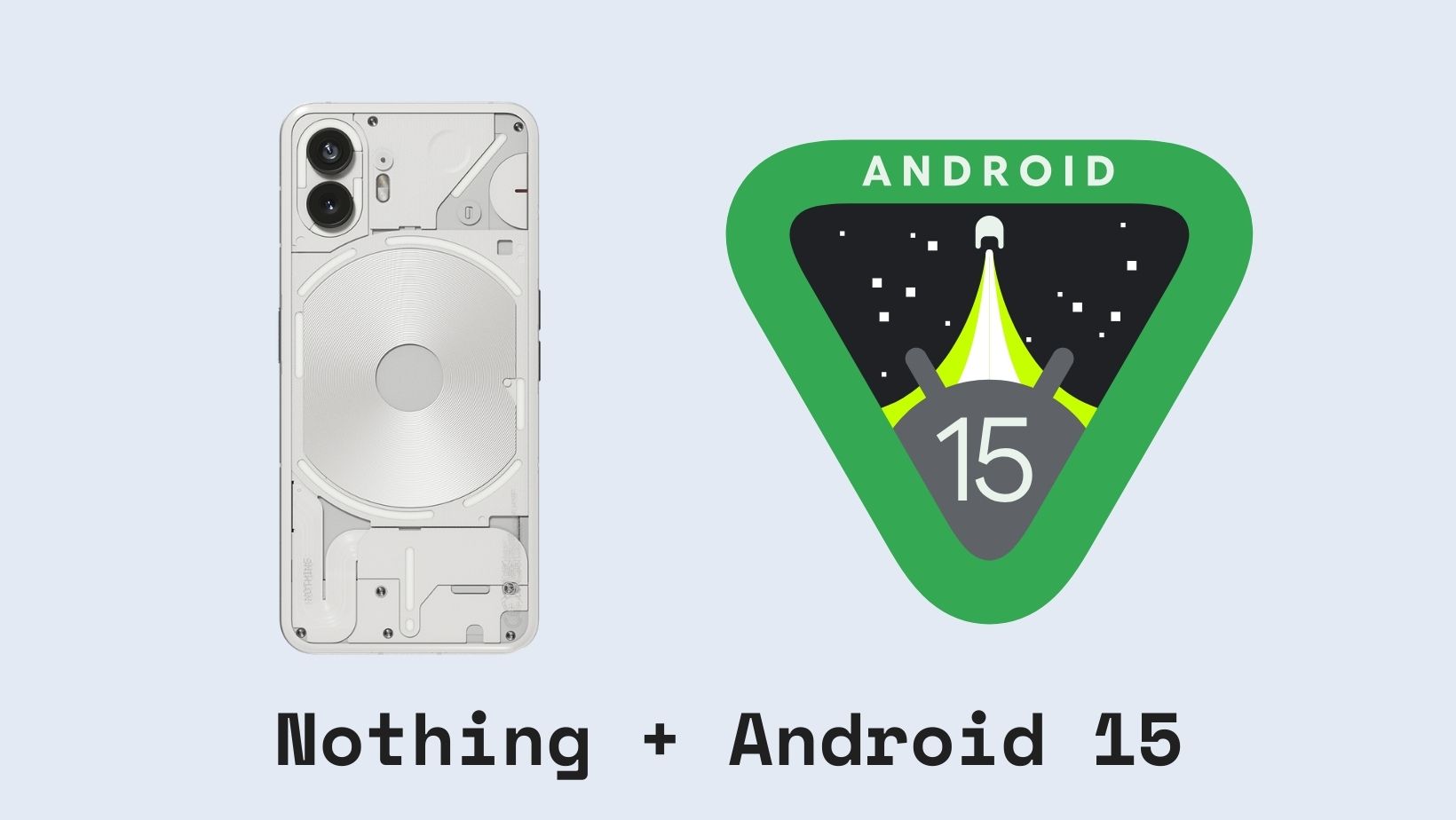
Earlier this month, Google rolled out the first public beta of Android 15 to the Pixel lineup. Following the laetst Google I/O, Nothing Tech also announced and released their own Android 15 Beta program for the Nothing Phone 2 and Phone 2a.
Nothing Tech is working on their next-gen OS based on Android 15 called Nothing OS 3.0. For that, the firm officially released the Android 15 Beta Program for the Phone 2 available for download now! This exciting beta grants you early access to the latest Android iteration, allowing you to tinker with new features and witness what the Nothing OS 3.0 has to offer.
However, the Android 15 Beta 1 may not be based on Nothing 3.0 firmware just yet. Though, it comes with most of the Nothing OS features, apps, and some added AI features.
Here, checkout everything the Nothing Android 15 Developer Preview Program Beta 1 has to offer and how to download and install it.
What’s in Nothing Phone (2a) Android 15 Beta 1?
- Glyph SDK Support: Nothing open’s its Glyph SDK to developers to support their own apps for the Glyph interface found on all Nothing Phones.
- Custom Wallpapers and Boot Animation: Nothing is offering a taste of their custom exclusive wallpapers and a new boot animation for the Nothing OS!
- Android 15 Features: Most of the core Android 15 functionalities can be tested using the DP.
Android 15 Features and Changelog
Here are all the Android 15 features and changes. Most are for developers, despite being a public build. Apart from the one listed for the Beta, here is the complete changelog.
Private Space offers the ability to hide apps on your device
Private Space allows users to create a separate, secure area on their device to keep sensitive apps hidden from prying eyes, protected by an additional layer of authentication. This feature uses a distinct user profile. When the private space is locked, the profile is paused, and any apps within it become inactive. Users can opt to use the device lock or a separate lock for the private space.
Apps in the private space appear in a separate container in the launcher and are hidden from the recents view, notifications, settings, and other apps when locked. User-generated and downloaded content, such as media or files, along with accounts, are kept separate between the private space and the main space.
The system sharesheet and the photo picker can provide apps with access to content across spaces when the private space is unlocked.
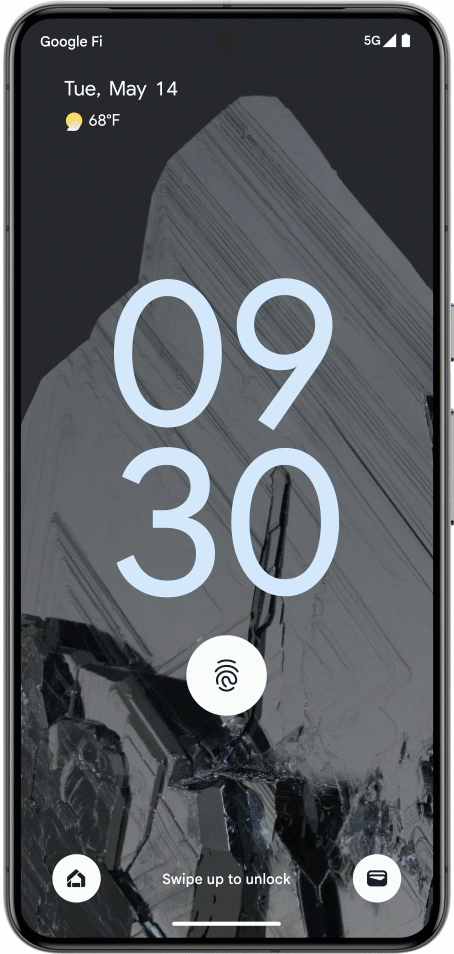
Predictive Back Gesture
Android 15 brings the predictive back gesture feature enabled by default, enhancing navigation by showing where the back gesture will lead you. This feature, previously available only in developer settings, now integrates seamlessly into apps and system interfaces, including the Pixel Launcher and quick settings.
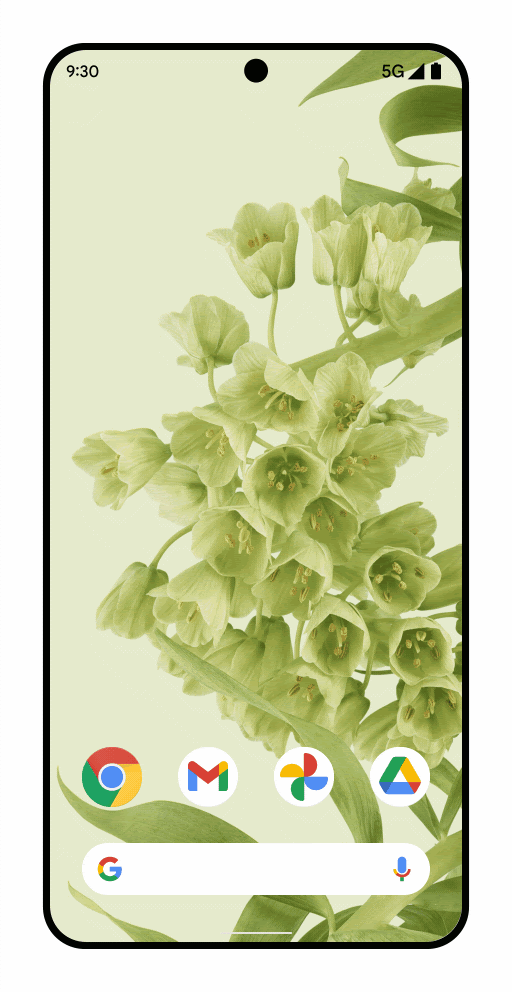
Private Space offers the ability to hide apps on your device
Partial screen recordings offer a significant improvement in managing screen capture on your phone. Typically, when you start a screen recording, it captures everything on your screen—your home screen, every app you switch to, and all activities. However, with the screen recording, it’s now possible to record individual apps selectively.
When you begin a screen recording, you can choose to record the entire screen or just a single app. For instance, if you select the single app option, you’ll be prompted to choose which app you want to record.
When you review the screen recording, it appears normal until you switch to another app. The recording will only show the selected app, ignoring other apps you might have accessed in between. This focused recording method ensures that only the content you want to share is visible. You won’t have to worry about capturing private messages or sensitive information inadvertently.
Redesigned Sound Panel and Spatial Audio
The Sound & Vibration menu under the volume slider has been revamped with wide fill bars and animated interactions. For Pixel Buds Pro users, new controls for spatial audio modes add to the customization options, allowing you to switch between modes with ease.
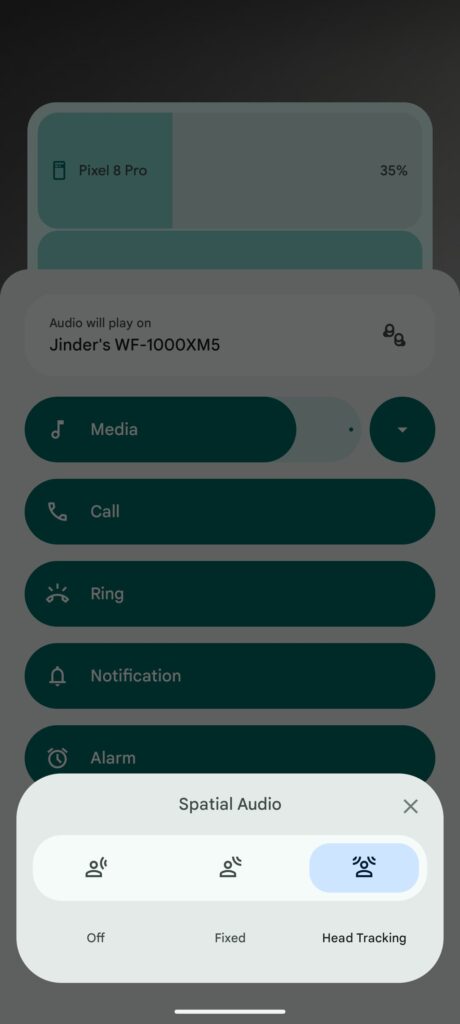
Wallpaper & Style App
The Wallpaper & Style app now features a “Color Contrast” setting. This makes it easier to adjust dynamic color contrasts, providing immediate visual feedback on how it affects your apps.
Bluetooth Auto-On Feature
A new switch in the Bluetooth settings allows you to automatically turn on Bluetooth the next day, making connectivity more convenient for connectivity.
Download Android 15 for Nothing Phone 2
Here, download the Android 15 Beta package, which will help you upgrade to the latest Android 15 from Nothing Tech.
Note: The EEA, Global, IND, JPN variants have the same firmware now as they have been unified! This is great news as you only need a single file.
- Incremental update over NOS 2.5.5
- with SW version Pong-U2.5-240418-1248
- with SW version Pong-U2.5-240419-0138
- Download the roll-back package | Download
How to Install Nothing OS Android 15 for Phone 2a?
Warning: Before you dive headfirst into the installation process, it’s crucial to understand what you’re getting yourself into. This is a developer preview, which means it’s an early build intended for developers and advanced users. It might have bugs, missing features, and stability issues. Regular users are strongly advised to wait for a more polished, official release.
Important Considerations Before Installation
- Backup is Critical: Upgrading to the Developer Preview will erase all your data. Creating a comprehensive backup is absolutely essential.
- Unstable Software: Be prepared for bugs, crashes, and unexpected behavior. This is a developer preview, not a daily driver experience.
- Limited Functionality: Certain Nothing apps like X/Weather, Launcher, Recorder, and Widgets might not be pre-installed.
Installation Procedure
- Go to “Settings > About phone > Software info” to confirm that your system has been updated to the latest version (Nothing OS 2.5.5). If not, please go to “Settings > System > System update” to check for updates.
- Download the latest software update package.
- Create a folder named “ota” (without the quotes) at the root of the internal storage. Meaning outside every folder.
- Copy the OTA update ZIP file from above to that folder.
- Open the phone app and Dial
*#*#682#*#*
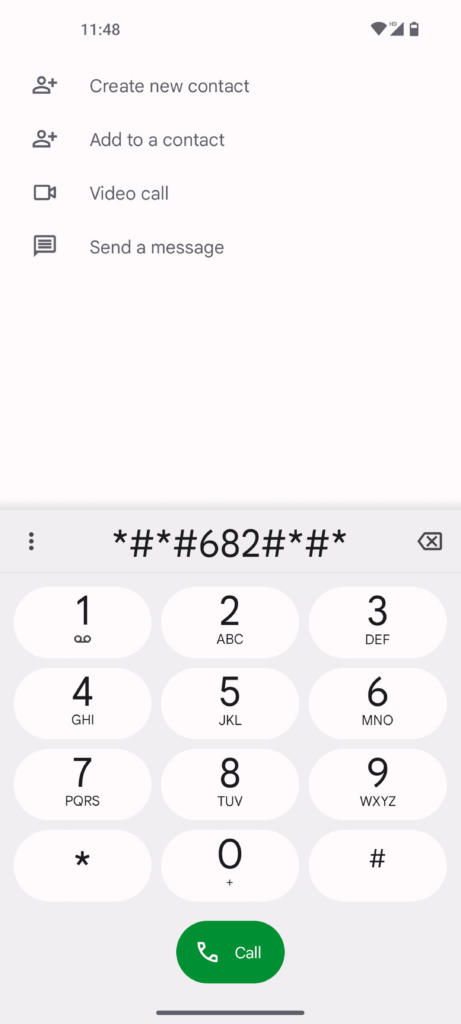
- The local update tool should launch.
- In the drop-down list that appears, select the upgrade package you just copied.
- Tap the “Directly apply OTA from selection” button to start updating.
- Reboot your device after the upgrade process is complete.
- A pop-up will appear asking if you would like to reboot your device. We strongly recommend selecting “Confirm” here, as upgrades require a reboot to enter the new version.
- Upgrade successful
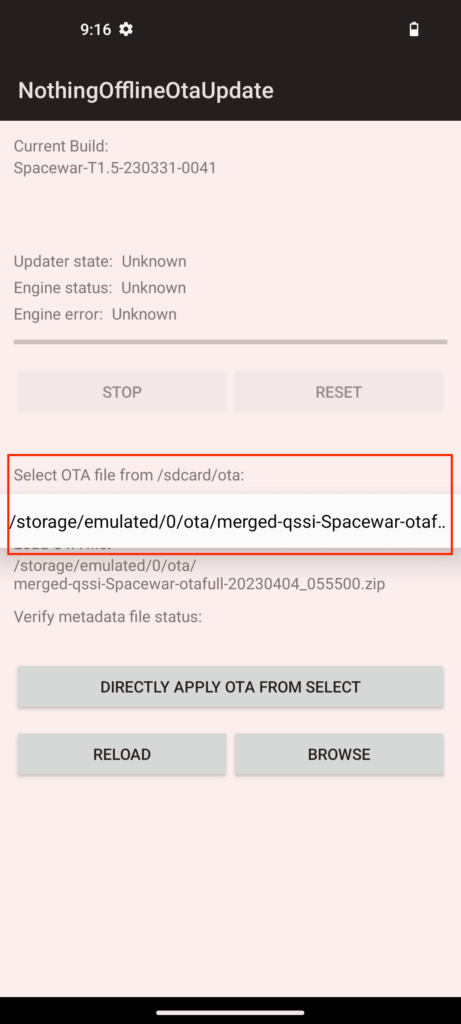
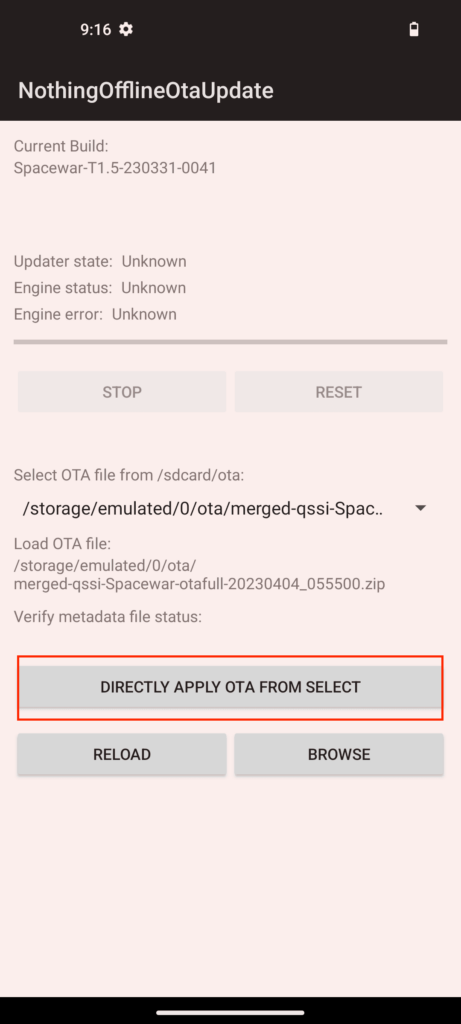
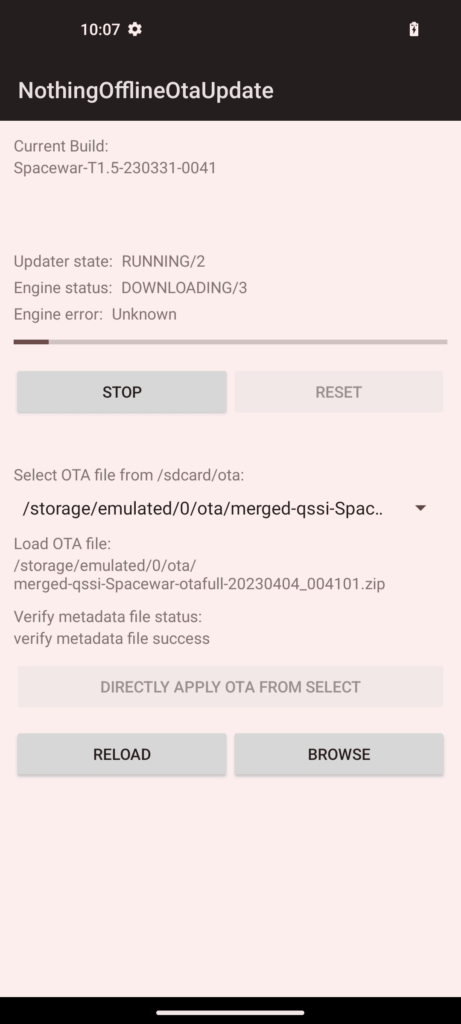
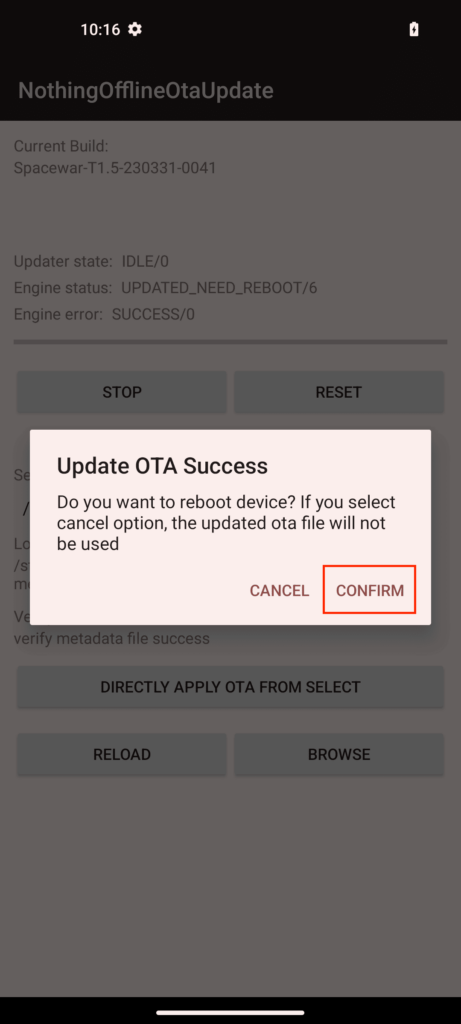
Note: If the dialer doesn’t work in your region,
You can also use the Activity Launcher app or QuickShortcutMaker to locate and execute the “OfflineOTAUpgrade” tool.
How to roll back to the stable build?
This roll-back solution will erase all the data of your devices. Please be sure to backup first.
- Download the roll-back package from above.
- Follow the same steps from above.