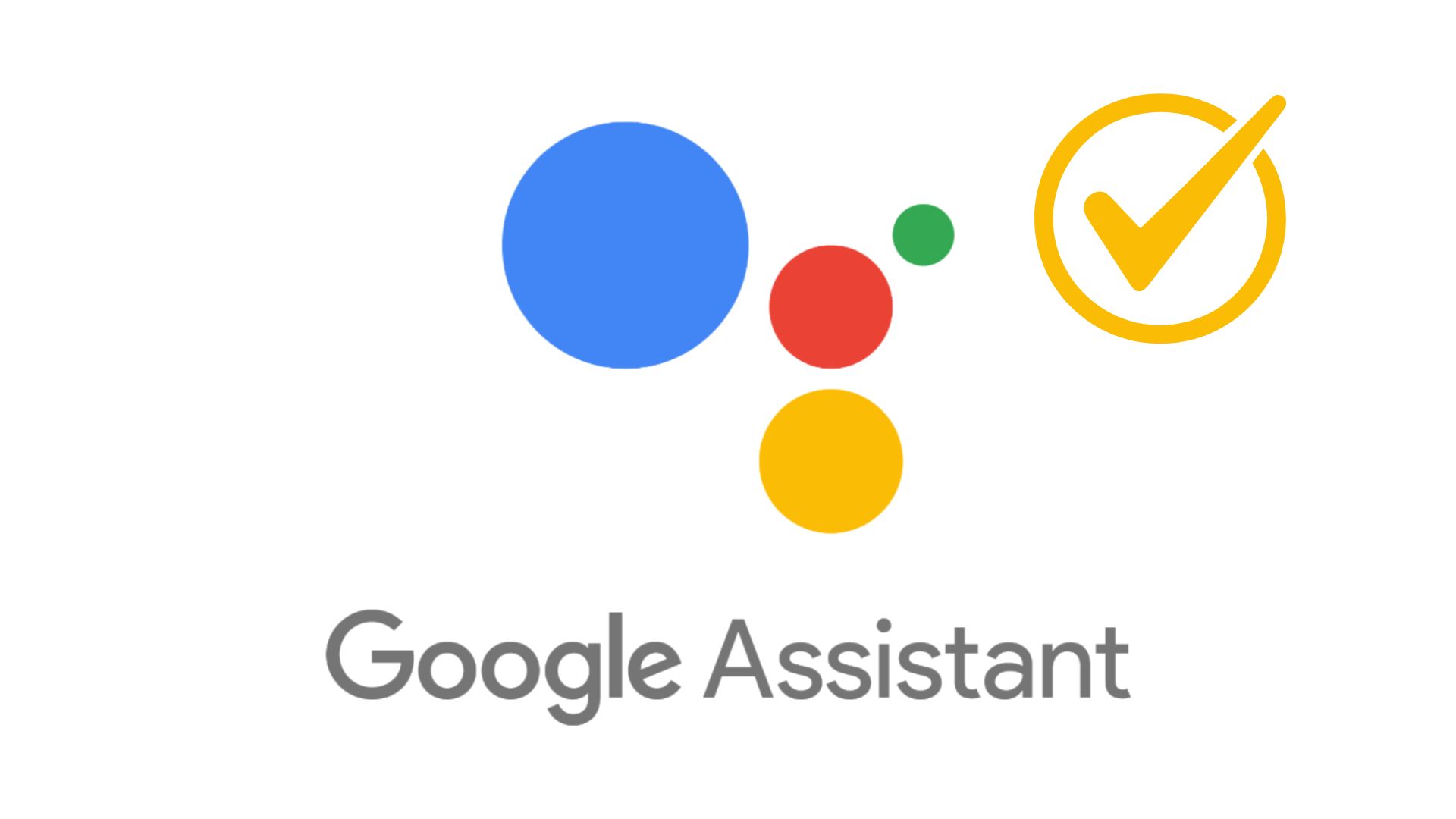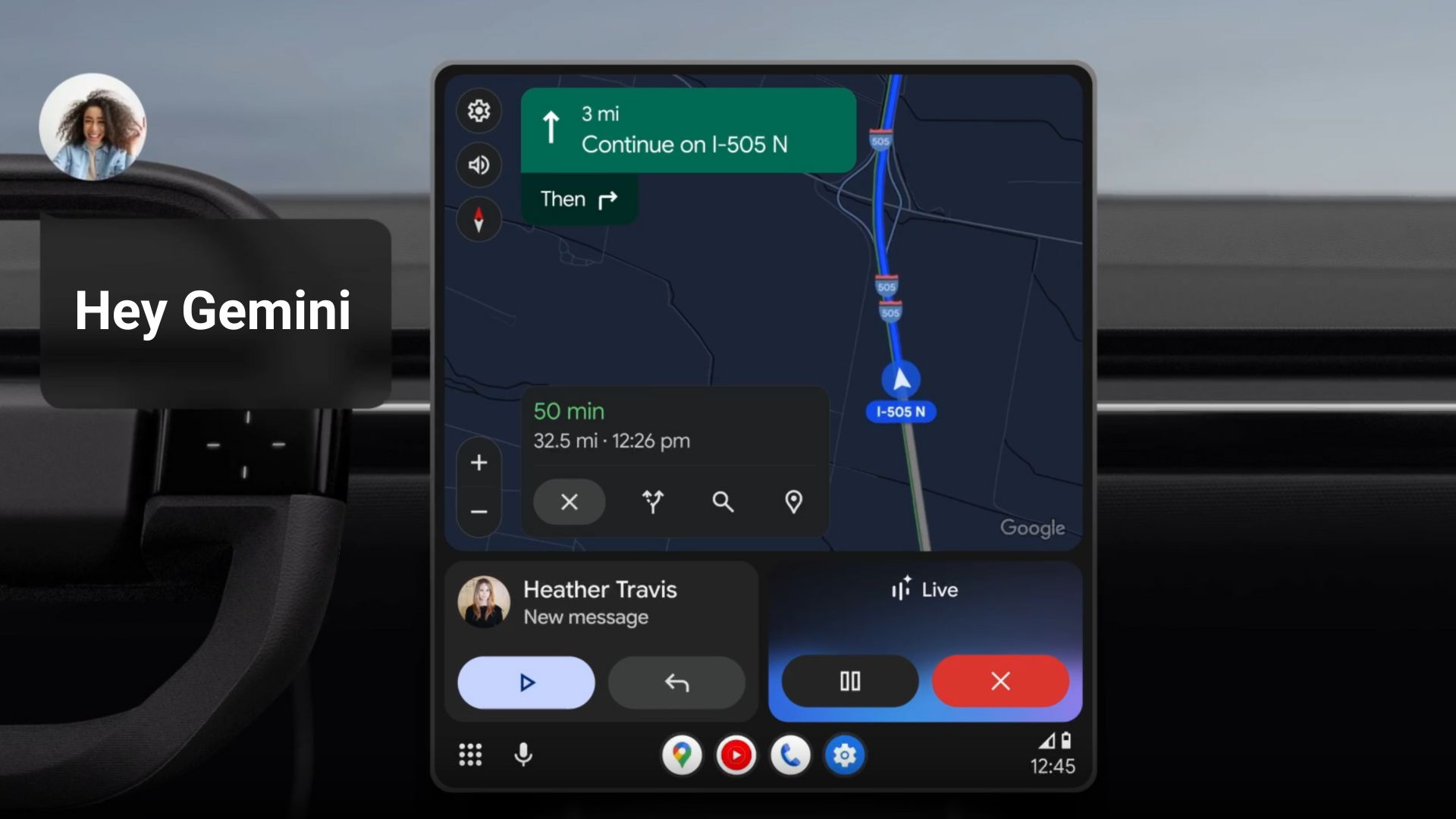[Download] Nothing OS 2.0.4 update for Phone 2 with hidden app drawer feature
![[Download] Nothing OS 2.0.4 update for Phone 2 with hidden app drawer feature 1 Nothing Phone 2 full stock firmware update Nothing OS 2.0.x](https://www.androidsage.com/wp-content/uploads/2023/08/Nothing-Phone-2-full-stock-firmware-update-Nothing-OS-2.0.x.jpg)
Nothing Tech recently released the highly-anticipated Nothing OS 2.5 Open Beta for the Phone 2 last month based on Android 14. While Nothing OS 2.5 may take a while to get to stable version, the Phone 2 continues to receive monthly OTA updates. Here is the new stable Nothing OS 2.0.4 firmware update with new features including hidden app drawer, Photo widget, and more.
Nothing OS 2.0.4 brings three new features to the table. One of the standout features of the NOS 2.0.4 is the introduction of a hidden icons compartment.
Users can now swipe to the left side of the app drawer to reveal this discreet space. Apps placed here are not only relocated but also hidden from the main app drawer, providing a sleek and organized interface. This feature caters to users who prefer a minimalist app drawer or want to keep certain apps away from prying eyes.
![[Download] Nothing OS 2.0.4 update for Phone 2 with hidden app drawer feature 2 Nothing OS 2.0.4 for Phone (2)](https://www.androidsage.com/wp-content/uploads/2023/11/Nothing-OS-2.0.4-for-Phone-2-459x1024.jpg)
Nothing OS 2.0.4 elevates personalization with the inclusion of the Photo widget. Now, users can showcase their favorite memories directly on the home screen or lock screen.
It also updated the widgets library to include Nothing proprietary widgets.
As for the improvements, bug fixes, and latest security updates,
- Made processing improvements for scenes with bright back lighting.
- Improved zoom consistency between previewed footage and captured footage.
- Improved speaker volume for specific scenarios.
- Optimised sound when simultaneously connecting to a smart watch and earbuds via Bluetooth.
- Updated to Google’s October Security Patch.
Download Nothing OS 2.0.4 for Phone 2
Here is the full stock firmware or full OTA update zip for Nothing OS 2.0.4 for Nothing Phone 2.
- Download Nothing OS 2.0.4 for Phone 2
- Download Nothing OS 2.0.3 for Phone 2
- Join our Telegram Channel
How to Install Nothing OS 2.0 full OTA update zip for Nothing Phone 1?
- Go to “Settings > About phone > Software info” to confirm that your system has been updated to the latest version (Nothing OS 2.0). If not, please go to “Settings > System > System update” to check for updates.
- Download the latest software update package.
- Create a folder named “ota” (without the quotes) at the root of the internal storage. Meaning outside every folder.
- Copy the OTA update ZIP file from above to that folder.
- Open the phone app and Dial
*#*#682#*#*![[Download] Nothing OS 2.0.4 update for Phone 2 with hidden app drawer feature 3 Phone (1) dialer](https://cdn.shopify.com/s/files/1/0376/5420/0459/files/1_0876ab27-de07-49ed-a6c2-fb631d555eb1.png?v=1683285738)
- The local update tool should launch.
- In the drop-down list that appears, select the upgrade package you just copied.
![[Download] Nothing OS 2.0.4 update for Phone 2 with hidden app drawer feature 4 Phone (1) Android 14 OTA](https://cdn.shopify.com/s/files/1/0376/5420/0459/files/Screenshot_20230403-211647_20fad027-5b78-4ba1-8160-923ef9feb23f.png?v=1683285738)
* If the upgrade package does not appear in the drop-down list, tap the “Browse” button to select the “ota” folder and then select the upgrade package. - Tap the “Directly apply OTA from selection” button to start updating.
![[Download] Nothing OS 2.0.4 update for Phone 2 with hidden app drawer feature 5 Phone (1) Android 14 OTA](https://cdn.shopify.com/s/files/1/0376/5420/0459/files/Screenshot_20230403-211654_c6561aaa-9dda-4427-88be-58b42f79b1ed.png?v=1683285738)
![[Download] Nothing OS 2.0.4 update for Phone 2 with hidden app drawer feature 6 Phone (1) Android 14 OTA](https://cdn.shopify.com/s/files/1/0376/5420/0459/files/Screenshot_20230403-220739_d85ecec3-a445-448c-81ff-ae7415c49d68.png?v=1683285738)
- Reboot your device after the upgrade process is complete.
- A pop-up will appear asking if you would like to reboot your device. We strongly recommend selecting “Confirm” here, as upgrades require a reboot to enter the new version.
![[Download] Nothing OS 2.0.4 update for Phone 2 with hidden app drawer feature 7 Phone (1) Android 14 OTA](https://cdn.shopify.com/s/files/1/0376/5420/0459/files/Screenshot_20230403-221622_ccd645b9-af22-4ef8-b1f7-7acb0713cae6.png?v=1683285738)
- Upgrade successful
Note: If the dialer doesn’t work in your region,
You can also use the Activity Launcher app or QuickShortcutMaker to locate and execute the “OfflineOTAUpgrade” tool.
The package name you should be looking for is com.nothing.OfflineOTAUpgradeApp.
- Downgrade NOS 1.5.6 | Download roll-back package
Warning! Be careful while downgrading. Your phone storage may be formatted, and all your data will be erased. We recommend treating the beta with caution and backing up your information.