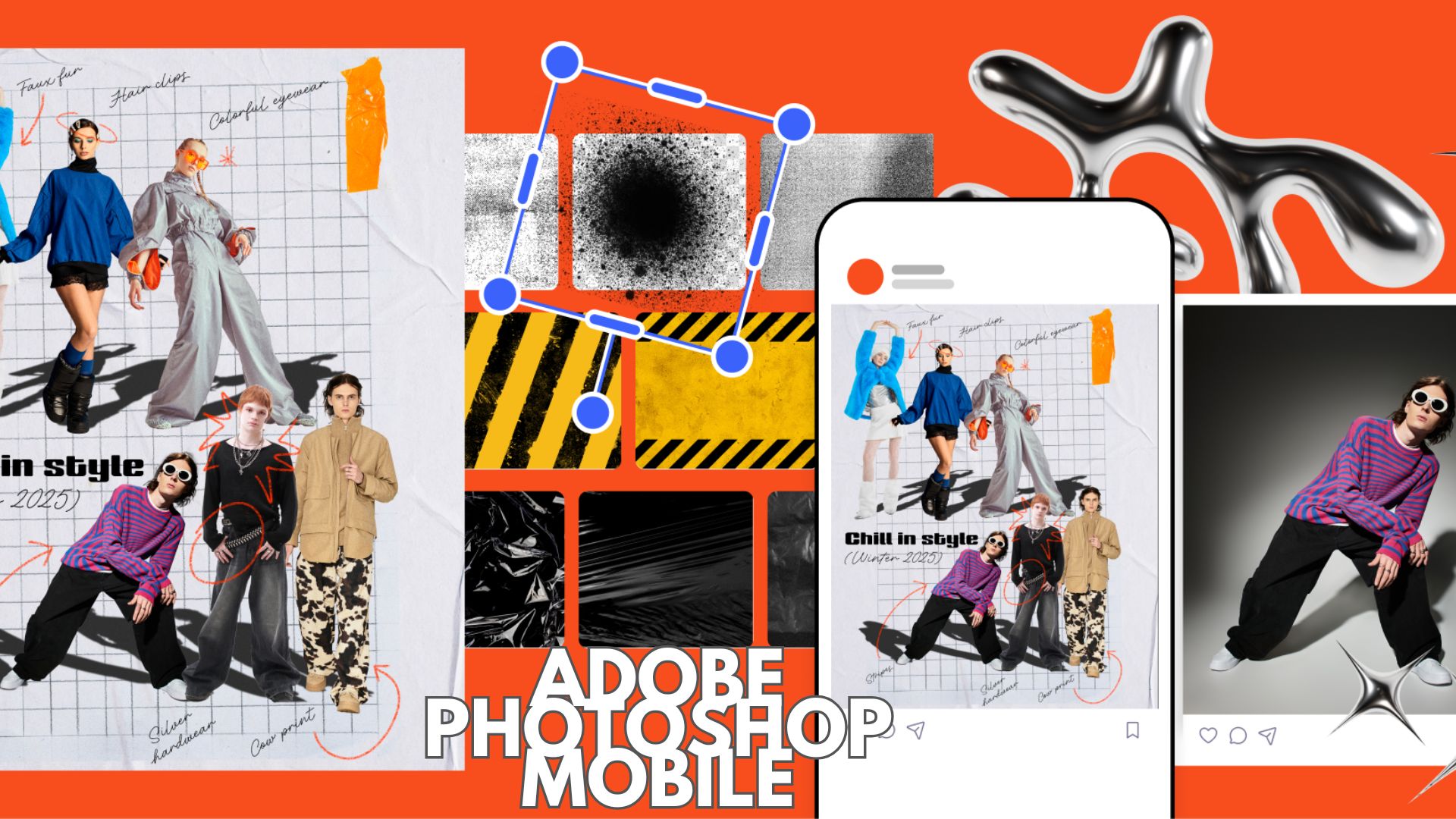[Download] Xiaomi released stable Android 9 Pie OTA update for Mi Box S again
![[Download] Xiaomi released stable Android 9 Pie OTA update for Mi Box S again 1 Mi Box S - Download and install latest Android 9 Pie OTA update](https://www.androidsage.com/wp-content/uploads/2020/04/Mi-Box-S-Download-and-install-latest-Android-9-Pie-OTA-update.jpg)
Updated: The OTA download link for the Xioami MI Box S stable Android 9 Pie with build v2604 is now available. If you don’t already know, Xiaomi restarted the Android 9 Pie beta program for the Xiaomi Mi Box S. The new beta program features a new update system featuring “OTA2”. So far, we have received 3 beta updates. Just now, Xiaomi rolled out a new public OTA2 update via stable channel. Yes, the stable OTA update for the Mi Box S Android 9 Pie firmware is out with build number R2604. So if download and install latest stable Android 9 Pie for Mi Box S.
The latest public build for the Mi Box S features a system update to Android 9.0 Pie; if you haven’t updated already. Apart from that, this build resolves some critical issues with the device. The first and persistent bug with Chromecast not working has been addressed. Chromecast is fixed once and for all. The issue with app freeze has also been addresses. Special H264 decode error is finally fixed. Most importantly, the critical bug Bluetooth where audio would not be in sync with the video has been fixed. Also, fixed HDMI compatibility. Pop sound when STB in standby mode. Finally, addressed the issue with Gboard not working when connecting an external keyboard.
If you have been following our update posts for the Mi Box S lately, then you may know that the last OTA Beta 3 was quite stable. The previous 3 beta updates addressed and fixed a number of bugs. So with this latest public build, the firmware on the popular Mi box S can finally be termed as stable.
Here is what’s new with Mi Box S stable Android 9 Pie build:
![[Download] Xiaomi released stable Android 9 Pie OTA update for Mi Box S again 2 Stable Android 9 Pie for Xiaomi Mi Box S](https://www.androidsage.com/wp-content/uploads/2020/04/Android-9-Pie-for-Xiaomi-Mi-Box-S-1024x576.jpg)
According to the changelog or update log screenshot, the the OTA comes with the following bug fixes:
- Chromecast not working
- Some apps playback freeze
- Special H264 decode error
- BT audio is not sync with video
- HDMI compatibility
- Pop sound when STB in standby mode
- Gboard not working when connecting an external keyboard
The update so far…
A few months ago, Xiaomi started Android 9 Pie beta program for the Mi Box S. However, that was a complete and utter disaster as some users reported bricked devices and Bootloops. For those users who didn’t brick their devices stumbled upon several bugs that left the Mi Box S useless. After a few months, Xiaomi restarted Android 9 Pie beta program for the Mi Box S. This time it get a new OTA 2 Beta update.
Previous changelog for the Mi Box S OTA2 Beta 3:
- Critical bug fix for CEC not working
Previous changelog for the Mi Box S OTA2 Beta 2:
- System is not stable after back from standby mode
- Support more
Previous changelog for the Mi Box S OTA2 Beta 1:
- Chromecast not working
- HULU playback freeze
- Special H264 decode error
- BT audio is not sync with video
- HDMI compatibility
- Pop sound when STB in standby mode
- Gboard not working when connecting an external Keyboard
Download stable Android 9 Pie update for Mi Box S public build
As the new update with build number R2604 comes via stable channel, you can capture the update over-the-air. All you need to do is simply go to settings > about device > and check for any system updates. Download any OTA update.
Alternatively, of your device is on the previous beta channel, then Here we will list the latest Android 9 Pie OTA2 stable update zips for the Xiaomi Mi Box S with build number R2604. This is the full firmware (or full OTA update). So regardless if your device is on Android 9 Pie beta program or the stable Android 8.1 Oreo channel, you can still manually install the new OTA zip via recovery method listed below. The OTA2 stable build comes in a huge package of 654 MB in size.
As the OTA juct popped up, the OTA update zip is not yet captured by the users. So stay tuned!
Download stable Android 9 Pie:
- Mi Box S/4K stable Android 9 Pie | Full OTA download (direct link)
- Mi Box S Android 9 Pie stable | Direct download public build (same as OTA 3 beta1)
- Previous Mi Box S Android 9 Pie beta 3 | Post link beta 1 (previous)
The OTA update download link will be available soon directly from Android’s repository. This will be the full OTA update zip consisting of stable Android 9 Pie which can easily be sideloaded onto Mi Box S via stock recovery from beta channel or stable channel.
How to update Mi Box S to Android 9 Pie stable OTA udpate?
As the update is official stable version, you will most likely receive the OTA update notification. Simply go to settings > about device > system updates. Alternatively, you can manually update your Mi Box S to Android 9 Pie once the OTA download link is available (above); which won’t be long.
You will need to reboot Mi Box into recovery mode and choose the option to apply updates from storage or SD card. Select the file and install. This is standard update protocol for most of the Android devices.
Warning: This is ONLY for the Mi Box S, do not attempt to install on the original Mi Box.
Step 1: Preparation
- Download the latest Android 9 Pie beta build from the download section above to PC.
- Rename the update file to
update.zip.- Transfer the update file to a USB drive formatted to FAT32.
- Now, connect the USB drive to the Mi Box S.
- Reboot Mi box to recovery mode.
Step 2: Reboot into recovery mode on your Mi Box S
- Turn off Mi Box S completely.
- Turn on Mi box while pressing the BACK key and OK key on remote.
- To do so, put the remote as close as possible to the device, press and hold “center” key and “back”key at the same time, and connect the Mi Box S to the power outlet.
- Wait for the Mi Box S to enter into recovery mode.
Step 3: Installation of Android 9 Pie
- If your device is on the stable Oreo update, then it is recommended to factory reset your Mi Box. If already on Pie beta, then skip the reset part.
- Select the option “Wipe data/factory reset” and then “Wipe cache partition”.
- Now, select “Apply update from EXT” and then select “Update from udisk”.
- Wait for the installation to complete.
- Once done, select “Reboot system now”.
Thanks to Emmanuel Arce on Facebook for the screenshot.