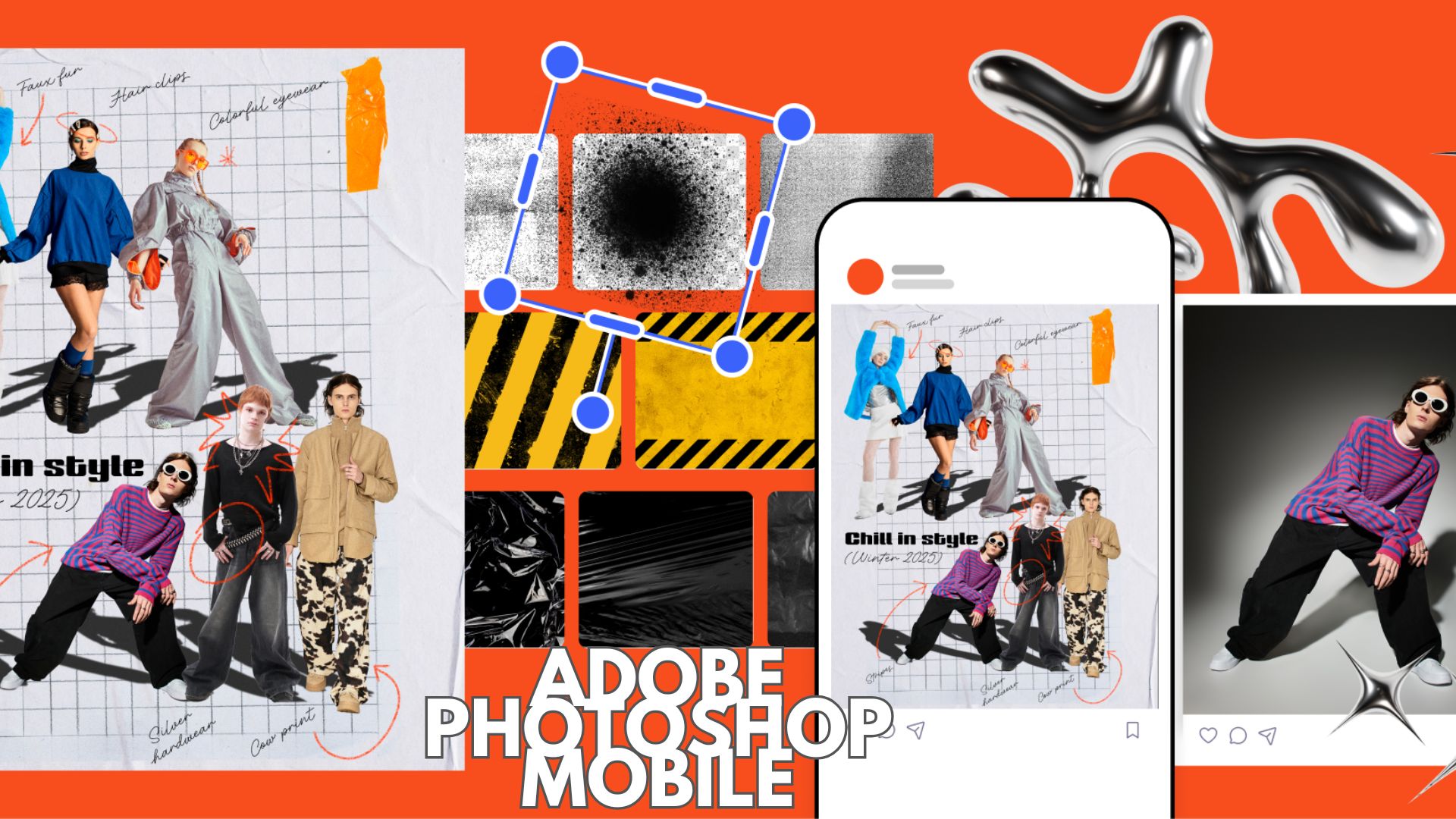Download and Install Xiaomi Mi Box S official Android 9 Pie beta OTA update
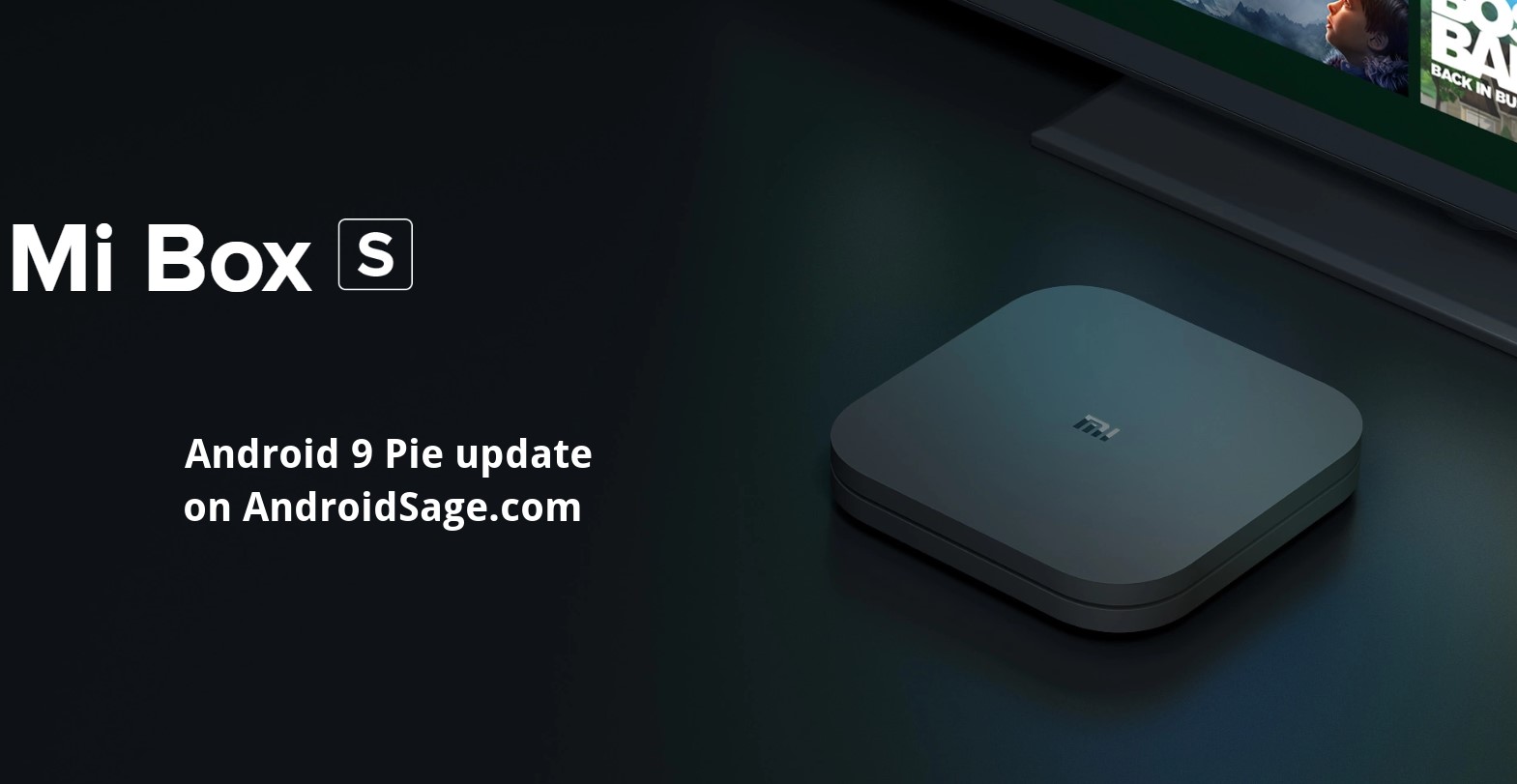
Updated: Mi Box S Android 9 Pie Beta 3 now available for download. Mi Box S is a very popular Android TV box available across the globe. As the device is Android OS based, you have access to any Android app available on the Play Store or otherwise. You can also manually sideload entertainment apps like Hulu, HBO Now, Showtime, Spotify, YouTube, and almost any app you can find. Plus, the Mi Box S also support and certified for Netflix, Amazon Prime, and the newly added Disney+ app. Today, Xiaomi officially started the Android 9 Pie beta program for Mi Box S Android TV platform. So download and install Android 9 Pie OTA update for Xiaomi Mi Box S.
Yes, Xiaomi is now rolling out a beta update for the most popular Mi Box S. The Pie update now brings support for the Amazon Prime Video app. According to changelog provided by users, Mi Box can now official install and run the most anticipated Prime Video app; props to a recent partnership deal between Google and Amazon. Xiaomi also supports reading and writing over USB, new settings menu user interface (similar to other Pie devices), USB audio, new UI for volume keys, a screenshot shortcut, and more.
Moreover, you now have option to manually select audio formats, such as Dolby Digital plus and AAC Another beta update for the Mi Box S brought various bug fixes for the frontal light, system language change, and integrated the latest GTVS. Here is the complete changelog for the Mi Bx S Android 9 Pie update:
- Reading and writing via USB
- New settings menu interface
- Audio via USB
- Special access for apps, such as overlap
- Amazon Prime video as system app
- New interface when pressing the volume button
- Screenshot while holding on / off button pressed
- Options to manually select audio formats, such as Dolby Digital plus and AAC
- Fixed frontal light automatically on/off after suspend.
- Fixed system language change automatically
- Integrated the latest GTVS.
The Oreo update for Mi Box already featured Google Assistant, Remote Streaming Media Player, built-in Chromecast, 4K HDR, and latest Google Play Store and Services apps.
Download Mi Box S Android 9 Pie OTA update
Here we have listed the Android 9 Pie beta OTA update zips for the Xiaomi Mi Box S captured by users. So if your device is not already into the beta program, you will need to manually install the OTA zip via recovery mode. There are two OTA updates. Xiaomi released 2 consecutive Android 9 Pie OTA updates for the. It is recommended to update to the latest Android 9 Pie update from 8.1 Oreo. The OTA comes in a huge package of 625 MB in size.
Download Android 9 Pie:
- Mi Box S Android 9 Pie beta 1 (2216) | Direct download beta 1 (latest)
- Mi Box S Android 9 Pie beta 1 (2205) | Direct download beta 0 (previous)
- Mi Box S Android 9 Pie beta 3 OTA download (post link)
Restore Android 8.1 Oreo stable version from 9 Pie:
- Mi Box S Android 8.1 Oreo update | Direct download (stable)
We will keep this post updated with more betas and also the stable update. So stay tuned!
How to update Mi Box S to Android 9 Pie OTA manually?
As the update is not official stable version, you will need to manually update your Mi Box S to 9 Pie. You will need to reboot Mi Box into recovery mode and choose the option of apply updates from storage or SD card. Select the file and install. This is standard update protocol for most of the Android devices.
Warning: This is ONLY for the Mi Box S, do not attempt to install on the original Mi Box.
Step 1: Preparation
- Download the latest Android 9 Pie beta build from the download section above to PC.
- Rename the update file to
update.zip. - Transfer the update file to a USB drive formatted to FAT32.
- Now, connect the USB drive to the Mi Box S.
- Reboot Mi box to recovery mode.
Step 2: Reboot into recovery mode on your Mi Box S
- Turn off Mi Box S completely.
- Turn on Mi box while pressing the BACK key and OK key on remote.
- To do so, put the remote as close as possible to the device, press and hold “center” key and “back”key at the same time, and connect the Mi Box S to the power outlet.
- Wait for the Mi Box S to enter into recovery mode.
Step 3: Installation of Android 9 Pie
- If your device is on the stable Oreo update, then it is recommended to factory reset your Mi Box. If already on Pie beta, then skip the reset part.
- Select the option “Wipe data/factory reset” and then “Wipe cache partition”.
- Now, select “Apply update from EXT” and then select “Update from udisk”.
- Wait for the installation to complete.
- Once done, select “Reboot system now”.
Thanks to Telegram group Mi Box S for the download links