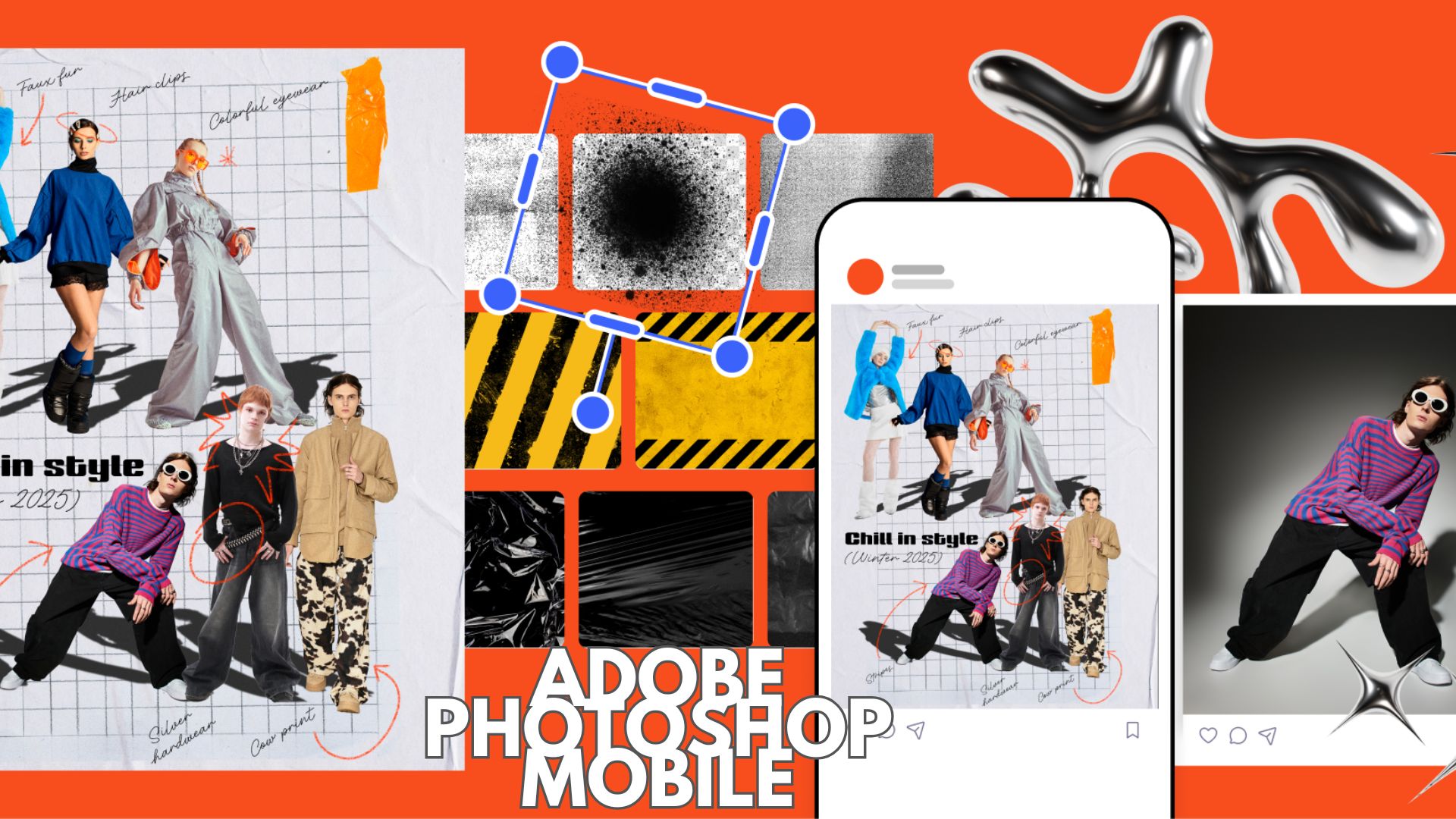Stable Android 9 Pie update rolling out for Xiaomi Mi Box S [OTA Download]
![Stable Android 9 Pie update rolling out for Xiaomi Mi Box S [OTA Download] 1 How to Install Android 9 Pie for Xiaomi Mi Box S OTA update download](https://www.androidsage.com/wp-content/uploads/2019/11/How-to-Install-Android-9-Pie-for-Xiaomi-Mi-Box-S-OTA-update-download.jpg)
We have come a long way since the first Android 9 beta popped up for the Mi Box. A total of 3 beta updates optimized and help improve the Android 9 Pie firmware and also brought some stunning new features our way. These features include the official support for Amazon Prime videos in collaboration with Google, that happened right in the middle of Xiaomi’s beta program. Today, users are reporting stable OTA update for the Mi box S. So download and install stable Android 10 for Xiaomi Mi Box S.
One of the most popular Android TV boxes called the Xiaomi Mi Box S is now finally receiving stable version of Android 9 Pie today. Looks like the beta program is over and the stable update just popped up. Plus, it was pretty clear from the last beta update that it would be the final one. This is because the beta 3 update screen only stated – improved system stability; as opposed to the beta 2 and beta 1 that featured several bug fixes and system improvements. Here is the update screen for the stable Android 9 Pie OTA downloading on the Mi Box S:
![Stable Android 9 Pie update rolling out for Xiaomi Mi Box S [OTA Download] 2 Stable Android 10 for Xiaomi Mi Box S ota downloads](https://www.androidsage.com/wp-content/uploads/2020/01/Stable-Android-10-for-Xiaomi-Mi-Box-S-ota-downloads-1024x768.jpg)
The update screen quotes:
Upgrade your Android system to Android 9.0. It gives you a better operating system, high speed performance and an increased anti-virus security system. Device will reboot several times to apply the update, please do not shut down your device when updating system.
From what we know, the stable Android 9 Pie update for Xiaomi Mi Box S has the Amazon Prime app pre-installed. It also brings newer November 2019 security patch level. Plus, you get all the Android 9 features like the new user interface, improved stock Android launcher for TV, app permissions, Google Play Services, Play Store, and much more. You can now also enjoy all the popular streaming services on your updated Mi Box S like Netflix, Amazon Prime, Hulu, HBO Now, YouTube, and the newly added Disney+ app.
Some Mi Box exclusive features include support for reading and writing over USB, new settings menu user interface (similar to other Pie devices), USB audio, new UI for volume keys, a screenshot shortcut, and more.
The previous beta update featured the following:
- Reading and writing via USB
- New settings menu interface
- Audio via USB
- Special access for apps, such as overlap
- Amazon Prime video as system app
- New interface when pressing the volume button
- Screenshot while holding on / off button pressed
- Options to manually select audio formats, such as Dolby Digital plus and AAC
- Fixed frontal light automatically on/off after suspend.
- Fixed system language change automatically
- Integrated the latest GTVS.
Download Mi Box S Android 9 Pie stable OTA update
Here we have listed the stable Android 9 Pie beta OTA update zips for the Xiaomi Mi Box S captured by users. This is the full firmware (or full OTA update). So regardless if your device is on Android 9 Pie beta program or the stable Android 8.1 Oreo channel, you can still manually install the new OTA zip via recovery method listed below. The OTA comes in a huge package of 625 MB in size.
Download Android 9 Pie:
- Mi Box S Android 9 Pie stable | Direct download OTA update
- Mi Box S Android 9 Pie beta 3 | Post link beta 1 (previous)
Note: The stable Android 9 OTA update is very new. The OTA update download link will be available soon directly from Android’s repository. This will be the full OTA update zip consisting of stable Android 9 Pie which can easily be sideloaded onto Mi Box S via stock recovery from beta channel or stable channel.
Solution: Users have reported that the stable update is the same as Beta 3. There is no noticeable change. So if your device doesn’t show the stable update yet, you can still settle for the Beta 3.
How to update Mi Box S to stable Android 9 Pie OTA manually?
As the update is official stable version, you will most likely receive the OTA update notification. Simply go to settings > about device > system updates. Alternatively, you can manually update your Mi Box S to Android 9 Pie once the OTA download link is available (above); which won’t be long.
You will need to reboot Mi Box into recovery mode and choose the option to apply updates from storage or SD card. Select the file and install. This is standard update protocol for most of the Android devices.
Warning: This is ONLY for the Mi Box S, do not attempt to install on the original Mi Box.
Step 1: Preparation
- Download the latest Android 9 Pie beta build from the download section above to PC.
- Rename the update file to
update.zip. - Transfer the update file to a USB drive formatted to FAT32.
- Now, connect the USB drive to the Mi Box S.
- Reboot Mi box to recovery mode.
Step 2: Reboot into recovery mode on your Mi Box S
- Turn off Mi Box S completely.
- Turn on Mi box while pressing the BACK key and OK key on remote.
- To do so, put the remote as close as possible to the device, press and hold “center” key and “back”key at the same time, and connect the Mi Box S to the power outlet.
- Wait for the Mi Box S to enter into recovery mode.
Step 3: Installation of Android 9 Pie
- If your device is on the stable Oreo update, then it is recommended to factory reset your Mi Box. If already on Pie beta, then skip the reset part.
- Select the option “Wipe data/factory reset” and then “Wipe cache partition”.
- Now, select “Apply update from EXT” and then select “Update from udisk”.
- Wait for the installation to complete.
- Once done, select “Reboot system now”.
Thanks to u/ShabbitRabbit for the screenshot.