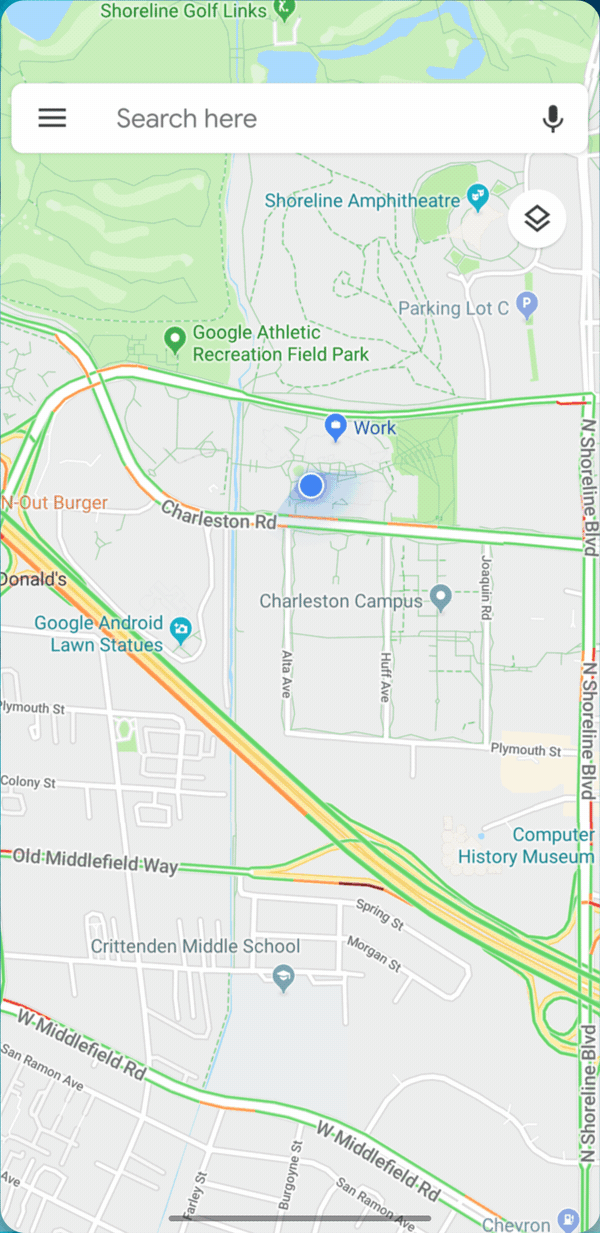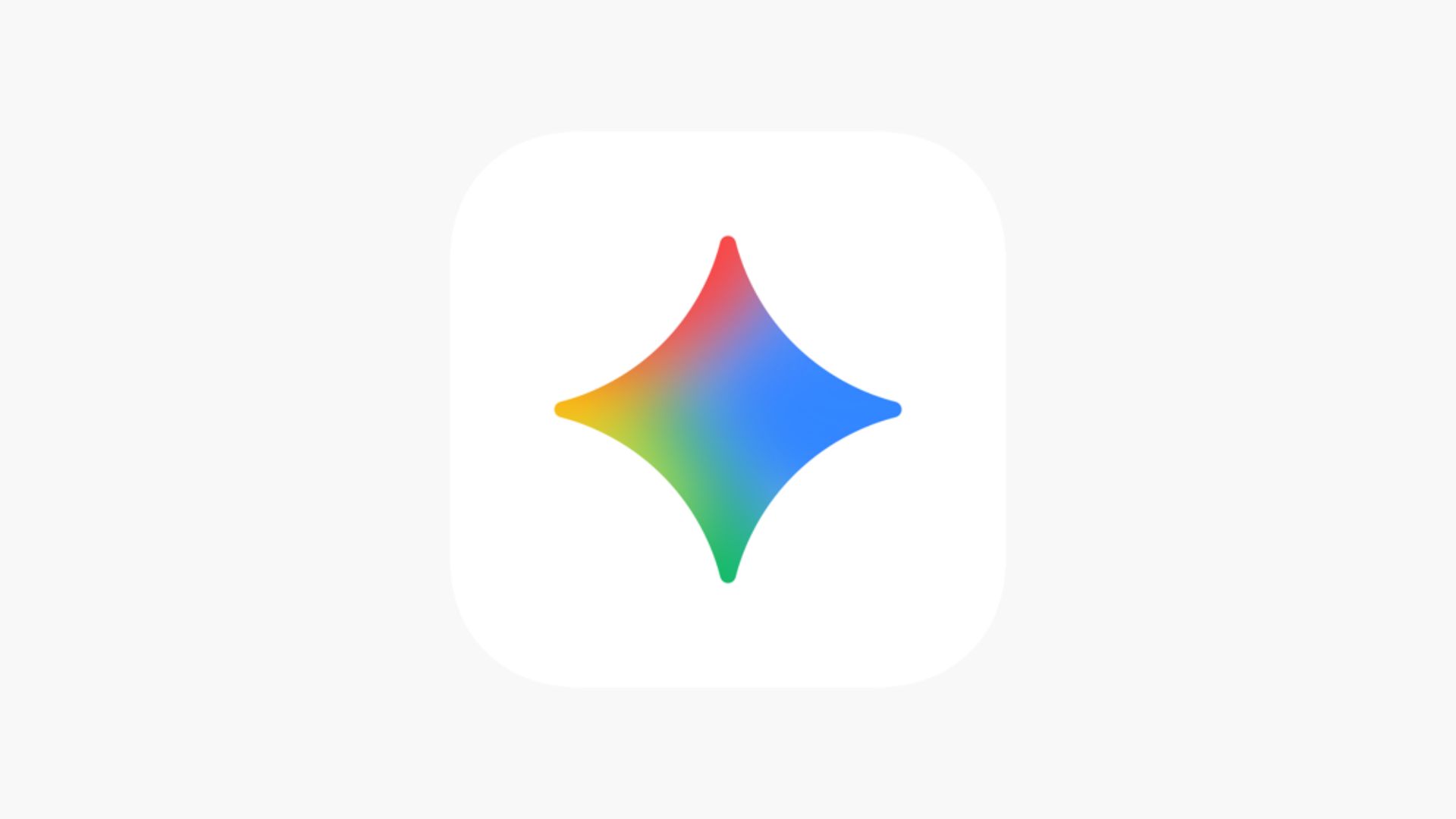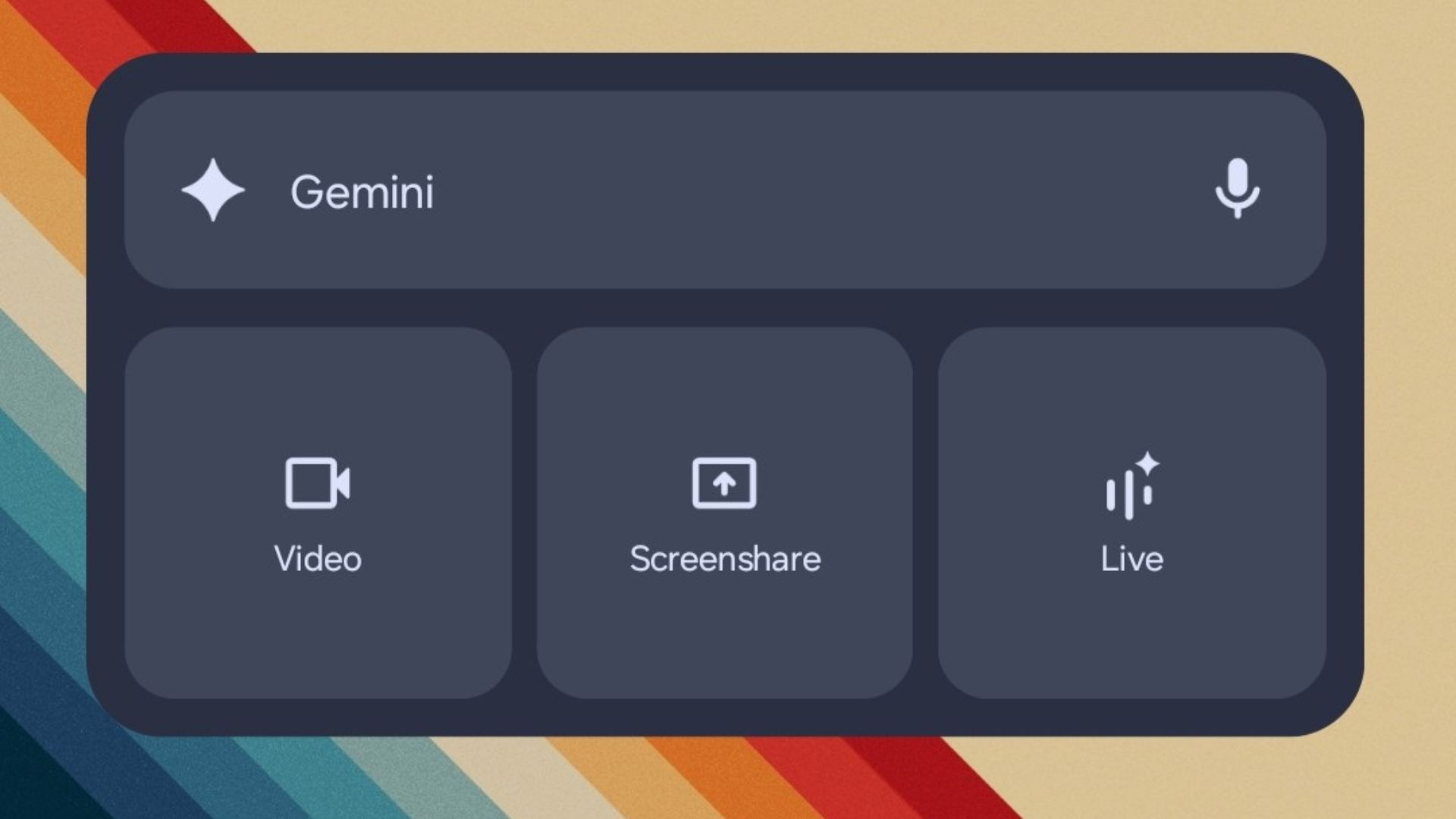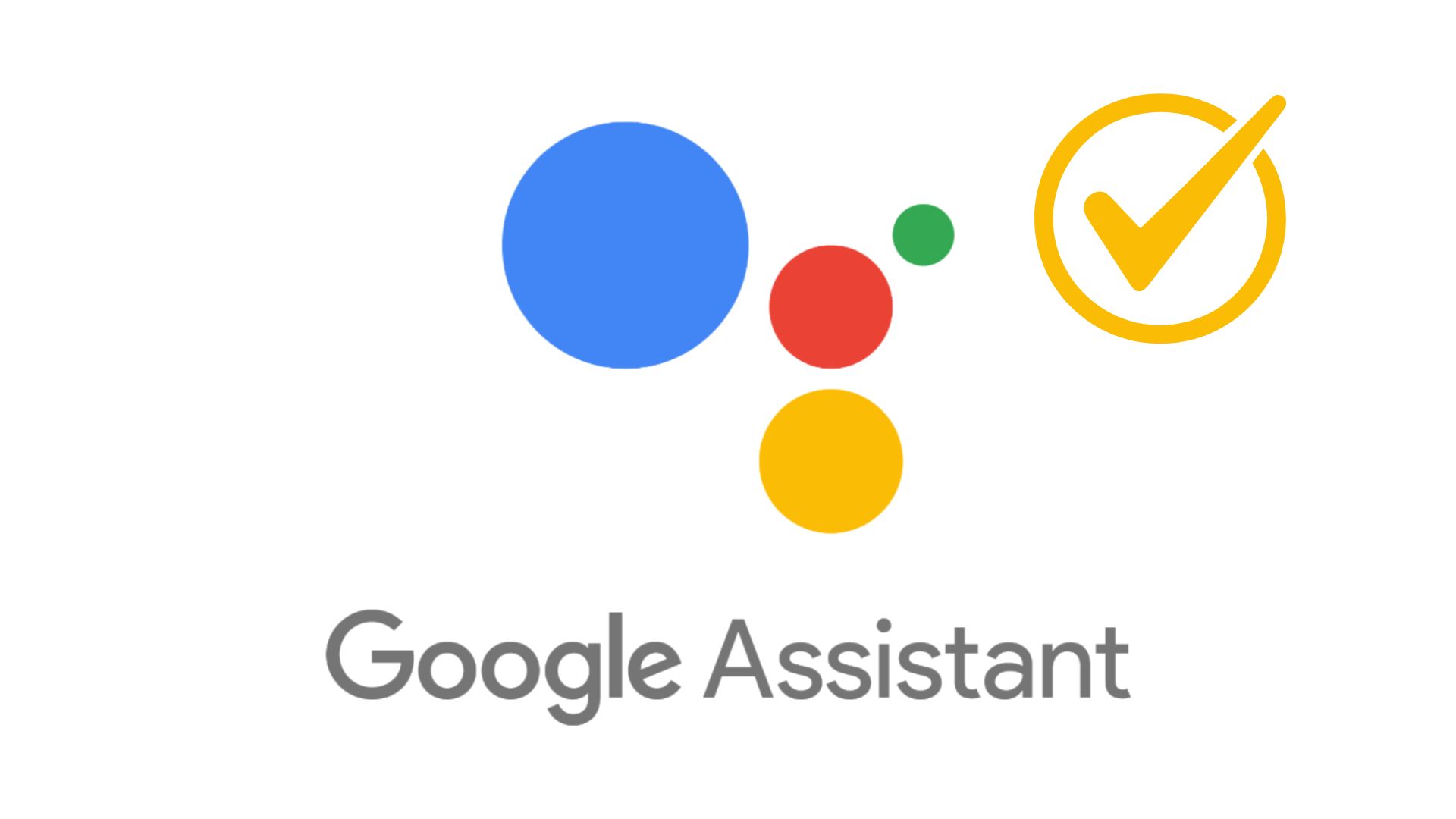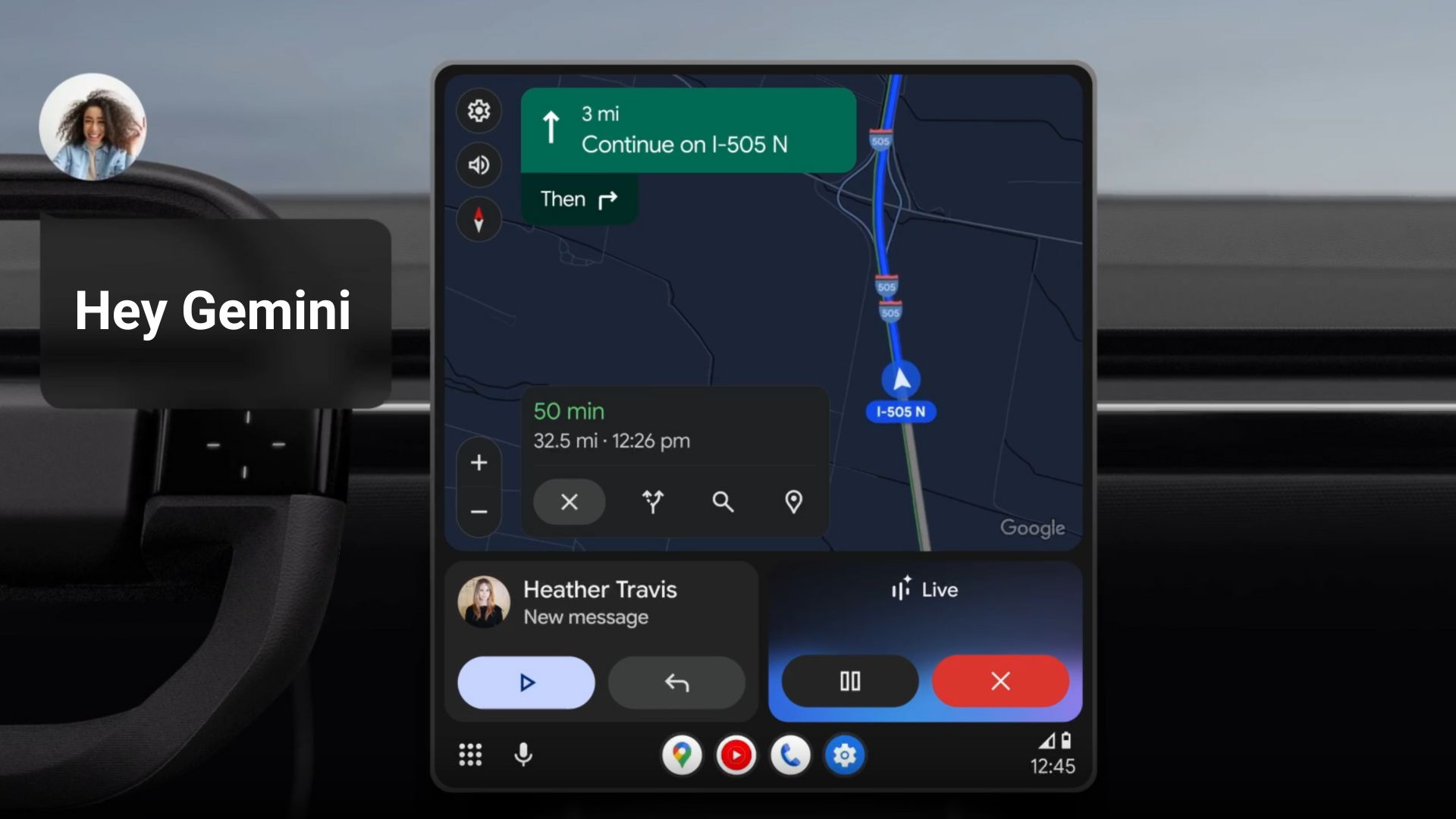Download Android 10 Official OTA Updates and Factory Images
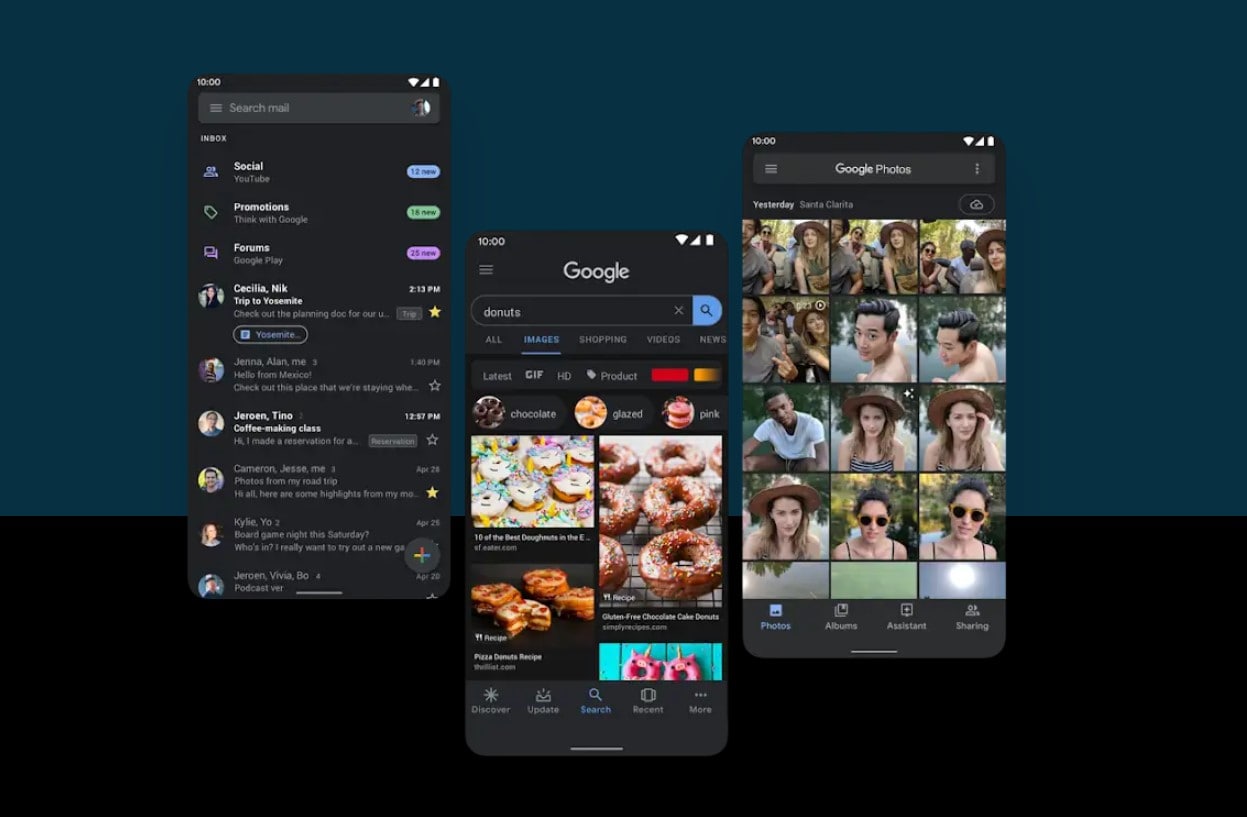
Android 10 is finally official. The beta program for the Google Pixel series is complete and the OS is finally official under stable channel. This time, Google did not name the Android Q any dessert name. So it is just Android 10 now. Sp the Android 10 version update is now available for download for all the Google Pixel phones up to 3 generations. The OTA updates and factory images are also available for download; in case you want to update it manually. So pick up your Google Pixel phone and go to settings > About Phone > System updates and download the latest OTA update. If not, then you can install it manually from below.
According to the official site, the latest Android 10 stable build is based on September 2019 security patch level. It also features all the latest goodies that we saw in the beta version. This includes Live Caption, Smart Reply, Sound Amplifier, Gesture Navigation, Dark theme, Privacy Controls, Location Controls, Security Updates, Focus mode, Family Link, and more. Google has also released the final APIs 29 SDK for developers to release their apps for Android 10 and publish it on Play Store before third-party manufacturers start rolling out the same.
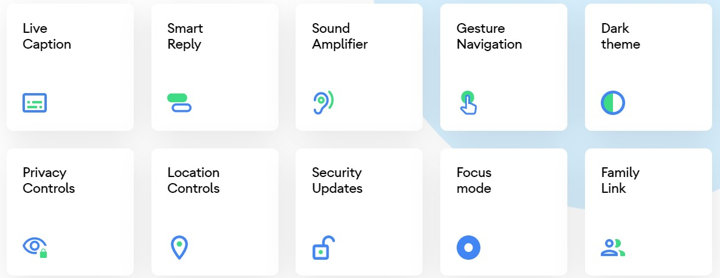
The OTA is now live for the Google Pixel, Pixel XL, Google Pixel 2, Pixel 2 XL, Pixel 3, or Pixel 3 XL, Pixel 3a, and 3a XL. Soon other manufactures will start compiling the latest Android 10 for their smartphones as well. According to the Android Developer Blog, the Android 10’s key highlights include:
5G networks support in Android 10 brings faster speeds and lower latency. Android 10 already adds platform support for 5G and extends existing APIs to help you take advantage of these enhancements.
Live Caption automatically captions any media playing on your phone. This includes videos, podcasts, audio messages, etc.
https://www.youtube.com/watch?v=YL-8Xfx6S5o
Smart Reply in notifications – The technology of smart reply from Android messages, Gmail, Google Assistant, etc. is right on your Android 10 device with in your notifications panel.
Dark theme – Android 10 adds a system-wide dark theme that’s ideal for low light and helps save battery. You can build a custom dark theme for your app or let the system create one dynamically from your current theme.
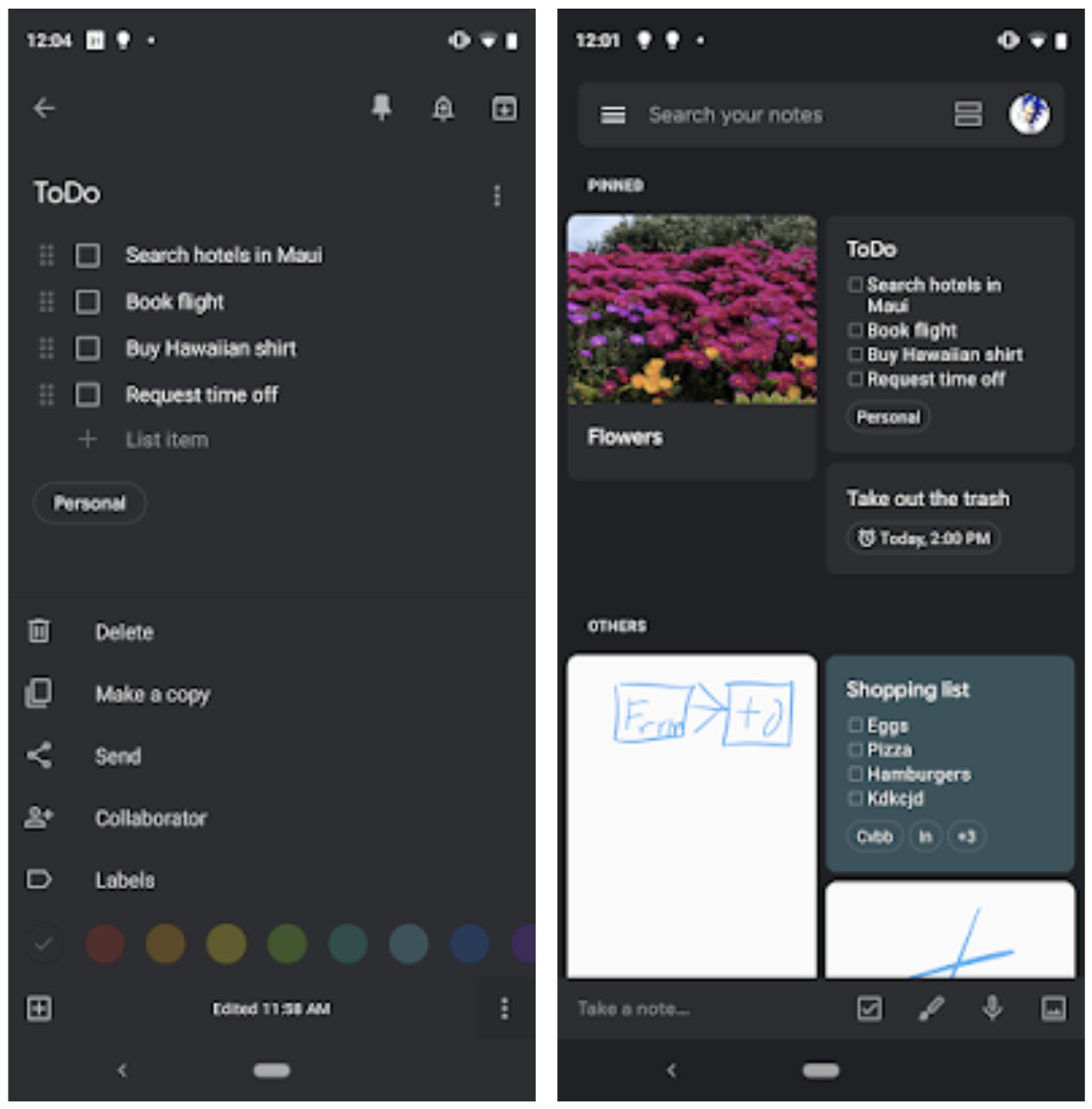
Gesture navigation – Android 10 introduces a fully gesture navigation mode that eliminates the navigation bar area and allows apps to use the full screen to deliver richer, more immersive experiences.
Runtime permissions: Advanced privacy protection by giving users more control over location and other permissions like storage and more. This also includes the runtime permissions control.
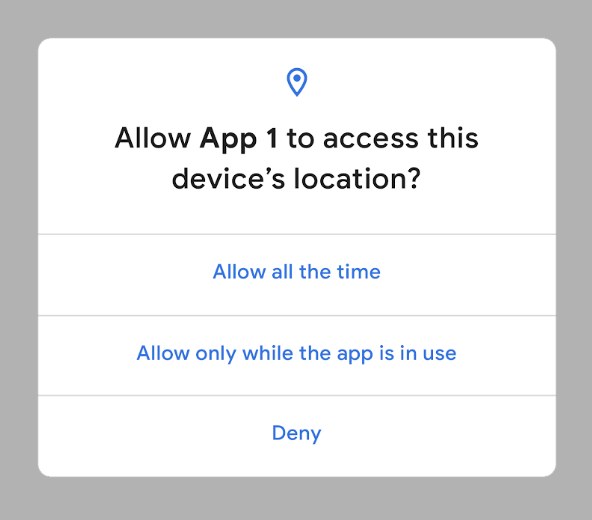
Improved sharing shortcut and faster transition: We also get improved and faster sharing screen along with new sharing shortcuts. The settings panel has been revamped as well. You will see improved improved peer-to-peer and internet connectivity, Wi-Fi performance mode, permissions, privacy, and security with Android Q.
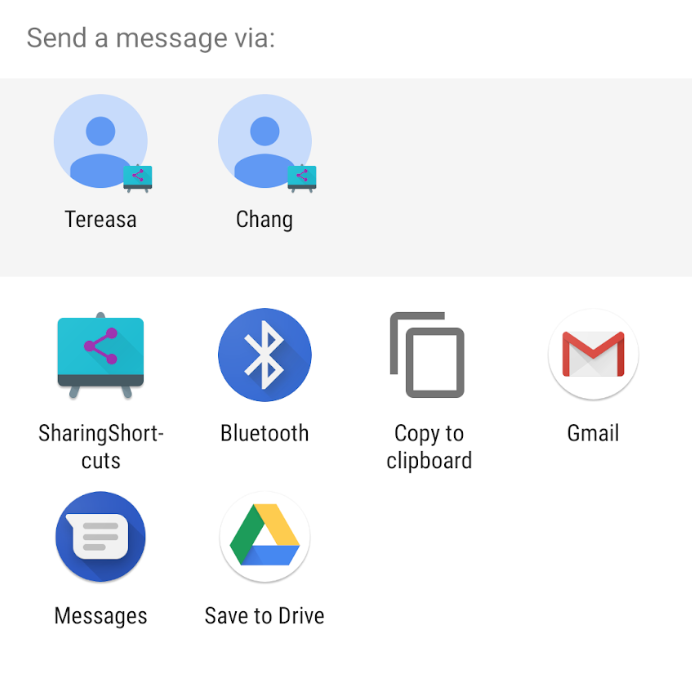
Download Android 10 for Google Pixel 3 (XL), 2 (XL), 1 (XL) Phones
Here are the factory images and OTA updates of the Android 10 official build for the Google Pixel phones. These are the complete images. So you will need to flash them using Fastboot mode.
Latest Android 10 factory images:
“bonito” for Pixel 3a XL:
| 10.0.0 (QP1A.190711.020, Sep 2019) | Link |
“sargo” for Pixel 3a
| 10.0.0 (QP1A.190711.020, Sep 2019) | Link |
“crosshatch” for Pixel 3 XL
| 10.0.0 (QP1A.190711.020, Sep 2019) | Link |
“blueline” for Pixel 3
| 10.0.0 (QP1A.190711.020, Sep 2019) | Link |
“taimen” for Pixel 2 XL
| 10.0.0 (QP1A.190711.020, Sep 2019) | Link |
“walleye” for Pixel 2
| 10.0.0 (QP1A.190711.020, Sep 2019) | Link |
“marlin” for Pixel XL
| 10.0.0 (QP1A.190711.020, Sep 2019) | Link |
“sailfish” for Pixel
| 10.0.0 (QP1A.190711.020, Sep 2019) | Link |
- The complete downloads repository is here – Factory Images
Latest Android 10 OTA updates:
“bonito” for Pixel 3a XL:
| 10.0.0 (QP1A.190711.020, Sep 2019) | Link |
“sargo” for Pixel 3a
| 10.0.0 (QP1A.190711.020, Sep 2019) | Link |
“crosshatch” for Pixel 3 XL
| 10.0.0 (QP1A.190711.020, Sep 2019) | Link |
“blueline” for Pixel 3
| 10.0.0 (QP1A.190711.020, Sep 2019) | Link |
“taimen” for Pixel 2 XL
| 10.0.0 (QP1A.190711.020, Sep 2019) | Link |
“walleye” for Pixel 2
| 10.0.0 (QP1A.190711.020, Sep 2019) | Link |
“marlin” for Pixel XL
| 10.0.0 (QP1A.190711.020, Sep 2019) | Link |
“sailfish” for Pixel
| 10.0.0 (QP1A.190711.020, Sep 2019) | Link |
- The complete downloads repository is here – OTA updates
How to install Android 10 Factory Images without losing data?
Method 1: You can either enroll for the beta test and grab the OTA update over the air using this link.
OR, install the OTA update zips when available using the popular ADB sideload method or the stock recovery method. Read the detailed tutorial on how to install OTA updates from here. Alternatively, follow the instructions below.
- Make sure your PC, MacBook, or Linux machine has ADB and Fastboot environment setup. You can use the 15 second ADB installer from here. You may also download platform tools from here to use adb and Fastboot interfaces. Download and extract it on the desktop.
- Enable OEM Unlock, USB debugging, and Advanced Reboot from developer option on your Android device.
- Download the latest Android Q stock or factory image for your device from above.
- Extract the factory image to a folder where ADB and Fastboot is available or installed.
- Enter the extracted folder. You will see a batch file called ‘flash-all.bat’. This script is used to automate the flashing process.
- Now, open a command prompt or terminal in the folder.
- Connect Android device to PC.
- Type in
adb devicesin cmd or terminal to ensure connectivity. - Reboot into Bootloader mode. Type in the command
adb reboot recovery - Once into Recovery, select “apply updates from adb”.
- It’s time to flash the OTA by issuing the following command. (Note that you type the exact name with its proper extension.)
adb sideload <filename>.zip
Note: Put the exact file name in the <filename> section without “<>”. Approve the update and wait till the upgrade completes.
Method 2: As the above listed files are all Android Q Factory Images, you will need to flash them using Fastboot Mode. If your device is already on the latest stable March 2019 security patch, you still flash the factory images without wiping data using this tutorial. Otherwise, do the following.
- Make sure your PC, MacBook, or Linux machine has ADB and Fastboot environment setup. You can use the 15 second ADB installer from here. You may also download platform tools from here to use adb and Fastboot interfaces. Download and extract it on the desktop.
- Enable OEM Unlock, USB debugging, and Advanced Reboot from developer option on your Android device.
- Download the latest Android Q factory image (developer preview image) for your device from above.
- Extract the factory image to a folder where ADB and Fastboot is available or installed.
- Enter the extracted folder. You will see a batch file called ‘flash-all.bat’. This script is used to automate the flashing process.
- Now, open a command prompt or terminal in the folder.
- Connect Android device to PC.
- Type in
adb devicesin cmd or terminal to ensure connectivity. - Reboot into Bootloader mode. Type in the command
adb reboot bootloader - Now, simply run the ‘flash-all.bat’ file.
The flashing will start and device will reboot into Android Q
For Mac OS/Linux execute the command./flash-all.sh and wait a few minutes.