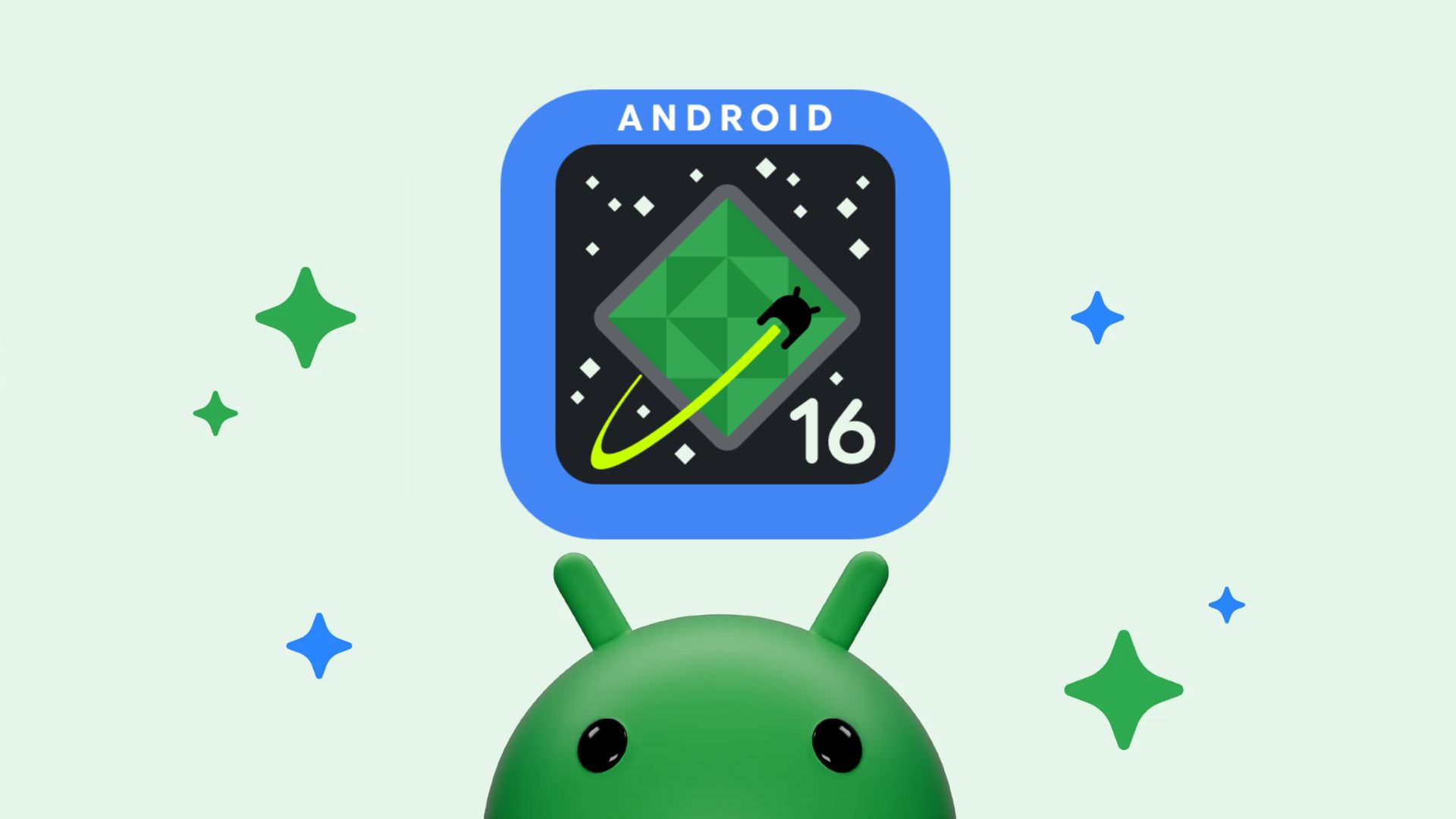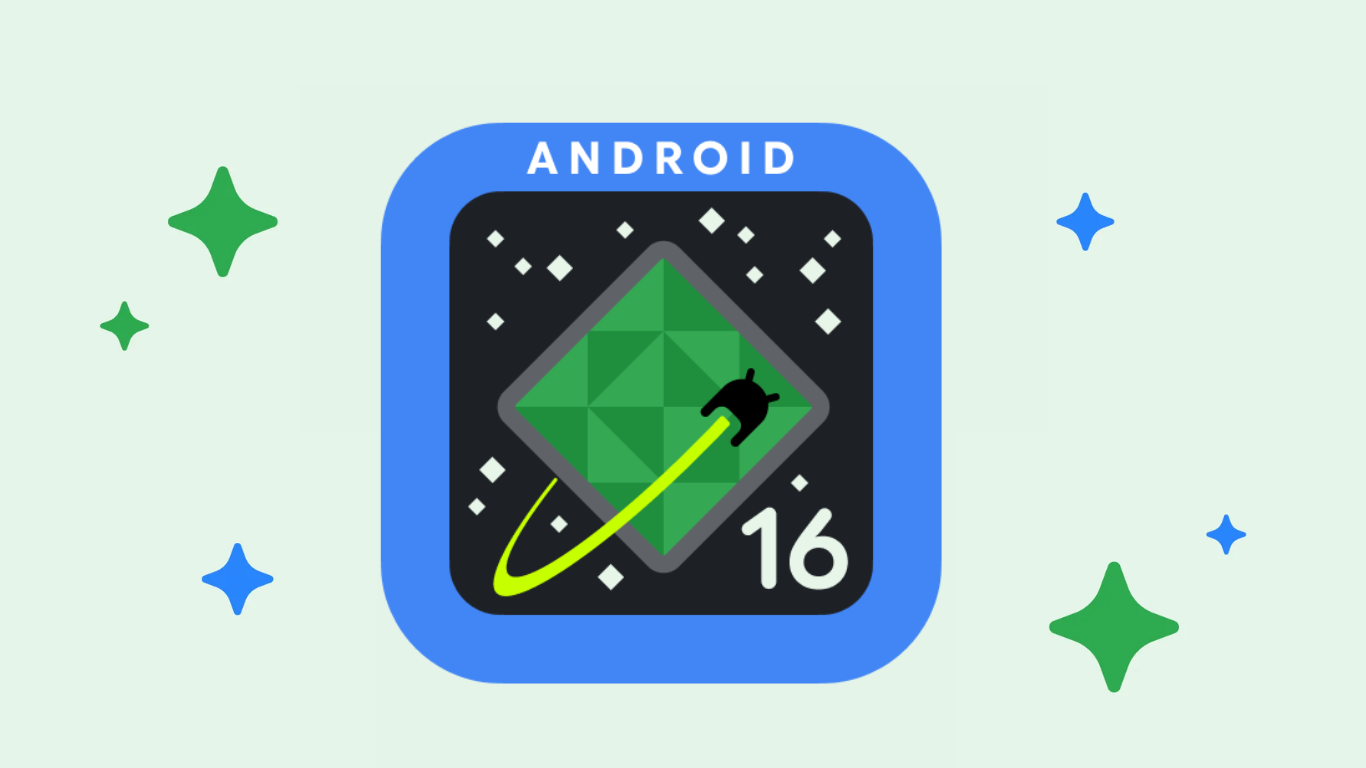[Download] How to update Razer Phone to Android 8.1 Oreo official?
![[Download] How to update Razer Phone to Android 8.1 Oreo official? 1 Download install Razer Phone Android 8.1 Oreo official update](https://www.androidsage.com/wp-content/uploads/2018/03/Download-install-Razer-Phone-Android-8.1-Oreo-official-update.jpg)
Update: Official Android 8.1 Oreo is now available for Razer Phone. OTA downloads available along with factory images. Razer Phone is the company’s first Android smartphone targeted towards mobile gaming community. Razer acquired the popular startup company Nextbit, which gained quite some popularity last year. Now, with the exceptional hardware, built quality, and software support from the development team, the Razer phone brings the latest Android update. Initially, the device came with Android 7.1.1 Nougat out of the box. Now, the Razer Phone is receiving official Android 8.1 Oreo Developer Preview build. So download and install the latest 8.1 Oreo firmware update from below.
The latest Android 8.1 update for the Razer Phone also features a newer Android Security Patch level. You get all the Oreo goodies like advanced autofill for usernames and passwords, notification categorization, app permissions, Picture-in-Picture, etc. This is a direct jump from Nougat to 8.1 Oreo.
Moreover, users of Razer phone have also confirmed the support for Project Treble. Although the device was released with Nougat, and is not mandatory for the manufacturer to support Project Treble, Razer development team successfully managed to create a partition in support for Project Treble API. Razer has proved that even Android devices that shipped with Nougat can support Project Treble.
Read: How to install AOSP Project Treble ROMS?
Here is the Tweet from Razer Phone handle:
The wait is over! Starting today, we’re rolling out Android 8.1 to fans wielding the Razer Phone. The update will come in waves and you can expect it on your device within 10 days. Get psyched.
Find out more about the Razer Phone now: https://t.co/4l9WSTIe2k pic.twitter.com/HQnFkKIXJZ
— R Λ Z Ξ R (@Razer) April 16, 2018
Download Android 8.1 Oreo for Razer Phone
Following we have captured the OTA update for the official stable Android 8.1 Oreo firmware build for Razer Phone.
| Version | Variant | Download | |
| Stable 8.1 Oreo April 2018 () | Android 8.1 Oreo | LINK |
Read: How to install OTA updates?
Following are the official Android 8.1 Oreo Developer Preview builds for Razer Phone. You won’t receive any you won’t receive OTA update for the Beta ROM. Hence we will need to flash the complete factory image and not the OTA update.
| Version | Variant | Download | |
| DP1 8.1; March 2018 (OPM1.171019.011-RZR-180326.4044) | Android 8.1 Developer Preview | LINK |
In case you don’t like the Oreo firmware, you can always revert back to Nougat. You can flash them using the same procedure.
Download Razer Phone Android 7.1.1 Nougat
Razer Global Images
| Version | Build Number | Release Date | |
| 7.1.1 MR3 | NMF26X-RZR-180118.3005 | January 2018 | |
| 7.1.1 MR2 | NMF26X-RZR-171206.2009 | December2017 | |
| 7.1.1 MR1 | NMF26X-RZR-171114.851 | November 2017 |
Carrier Specific Images for “3” (CKH)
| Version | Build Number | Release Date | |
| 7.1.1 MR3 | NMF26X-CKH-180118.3005 | January 2018 | |
| 7.1.1 MR1 | NMF26X-CKH-171114.853 | November 2017 |
The procedure is same as flashing factory image on Google Pixel or Nexus devices – Installing Android 8.1 Oreo factory images.
How to install Razer Phone Android 8.1 Oreo Developer Preview image?
Requirements:
- Enable OEM unlocking, Advanced Reboot, and USB Debugging option from Developer Options. First, enable Developer Options from Settings>About Phone> Tap on the Build Number several times. Open Developer Options and enable all the options listed.
- Install latest Android drivers on your PC for a better USB connection.
- Ensure you have setup ADB and Fastboot on PC; Windows,MacOS, Linux, ChromeOS. You may also like Naked ADB drivers.
Flashing instructions:
- Download the latest Android 8.1 Oreo/Nougat factory image from above and transfer all the files to your PC.
- Extract or unzip the factory image. Enter the folder to find files like
boot.img,system.img,data,img,recovery.img, etc. Along with those files you will also see a batch file called aflash-all.bat. - Connect your Razer Phone to PC and accept the USB debugging connection.
- Time to reboot into bootloader mode or Fastboot mode. To do so, open a command prompt or terminal window inside the extracted folder. Simply type ‘cmd’ on the address bar and hit enter.
- Enter the following code:
adb reboot bootloader
- It is time to unlock the Bootloade. If you already did, then move past this step.
- Unlocking Bootloader will wipe all the user data and factory reset.
- Issue the following command:
fastboot flashing unlock
Alternatively, you can choose:
fastboot flashing unlock_critical
- Your Razer Phone will show you a confirmation screen. Use the Volume Up/Volume Down buttons for navigation, and press the Power button to select. Your Phone will reboot.
- Aster the Bootloader has been unlocked, it is time to flash the factory image.
- While the cmd or terminal window is open, run the
flash-all.batfrom the extracted factory image folder.
Note: For Linux or Mac OS users, run the flash-all.sh file and follow the instructions. But first, open the flash-all.sh file and verify if the files start with “./” prefix for Mac and “sudo” for Linux. If not then add a prefix to every file name.
- Once done, reboot the device into the system either manually or using the command:
fastboot reboot
Upon reboot, you will see a new Android 8.1 Oreo bootanimation. This means your device is now running the latest update.