Download Samsung AT&T Galaxy S8 and S8 Plus Firmware files and OTA updates
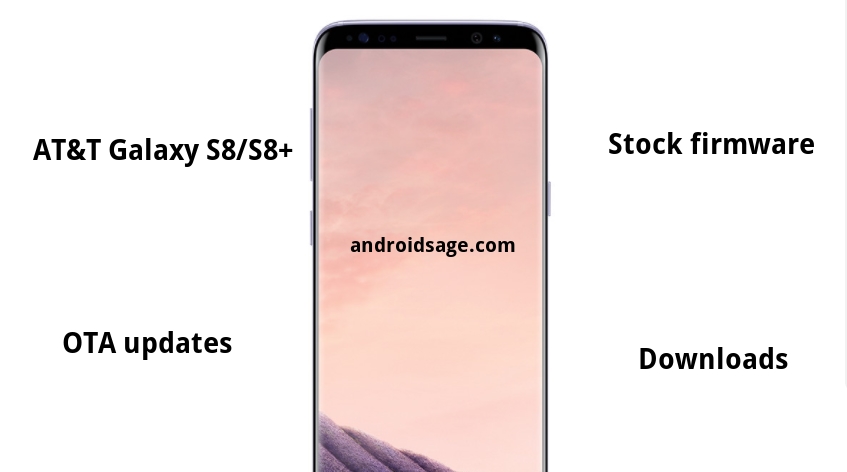
Samsung is well known for releasing regular updates across its various US based carriers.And when the update is based on Android Nougat, everyone gets eager to grab it. Well, this time Samsung rolled out the Nougat firmware for its flagship AT&T variants. Any guesses..? Well, this flagship is the AT&T firmware for Samsung Galaxy S8 and S8 Plus. And you can now download Galaxy S8 and S8 Plus AT&T Firmware as OTA.
The latest At&T Galaxy S8 and S8+ firmware updates are G955USQS1AQF7 and G955USQS1AQF7 respectively. Moreover, you will also see the July 2017 security patch and the upcoming August security update in the OTA updates section. This brings Baseband versions G955USQS1AQG1 and G950USQU1AQGF.
Download AT&T Galaxy S8 Plus firmware update files SM-G955U
You will find two types of files in here. One is a full stock Odin firmware file and others are the OTA updates. The firmware file will take you to QF7 update. In order to get the latest Security Patches, flash the OTA zips from below via stock recovery.
Full stock firmware files for AT&T Samsung Galaxy S8+ SM-G950U
Following is the AT&T firmware. Not the unlocked variant. For unlocked firmware, visit this page.
AT&T Stock ODIN G955USQS1AQF7 | Download Link
MD5: 91ac5aa5686452bb1434b11bb796eeb2
For those that might need it to restore their AT&T Galaxy S8+ to complete stock can flash the above firmware directly via latest Odin tool.
See: How to flash stock firmware via Odin?
OTA updates for S8 Plus AT&T
Unreleased updates:
G955USQS1AQG1-to-U1AQGF
G955USQS1AQG1-to-U1AQGD
G955USQS1AQF7-to-U1AQG7
G955USQS1AQF7-to-U1AQFK – Unreleased update yet.
UPDATES-from-U1AQDE
Released updates:
G955USQS1AQF7-to-S1AQG1 – July 1 security released on July 2017.
G955USQU1AQEF-to-S1AQF7 – June 22 2017
G955USQU1AQD9-to-U1AQDE – May 9 2017
G955USQU1AQC9-to-U1AQDE – May 9 2017
G955USQU1AQC9-to-U1AQD9 – April 21 2017
Download AT&T Galaxy S8 firmware update files SM-G950U
The firmware file will take you to QF7 update. In order to get the latest Security Patches, flash the OTA zips from below via stock recovery.
Full stock firmware files for AT&T Samsung Galaxy S8 SM-G950U
Following is the AT&T firmware. Not the unlocked variant. For unlocked firmware, visit this page.
AT&T Stock ODIN G9550SQS1AQF7 | Download folder | Download Mirror Link
For those that might need it to restore their AT&T Galaxy S8 to complete stock can flash the above firmware directly via latest Odin tool.
See: How to flash stock firmware via Odin?
OTA updates download
Unreleased updates:
G950USQS1AQG1-to-U1AQGF
G950USQS1AQG1-to-U1AQGD
Released updates:
G950USQS1AQF7-to-S1AQG1 – July 20 with July 1 security
How to install AT&T Galaxy S8 Plus OTA updates via stock recovery?
Usually, Samsung devices are updated via Odin tool. However, it needs a full stock firmware file. As it isn’t available for AT&T devices, you need to upgrade via OTA zips.
These OTA updates can be installed using the either stock recovery or the ADB sideload methods.
In order to flash the OTA files,
- Either choose stock recovery by selecting apply updates from SD Card or via ADB sideload method.stock recovery method is the easier method.
- For ADB sideload method, see the previous AT&T S6 Marshmallow update procedure. This is an incremental OTA update.
Steps of Installing Galaxy S8 and S8 Plus AT&T Firmware
Step-1 Make sure the firmware on your device is G955USQS1AQF7 or G955USQU1AQEF.
Step-2 Download the OTA file and transfer it to the device storage.
Step-3 Reboot your S8/S8 Plus device into stock recovery. To do so, turn off the phone completely. Now Hold Volume Up + Home + Power button.
Step-4 Once into recovery, Select Apply update from SD card or External Storage.
Step-5 Select the OTA file.
Step-6 Reboot the device after completion.
Tips:
- Install latest device drivers. Get it from the official page of your device manufacturer.
- To TURN OFF the Reactivation Lock – Go to Settings > PERSONAL > Lock screen and security > Find My Mobile and log in your Samsung Account. Then uncheck the Turn Reactivation lock on. This is only needed if you already turned-it-ON, from which you cannot modify the system when it’s turned on.
- Make sure your device has a sufficient/full charge before you perform the update.
- AndroidSage will not be responsible for any damage to your device during the update.




