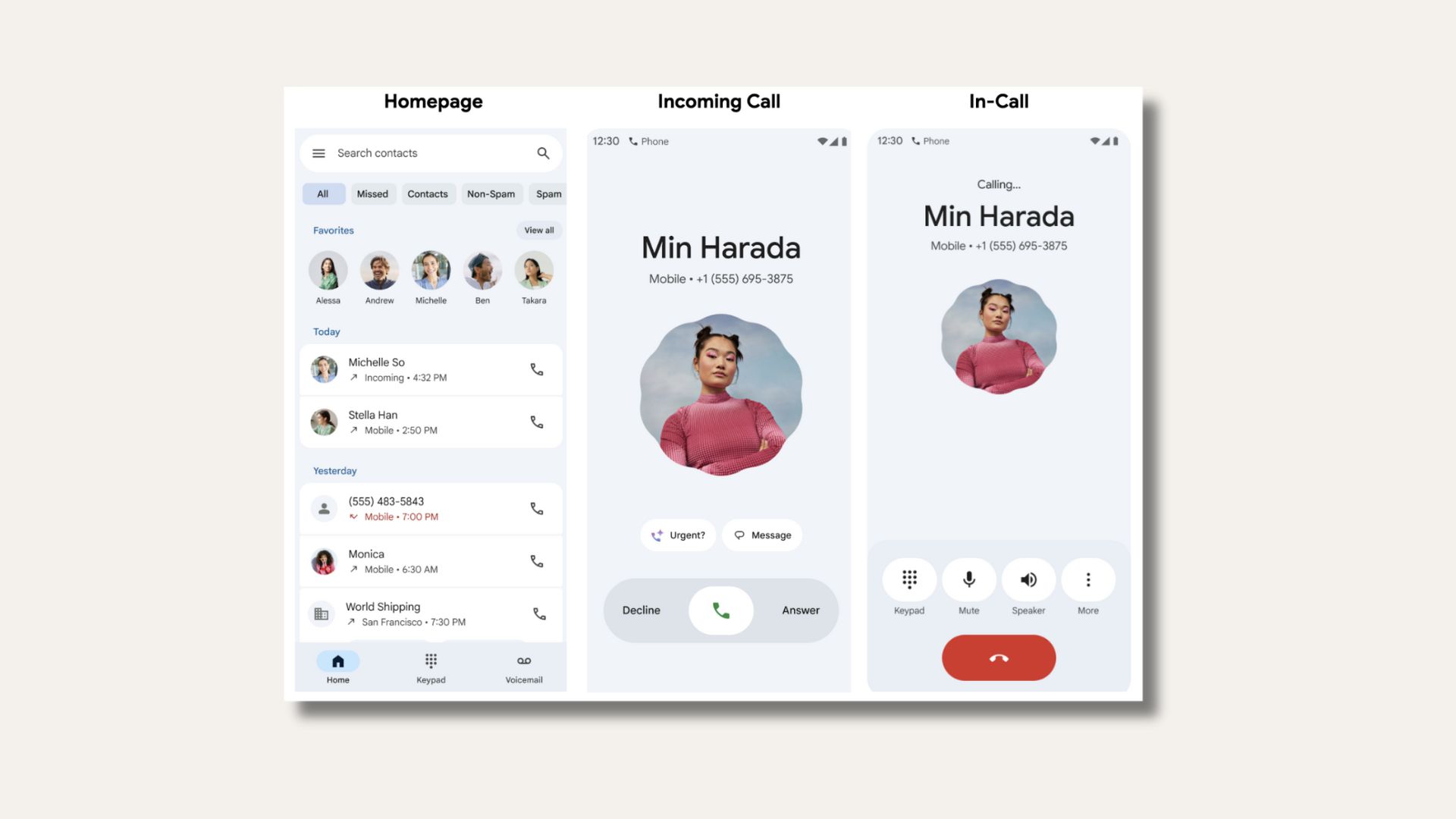How to Install AT&T Galaxy S6 and S6 Edge Android 6.0.1 Marshmallow G920AUCU3CPD6 and G925AUCU3CPD6

The top mobile Korean manufacturer Samsung has been updating its premium devices to the latest Android 6.0.1 Marshmallow firmware. This time, it is the AT&T Samsung Galaxy S6 and the S6 Edge. The AT&T carrier earlier announced the Android 6.0.1 Marshmallow TouchWiz firmware for the two devices SM-G920A and SM-G925A with the firmware build number G920AUCU3CPD6 and G925AUCU3CPD6 respectively. Now, here we are with a tutorial that will show you how to install AT&T Galaxy S6 and S6 Edge Android 6.0.1 Marshmallow official update. Also, download G920AUCU3CPD6 and G925AUCU3CPD6 firmware files for SM-G920A and SM-G925A. Install PD6 OTA update with ADB sideload method. The firmware comes with MMB29K AOSP source build and weighs around 1.5 GB. What’s new with the official update? Android OS 6.0.1 Marshmallow, Video Calling feature, Keeper removed, AT&T Live, FB Messenger, Amazon full preload, AT&T Mail and YP Mobile moved to a Virtual Preload.
Fortunately, the update files are now available for AT&T S6 users who have been struggling to update their device outside the United States and/or without an ATT account. However, the Android 6.0.1 PD6 firmware files are not the regular Odin flashable zip files. Instead, users have managed to capture the adb sideload OTA zip files of the latest firmware, just like the Samsung Galaxy S6 Active. Hence, you need to flash the PD6 firmware file using the ADB sideload method as shown below. All you need to do is follow the instructions and sideload the PD6 firmware onto your Samsung device and get it updated to Android 6.0.1 Marshmallow.
Download AT&T Galaxy S6 and S6 Edge Marshmallow G920A G925A
- Official Marshmallow Files For AT&T Galaxy S6 SM-G920A From ATT Servers
- v1: Download BOJ7 firmware if you are on Cricket firmware(BOJ6), or not on AT&T firmware BOJ9 or BOJ7 or facing dm-verity errors. Flash via Odin.
- v2: Download BOJ7 -> BOJ9 OTA if you are on AT&T firmware. However, there is an incremental update BOJ9 Lollipop with some security patches. Flash via adb sideload.
- v3: Download BOJ9 -> PD5 OTA to update from Lollipop to Marshmallow. Flash via adb sideload.
- v4: Download Lollipop PD5 -> PD6 OTA to get to the newest PD6 Marshmallow build. Flash via adb sideload. (Download from mirrors below)
- Mirrors For Galaxy S6 G920A:
- PC2 to PD1 – https://bit.ly/1WnaEzs
- PC2 to PD3 – https://bit.ly/1sbSDZ2
- PC2 to PD4 – https://bit.ly/1YlAL7M
- PD4 to PD5 – https://bit.ly/1TDQye7
- PD5 to PD6 – https://bit.ly/1rFYtkY
- OJ9 to PD5 – https://bit.ly/1T8zWB5
- OJ9 to PD6 – https://bit.ly/1rFX7qo
- Official Marshmallow Files For AT&T Galaxy S6 Edge SM-G925A From ATT Servers
- v1: AT&T Galaxy S6 Edge SM-G925A → U3CPC2-UP Flash via adb sideload.
- v2: AT&T Galaxy S6 Edge SM-G925A → U3CPD4-UP Flash via adb sideload.
- v3: AT&T Galaxy S6 Edge SM-G925A → U3CPD5-UP Flash via adb sideload.
- v4: AT&T Galaxy S6 Edge SM-G925A → U3CPD6-UP Flash via adb sideload.
- If you can’t access files then check out below.
Download AT&T Galaxy S6 Edge G925A Marshmallow and Update files
- Download G925AUCU3BOJ9.7z (1.3G) Full Odin Flashable Firmware for S6 Edge
- Download SS-G925AUCU3BOJ9-to-U3CPD6-UP (1.5G) OTA to update from Lollipop to Marshmallow. Flash via adb sideload.
- Mirror and Source
AT&T Galaxy S6 Edge Odin Firmware file Android 6.0.1 G925
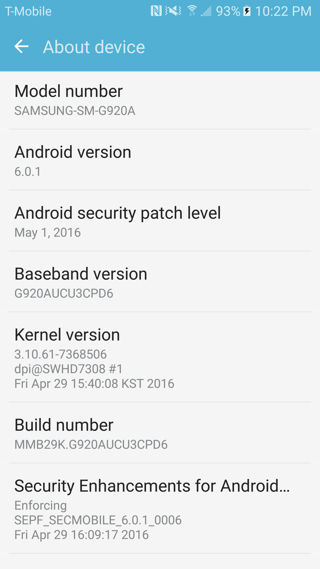
Note: You have to update your firmware gradually meaning first flash the BOJ7 via Odin and then move forward to BOJ9 then PD5 and finally PD6. Similar with AT&T Galaxy S6 Edge. So, if you’re on G920AUCU3COJ7, you can’t go straight to PD6. You have to go to OJ9, then PD5. This is an unofficial method. Hence, you should be cautious about it. Reader’s discretion is advised.
Also, If you’re having problems with ADB reading the 6.0.1 update, first try launching ADB from wherever it is installed, type “adb kill-server” then “adb start-server,” then “adb devices” to confirm you see your device (it should say sideload beside it if it is ready for the update). Then, type “adb sideload ” and simply DRAG the ota.zip file from wherever you downloaded it to the CMD window. It should complete the command so that it is “adb sideload ota.zip”. No press enter and give it half an hour to complete or so.
How to Install Android 6.0.1 Marshmallow PD6 Firmware Update on AT&T Galaxy S6 and S6 Edge?
This procedure will flash the firmware using the usual ADB sideload method on the AT&T Galaxy S6 device. It will wipe your data and apps. So make sure you backup everything on your PC like Contacts, Messages, Applications, pictures, and videos. Go through the prerequisites and then proceed with the instructions from below.
Prerequisites
1. Verify your device for compatibility. The Marshmallow ROM is compatible with the listed AT&T Galaxy S6 and S6 Edge devices only.
2. Enable USB Debugging on your device. To do so, go to Settings>About Phone> Tap on the Build Number several times until you get a new Developer Options in the Settings. Open Developer Options and enable USB Debugging from there. Trust the connection by allowing it when you connect it to your PC for the first time.
3. Make sure you have latest device drivers setup on your PC for a better connection. Get it from the official page of your device manufacturer.
4. For ADB and Fastboot download the quick ADB and Fastboot Installer from here for Windows PC or get the easy installer tool for iOS, Linux, and Chrome OS. You may also like Universal ADB drivers, Naked ADB drivers.
5. Make sure your device is on the latest official Android 5.1.1 Lollipop firmware from Samsung with build number OJ7. Download the OJ7 Odin firmware and flash via this tutorial. If not then download and install each version serially like v1, v2, v3, and v4.
6. TURN OFF the Reactivation Lock – Go to Settings > Security > Reactivation Lock and then uncheck the Turn Reactivation lock on. This is only needed if you already turned-it-ON, from which you cannot modify the system when it’s turned-ON.
Installation Instructions
Step 1: Download the Firmware or OTA file for your Android device. You don’t need to extract the file, just place the file on your PC where you can easily locate it.
Step 2: Make sure that you setup ADB and Fastboot on your PC. Trust the connection by checking “Always allow from this computer” when you plug in the Android device to your PC for the first time.
Step 3: Now keep the device plugged in and open a command prompt or terminal on your PC. To do so, hold the shift key on the keyboard and right-click on an empty space and select “Open command window here” option to launch a cmd window. Or simply click the address bar and type ‘cmd’.
Step 4: Boot your Android device into the bootloader or Fastboot mode. To do so, issue the following command through cmd or terminal.
adb reboot-bootloader
Alternatively, You can also manually boot into the recovery mode by turning your device completely off and the press and hold Volume Down + Power + Home at the same time for a few seconds. Also, to check your connectivity, issue the command “adb devices” before the reboot-bootloader command.
Step 5: Once you enter recovery, select “Apply Update from ADB”.
Step 6: Now, navigate to the location where you have placed the firmware file on your PC. While the folder with the SS-G920AUCU3CPD5-to-U3CPD6-UP.zip file is open, flash the OTA by issuing the following command. (Note that you type the exact name with its proper extension. You can also rename the file for convenience.)
adb sideload SS-G920AUCU3CPD5-to-U3CPD6-UP.zip
Step 9: Now the firmware file will start upgrading your device.
Note: Now here is a trick. If you’re on firmware v1 and you’re going for v2 then update file is called “SS-G920AUCU3BOJ7-to-U3BOJ9-UP”. Flash it using the same procedure. Same goes with v3 going and v4. So you can use the following codes:
adb sideload SS-G920AUCU3BOJ7-to-U3BOJ9-UP.zip adb sideload SS-G920AUCU3BOJ9-to-U3CPD5-UP.zip adb sideload SS-G920AUCU3CPD5-to-U3CPD6-UP.zip
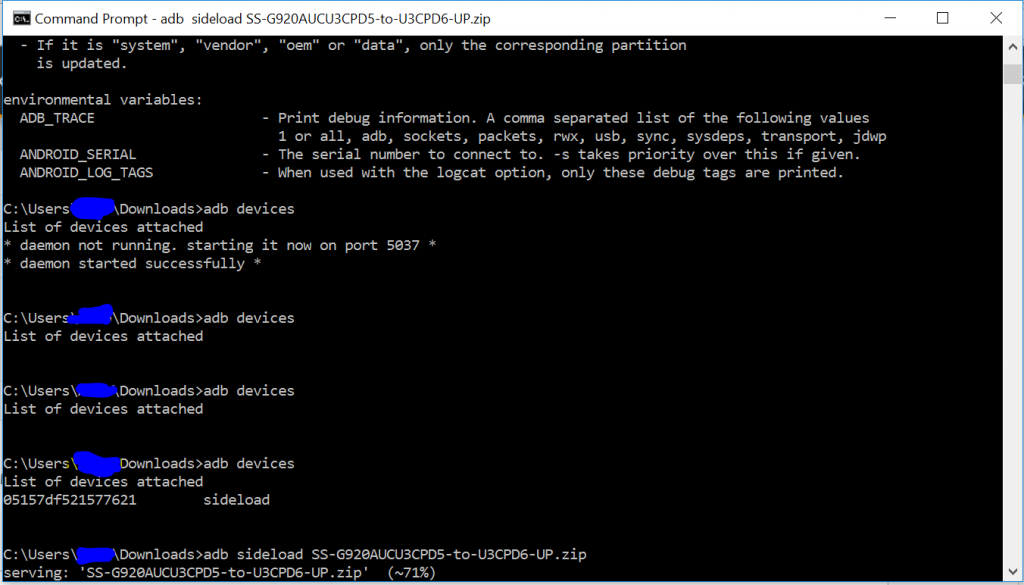
Once the installation completes, you can now enjoy your new firmware. Alternatively, while, on Mac OS, you can issue “./adb sideload <firmware file name>” command or on Linux type “sudo adb sideload <firmware file name.extension>” to flash the OTA.
Step 7: Once done, reboot the device into system either manually or using the command:
fastboot reboot
Once you see the new boot logo, that means the system has successfully been installed. First boot may take a while, so be patient. If anything goes wrong, then download the OJ7 full firmware file and flash it. It will restore your device to stock. If necessary, you may need to unlock the bootloader on your Samsung device if the method fails.
Thanks: troyboytn, sand_bit