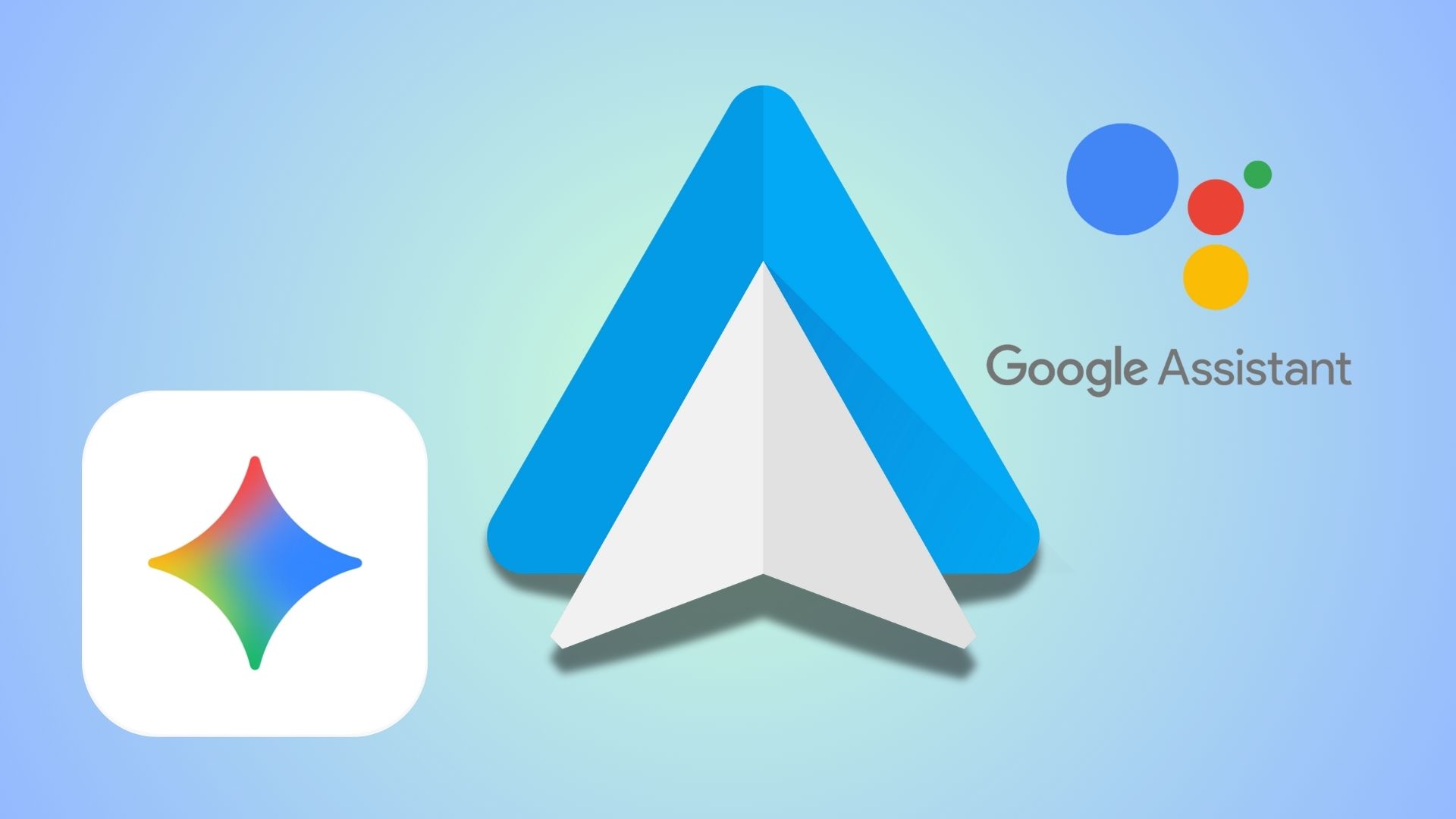[Download] Flyme OS 6.1.0.0G Now Available For Meizu PRO6 Plus, PRO5, MX6, M3 Max and M1 Note
![[Download] Flyme OS 6.1.0.0G Now Available For Meizu PRO6 Plus, PRO5, MX6, M3 Max and M1 Note 1 Flyme OS 6.1.0.0G](https://www.androidsage.com/wp-content/uploads/2017/07/Flyme-OS-6.1.0.0G.png)
The Zhuhai based company has just released the Flyme OS 6.1.0.0G build for Meizu PRO6 Plus, Meizu PRO5, Meizu MX6, Meizu M3 Max and Meizu M1 Note, all of which are either yesteryears flagships or mid-rangers released this year. Do note that this build still runs on Android 6.0.1 Marshmallow and users will have to wait for the Flyme OS 7 to update their devices to Nougat.
Meizu has been rolling out stable builds for its devices since the past month or so, following their Public Beta releases which were made available somewhere around December last year. With Xiaomi already having released the MIUI 9 update schedule for its devices and providing the update to Xiaomi Redmi Note 4, it seems that Meizu has a lot to catching up to do.
Flyme OS 6 Changelog
•System
-Extended APN support to Spain and other countries.
-Refined system translations.
-Optimized RTL layout for Arabic.
-Improved system power consumption.
-Enhanced system stability.
-Fixed occasional restart when language was switched to Italian.
-Fixed unexpected quit of Meizu Account.
-Fixed incomplete content display on the payment security descr iption page when language was set to Russian.
-Fixed untranslated text “Share to” on the screenshot sharing view.
Fixed a freeze issue that lasted for 3 minutes when the system was updated.
-Fixed crash and no response issue after RAM cleanup.
-Fixed overlapping of the third row of shortcut toggles and the screen brightness adjustment bar on the notification shade.
-Fixed abnormal playback speedup when playing music or an incoming call ringtone.
Added background blur effect to the app uninstallation view.
-Fixed crash when dragging an app to the top to uninstall it after changing the theme of the phone.
-Fixed failure to go back to the Home screen by touching the Home button after opening a folder, locking the screen and then unlocking it.
-Fixed an issue where an app pop-up window was displayed when selecting a cloned app for multi-window.
-Fixed an issue where icons disappeared from Home screen dock but taps still worked.
-Fixed abnormal charging tone caused by the influence of notifications.
-Fixed abnormal display of app names and status bar when using a white wallpaper in Easy Mode.
-Fixed an error where opening an app in Toolbox in Easy Mode and then pressing the Home button to exit would cause Files to flash on and disappear.
-Fixed errors when using App Cloner, including account confusion between an original app and its clone, and frequent quit of encrypted clones.-Fixed a delay of several minutes when showing the text of a new mail that was just opened.
•Compatibility
-Improved compatibility with third-party apps
-Fixed a bug causing an overly large “share” icon to be displayed when tapping and holding a text file in Total Commander.•Files
-Added Recycle Bin (path: Files > Settings > Recycle Bin).
-Fixed a bug causing unknown files to be generated in the root directory.•WLAN
-Fixed failure to open WLAN network list by tapping the “WLAN” shortcut toggle on the notification shade pulled down from the lock screen.
•Easy Mode
-Fixed untranslated Chinese text in the Easy Mode screenshots on the setting screen.
-Fixed blurry status bar in Easy Mode when a light color wallpaper was applied.
-Fixed freeze when entering and then exiting Easy Mode after setting the system font size to “extra large”.•Security
-Fixed an issue where apps allowed to run in the background were still killed by Security.
-Fixed failure to completely delete malicious files found in full scan by removing them in Files.
-Fixed absence of phone number tags in notifications for incoming calls blocked in Smart Blocking mode.•Update
-Added online verification before system update to improve reliability.
-Improved logic for pushing update notifications.•Phone
-Fixed unexpected quit when opening Phone in normal mode after locking the phone from the contact sharing screen in Guest Mode.
•Gallery
-Fixed failure to lock photos taken in privacy mode.
•Videos
-Fixed failure to cache online videos.
Download Flyme OS 6 Firmware Files
- Meizu PRO6 Plus | Download
- Meizu PRO5 | Download
- Meizu MX6 | Download
- Meizu M3 Max | Download
- Meizu M1 Note | Download
Install Flyme OS 6 On Your Device
- Perform a Nandroid Backup of your device.
- Download Flyme 6 full stock firmware file from above section for your Meizu device.
- Transfer the update.zip file to the root of your internal storage
- Now go to File Manager and simply tap on update.zip file
- Tap on Upgrade option at the next pop up
- Wait for the firmware upgrade to complete the installation process.
- Reboot to system.
Source: Flyme OS Forum