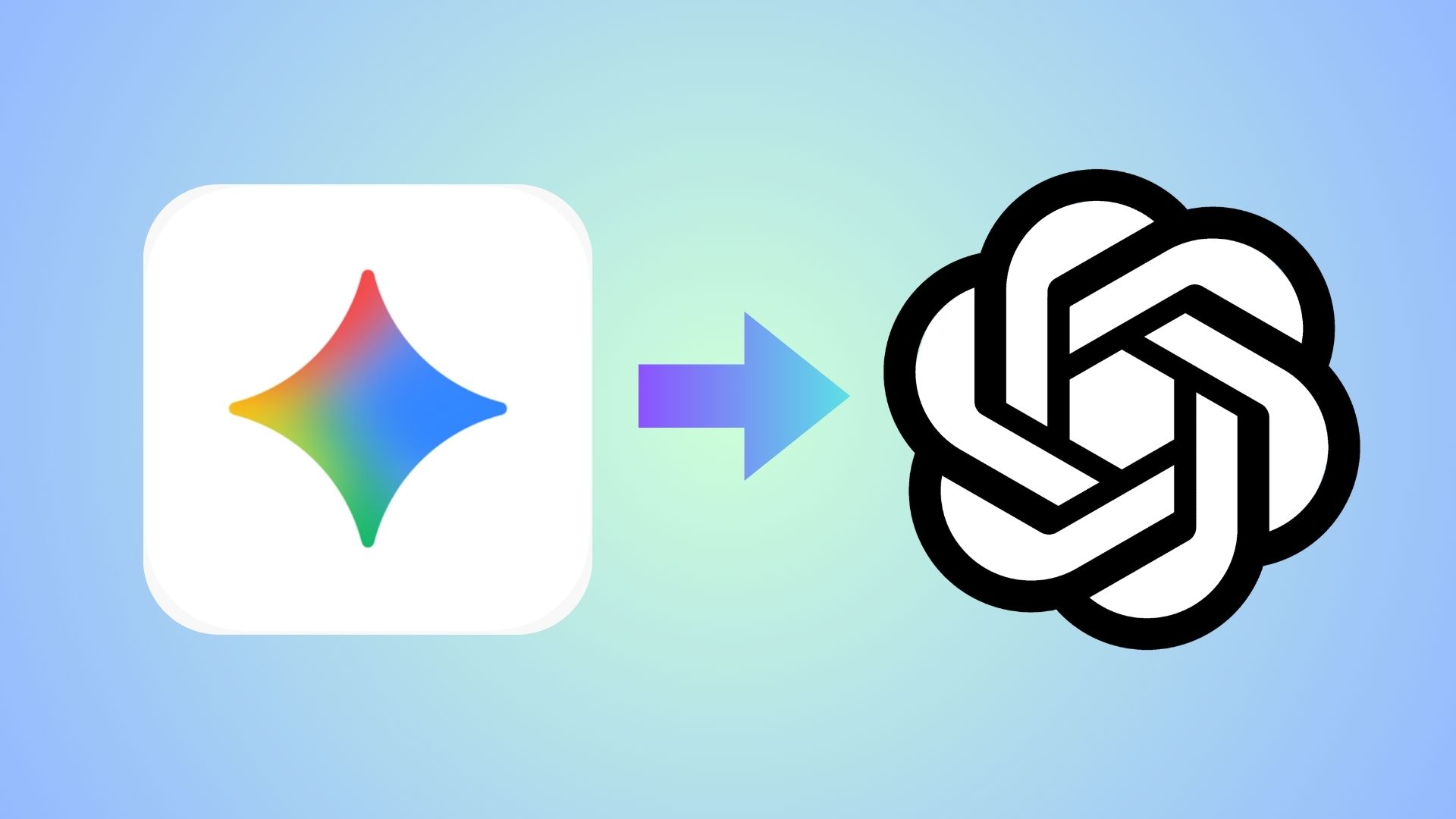Install Stock Flashable Verizon LG G3 VS98546A Android 6.0 Marshmallow ROM

The latest Verizon LG G3 46A KDZ is still not available from the carrier. However, developers at XDA, have managed to port the ROM for other Verizon users who are still on the 35B firmware. The stock based custom ROM comes with a recovery flashable zip file with no major changes to the system. So if you have TWRP installed on your device, then go ahead and flash the VS98546A firmware listed in the download section below. However, be sure you have 35B Bootstack on your Verizon G3. And use the 35B only, because others won’t work properly.
Also, before you proceed with the firmware, be sure to backup everything from the TWRP. The firmware goes well with the 35B Bootstack . However, the 46B will soon be available. Once you setup TWRP, flash the Bootstack, if you don’t have it and then flash the firmware. Reboot and you will be on the Marshmallow firmware.
Download the 46A Zip File
Verizon LG G3 46A Flashable Zip File → Download | File: xdabbeb_stock_vs98546a.zip
Update SuperSU v2.68+ — Download | File: BETA-SuperSU-v2.68.zip
35B Bootstack → Download | File: xdabbeb_vs98535b_bootstack.zip
How to Install Stock Flashable Verizon LG G3 VS98546A
Prerequisites
1. Verify your device before you proceed. It’s valid for Verizon LG G3 with custom recovery only.
2. Make sure you have a custom recovery installed on your device. Latest build from TWRP is highly recommended. Flash TWRP using this tutorial.
3. Make sure you have latest device drivers setup on your PC in order to transfer the files to your device’s internal storage. Get it from the official page of your device manufacturer.
4. Fully charge your device as the process make take a while.
Installation Instructions
Step 1: Download the 46A ROM from above. Download the 35B Bootstack(if you don’t already have it) for your variant and also the latest SuperSU package from the list.
Step 2: Transfer all the files to you device’s internal storage or SDcard. Place the files where you can easily locate it.
Step 3: Now boot into TWRP recovery. To do so, turn off your device completely and then press and hold the power button and volume down key for a few seconds. Once you see the TWRP logo, that means you have successfully booted into the recovery.
Step 4: Once into TWRP, take a Nandroid backup. To do so, tap Backup option and select all the partitions including the system, data, boot, recovery, EFS and cache(optional).
Step 5: Now return to home screen and Wipe partitions like System, cache, Dalvik Cache or simply Factory reset. Do not wipe internal storage.
Step 6: Now return to the home screen again and tap Install option. Navigate to the 46A ROM file from your internal storage and select it. [If you want to install 35B Bootstack, then go ahead and flash it first]
Step 7: Now swipe right on the confirmation action button below to install the ROM.
Step 8: Similarly, flash the latest SuperSU files to update binaries.
Step 9: Once installation completes, you can wipe the Dalvik cache or simply choose reboot to system option.
If the system doesn’t boot or you come across boot loop, a factory reset from the recovery should do the trick. If that fails, you can restore your previous ROM from the TWRP recovery. That’s it, follow and share us on social media. If you need any help, then comment down below. Visit the source from here.