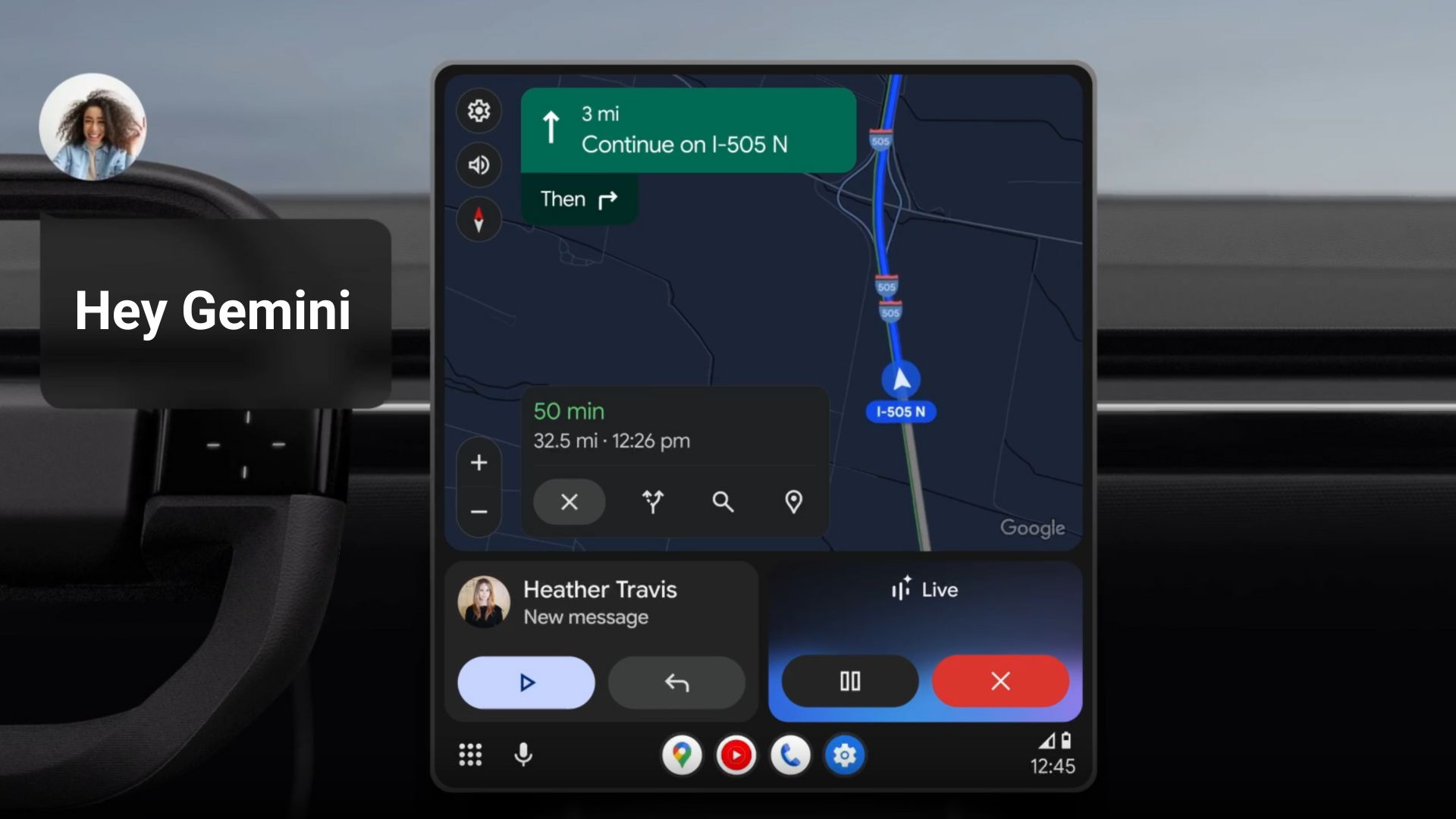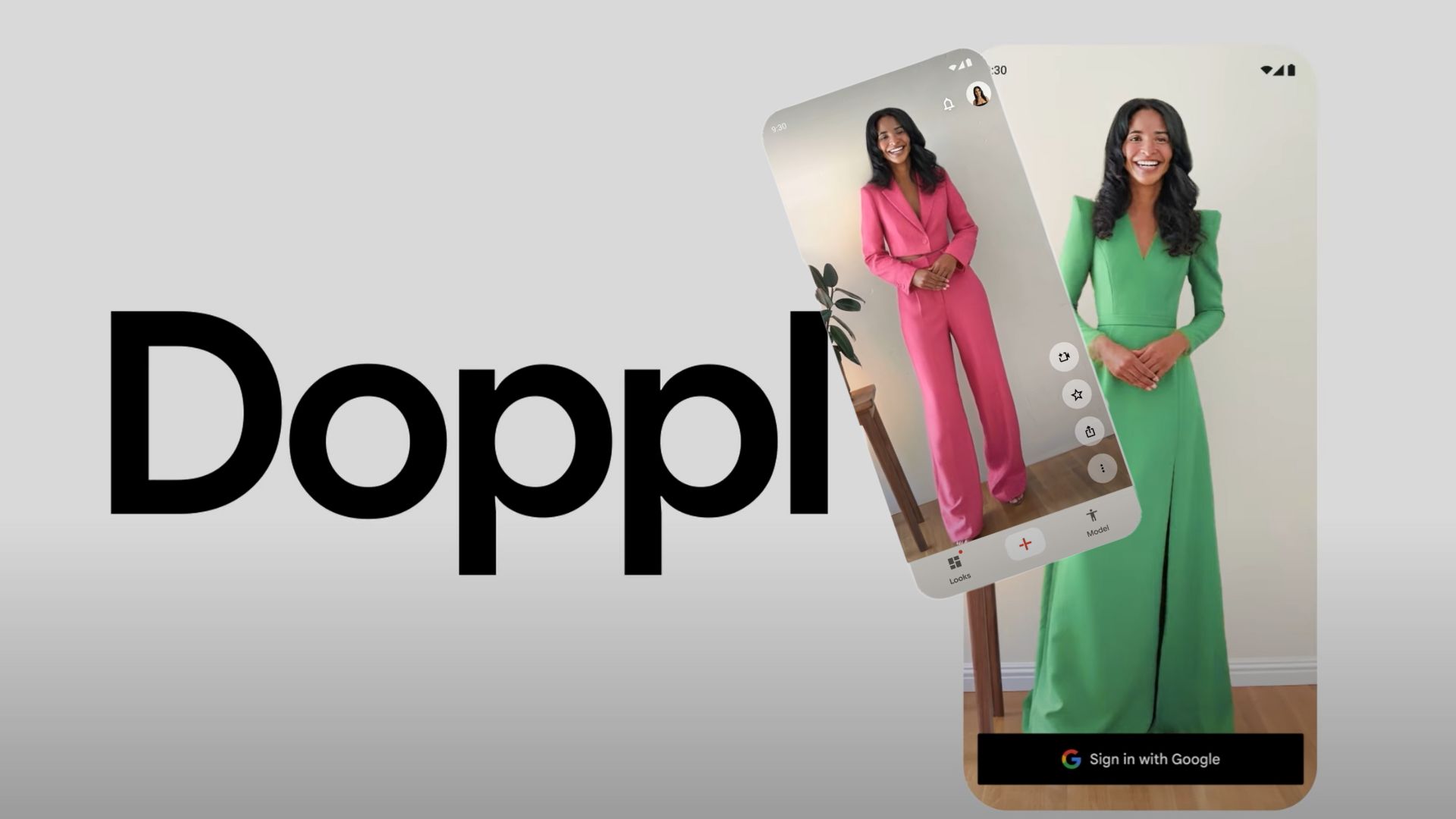Install Moto G Android 6.0 Marshmallow Factory Images [Download]
![Install Moto G Android 6.0 Marshmallow Factory Images [Download] 1 Install-Moto-G-Android-6.0-Marshmallow-Factory-Images](https://www.androidsage.com/wp-content/uploads/2016/02/Install-Moto-G-Android-6.0-Marshmallow-Factory-Images.jpg)
Finally, the official Marshmallow firmware files are now available for the for Motorola Moto G devices. The firmware files for the variants XT1542, XT1541, XT1540, XT1079, XT1078, XT1069 and more are available that you will find in the download section below. More are coming, so stay tuned. These are stock firmware files that will take your device to Marshmallow and restore it to full stock. So, if for any reason you have not received the Marshmallow update over the air, then hit the download section below and verify your device from the list. We have listed full stock firmware files if you wish to restore stock firmware and revert all the changes made to the system. Once you have the perfect file, head over to the installation instructions in order to install it.
Before you go and flash it, remember to backup everything as it will perform a clean install and you will lose your data in the process. Fortunately, we also have managed to capture OTA for the devices Moto G2 and G3 devices and many of its variants. Take a look at them from this link → Android 6.0 Marshmallow OTA for Moto G2 and G3
Warning: The contributors at AndroidSage won’t be liable for any damage to your device whatsoever. A full backup is highly recommended just in case anything goes wrong. Reader’s discretion is advised.
Download Marshmallow For Moto G
[sociallocker]
Factory Images for Moto G.
MOTO G XT1542:
- XT1542_OSPREY_RETLA-TIGO_6.0_MPI24.65-25_cid12_subsidy-LATAM_CFC.xml.zip
- XT1542_OSPREY_RETLA-PERAR_6.0_MPI24.65-25_cid12_subsidy-PERARLA_CFC.xml.zip
- XT1542_OSPREY_RETLA-NIICL_6.0_MPI24.65-25_cid12_subsidy-NIICLSL_CFC.xml.zip
- XT1542_OSPREY_RETLA-MSTLA_6.0_MPI24.65-25_cid12_subsidy-MOVSTLA_CFC.xml.zip
- XT1542_OSPREY_RETLA_6.0_MPI24.65-25_cid12_subsidy-DEFAULT_CFC.xml.zip
- XT1541_OSPREY_VFEU-VFGB_6.0_MPI24.65-33_cid7_subsidy-VFGB_CFC.xml.zip
- XT1541_OSPREY_VFEU-DEFAULT_6.0_MPI24.65-33_cid7_subsidy-DEFAULT_CFC.xml.zip
MOTO G XT1541:
- XT1541_OSPREY_RETGB-TESCO_6.0_MPI24.65-33_cid7_subsidy-TESCOGB_CFC.xml.zip
- XT1541_OSPREY_RETEU_6.0_MPI24.65-33.1_cid7_subsidy-DEFAULT_CFC__v2.xml.zip
- XT1541_OSPREY_RETEU_6.0_MPI24.65-33_cid7_subsidy-DEFAULT_CFC.xml.zip
- XT1541_OSPREY_RETEU_2GB_6.0_MPI24.65-33_cid7_subsidy-DEFAULT_CFC.xml (1).zip
- XT1541_OSPREY_RETES_6.0_MPI24.65-33_cid7_subsidy-DEFAULT_CFC.xml.zip
- XT1541_OSPREY_ORAEU-DEFAULT_6.0_MPI24.65-33_cid7_subsidy-DEFAULT_CFC.xml.zip
- XT1541_OSPREY_O2GB_6.0_MPI24.65-33_cid7_subsidy-O2GB_CFC.xml.zip
- XT1541_OSPREY_3GB(Hutchison UK)_6.0_MPI24.65-33_cid7_subsidy-DEFAULT_CFC.xml.zip
MOTO G XT1540:
- XT1540_OSPREY_RETUS_6.0_MPI24.65-25.1_cid9_subsidy-DEFAULT_CFC.xml.zip
- XT1540_OSPREY_RETLA-MSTLA_NA_6.0_MPI24.65-25_cid12_subsidy-MOVSTLA_CFC.xml.zip
- XT1540_OSPREY_RETLA-IUSMX_NA_6.0_MPI24.65-25_cid12_subsidy-IUSMXLA_CFC.xml.zip
- XT1540_OSPREY_RETLA_NA_6.0_MPI24.65-25_cid12_subsidy-DEFAULT_CFC.xml.zip
- XT1540_OSPREY_RETCA-TELUS_6.0_MPI24.65-25.1_cid14_subsidy-TELUS_CFC.xml.zip
- XT1540_OSPREY_RETCA-TELUS_6.0_MPI24.65-25_cid14_subsidy-TELUS_CFC.xml.zip
- XT1540_OSPREY_RETCA-BELL_6.0_MPI24.65-25.1_cid14_subsidy-BELLCA_CFC.xml.zip
- XT1540_OSPREY_RETCA-BELL_6.0_MPI24.65-25_cid14_subsidy-BELLCA_CFC.xml.zip
- XT1540_OSPREY_RETCA_6.0_MPI24.65-25.1_cid14_subsidy-DEFAULT_CFC.xml.zip
- XT1540_OSPREY_RETCA_6.0_MPI24.65-25_cid14_subsidy-DEFAULT_CFC.xml.zip
Other MOTO G XT variants:
- XT1079_THEA_RETASIA_DS_6.0_MPB24.65-34_cid7_subsidy-DEFAULT_CFC.xml.zip
- XT1078_THEA_RETBR_DS_6.0_MPB24.65-34_cid12_subsidy-DEFAULT_CFC.xml.zip
- XT1069_TITAN_RETBR_DSTV_6.0_MPB24.65-34_cid12_CFC.xml.zip
- XT1068_TITAN_RETBR_DS_6.0_MPB24.65-34_cid12_CFC.xml.zip
- XT1068_TITAN_RETAILDSDS_6.0_MPB24.65-34_cid7_CFC.xml.zip
[More variants to come soon. List your variant in the comment section below.]
More Firmware Files
Full stock firmware for other Moto E variants→ Link
Marshmallow Moto X Pure Full Factory Images → Link
Marshmallow firmware for Moto X 2014→ Link
Marshmallow firmware for Moto G2 & G3 → Link
Also see: How to capture latest OTA file for your Moto device.
[/sociallocker]
How to Install Moto G Android 6.0 Marshmallow Factory Images using Fastboot
Summary: Now, if you are planning to flash the full stock firmware, the go through this method. You will need the to connect your device to PC and setup ADB and Fastboot. Go through the requirements and instructions listed above carefully. Once you have setup ADB and Fastboot, extract the firmware file and open a command prompt or terminal there. Now, reboot to bootloader and flash the following things using the Fastboot commands. Now, depending on your phone firmware, the number of sparsechunk files may vary. So just make sure how many chunk files your firmware has before you flash the firmware. Also verify if all the files have been flashed from the firmware. Remember, this will wipe your device and you will lose all your data. Hence, backup.
Prerequisites:
1. Verify your device for compatibility. The listed firmware is compatible with Moto E devices only.
2. Enable USB Debugging on your device. To do so, go to Settings>About Phone> Tap on the Build Number several times until you get a new Developer Options in theSettings. Open Developer Options and enable USB Debugging from there. Trust the connection by allowing it when you connect it to your PC for the first time.
3. Make sure you have latest device drivers setup on your PC for a better connection. Get it from the official page of your device manufacturer.
4. To be sure, fully charge your device as the process make take a while.
5. Get the quick ADB and Fastboot Installer from here or the full Android SDK from here. You may also like Universal ADB drivers, Naked ADB drivers.
Installation Instructions:
Step 1: Download the firmware file for Moto device. Transfer the file to your PC where you can easily locate it.
Step 2: Make sure that you setup ADB and Fastboot on your PC. Trust the connection by checking “Always allow from this computer” when you plug in the device for the first time.
Step 3: Now turn off your device completely and unplug it from your PC.
Step 4: Boot your Android device into the bootloader or Fastboot mode. To do so, turn off your device and then press and hold volume down + the power button simultaneously for a few seconds. When you see the bootloader screen, connect your device to the PC using a USB cable.(Choose Fastboot if option is available) For an alternative method look at the end of this method.
Step 5: Navigate to the location where you have placed the factory image zip file on your PC. Extract file and enter the location. You will find many files inside. Now open cmd or terminal. Hold the shift key on the keyboard and right-click on an empty space and select “Open command window here” option to launch a cmd window.
Step 6: Now issue the following command in the command prompt to check your device connectivity. It should display device information.
fastboot devices
Step 7: Now flash the firmware by issuing the following command. (Note that you type the exact name with it’s proper extension. Also, for Marshmallow, it’s mfastboot, for others it’s only fastboot)
mfastboot oem fb_mode_set mfastboot flash partition gpt.bin mfastboot flash bootloader bootloader.img mfastboot flash logo logo.bin mfastboot flash boot boot.img mfastboot flash recovery recovery.img mfastboot flash system system.img_sparsechunk.0 mfastboot flash system system.img_sparsechunk.1 mfastboot flash system system.img_sparsechunk.2 mfastboot flash system system.img_sparsechunk.3 mfastboot flash system system.img_sparsechunk.4 mfastboot flash system system.img_sparsechunk.5 mfastboot flash modem NON-HLOS.bin mfastboot erase modemst1 mfastboot erase modemst2 mfastboot flash fsg fsg.mbn mfastboot erase cache mfastboot erase userdata mfastboot erase customize mfastboot oem config carrier vzw mfastboot oem fb_mode_clear
Step 9: Once the firmware gets installed, reboot to system.
First boot may take a while. You can now enjoy your new firmware. If the firmware doesn’t boot, perform a factory reset from stock recovery.
You can re-lock the bootloader on your device using the following command:
mfastboot oem lock
How to boot into bootloader or Fastboot mode using ADB
In order to boot into the bootloader, you can also issue the following command through your cmd or terminal while your device is connected to the PC. First setup ADB and Fastboot environment on your PC. Open cmd or terminal, issue the following command: In Linux, add “sudo” keyword in the prefix.
adb reboot bootloader
How to boot into Stock Recovery using ADB
In order to boot into the stock recovery, you can also issue the following command through your cmd or terminal while your device is connected to the PC. First setup ADB and Fastboot environment on your PC. Open cmd or terminal, issue the following command: In Linux, add “sudo” keyword in the prefix.
adb reboot recovery